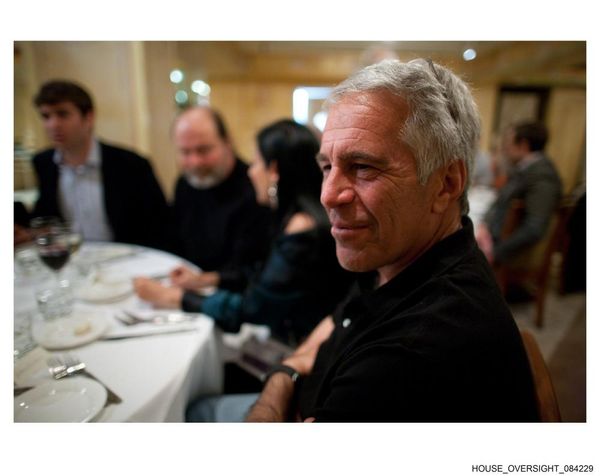iPadOS 18 is now available for select iPads. If you’ve checked out the operating system’s public beta over the summer, you’ll know what to expect. Those installing iPadOS 18 for the first time will find a more customizable experience and some new Apple Intelligence features.
iPadOS 18 shares many features found on iOS 18. For instance, you can now place icons freely on the home grid to keep certain parts of the screen free of apps. Control Center lets you add or remove controls from a gallery and place them on as many pages as you want. There’s also a new floating tab bar up top that complements the sidebar to give you more control over apps.
What about new iPad-specific features? One of the biggest is the Calculator app, which has new handwriting tools designed for Apple Pencil. For instance, you can write math problems on the Calculator app and have the iPad solve them for you. This is a feature that also works for Notes — which itself has a feature that cleans up your handwriting.
Apple Intelligence, the company’s name for its AI toolset, doesn’t contain many iPad-specific features but the handful could be useful to some folks. Apple Intelligence isn't fully realized at the moment, but it will be able to generate text and images, take action across apps and accelerate everyday tasks.
Is iPadOS 18 the next big thing for iPads or is it just a modest update? Find out in my full review.
iPadOS 18 review: Supported devices
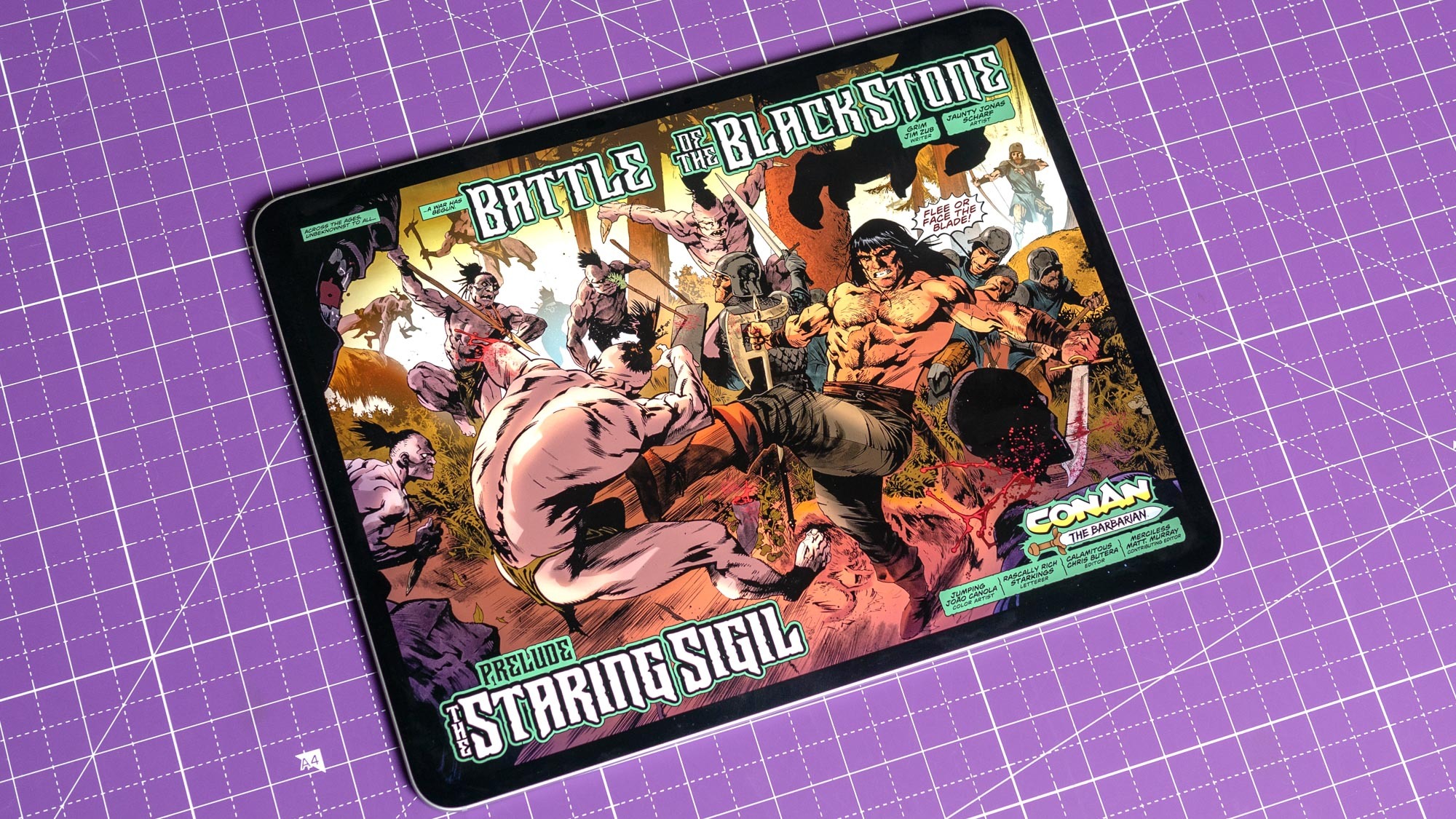
Here is a list of iPads compatible with iPadOS 18:
- iPad Pro (M4)
- iPad Pro 12.9-inch (3rd generation and later)
- iPad Pro 11-inch (1st generation and later)
- iPad Air (M2)
- iPad Air (3rd generation and later)
- iPad (7th generation and later)
- iPad mini (5th generation and later)
iPadOS 18 review: New features
Calculator app and Math Notes
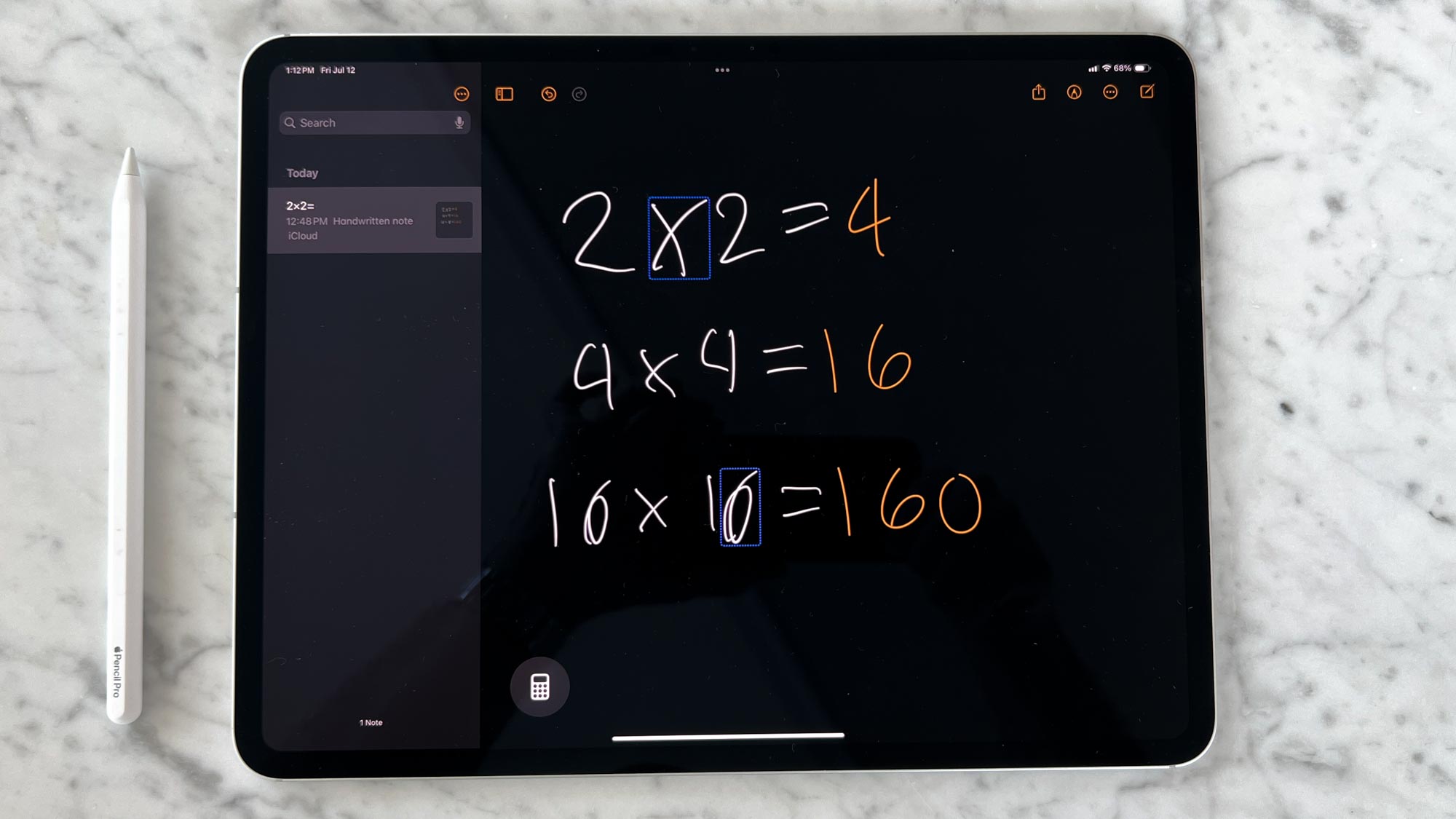
Apple's Calculator app finally arrives on iPadOS 18. And it’s not just a larger version of the same app already on the best iPhones and best MacBooks, as its new Math Notes feature gives it additional functionality.
With Math Notes, you can type or write out math problems right on the Calculator app and see them instantly solved in your own handwriting. You can also assign values to variables when learning new concepts, which is handy if you’re studying math. Plus, you can also create a budget and more on the Calculator app.
For example, the new graphing feature allows you to write or type equations for complex math and insert graphs with a simple tap. You’re able to add multiple equations on the same graph to see how they relate.
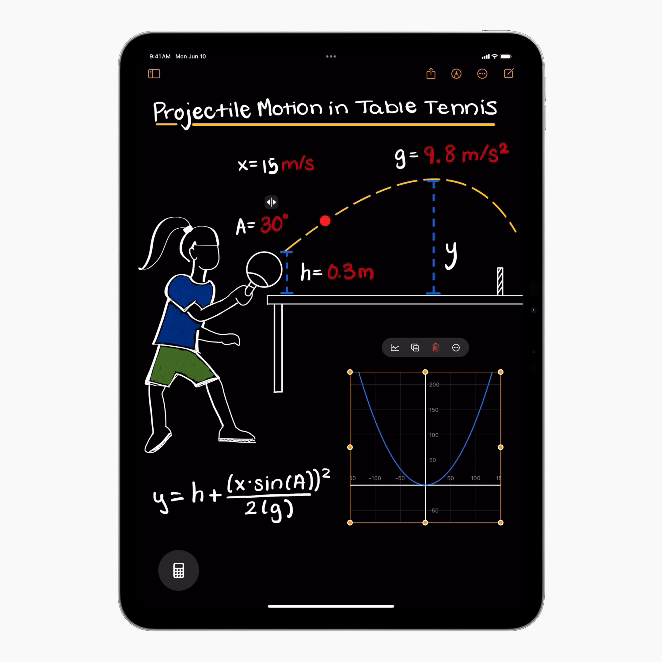
Math Notes is also accessible in the Notes apps in the new Math Notes folder. Basic and scientific calculators on iPad allow you to view complete expressions before you complete them. Unit conversions let you convert length, weight, currencies and more.
I don’t do much beyond basic math in my everyday life so many of these new Calculator features aren’t particularly useful to me. That said, I’m impressed that people can now write math problems right on their iPads and have the tablet solve them. This is a feature that distinguishes the iPad from iPhones and Macs — especially since it works so intuitively with the Apple Pencil.
Smart Script
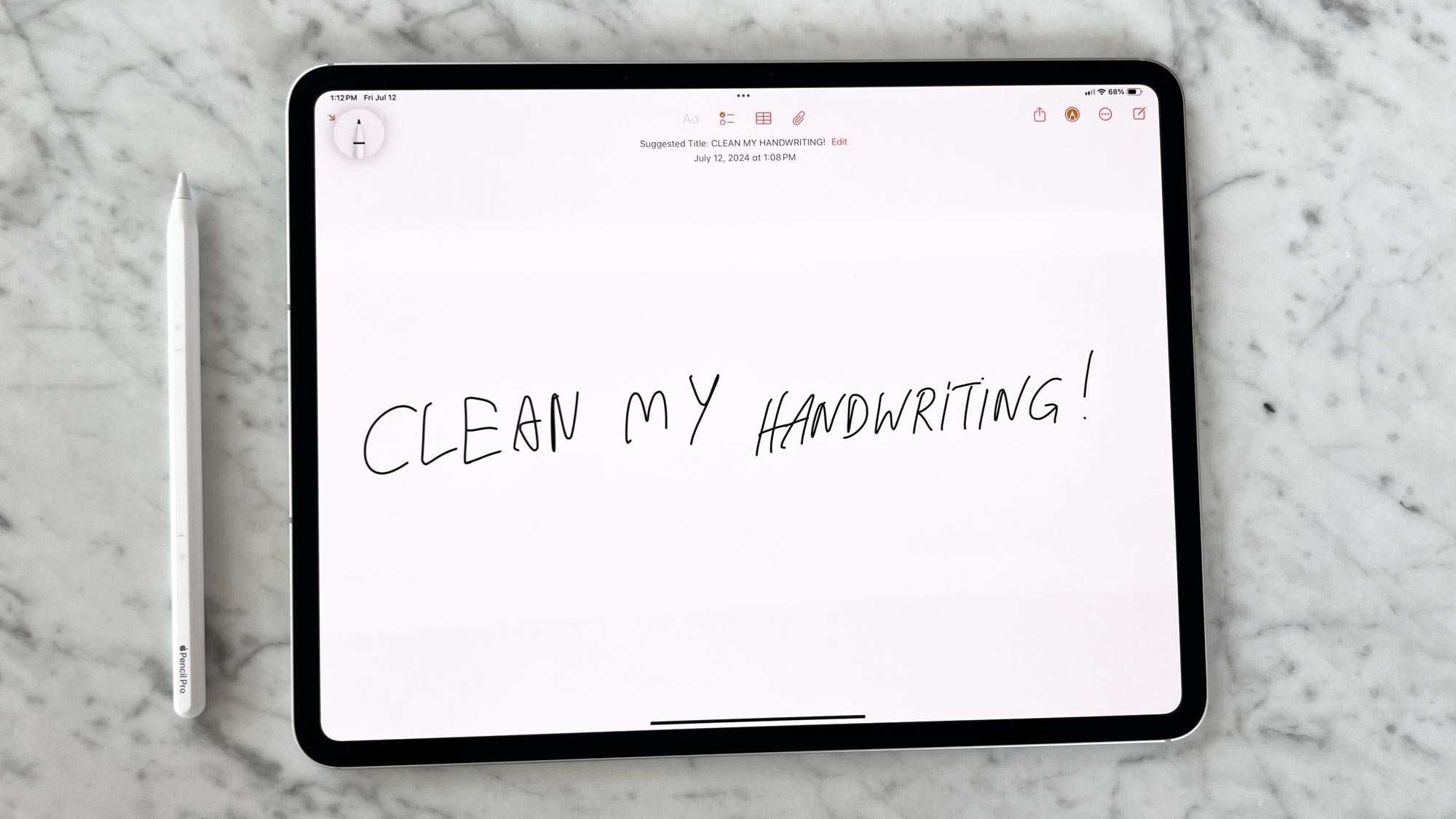
Smart Script is another iPadOS 18 feature that works nicely with the Apple Pencil — and is a godsend for those who, like me, have terrible handwriting.
The feature cleans up your handwriting in real time to make it more legible. What’s interesting is that it maintains your personal writing style even though it’s cleaning it up. Because of that, you’re free to write as fast as you want without worrying about legibility. Smart Scripts even highlights typos, which is nice.
If you need to add extra text, you can start writing and Smart Script will automatically adjust the paragraph you’ve written to fit what you’re adding. This also works with pasted text, which instantly gets converted into your handwriting style. In this sense, you get the benefit of handwritten and typed text.

Like Math Notes, this isn’t a feature I’ll personally use since I don’t like writing by hand (thank goodness for the best mechanical keyboards!). However, it’s still an awesome feature for folks who prefer the tactility of writing stuff by hand. The fact it can make sloppy writing legible is extremely impressive.
Writing Tools
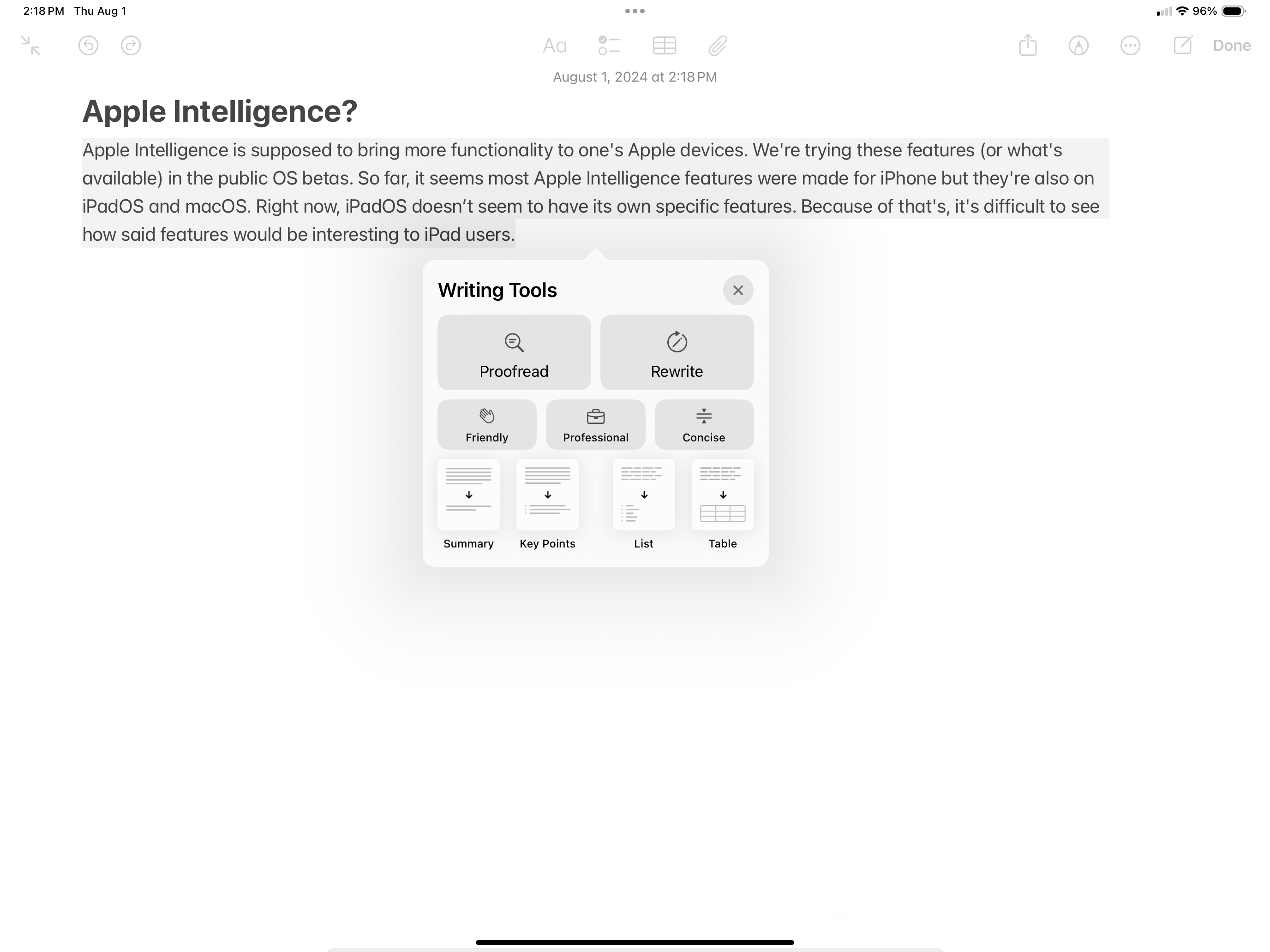
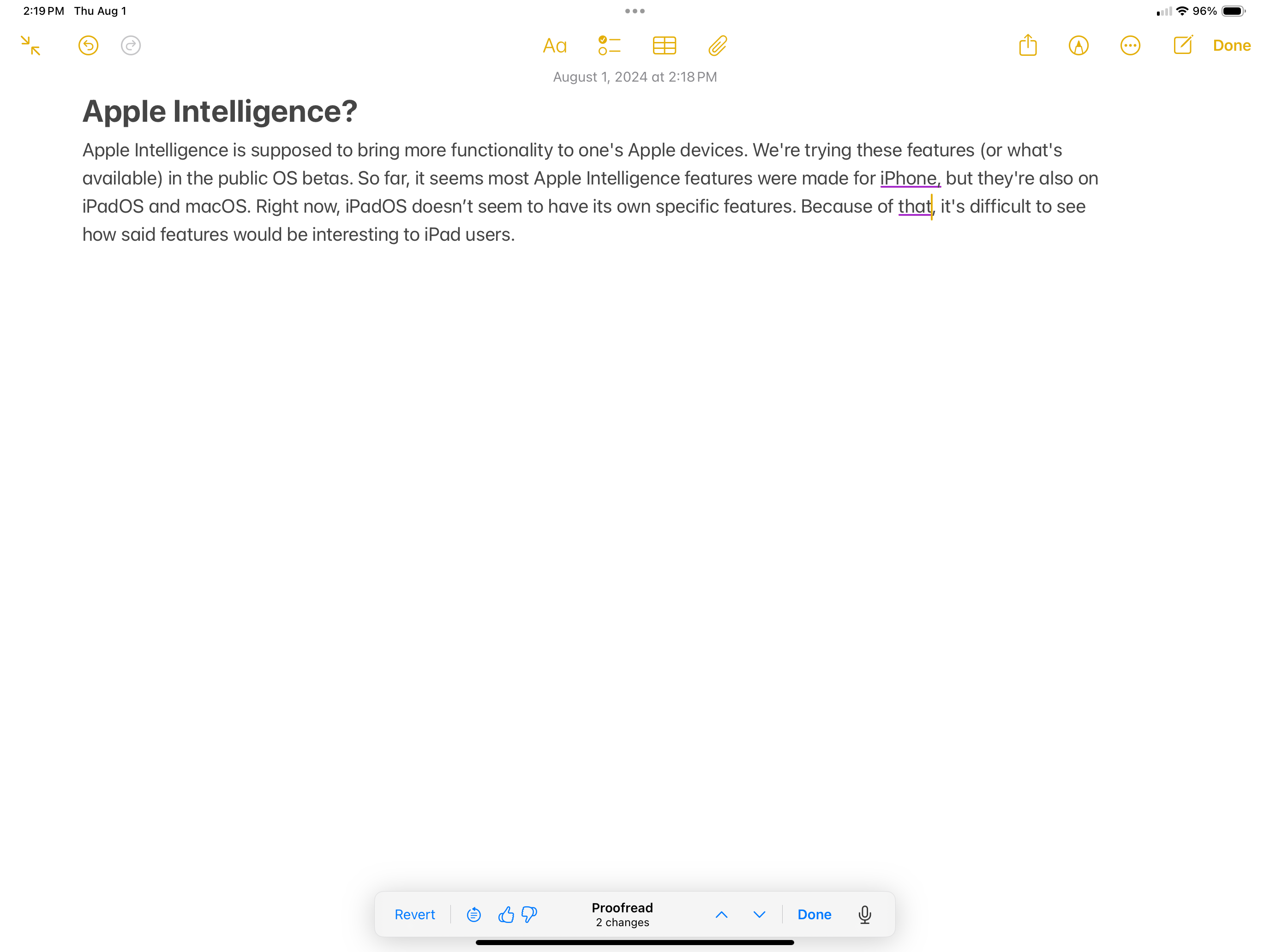
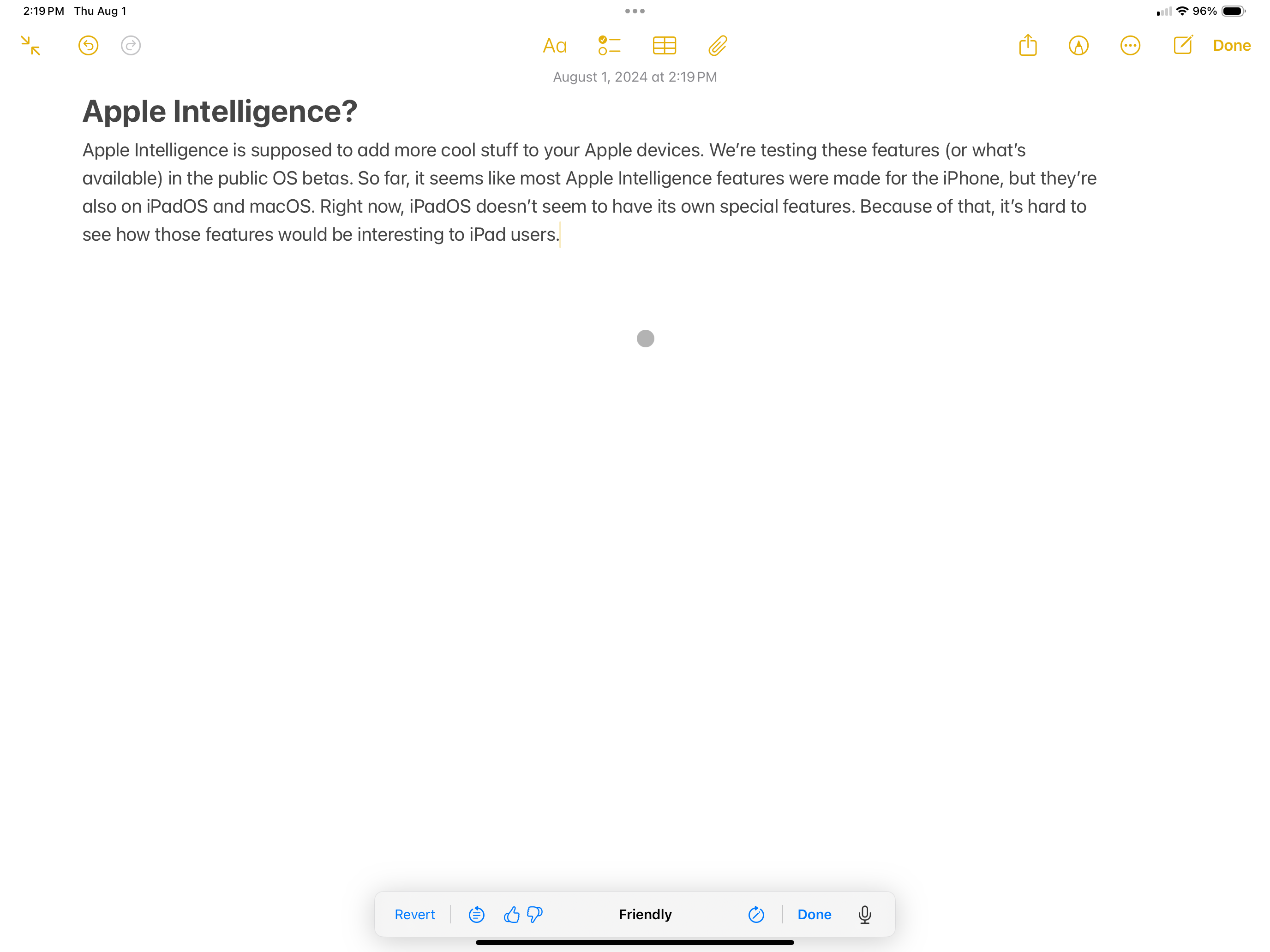
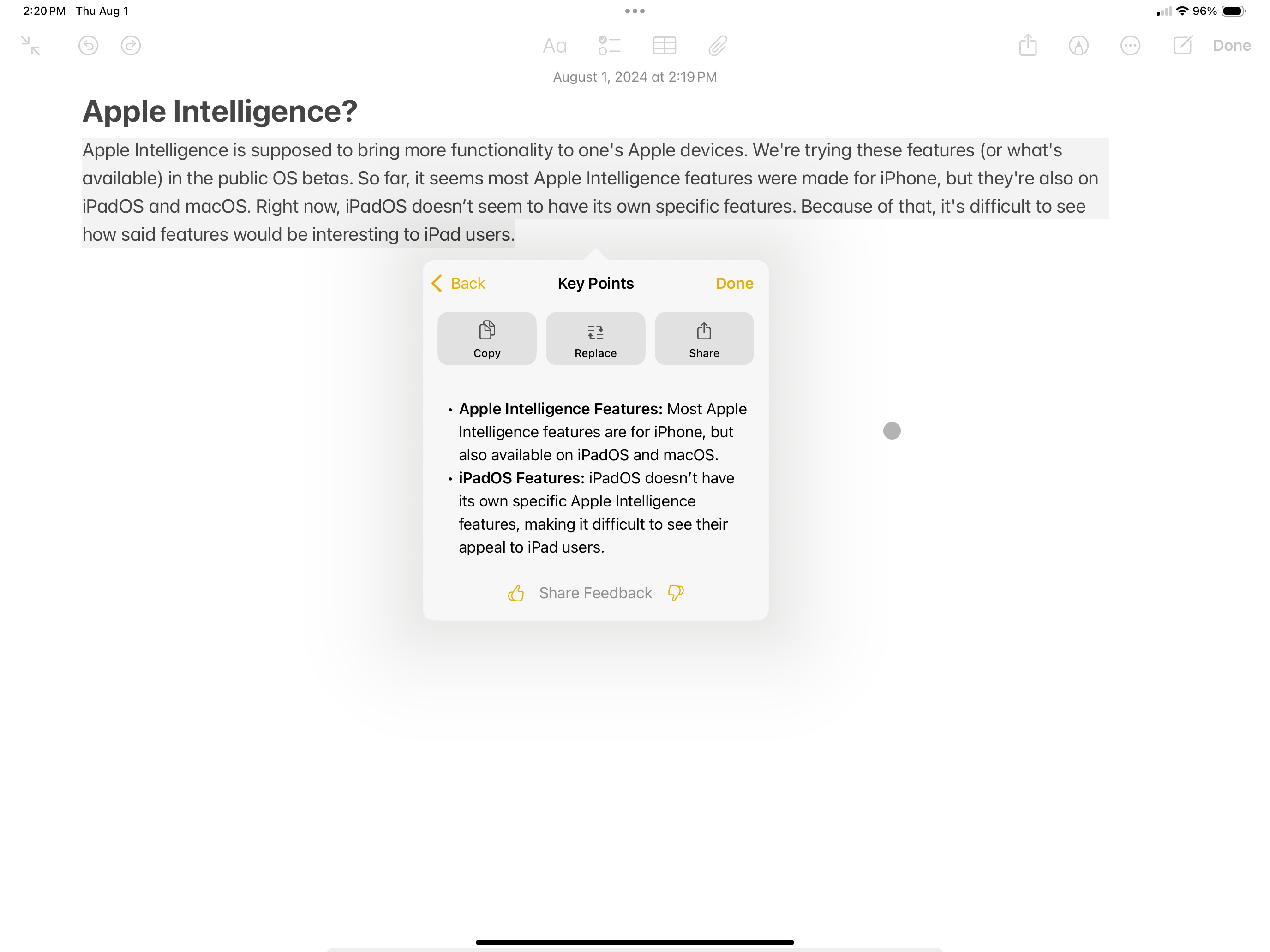
Writing Tools is my favorite iPadOS 18 feature and an excellent use of Apple Intelligence. This is a great tool that can benefit both casual and serious writers.
Writing Tools exists to help improve your writing. It can proofread, rewrite and change the tone of what you’ve written. For example, you can make your writing sound friendly, professional or concise. If you don’t like the changes made, you can hit revert. These features are ubiquitous for AI programs like ChatGPT but it’s still cool to have them baked into iPadOS 18 via the Writing Tools option.
You can also use Writing Tools for inspiration. For instance, you can compare what you’ve written to Writing Tools' revision and get an idea (or ideas) you might not have considered. This way, you’re not relying on the tool to fix your work, but rather, you’re having it act as an editor offering advice.
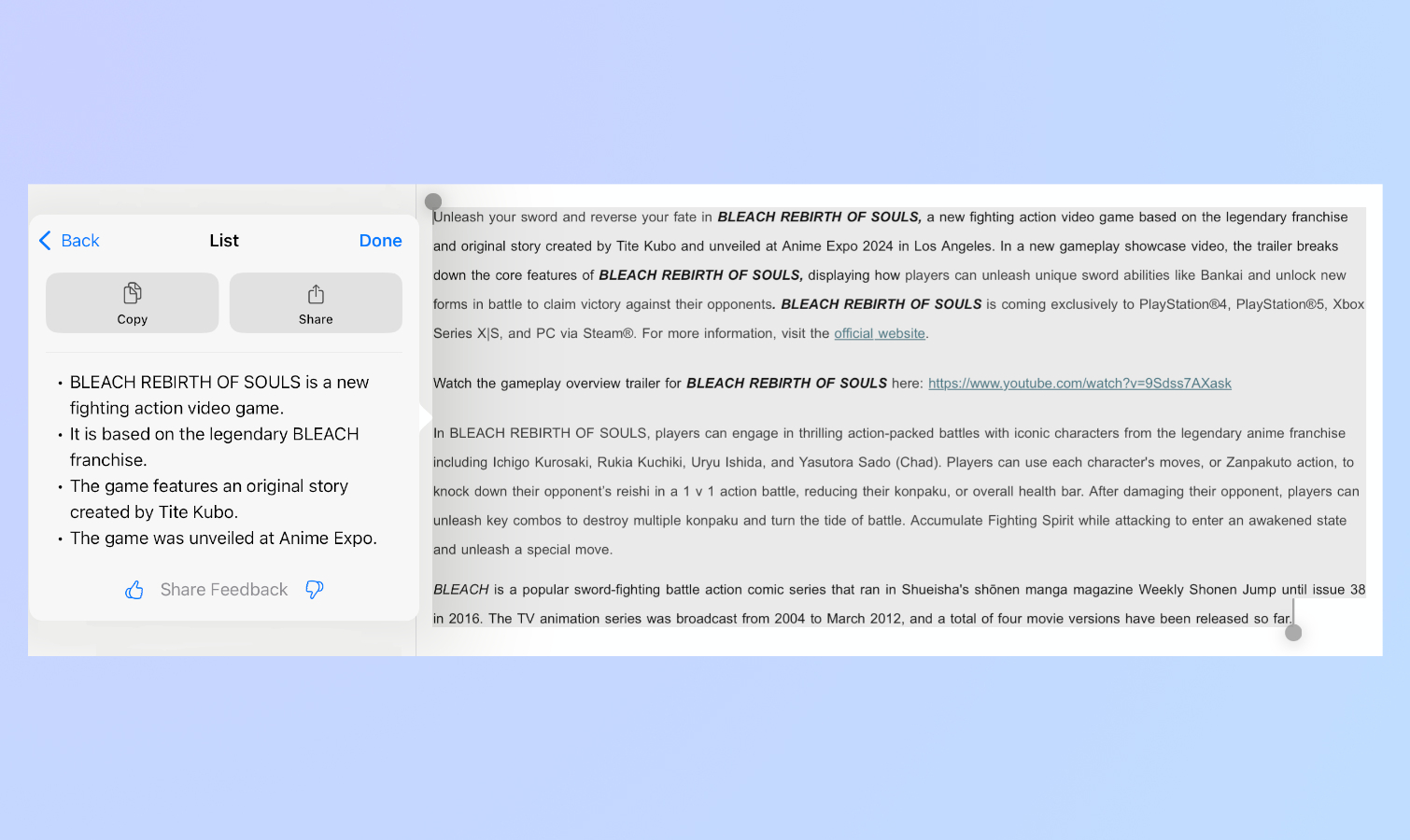
Other features Writing Tools functions include Summary, Key Points, List and Table. Summary and Key Points are good at sorting through large text blocks to give you the most pertinent information. List and Table are interesting since they can itemize key points.
Unfortunately, Writing Tools doesn’t work across all apps. For example, I’ll see the “Writing Tools” option when I highlight text in Gmail but not in GDocs. But given how this feature is still new, I hope it begins rolling out to other apps in the future.
iPadOS 18 review: Other features
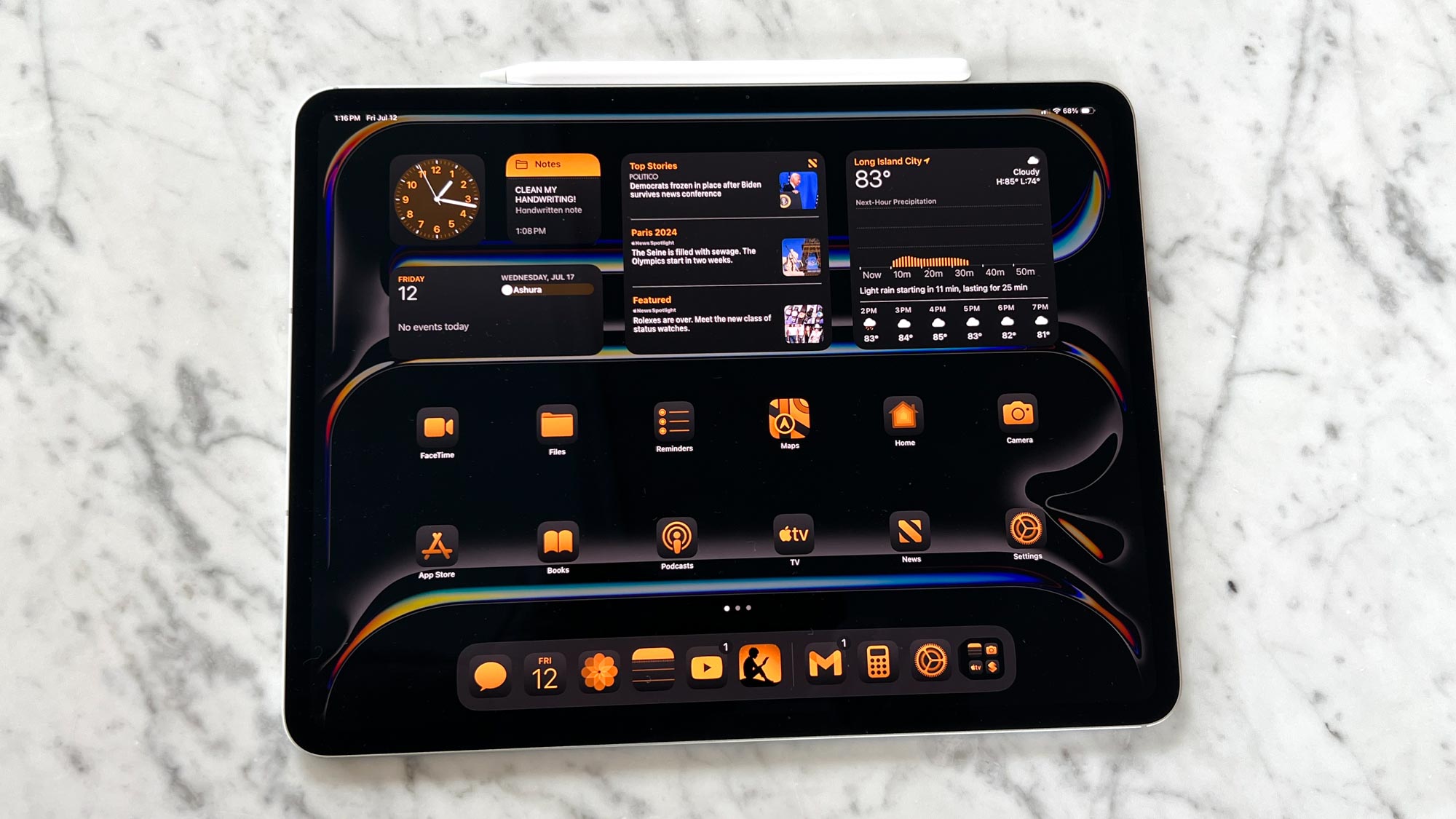
Many iOS 18 features make their way to iPadOS 18. We have a full list of said features in our iOS 18 hub linked above, but here are the most notable features coming to iPadOS 18.
As with iOS 18, you can now freely place icons on the home screen grid on iPadOS 18. This is useful if you don’t want apps covering up certain parts of your wallpaper. To customize even further, you can add your own coloring to icons via an automatic option that pairs icons to colors on your wallpaper. You can also set icons to blend into the background when the rest of the interface goes into blackout at night.
The overhauled Control Center lets you add or remove Controls from a gallery and place them on as many pages as you want. There’s also a new floating tab bar that rests above app content and complements the sidebar to give you more control over an app’s functionality.
The new customization options work pretty well and help make the iPad uniquely yours. I especially like that you can have apps match the color of your background.
iPadOS 18: Verdict
iPadOS 18 offers some nice upgrades that allow you to customize your iPad to suit your tastes. The Calculator app works well with the Apple Pencil, while Smart Notes is a great feature for those who like writing on a tablet. And Writing Tools is extremely helpful since it acts as a personal editor.
Despite some notable features, iPadOS 18 doesn’t feel like a monumental update. Yes, it offers more customization than ever and some features like Writing Tools can be substantial for some. However, since most of the operating system’s features are also available on iPhones, iPadOS 18 doesn’t feel purpose-made for iPad. Hopefully, future iPadOS 18 updates will introduce some truly must-have features. That said, iPadOS 18 is still an overall solid firmware update, even if it’s not wholly unique.