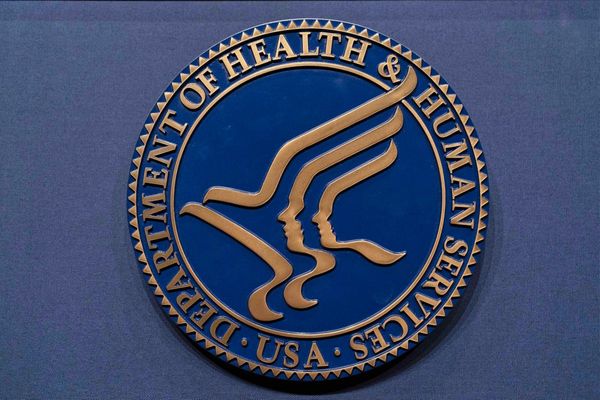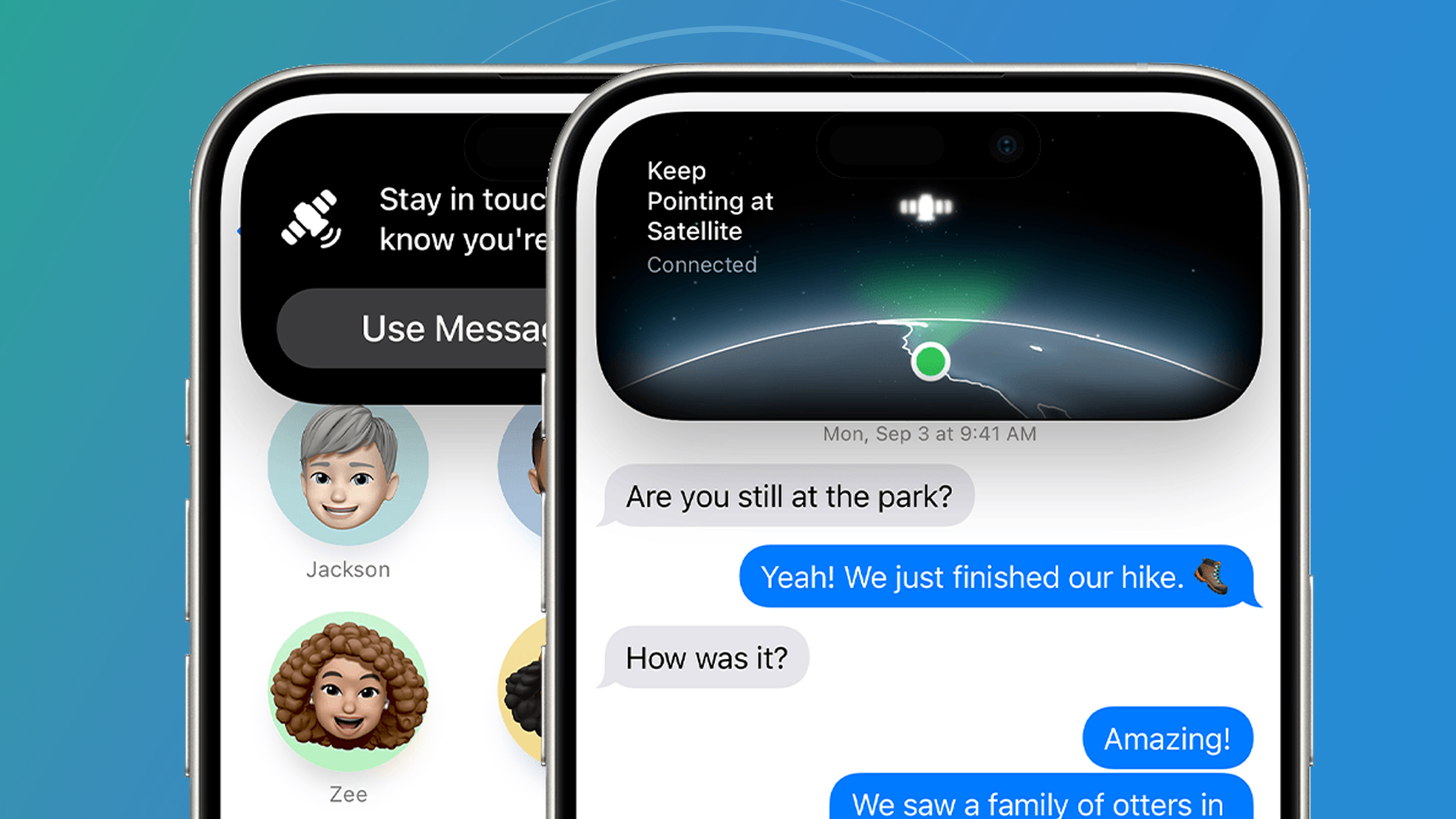
We've all been frustrated by a lack of mobile service at one point or another, but if you’ve got an iPhone, two built-in features could let you communicate with loved ones and first responders, even when mobile networks aren’t functioning.
The first feature is Emergency SOS via Satellite. As the name suggests, this uses satellite connectivity to link your call to emergency services, providing you with help when cell infrastructure is too badly damaged to get your call through. Right now, it’s free for anyone with an iPhone 14 or newer, and, depending on where you live, you’ll also need to be running anything from iOS 16.1 to iOS 17.6 – Apple has a full list of requirements on its website.
The second, and more recent, feature is Messages via Satellite, which landed in iOS 18. Like Emergency SOS via Satellite, Messages via Satellite can give you service even when the normal messaging methods aren’t working. It isn't technically designed for emergencies and doesn't connect you to emergency services, but it could connect you to loved ones if you're in a dicey situation without cell coverage.
Both Emergency SOS via Satellite and Messages via Satellite are currently free to use for two years after registering your iPhone and neither require any additional setup – though the latter is currently only available in the US and Canada.
Emergency SOS via Satellite can be accessed by dialing 911 in areas without cell or Wi-Fi service, but sending Messages via Satellite is a little trickier. Below, then, we explain how to send satellite messages on an iPhone.
Tools and requirements
- To use Emergency SOS via Satellite, you'll an iPhone 14 or newer running anything between iOS 16.1 to iOS 17.6, depending on your region.
- To use Messages via Satellite, you'll need an iPhone running iOS 18 (all iPhone models including and newer than the iPhone XS are compatible with iOS 18).
Quick steps for how to send satellite messages on iPhone
- To use Emergency SOS via Satellite, just dial 911 when you don’t have cell or Wi-Fi service and your iPhone will do the work for you
- To use Messages via Satellite, open the Messages app when you don’t have cell or Wi-Fi service, move to an outside area with a clear view of the sky, and follow the on-screen instructions
Step-by-step guide
1. Ensure you're running iOS 18
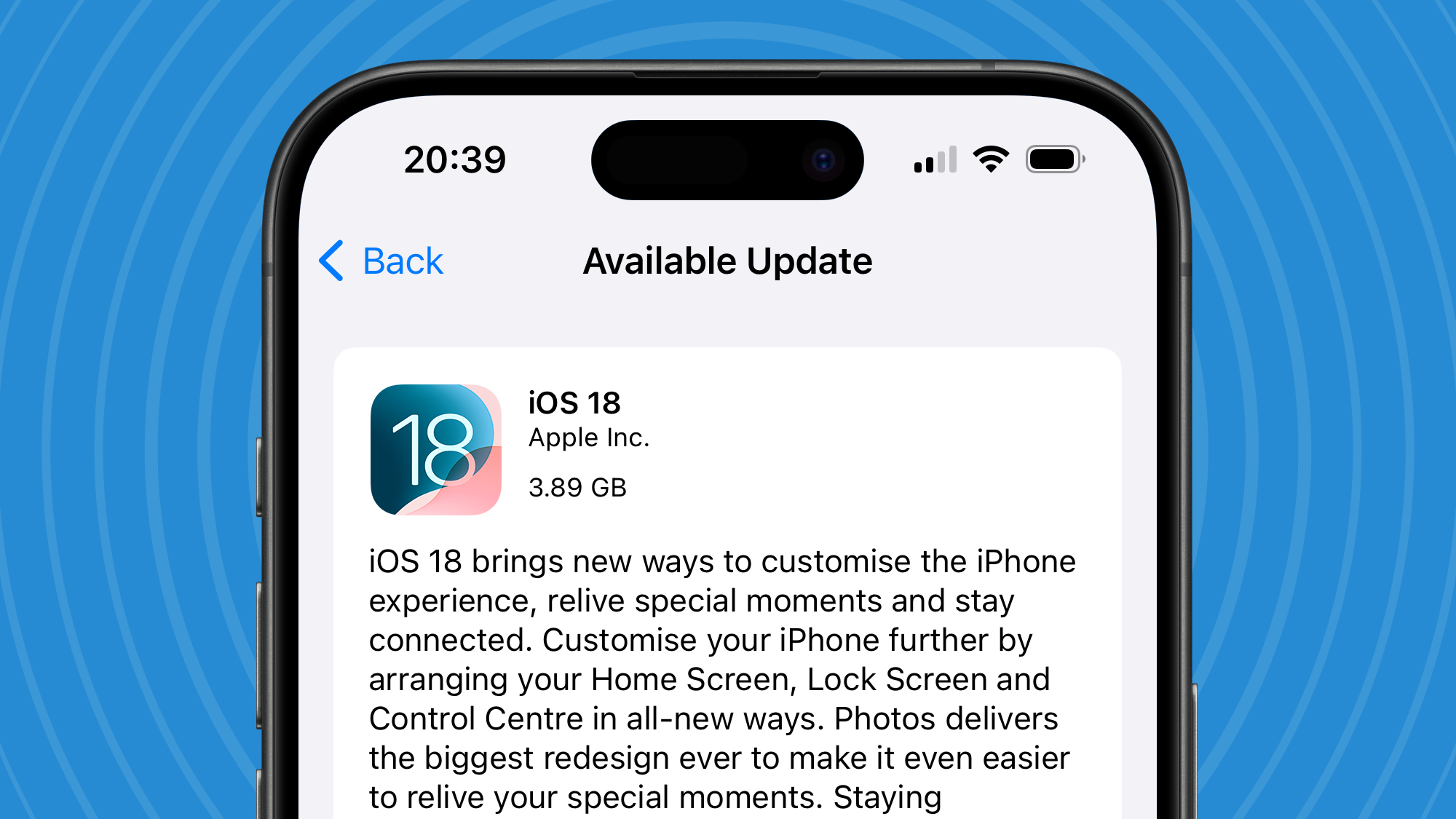
For Messages via Satellite to function, you'll need to first ensure that your iPhone has been upgraded to iOS 18. To check that, or update to iOS 18, go to Settings > General > Software Update.
2. Open the Messages app
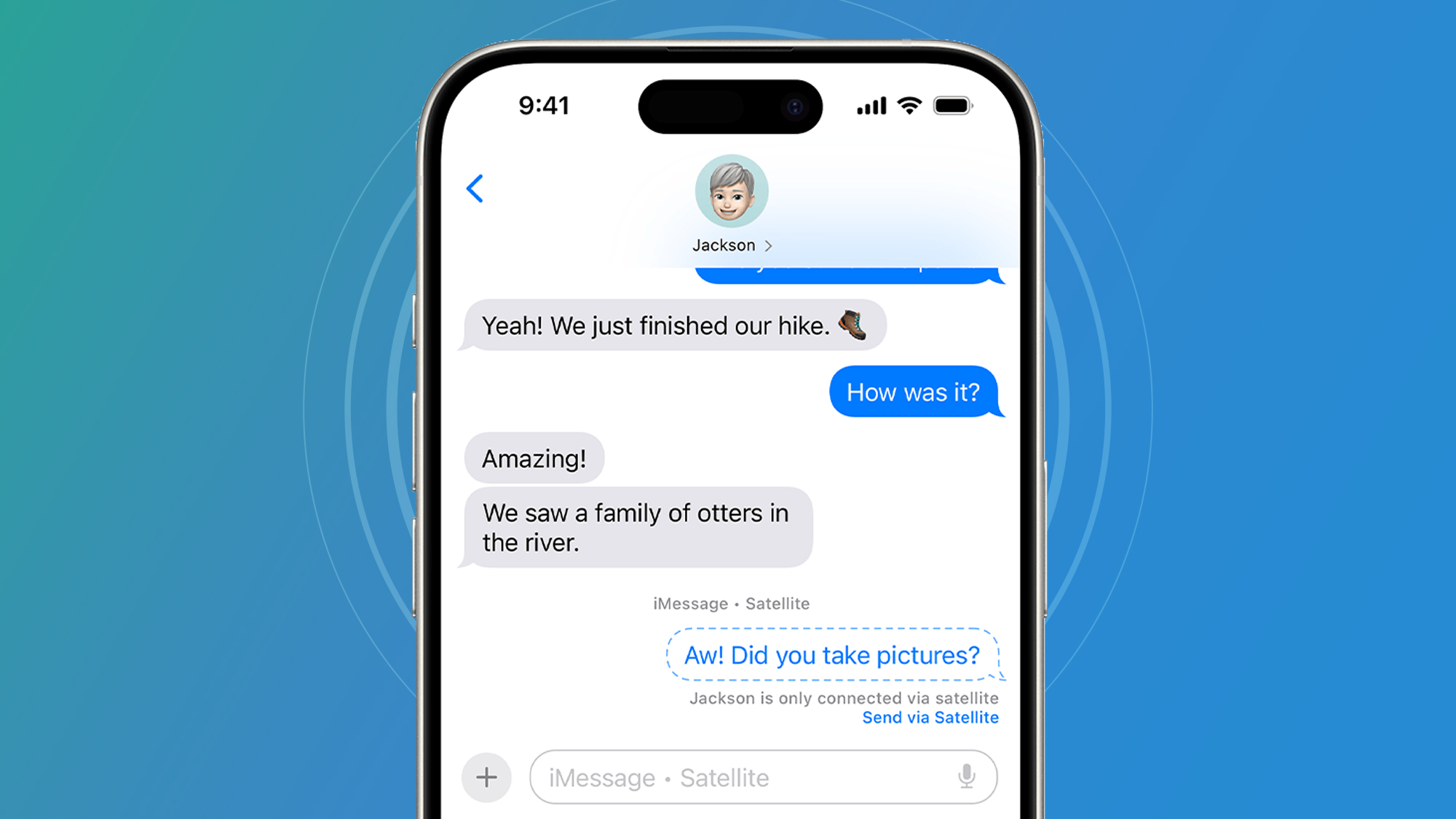
Next, open the Messages app in an area without cell or Wi-Fi service. Here, you’ll be prompted to use Messages via Satellite instead. Just follow the on-screen instructions to connect to a satellite and start texting. If the recipient has an Android phone or isn’t using iOS 18 themselves, messages are sent over SMS via satellite instead of iMessage.
3. Get into a suitable position

You'll need to be outside with a clear view of both the sky and the horizon to connect to a nearby satellite and have Messages via Satellite function effectively. Obviously, that might prove difficult if you’re in a stormy area that’s affected by, say, a hurricane, but you can still try regardless.
Additional tips
Apple offers a ‘Satellite Connection demo’ that you can try before attempting to connect to a satellite. To do so, open the Settings app in iOS and go to Apps > Messages > Satellite Connection Demo. This lets you practice connecting to a satellite so that you know how to do it later.
Apple says that you’ll need to turn on iMessage in your iOS settings before going off the grid. As well as that, anyone you’ve added to your emergency contacts or Family Sharing group will be able to message you using a satellite without you needing to text them first, so it’s worth adding any important people to your emergency contacts beforehand.
As we mentioned, Messages via Satellite is only available in the US and Canada for now, while Emergency SOS via Satellite is available more broadly. If you or a loved one finds themselves affected by an event like a hurricane or a flash flood, these features could make all the difference (trust us, we've tried them).