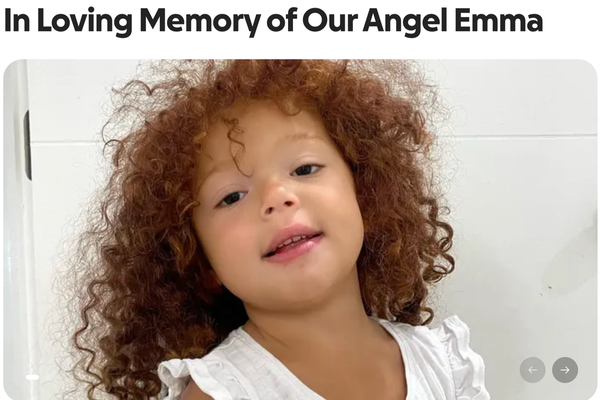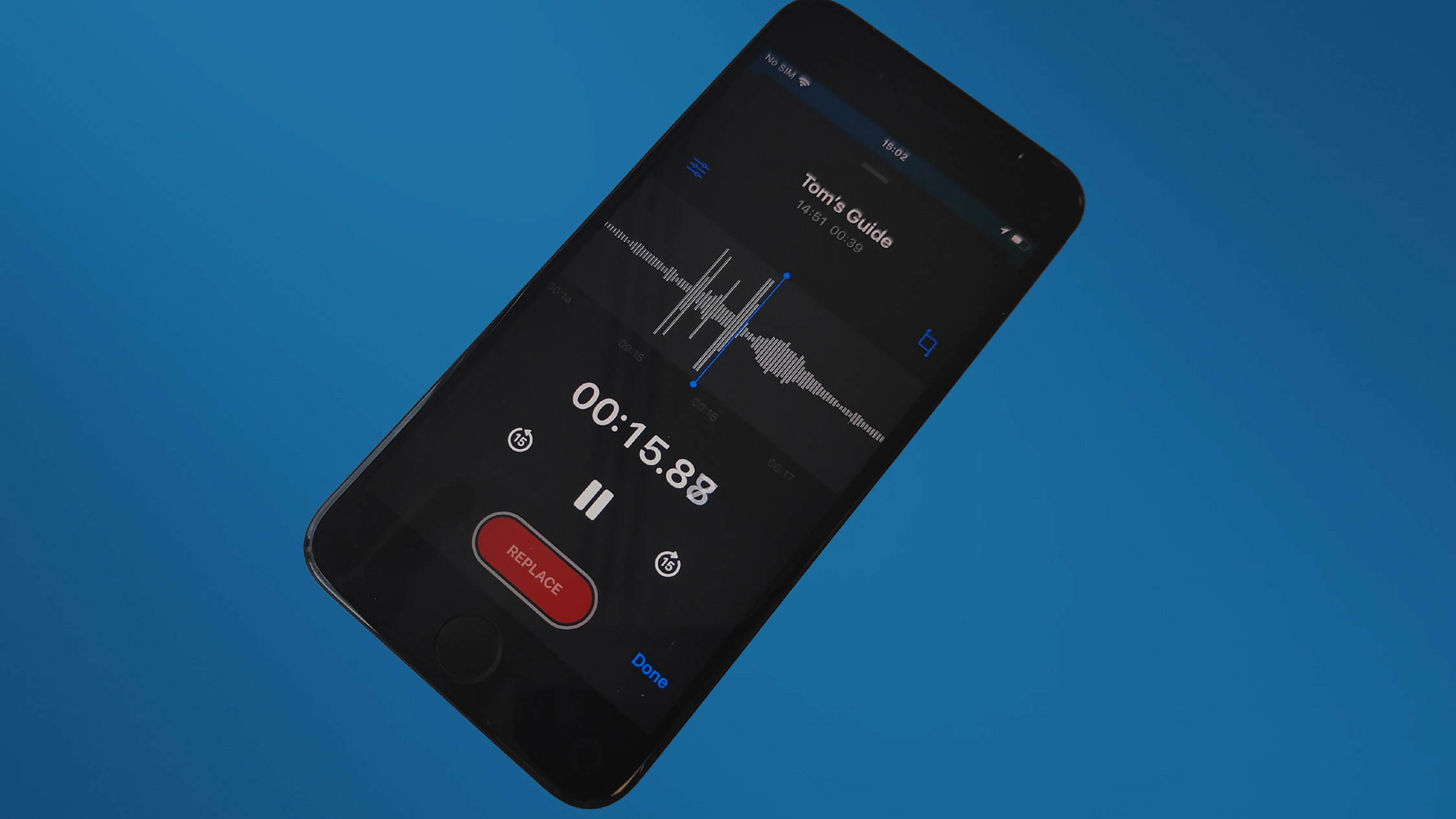
One of the new features of iOS 18 is the ability to transcribe your Voice Memos without needing third-party software.
There has been a marked increase in the number of devices that offer native transcription options. Apple is no different with iOS 18, offering everything from transcribing the recorder tool in Notes to Apple Intelligence potentially recording calls in real-time. This includes the new transcription feature for the recorder app, and unlike other phones, there doesn’t appear to be a time limit on how long the recording can be.
Using the feature is simple, and you can even edit the transcription. However, it can be tricky to find the feature if you don’t know where to look. As such, we have put together this guide that will help you quickly transcribe your voice notes.
1. how to find the transcription option
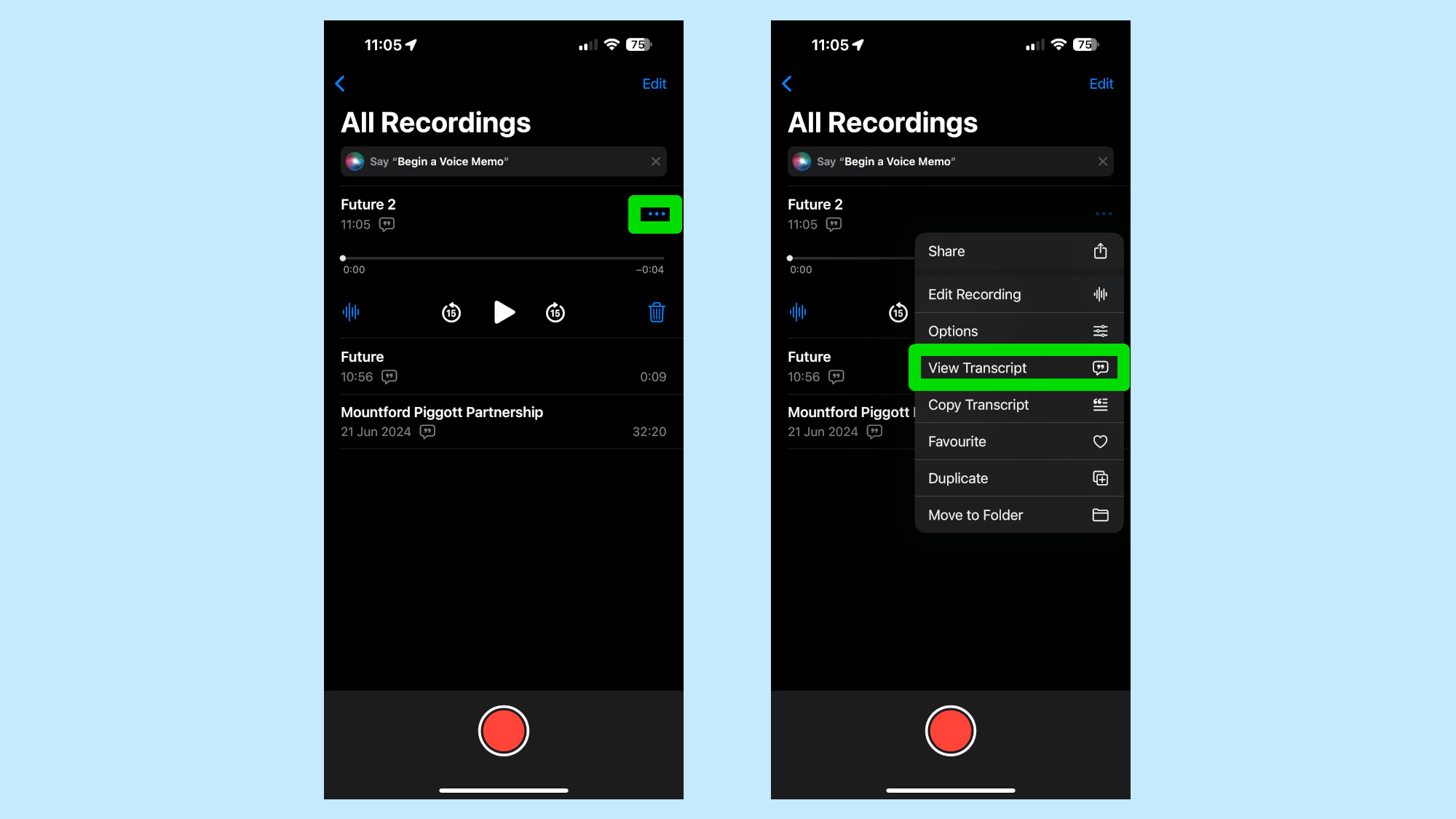
When you are inside the voice recorder app, find the recording you want to get the transcription of. Firstly, press the three dots in the top right corner to open a small sub-menu. Inside this menu is an option that states “View transcript,” press this to be taken to a new window where you can see the transcript in full.
2. The alternative way to access transcriptions
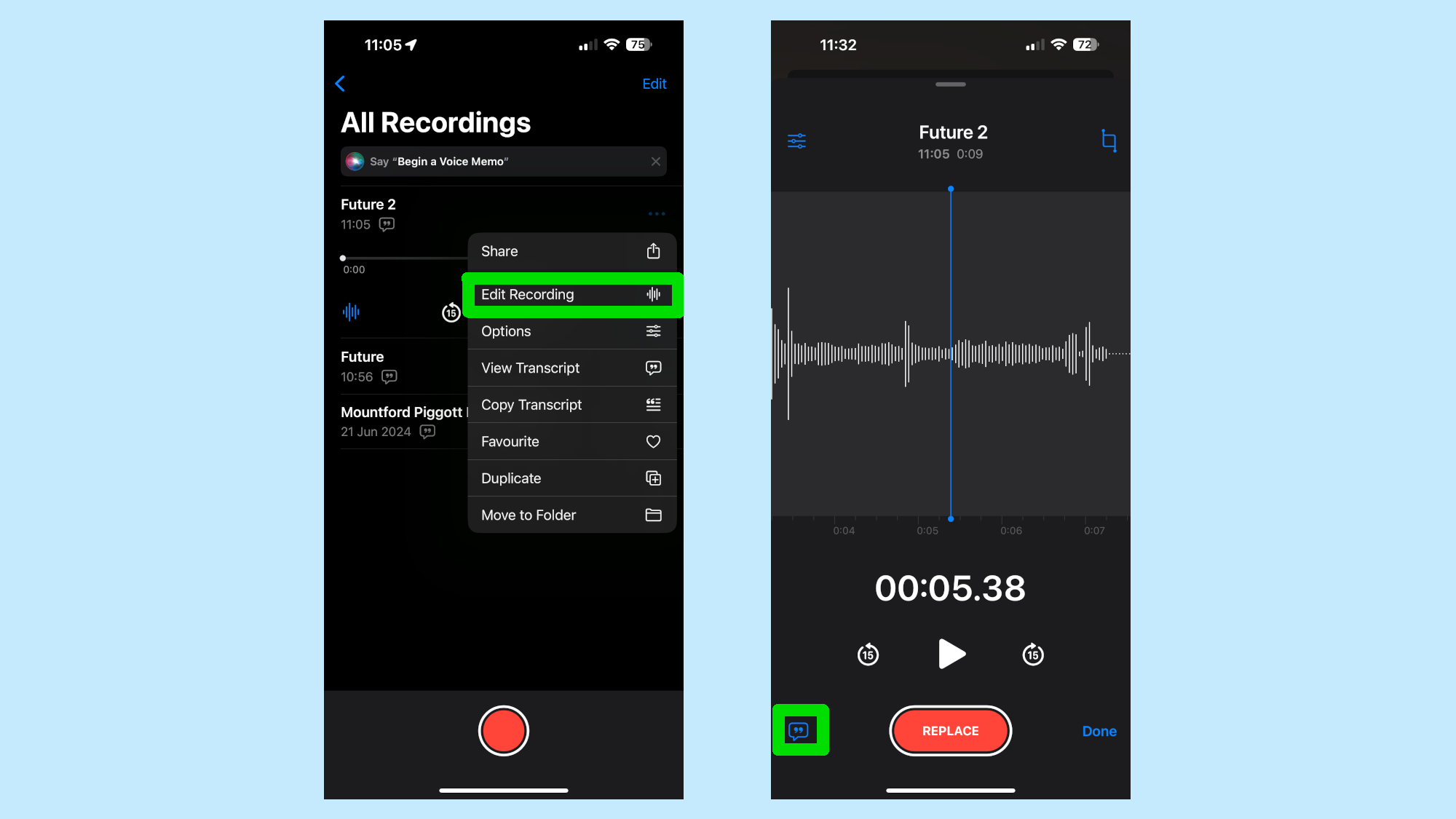
Alternatively, you can access the transcript by selecting the Edit Recording option in the sub-menu and then pressing the small speech bubble in the bottom left corner of the screen.
3. How to edit the voice recording
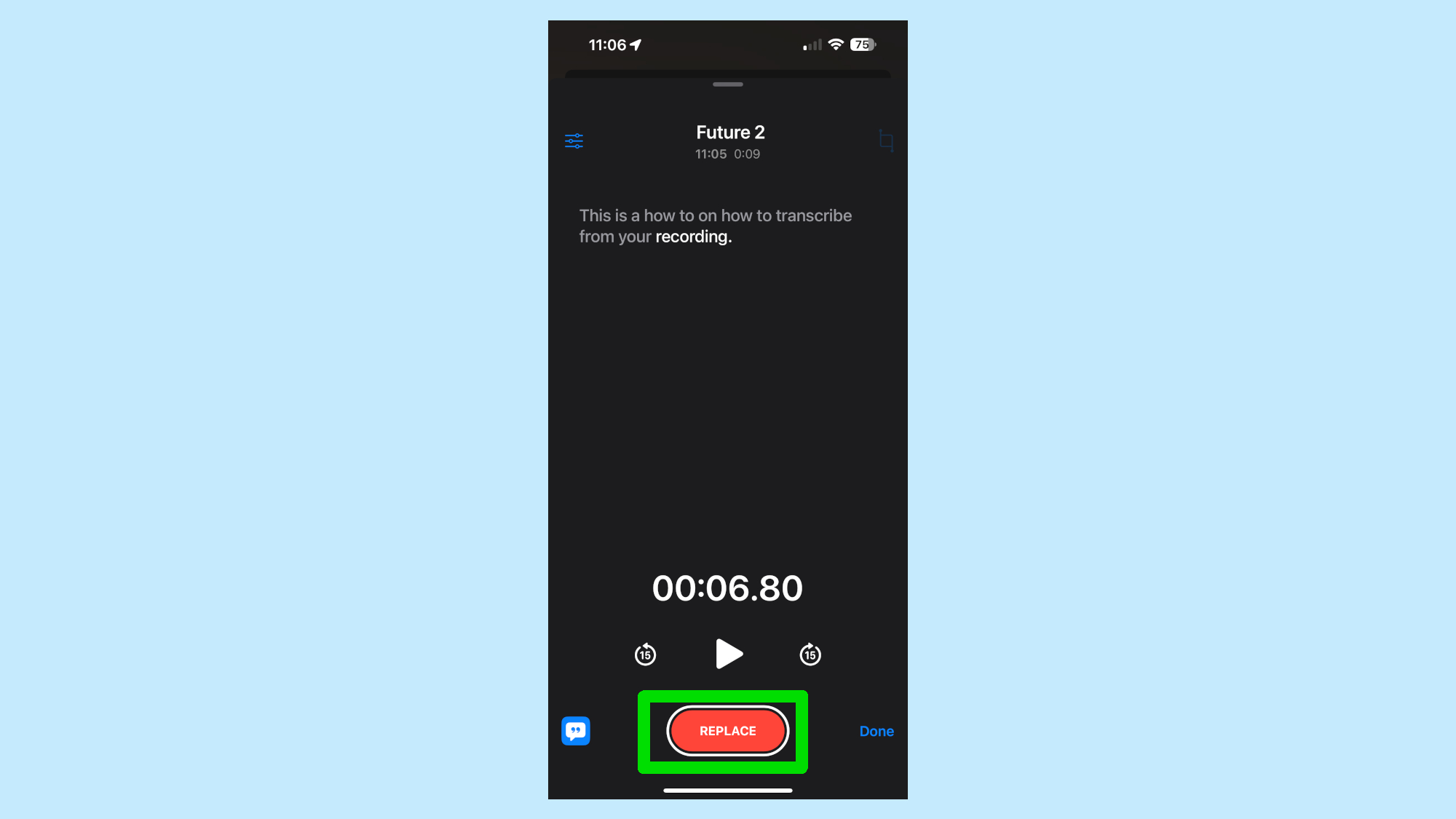
It is possible to replace parts of the transcript in the transcript. Simply press the large red replace button at the bottom of the screen and start speaking. This will replace the transcript in real time. However, the transcription will replace everything after the point you started, so it isn't the most precise option.
This feature is currently available in the iOS 18 beta, and it doesn’t rely on Apple Intelligence, so it will be available on every iPhone model that is capable of using the new update.