
The iOS 17 public beta launched in mid July, and since its release, I’ve been experimenting with some of my favorite iOS 17 features, particularly Standby Mode. This cool new perk transforms your iPhone into a smart display, squeezing out more usefulness out of your device — even when you’re not engaging with it.
However, if you haven’t whipped out a sleek, swanky stand to support your iPhone during Standby Mode, you’re not using the feature correctly. After all, one of the key advantages of Standby Mode is that it allows your iPhone to double as eye-catching tech décor. In other words, your iPhone will look better than ever on your nightstand, fireplace mantle, or wherever you choose to station it while it’s charging.

Luckily for you, I’ve found the best Apple-approved accessory for Standby Mode. Say hello to the Belkin BOOST Charge Pro 2-in-1, a wireless charger that can not only charge your iPhone, but also your AirPods, too.
Where to buy? You can buy the Belkin BOOST Charge Pro 2-in-1 @ Apple or Amazon for $99.95
What is the Belkin BOOST Charge Pro 2-in-1?
The Belkin BOOST Charge Pro 2-in-1 is the most sophisticated, urbane station you can use to house your Standby Mode-activated iPhone. Allow me to dive into three reasons why it’s a solid choice for the new feature:
1. It delivers the fastest charge possible for your iPhone (up to 15W), allowing you to wirelessly charge any MagSafe-compatible Apple handset.
2. It attaches magnetically to the MagSafe pad with a satisfying snap, and you can rotate it to a landscape posture, which is necessary for activating Standby Mode
3. You can charge your AirPods, too, alongside your iPhone.

As mentioned, however, this charging stand only supports iPhones with MagSafe technology, so if you have anything older than an iPhone 12, it won’t work with this Belkin accessory.
How to use iOS 17 Standby Mode with the Belkin BOOST Charge Pro 2-in-1
1. First, make sure you have the iOS 17 public beta installed on your iPhone. Click here to delve into our guide on how to download the latest version.
2. Next, you need to make sure the Standby Mode toggle is switched on. It should be on by default, but if it’s not, navigate to Settings > Standby Mode
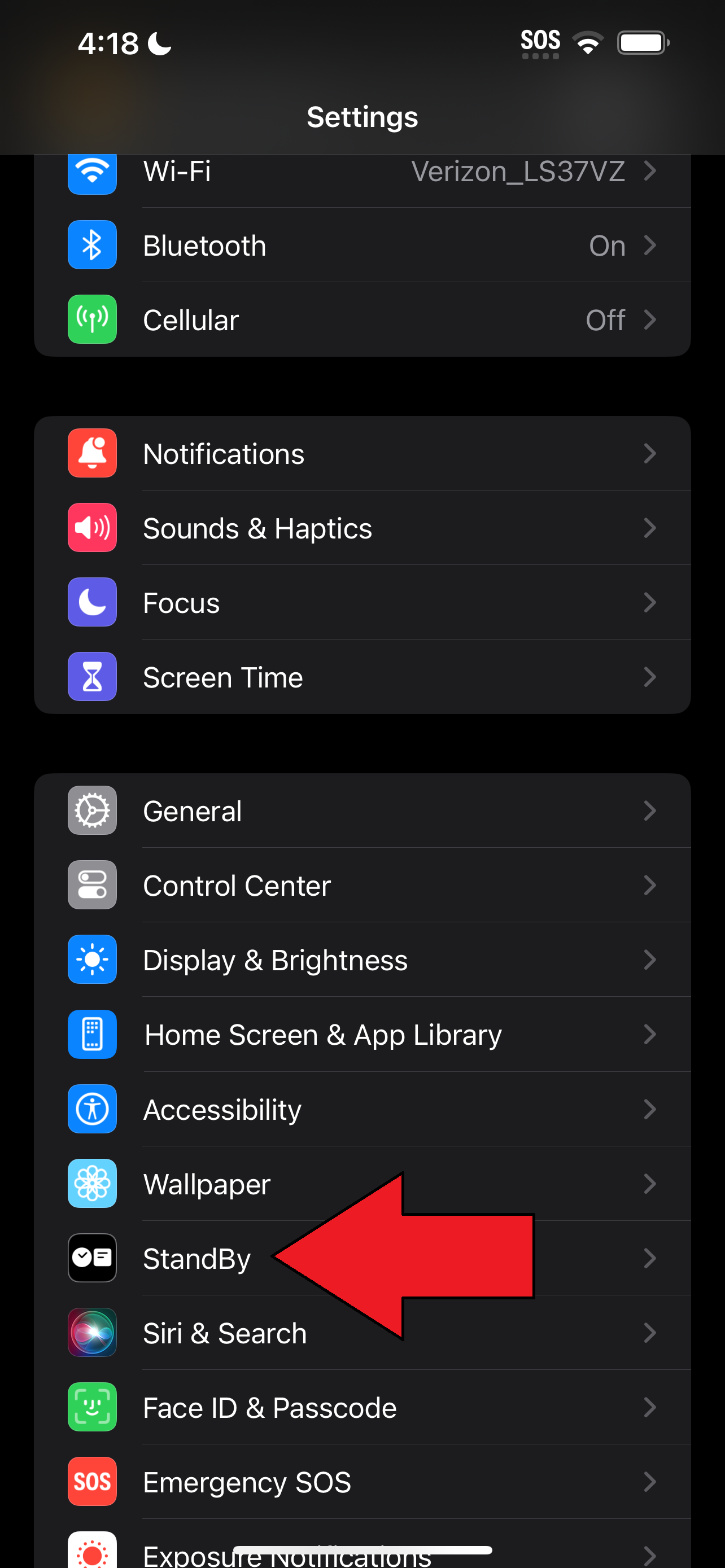
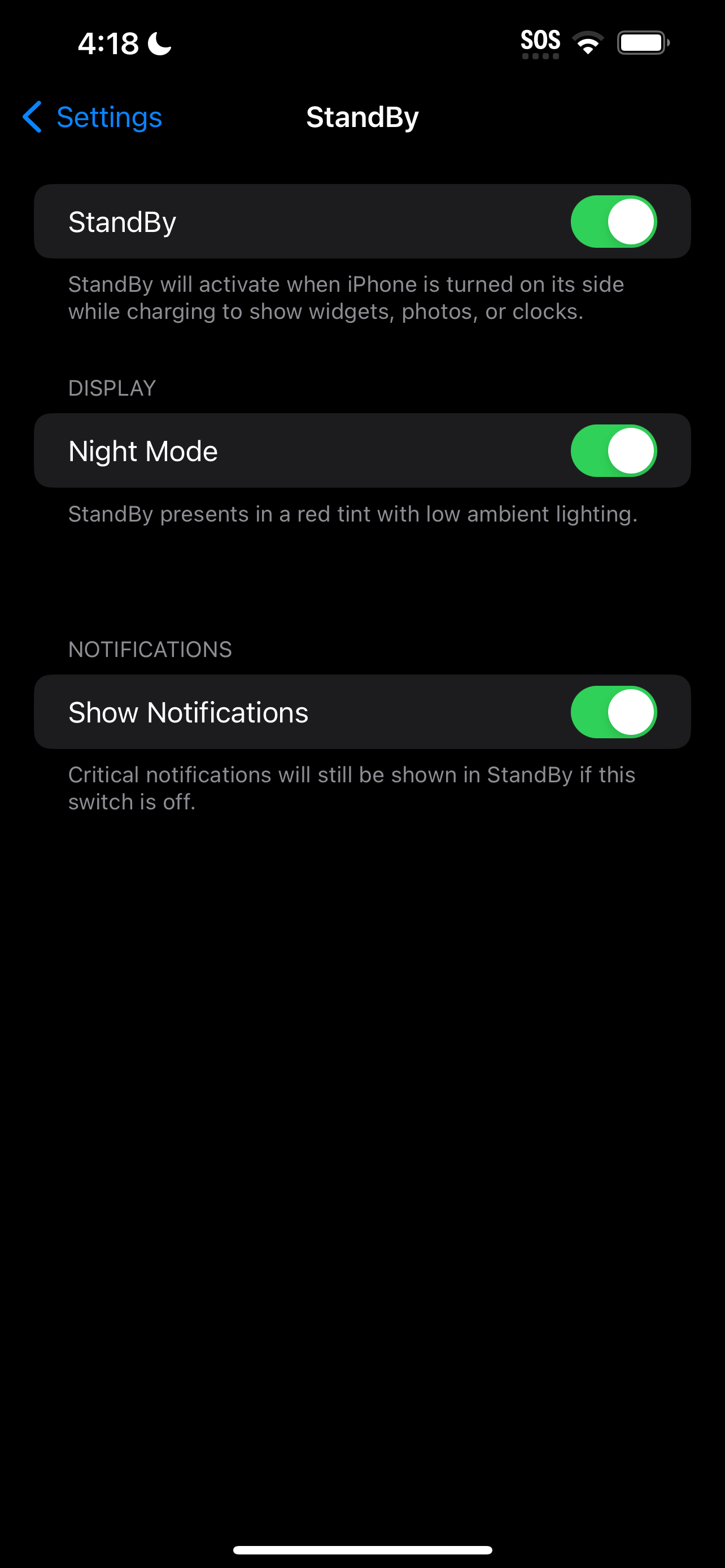
3. Grab your Belkin BOOST Charge Pro 2-in-1 and slide the AC adapter through the nook and push the connector into the port on the left.

4. Plug it into an outlet.
5. Lock your iPhone by pressing on the side button (on the right) and place it on the Belkin’s MagSafe pad horizontally. This should kick off Standby Mode (if not, make sure the Portrait Mode lock is turned off in the Control Center).
6. Tap Continue, and voila, your iPhone is now in Standby Mode on a swanky-looking stand.
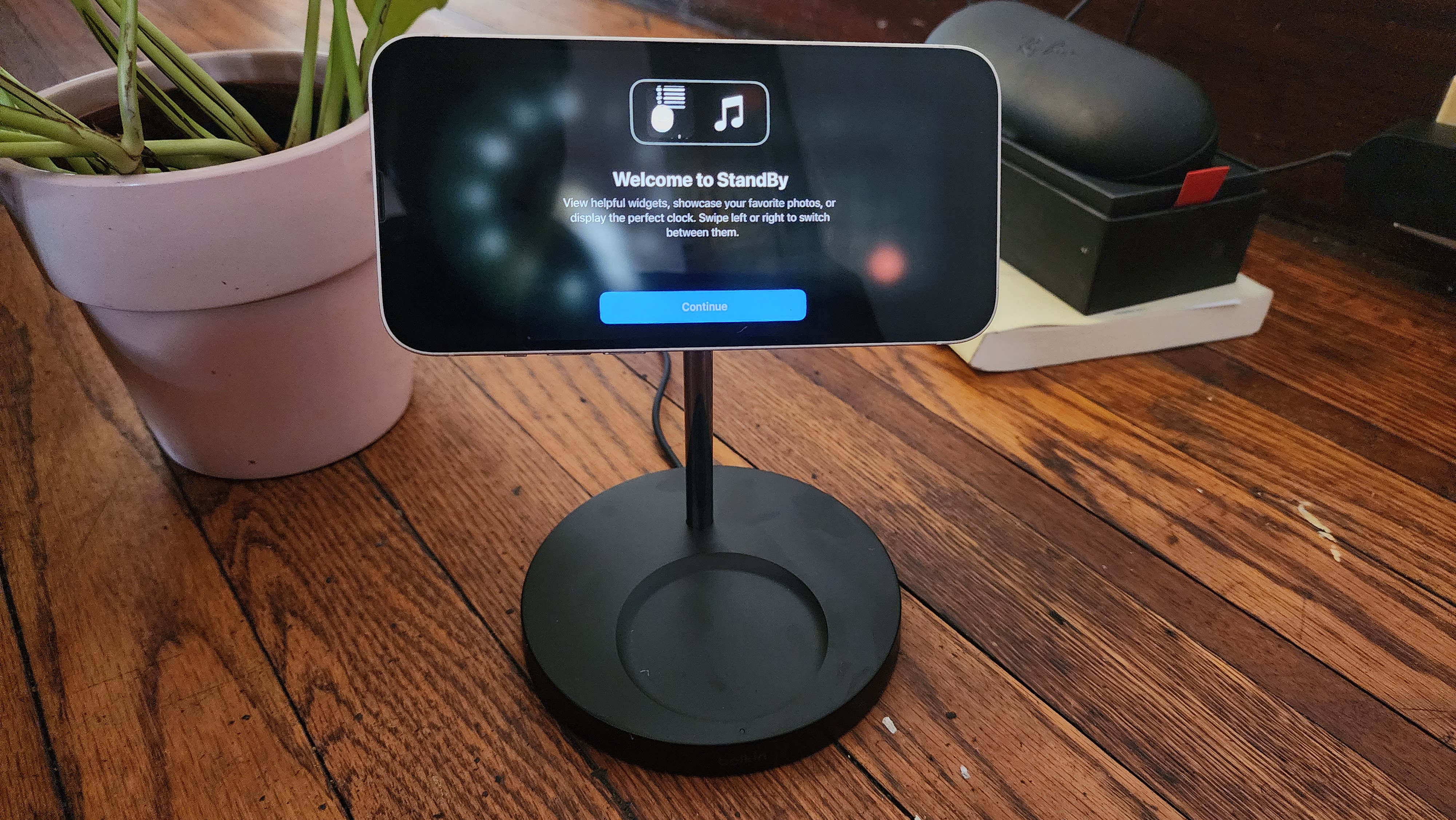
You can swipe left to select the display you want for Standby Mode. Choose between your calendar, photos, clock, and more. iOS 17, alongside Standby Mode, is set to officially release to the wider public later this year with the launch of iPhone 15.







