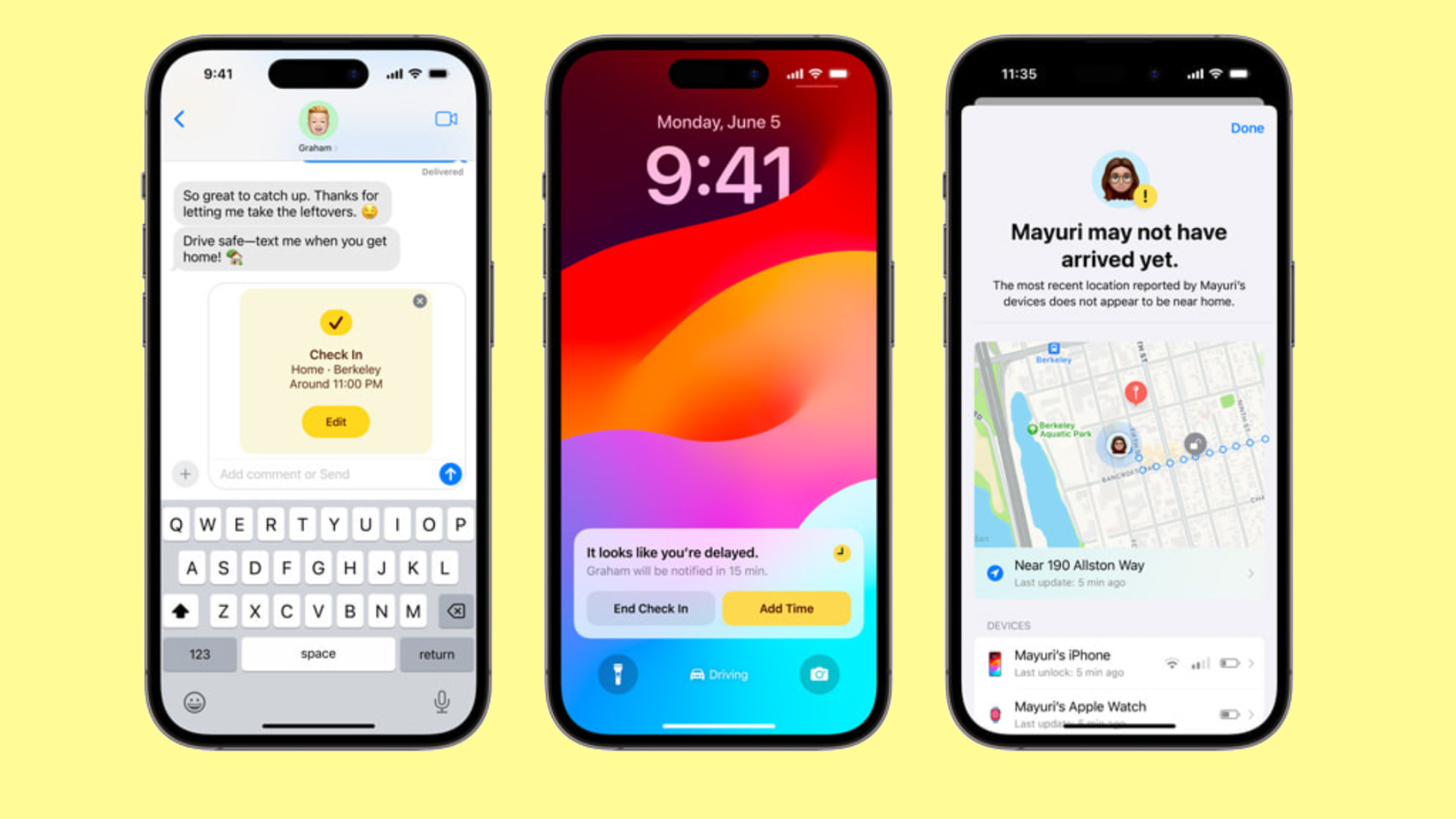
The iOS 17 Check In feature is one of the most highly anticipated perks of the upcoming major update. Fortunately for you, if you want to give it a try, you don't have to wait 'til the latter part of the year.
You can now download and install the iOS 17 public beta to preview what's in store for your iPhone before its wider release alongside the iPhone 15. However, keep in mind that there are risks to downloading the iOS 17 public beta. This version is still a little rough around the edges and not yet polished, so make sure to back up your iPhone — just in case something goes awry.
Once you've done those two things, check out the guide below on how to use iOS 17 Check In.
How to use the new iOS 17 Check In feature
1. Go to the Messages app.

2. Tap on the Plus sign.
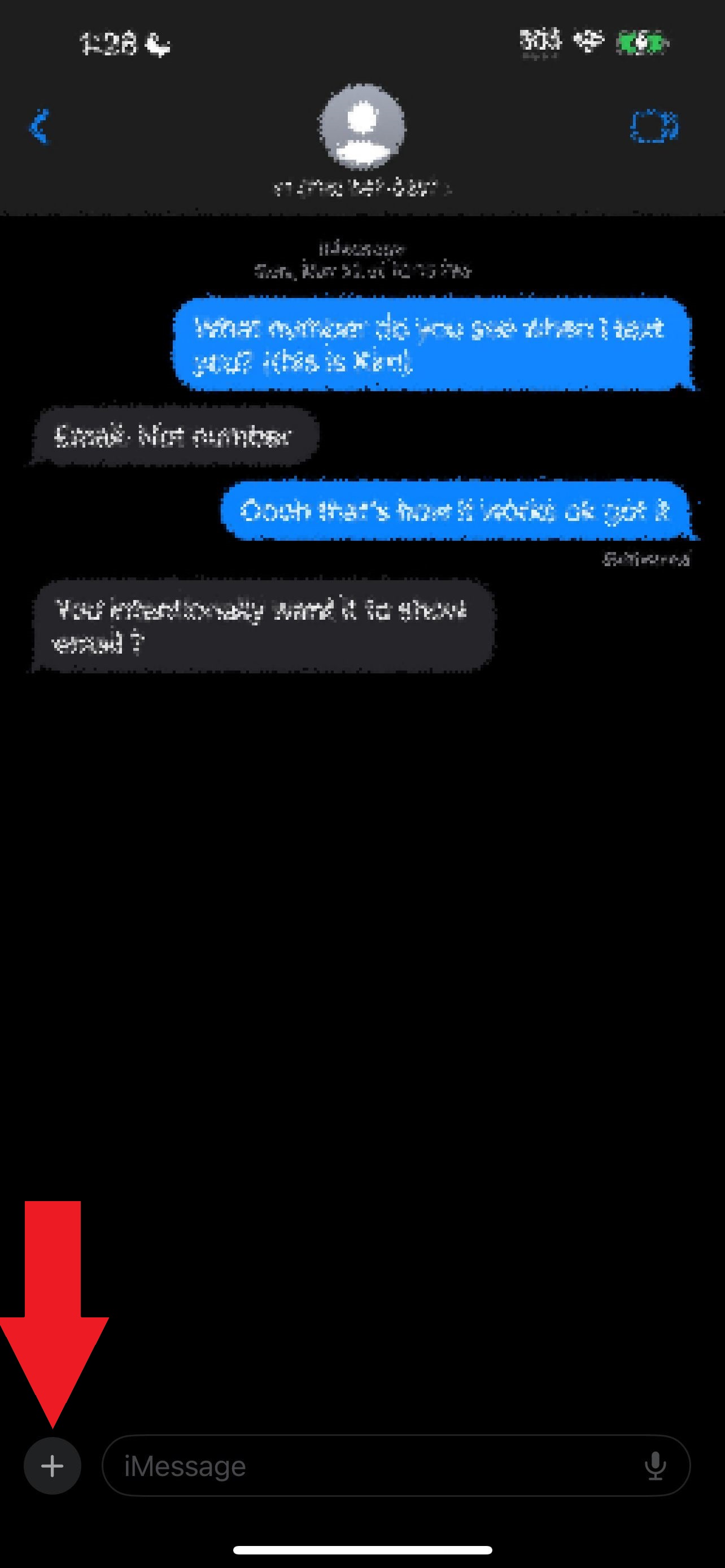
3. Tap on More.
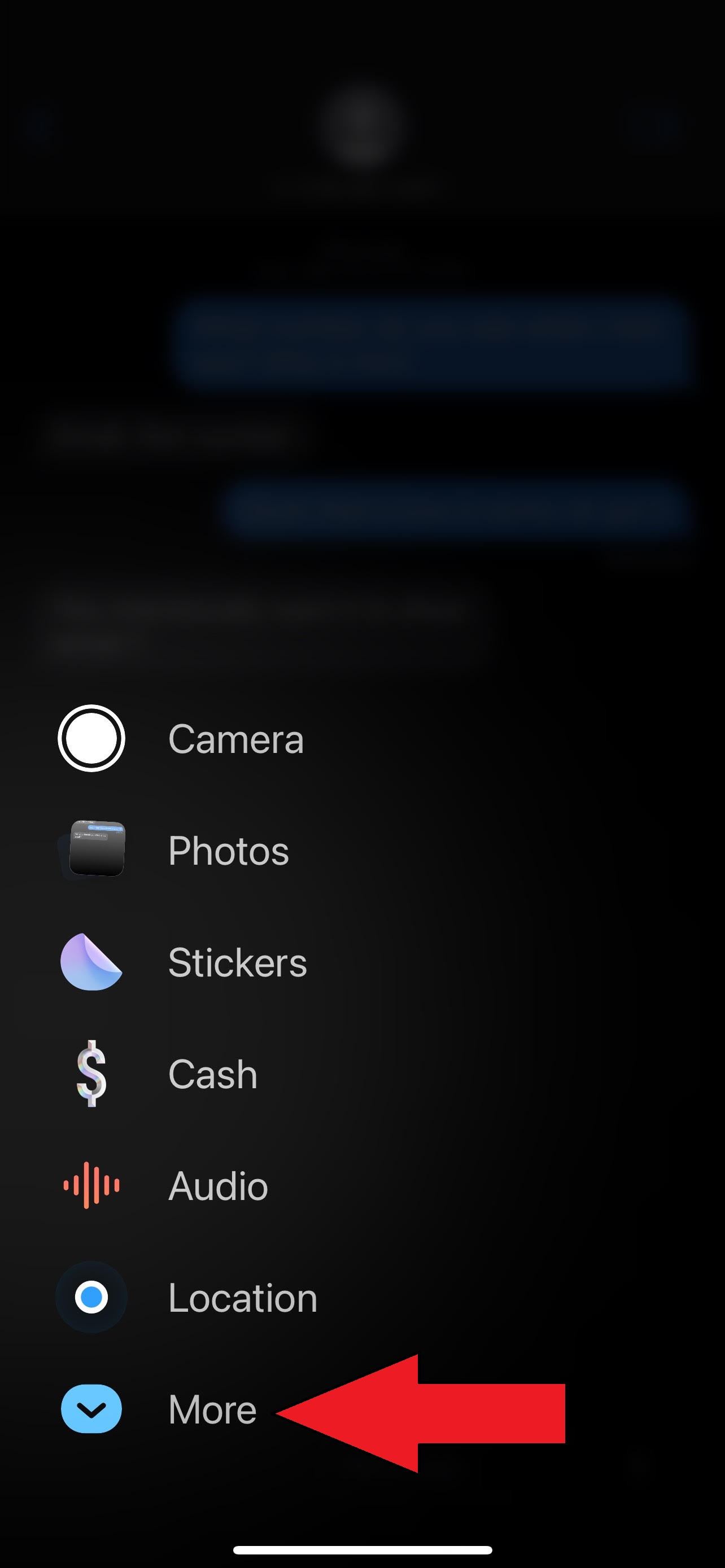
5. Tap on Check in.
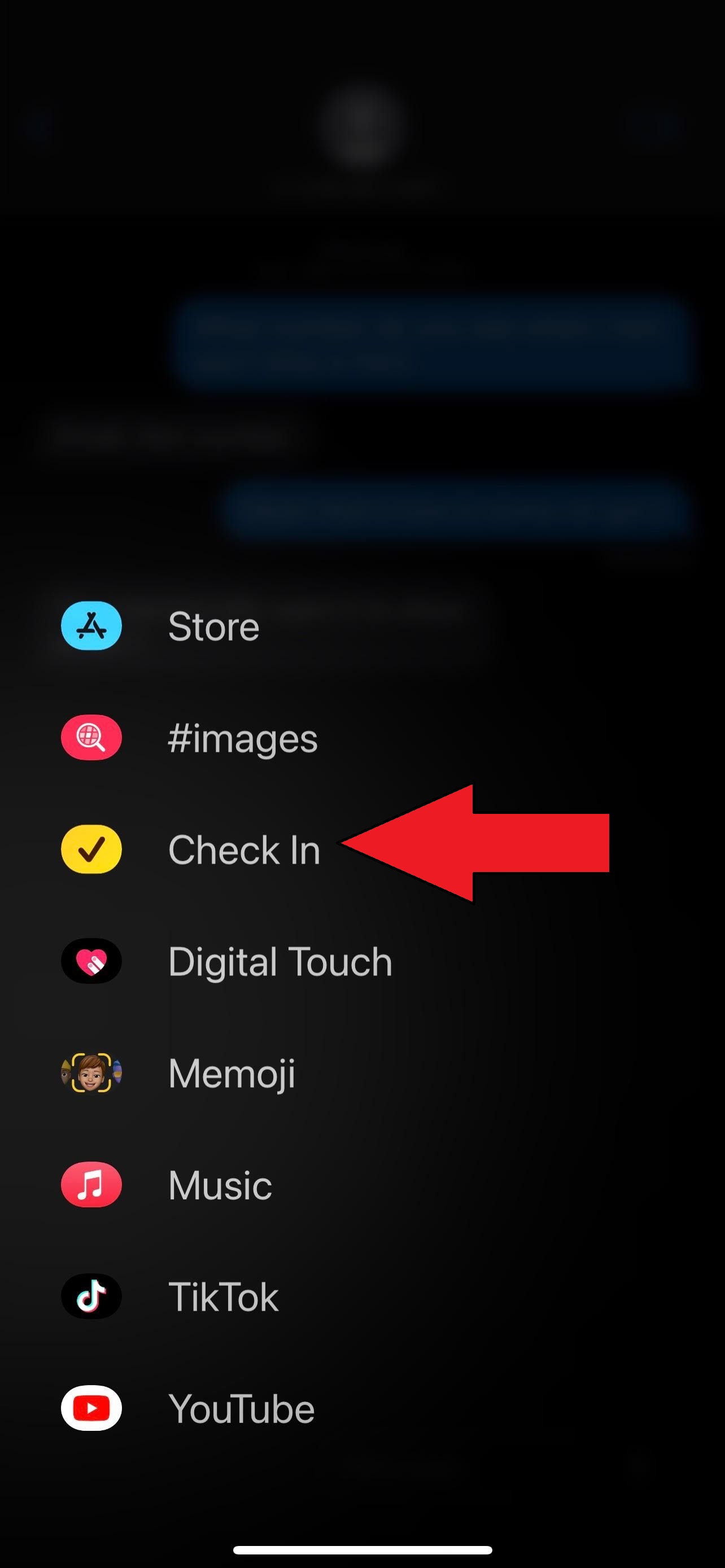
6. If this is your first time launching Check In, you'll see an introduction page that says, "Let your friend know you've arrived with Check In. Your friend will be notified automatically when you get to your destination. Tap Continue.
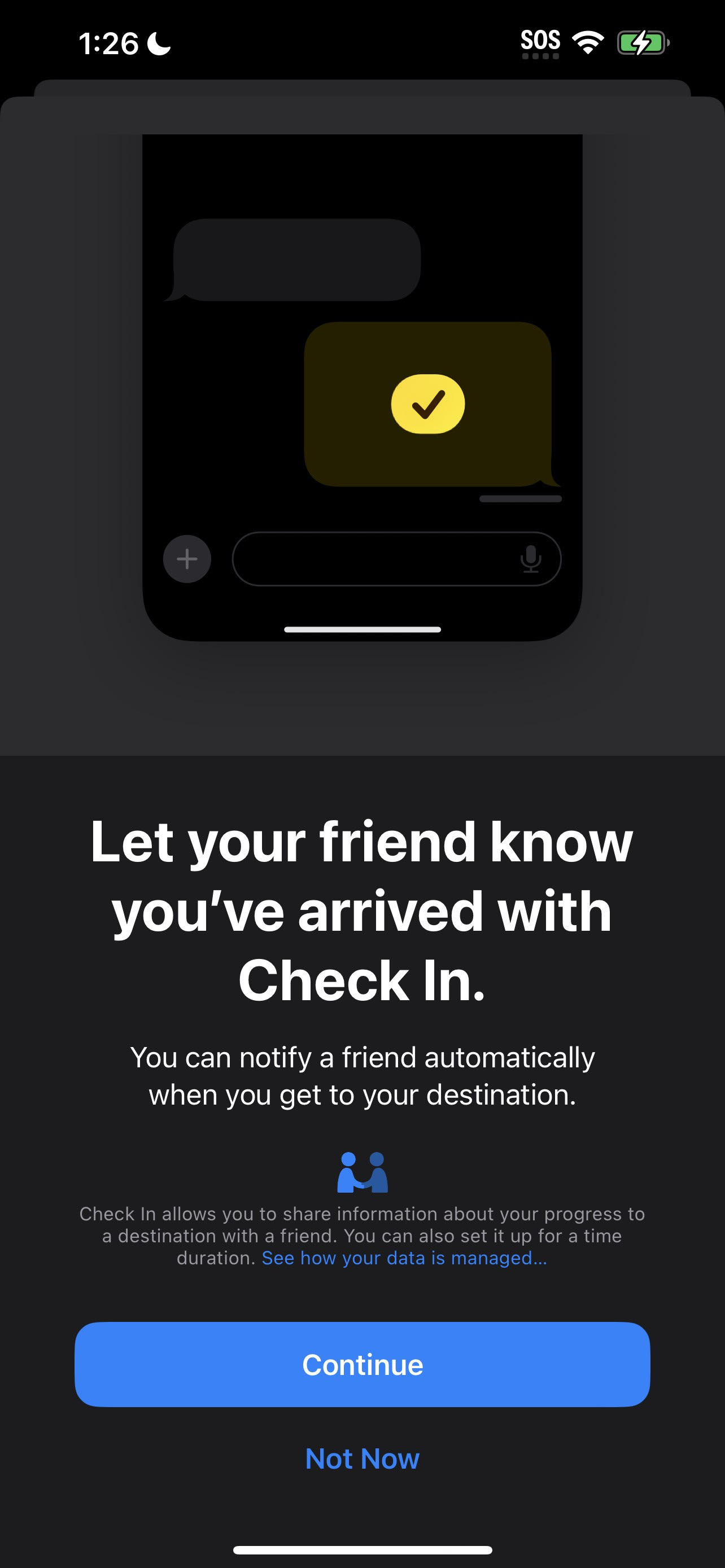
7. The next window informs you that if you do not make progress toward your destination while using Check In, you'll have 15 minutes to respond to a prompt. If you're OK with this, hit Continue.
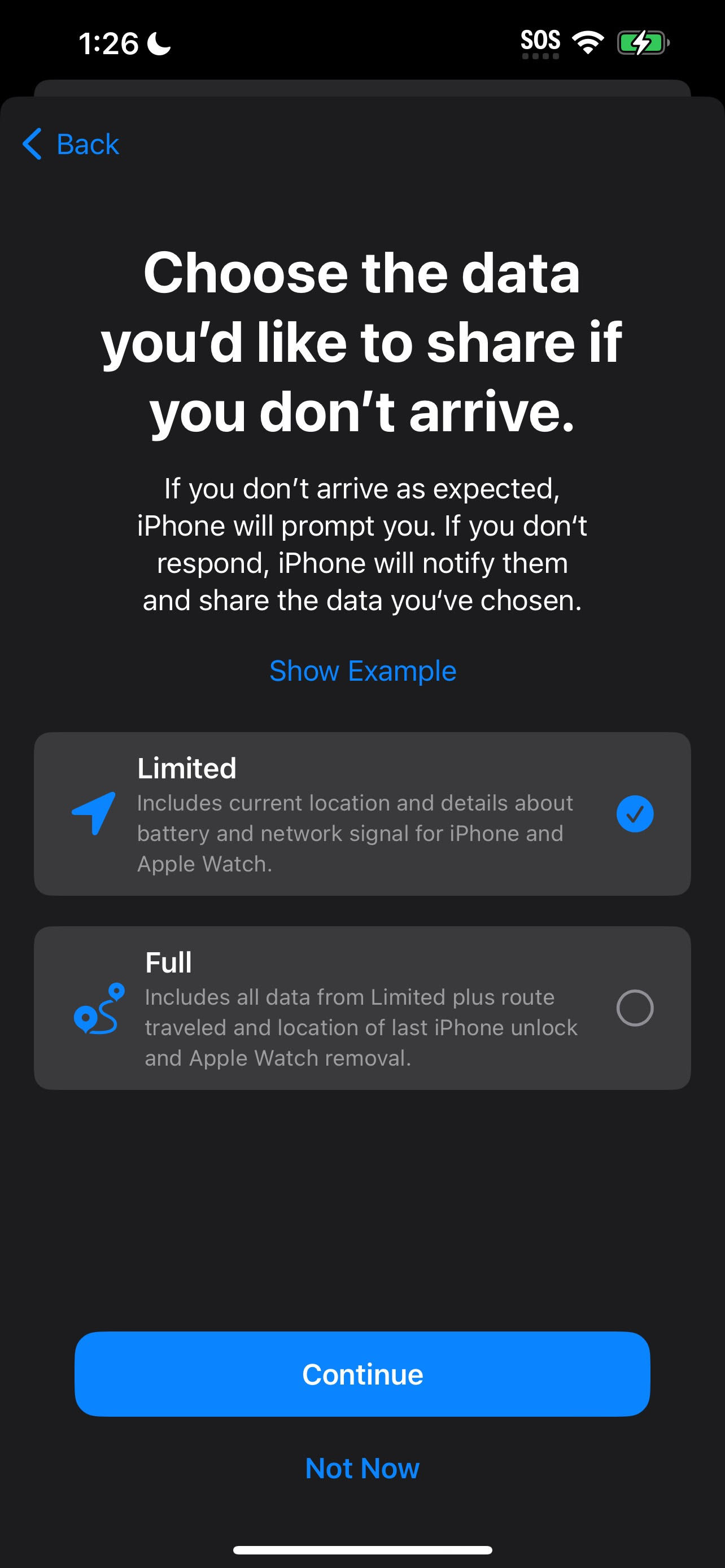
8. Next, you must select whether you want Apple to share limited or full data with your Check In buddy.
Limited data: Shares your current location, battery life details, and iPhone and Apple Watch network signals
Full data: All of the above as well as route traveled, and last location of iPhone and Apple Watch unlock
7. After selecting your desired privacy setting, tap Continue. Next, tap on Send a Check in.
Now, your loved one will have the opportunity to follow your journey home, ensuring you get there safe and sound. Plus, you no longer have to worry about forgetting to text them. Check In will automatically notify your loved one on your behalf when you reach your destination.







