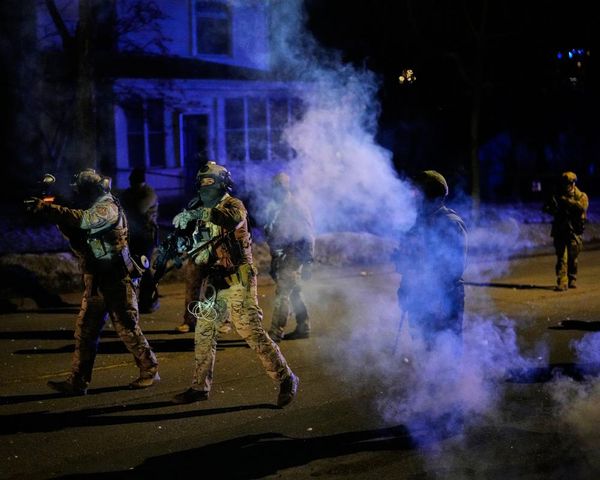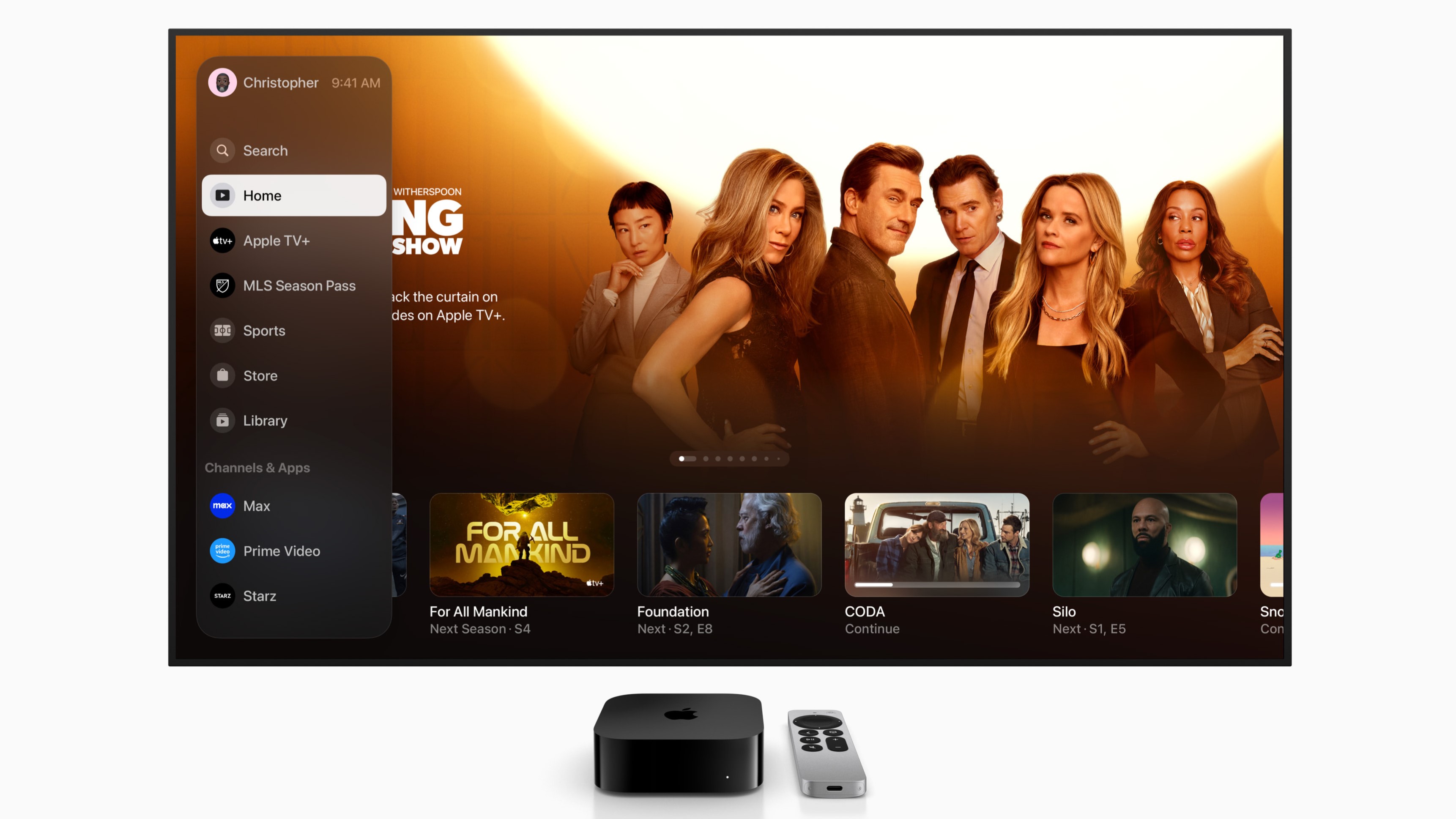
The most important job for any smart TV interface is to let users access movies and shows they want to watch quickly and easily. Unfortunately, the smart interfaces on many of the best TVs are clogged with ads, content recommendations, apps you don’t use, and all manner of other stuff that makes finding things frustratingly complicated.
This situation doesn’t just exist with TVs, but also on the best streaming devices. A big part of the problem is that the ‘home screen’ on any TV has become an opportunity to monetize your viewing session, either by steering you toward free ad-supported TV (FAST) streaming portals, or to on-demand movies you have to pay for to view. It’s not unlike walking through a mall to get to a movie theater at the far end, and no matter how much smart TV makers and streaming platforms tinker with home screen layouts – something they are constantly doing – clutter and commerce seems to be the norm.
The Apple TV 4K is one of the best, least cluttered streaming device options, mainly because a double-click of the home button on its remote control whisks you to an ‘apps only’ view where you can easily select the best streaming service, be it Amazon Prime, Max, Hulu, or others. The default view when you power up the Apple TV 4K is the Apple TV app screen, which, not surprisingly, pushes shows on the company’s own Apple TV Plus service, along with movies you can purchase or rent. But Apple TV, like other platforms, is regularly reworked to improve its usability, and the most recent changes that arrived with the tvOS 17.2 update are the best ones yet.
I went hands-on with tvOS 17.2 to check out the latest enhancements. Here are the key ones:
Sidebar
When in the main Apple TV screen, a press of the left cursor on the Apple TV 4K remote control now calls up a new sidebar navigation panel (see above image). This lets you quickly access Apple TV Plus shows, along with sports content available on the platform and any movies and TV shows you’ve purchased, which are located in the Library tab. The sidebar also features tabs for streaming services you’re subscribed to, which takes you to a dedicated screen for each of those apps when clicked.
Profiles
At the top of the sidebar panel is the Users tab, which lets you switch between unique profiles for multiple viewers in your household. Making a switch will call up a content view customized for the active profile, with that viewer’s recently watched shows located in the Up Next row, along with personalized recommendations in the Apple TV app.
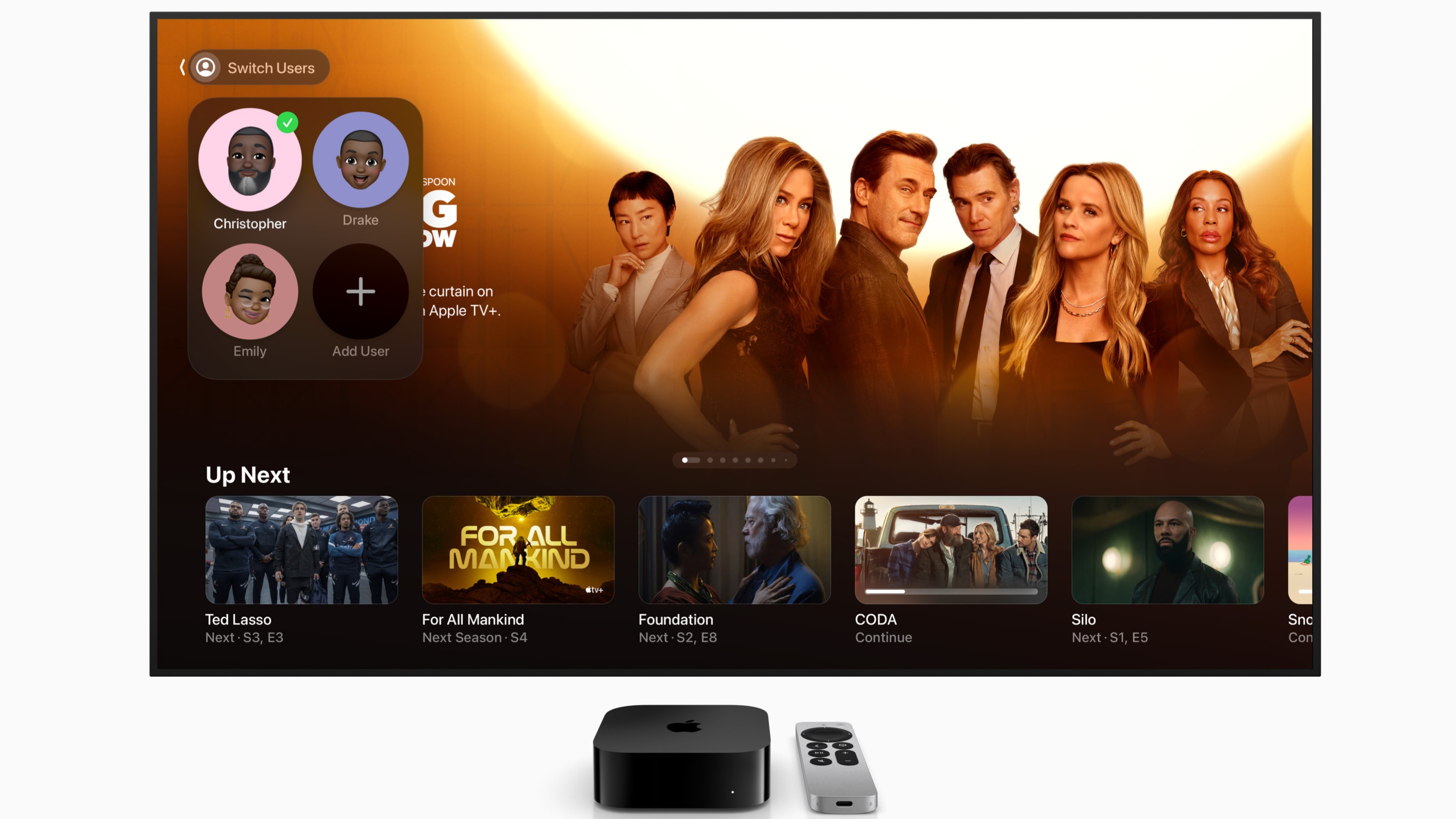
Store
Buying and renting movies and TV shows on Apple TV 4K used to be done using the iTunes Movies and iTunes TV Shows apps. Both were a remnant of the iTunes desktop app that was initially used for purchasing music, and later expanded out to include other forms of media. Now with tvOS 17.2, users can go directly to the Store tab on the sidebar to buy and rent both movies and TV shows, which streamlines that process significantly.
Search
Another tvOS 17.2 upgrade is one-touch search, which is activated by a quick press of the microphone button on the remote control. Previously, that button was used exclusively to activate the Siri voice assistant, and while you can still do that by using a long press of the mic button, a short click now calls up an onscreen menu where you can do a quick voice search without invoking Siri to help you out.
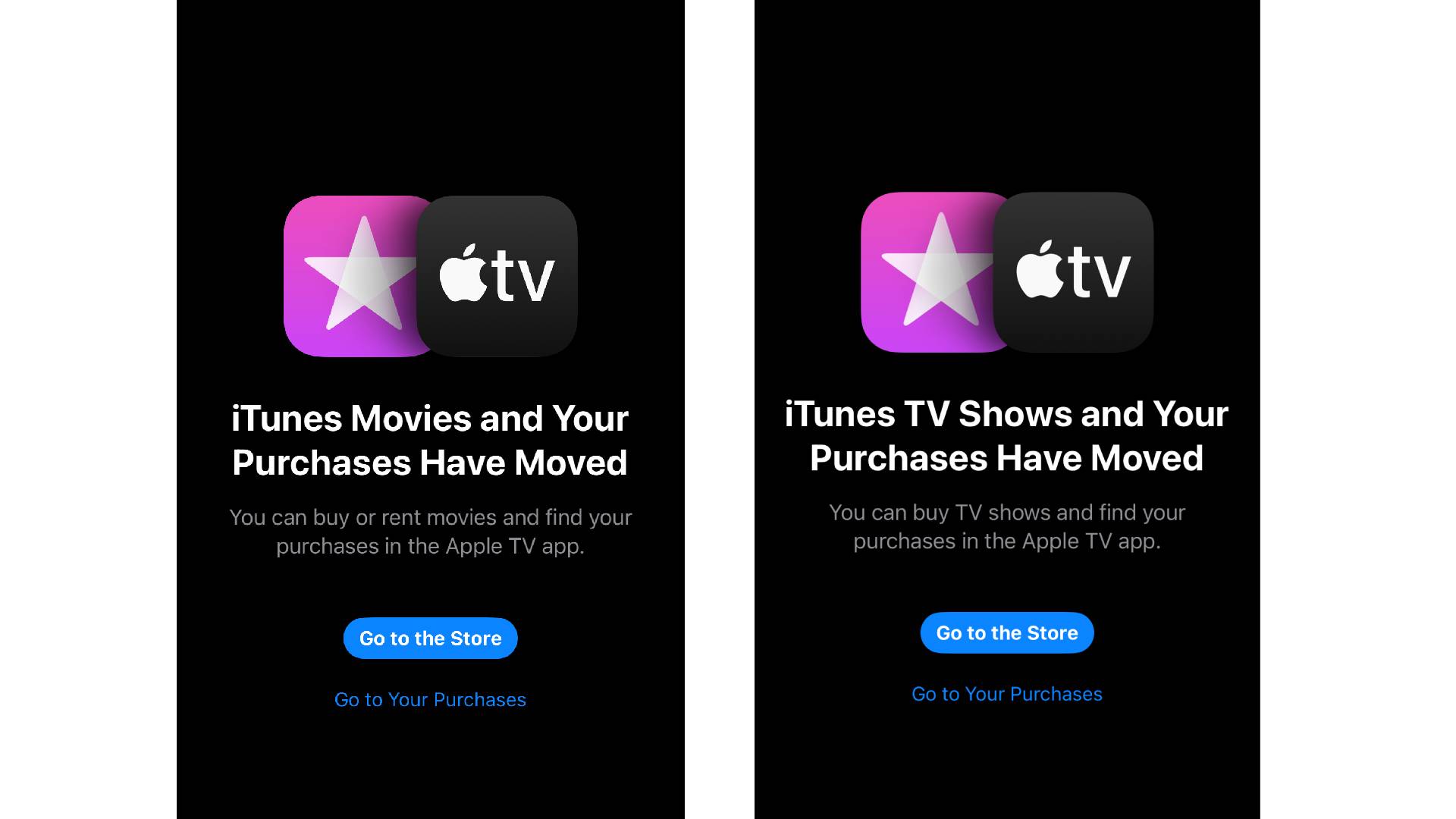
Hello favorite streaming apps, goodbye iTunes store
After spending a few days with tvOS 17.2, I’m very happy with the small but meaningful tweaks Apple has made to its streaming platform. The sidebar navigation panel in particular is a great addition, mainly because it lets you get to the app you want, and the shows residing on it, in a streamlined, straightforward manner without having to wade through smart TV screen clutter. And while voice searching isn’t really my thing, I did appreciate how quickly the one-touch search panel brought up accurate results when I tested it out.
Perhaps the most significant change that tvOS 17.2 brings is the sunsetting of iTunes apps in favor of a general store for purchasing and renting movies and shows. When you select the iTunes Movies and iTunes TV Shows apps now on the Apple TV 4K, you’ll get re-directed to the new Store. And if you were wondering what happens to your shows and movies purchased through iTunes in the past, they will all be present in the Library section on the sidebar, where you can filter them by categories like genre and 4K HDR.
That change from iTunes apps to the Store is something that should probably have been implemented prior to tvOS 17.2, since iTunes, as its name suggests, really was a music-centered app, and having to use it for also buying movies and TV shows has long seemed an awkward fit. Goodbye iTunes, get back to the early aughts where you belong.