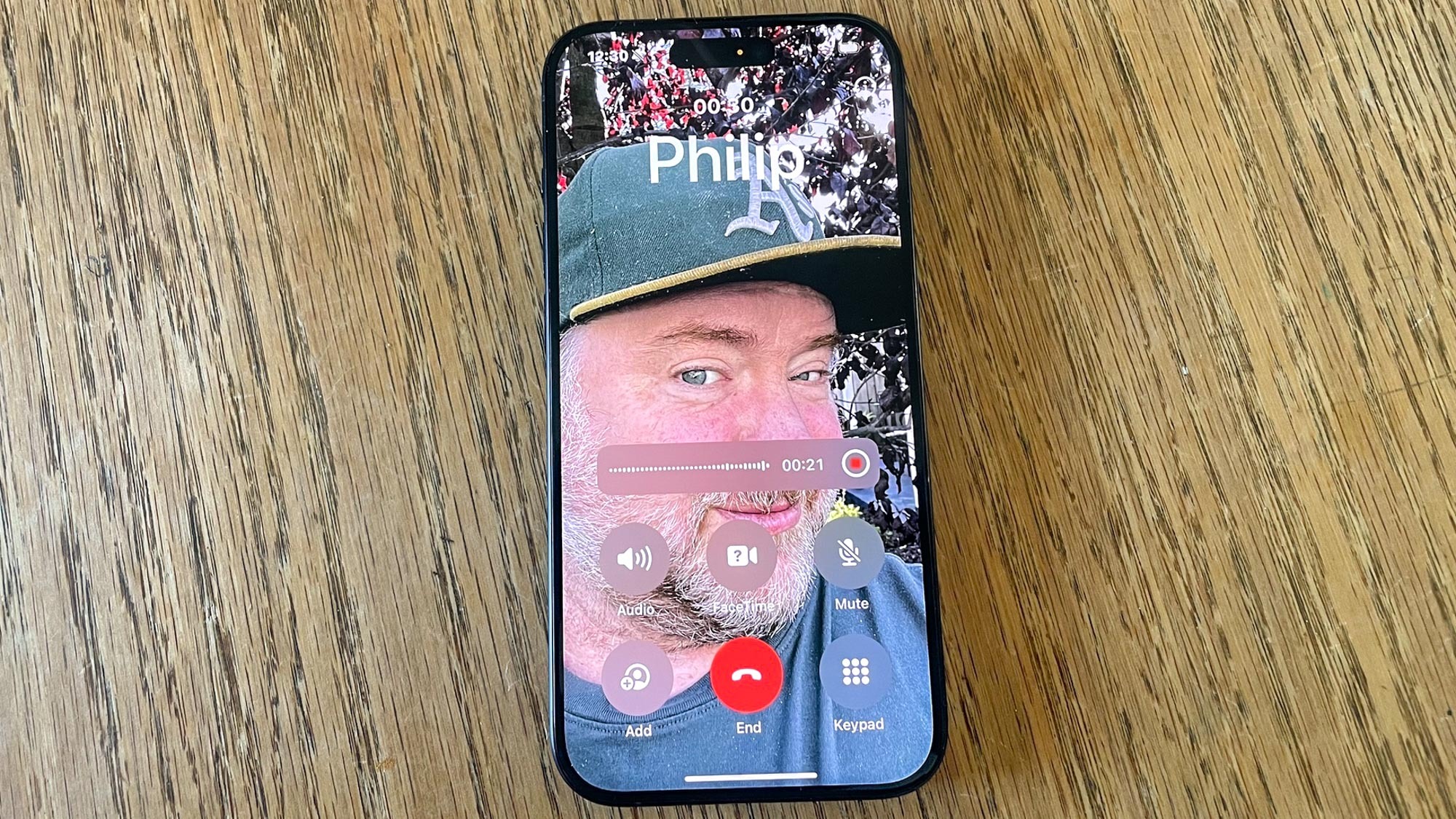
It seems kind of astounding that here we are, 17 years after the first iPhone release, and there's only now a built-in way to record phone conversations on Apple's handset. Maybe Apple was just waiting to get it right, because the call recording and transcribing feature coming to the iPhone through iOS 18.1 is pretty slick.
There's lots of reasons you'd want to record phone calls. With many of us using our mobile devices as business tools, it can be helpful to have an audio record of meetings — complete with auto-generated notes you can refer to later on. Or maybe you'd like to have records of conversations with contractors, so that you can compare notes on who's charging what for what level of service. Sometimes, it helps to record phone calls when you're brainstorming on projects, trip ideas or upcoming get-togethers, as it saves you the trouble of having to hold your phone with one hand and take notes with the other. And nothing helps out a faulty memory like a good audio record of what you actually said.
Call recording and transcription was originally touted as an Apple Intelligence feature, meaning you would have needed an iPhone 15 Pro, iPhone 15 Pro Max or any iPhone 16 model to run it. But as of the iOS 18.1 beta 4 release, the feature's been extended to other iPhones — I've been able to use it on my iPhone 12, for example, without any problem. So you don't have to own a newer iPhone to take advantage of this newfound capability.
Apple Intelligence does keep one exclusive capability for call recording, however. You'll need a supported device if you want a summary of your recorded phone call; otherwise, you'll just have access to the audio recording and the auto-generated transcript. Notes takes a similar approach with a recording and transcription capability available through iOS 18 (though transcripts require an iPhone 12 or later); summaries of recordings in Notes are limited to phones that can run Apple Intelligence.
I've had a chance to try out phone recording on both an iPhone 12 and an iPhone 15 Pro, and I like what I see. This is one of the more polished features you'll find in iOS 18.1, with the recording feature comparing strongly to a similar capability on Google's latest Pixel phones.
How phone recording on the iPhone works
The phone recording feature arrives with the iOS 18.1 update, which is expected to arrive sometime this month. If you can't wait until then, download the iOS 18.1 public beta, which not only delivers the first Apple Intelligence features to supported devices but also extends call recording features to any iPhone capable of running the software.
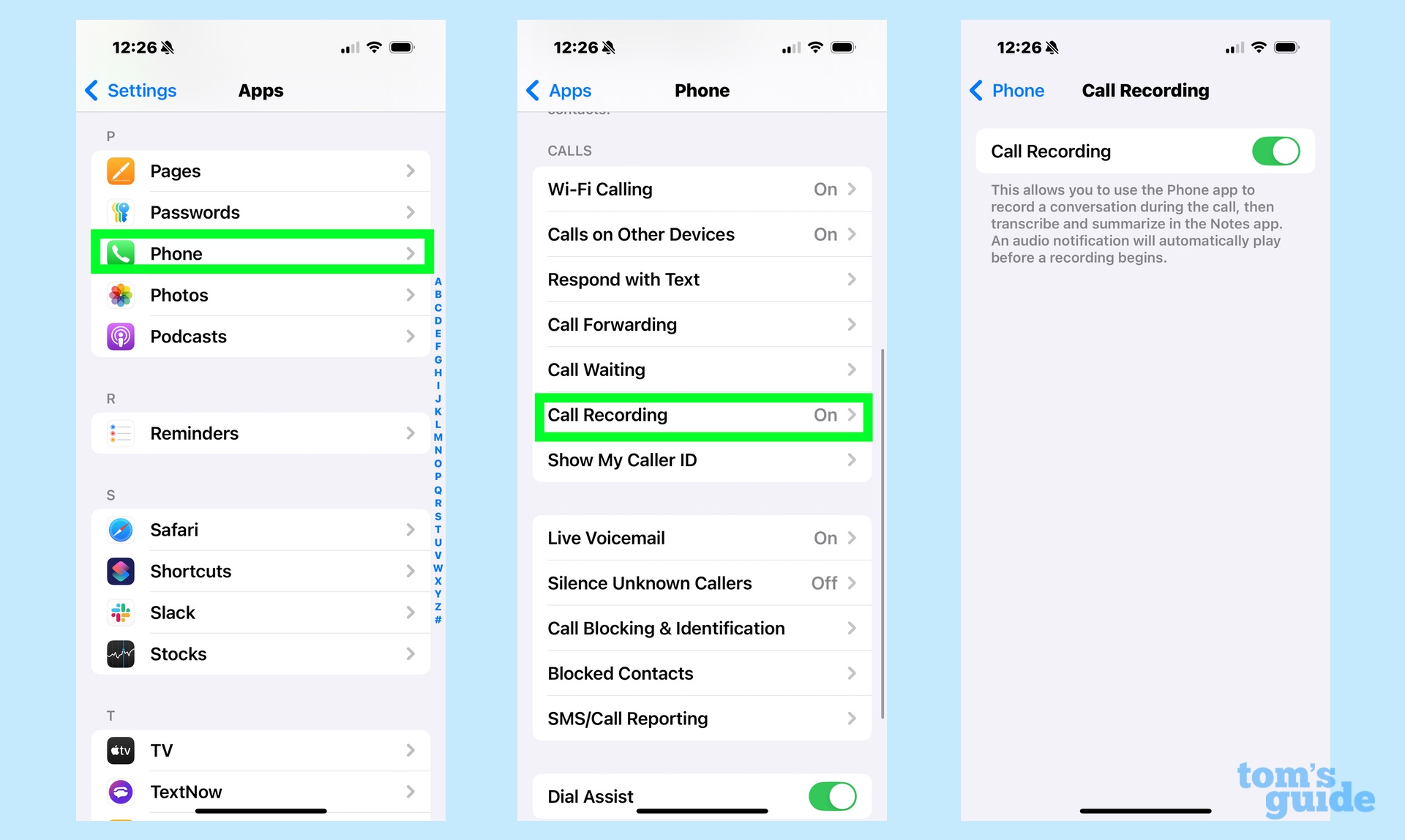
Call recording should work without any intervention on your part, but to be sure, head to the Settings App. From the main menu, select Apps and then find the Phone app. On the Phone app's Settings screen, there's a Call Recording header. Tap it and confirm that the switch is toggled on.
Now, whenever you make or receive a phone call, you'll be able to record the call. In the upper left corner of the screen, there's a wavy audio icon that you tap to start a recording. A 3-second countdown will appear on your iPhone screen alerting you that the recording will soon begin, giving you a chance to cancel if you've tapped the record icon by mistake. Once the countdown finished, a voice announces to everyone on the call that the call's being recorded.
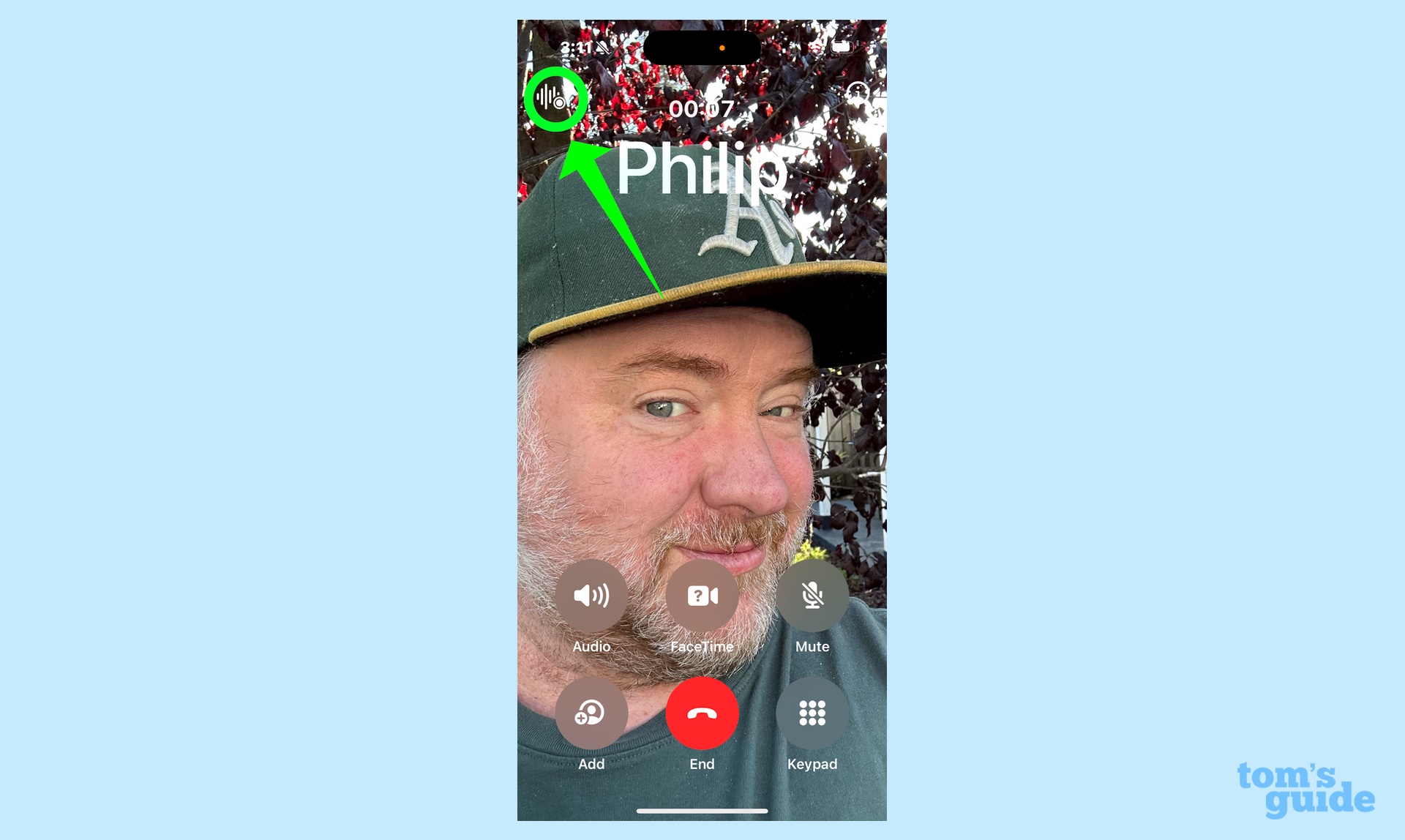
The biggest criticism I have with Apple's approach all this is the recording icon itself with can be hard to spot. Because the icon is white, if the person you're talking to has a lightly-colored background on their Contact Poster, the record button can be hard to spot. (In fact, the first time I tried the feature, I almost missed the button completely as it had thoroughly blended into the Contact Poster background.) I wish Apple added a visual cue around the recording button, like a circle or allowed it to change color so that it stood out against any background.
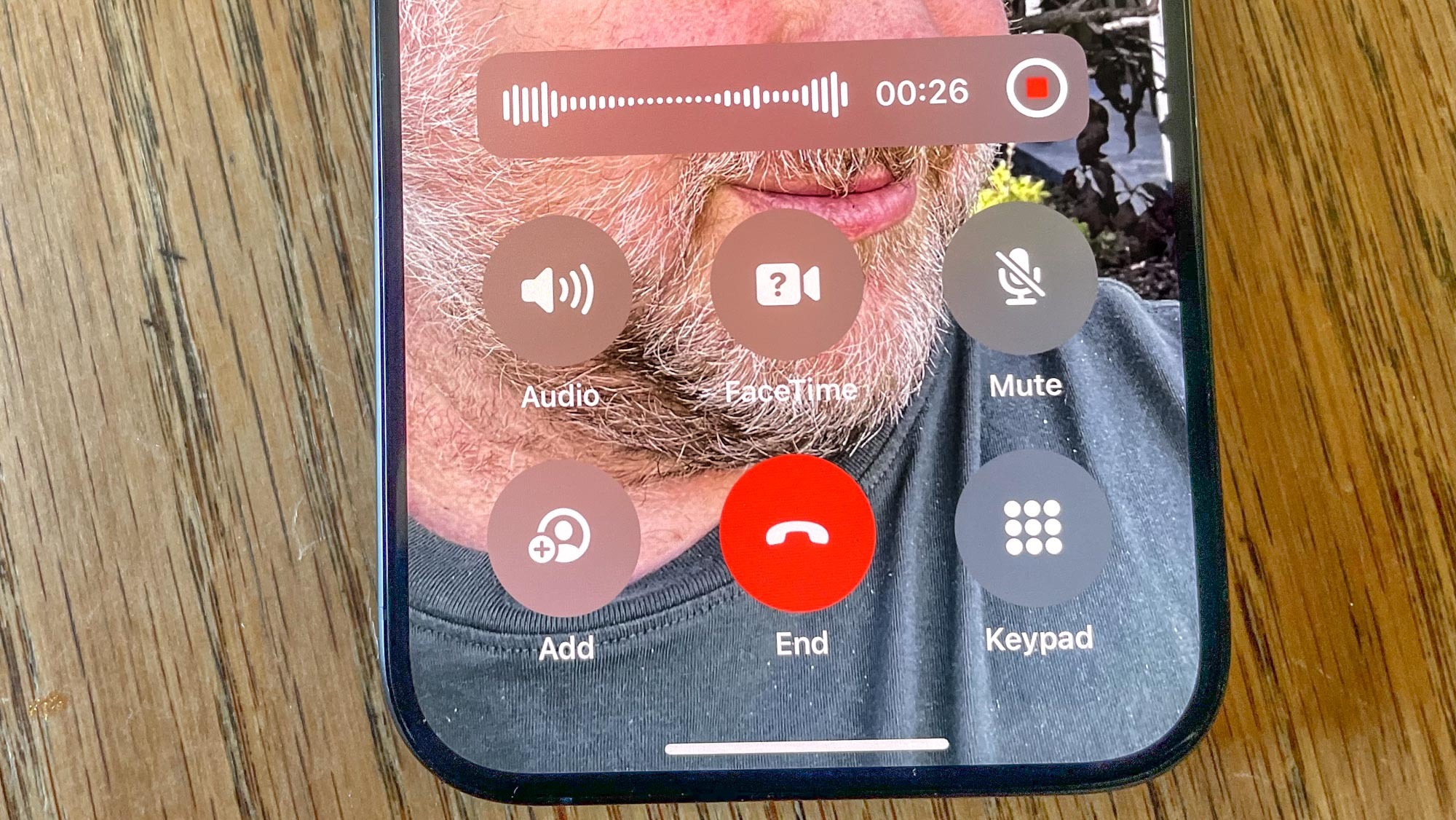
There is a visual cue to tell you when a recording's happening — a bar with a red dot will appear across the screen similar to the interface of your iPhone's Voice Memo app. You can tap that red dot to stop recording or you can just hang up the phone call.
What about the recording transcript?
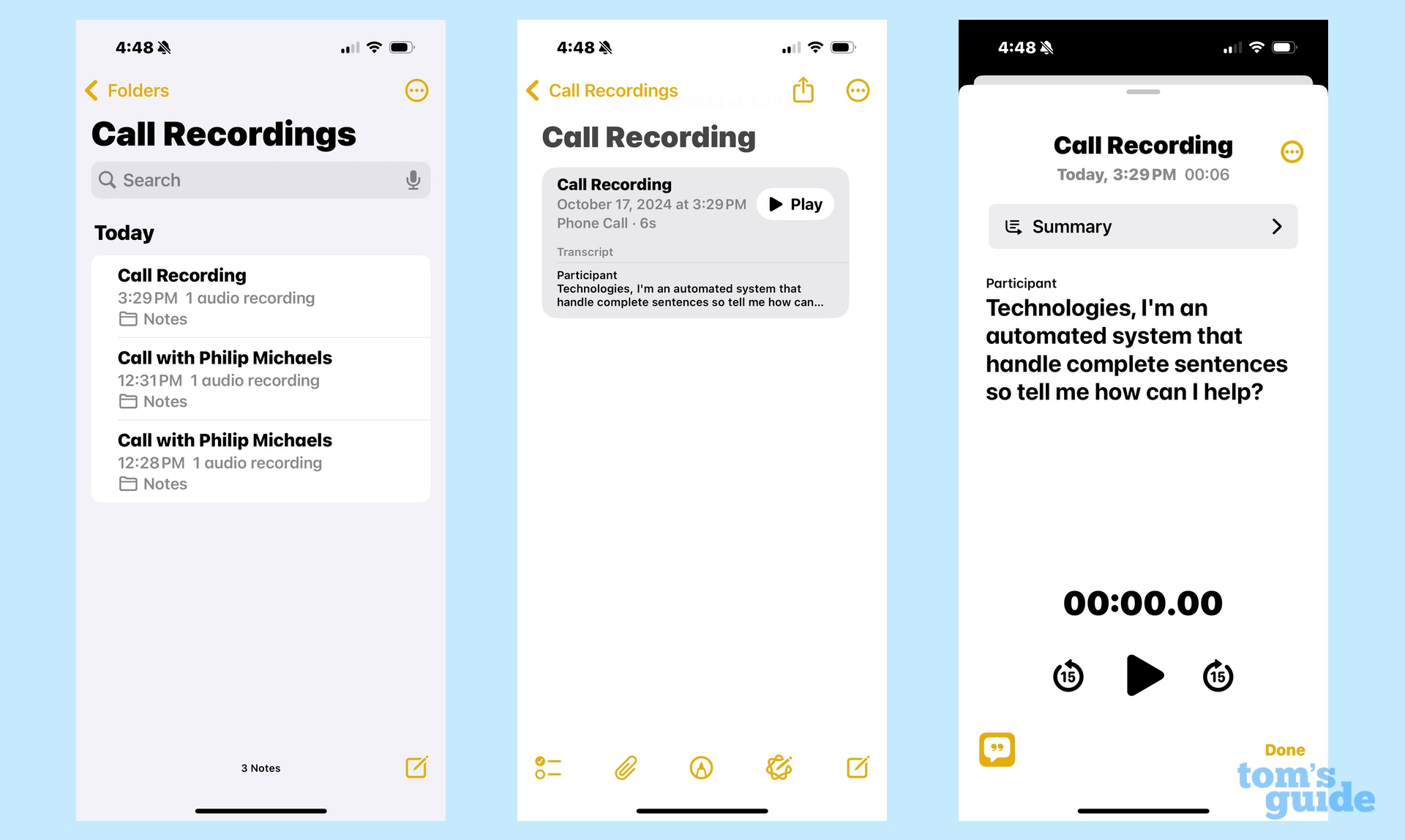
You won't find any indication of your recorded phone call in the Phone app, not even in the Recents tab. Instead, it's time to head to the Notes app, where both the recording file and a transcript of the recording await.
Launching Notes, you'll see any recorded phone calls listed as "Call with [Name]" if it's someone in your contacts or just "Call Recording" if it's not. Open the note and you'll see a box with playback controls, plus the start of a transcript of the call or, if you're running Apple Intelligence, a two-line summary.
You can tap the box to get a full transcript that will scroll across the screen as you play back the recording. Tapping on any part of the transcript will make playback jump to that specific point. There's also a search tool for looking for specific words or phrases. You can add the transcript text to the note itself by tapping the More button — the three vertical dots in the right hand corner of the screen — and selecting Add Transcript to Note from the drop-down menu that appears.
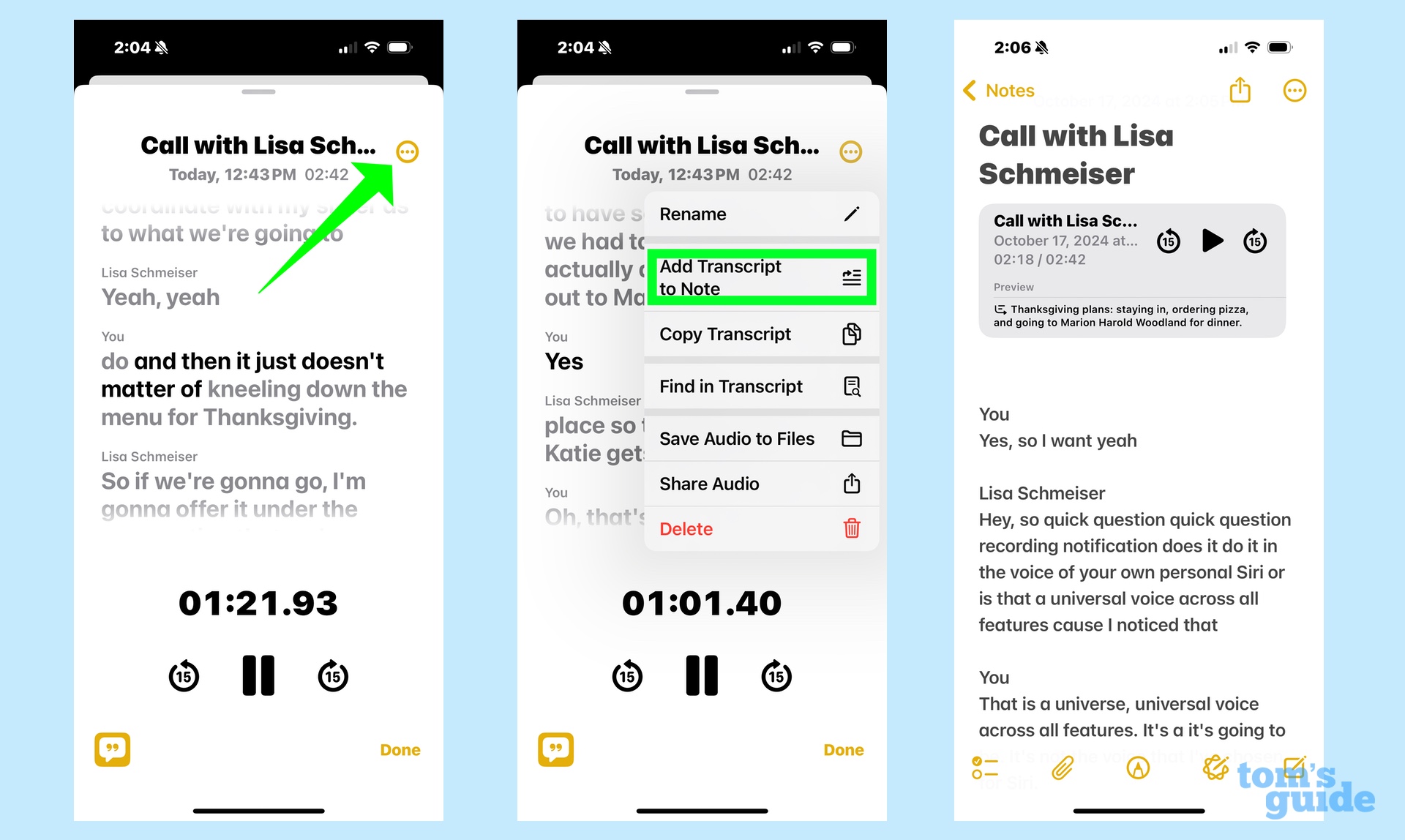
You'll likely want to do that, as the feature's transcription prowess could use some fine-tuning. Some of it's just a matter of mishearing what speakers have said — "we'll" turned in "will" in a transcript of a sample recording with my wife and "nailing" became "kneeling." When people talk over each other, the feature will stop transcribing one person, jump over to the other, and then resume with the original speaker. That's certainly accurate, but it's not always easy to read.
That said, Apple's transcription does a really good job of recognizing who's talking and, if you're in a conversation with one of your contacts, it will add the name of the person on the other end of the line to the conversation. That's a small touch, perhaps, but it's a lot better than having to distinguish between Speaker 1 and Speaker 2 as a lot of transcription features do.
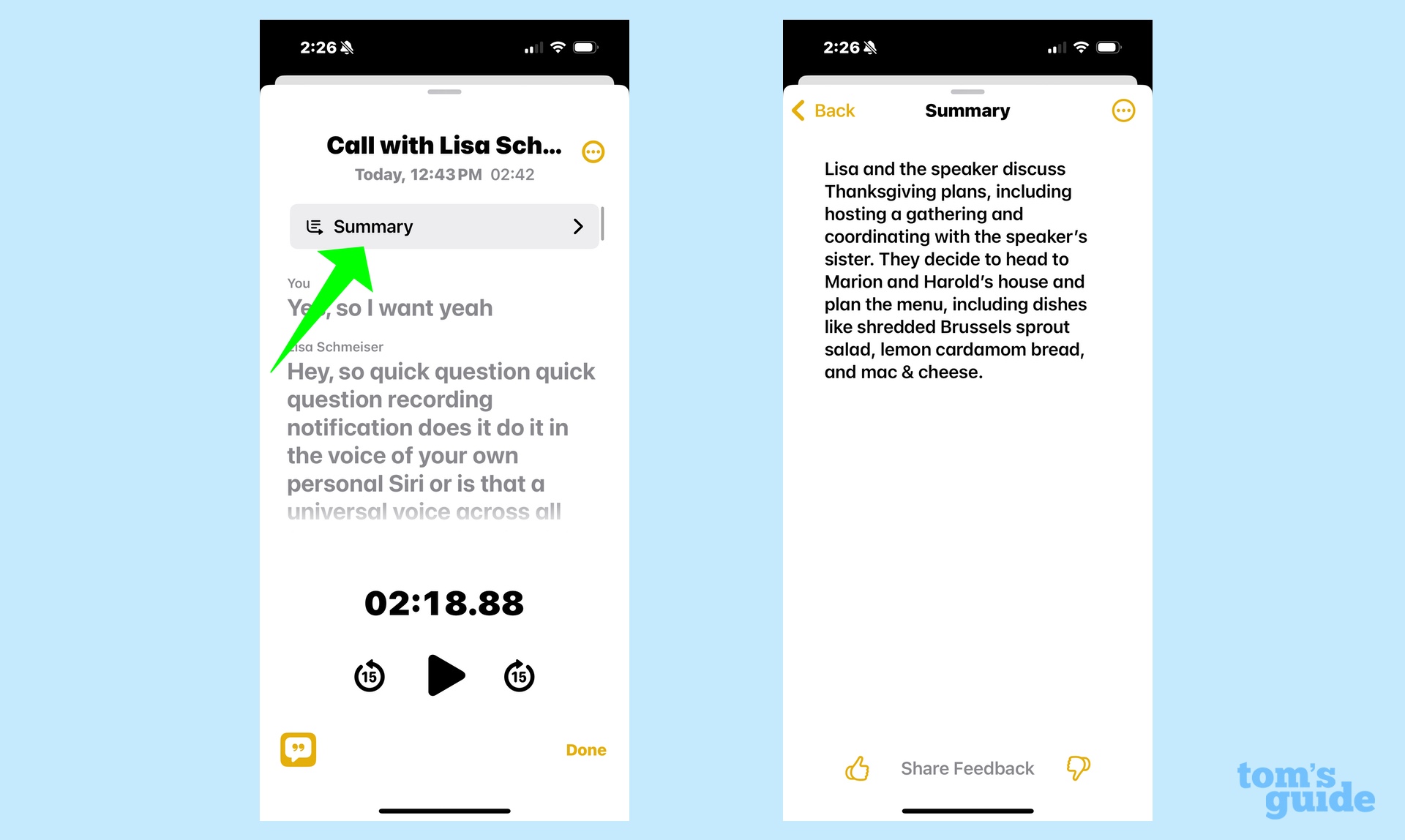
If you've got an iPhone that supports Apple Intelligence, you also find a Summary command at the top of the the playback screen. Tap that, and you'll get a paragraph-long summary of the phone call. I find that the summaries can be fairly accurate so long as they don't mishear things — the names "Mary and Harold" in a conversation I had with my wife became "Marian and Harold" in the summary. But wrong names aside, the summary did get the gist of our conversation, which included a potential Thanksgiving menu and some to-dos we needed to take care of.
How Apple's phone recording feature compares
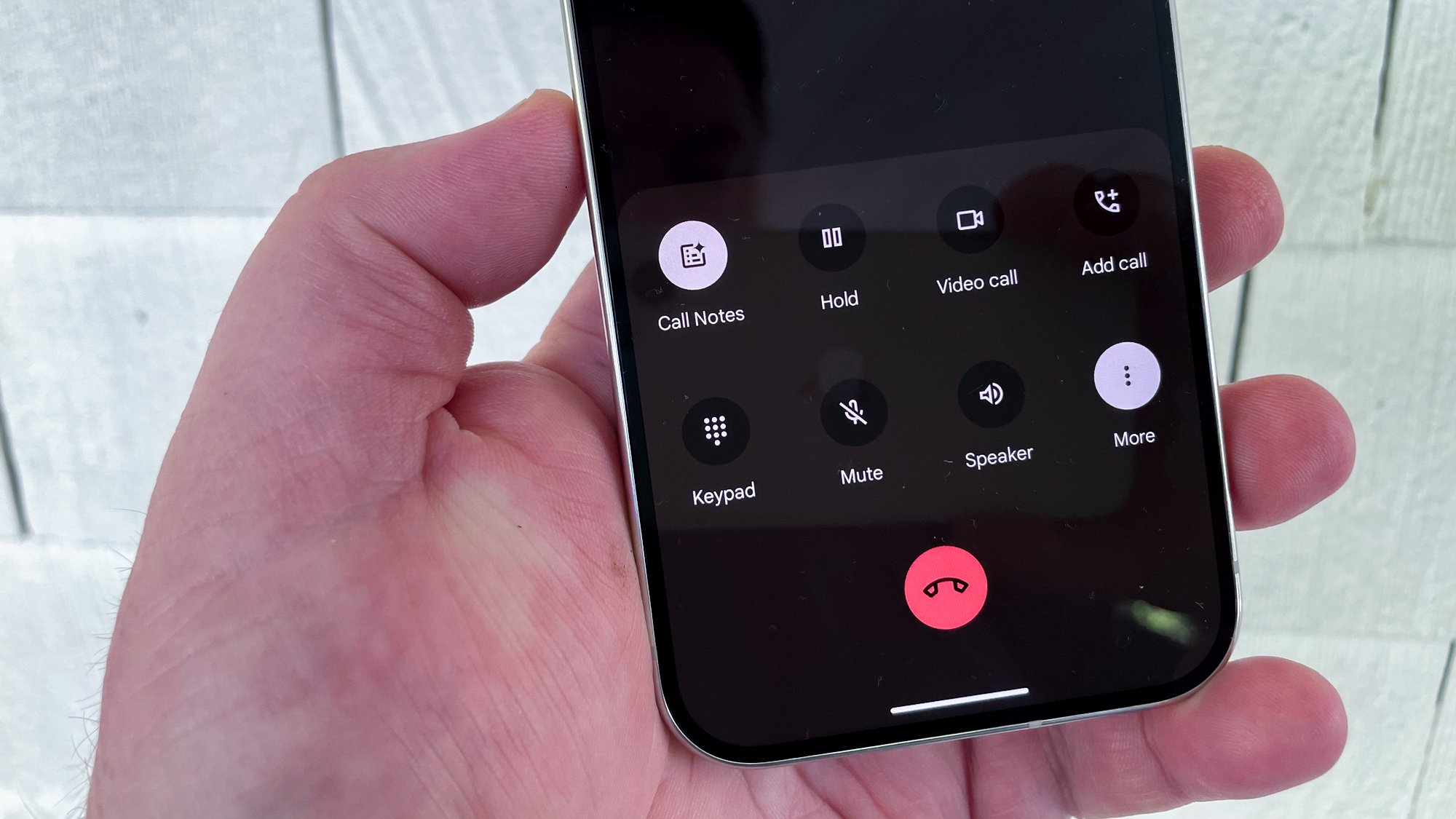
The only other built-in transcription and recording tool for phone calls that I've tried out is Google's implementation of a similar feature, which I tested for my Pixel 9 Pro review earlier this summer.
As with Apple's transcripts, the ones produced by Google's Call Notes feature were marked by a lot of errors and misheard words. Call Notes does label the speakers in a transcript, making it easier to read, and the call summaries it produces are about as accurate as Apple's.
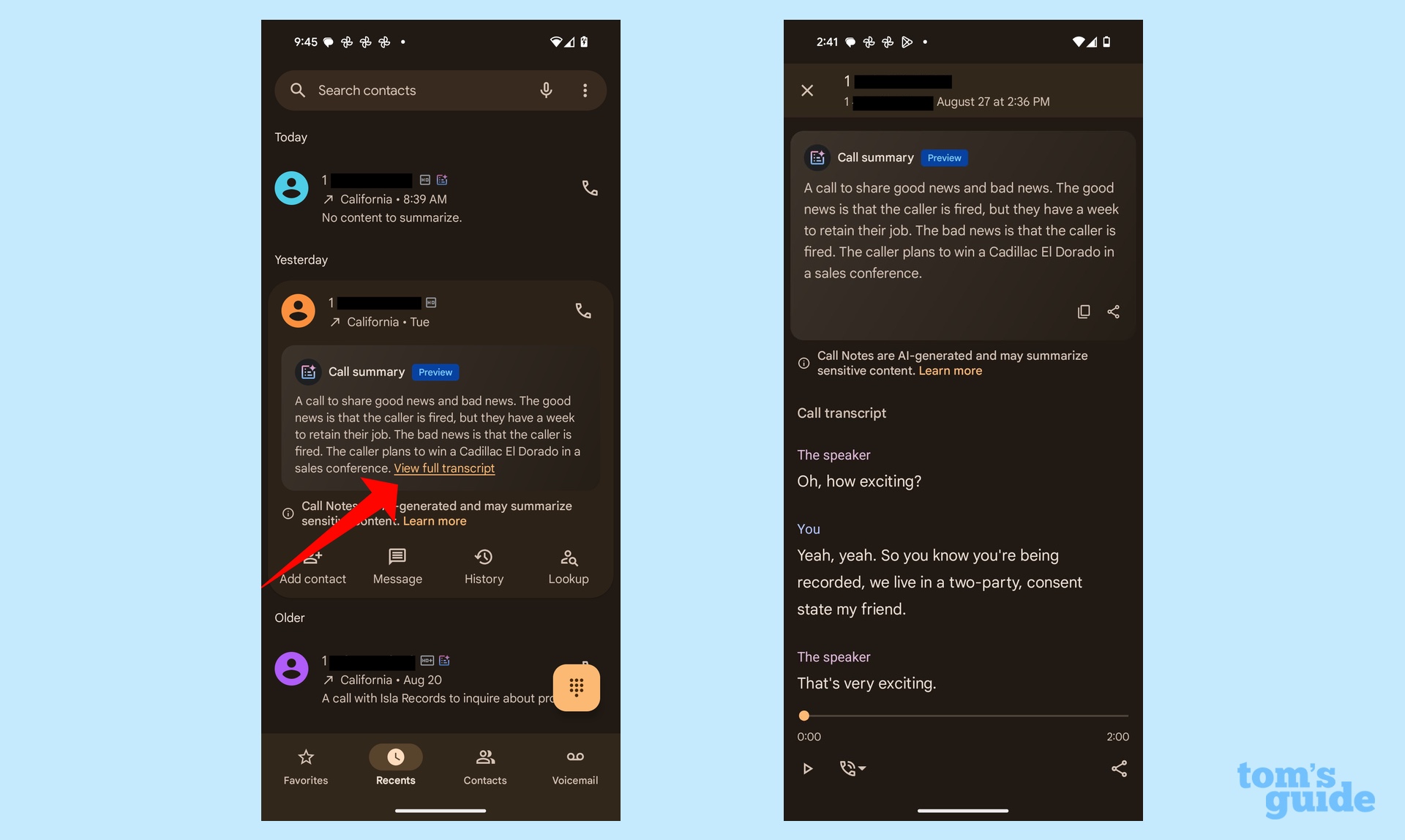
There are differences in approach. While Apple puts up the countdown to give you a chance to duck out of a recording, Google makes you confirm that you want to record the call. I find Apple's approach to be the better one, as it's more frictionless.
We can also debate whether it's better to keep transcripts in the Phone app, as Google does, or move them to the Notes app like Apple. The latter approach certainly makes for a cleaner Phone app interface, though it does require you to know to jump to a separate app. Still, after doing that once or twice, you'll probably instinctively know where to find that call you just recorded.
Call recording outlook
I really like the way Apple went about implementing its call recording and transcription feature. I'm even happier with the decision to extend the recording capabilities to more users. Yeah, it'd be nice if the summary tool was more widely available, but that's the bonus you get for having a newer phone.
The biggest flaws to the call recording feature are fixable ones. A slight interface tweak will make the record button more visible. And presumably, Apple's transcription skills will get better over time, as it hears more voices.
Being able to record and transcribe a phone call makes iOS 18 a better update. And broadening out just who can use this feature extends that usability in the best possible way.







