
AI-infused laptops are very much a thing — from Microsoft’s big bet on Copilot+ PCs to the many rumors surrounding what Apple will unveil for macOS at WWDC. But at the moment, the idea of an AI PC has been largely about a desktop-class OS with some artificial smarts overlaid on top.
Nothing has felt truly integrated, but Google believes it has the answer with some significant AI updates coming to Chromebook Plus, which bring user-friendly features like Help me write and Magic Editor, alongside bringing Gemini to the party in a pre-installed app.
And after testing it for around a week, I can confidently say that when it comes to enriching a laptop experience with AI rather than overlaying it, Google is onto something here.
A note about Chromebook Plus
For a lot of what I’m about to talk about here, you’re going to need a Chromebook Plus system. Those dirt cheap Google laptops that end up being on sale for $100 during key sales events like Prime Day won’t cut the mustard.
That’s because there are some required hardware specs:
- Either an Intel Core i3 and above or AMD Ryzen 7000 series and above
- 8GB+ of RAM
- 128GB+ of storage
- 1080P+ IPS display and webcam with Temporal Noise Reduction (TNR)
As you may have predicted, while Google is setting rules, they won’t translate into expensive $1,000 laptops. In fact, over the next few weeks, you’re going to see Chromebook Plus laptops from HP and Acer that start at $379. On top of that, you’ll be able to get 12 months of Google One’s AI Premium package to unlock the full suite of features.
Matter of fact, you could just pick one up right now.
ChromeOS gets smart
Google is taking a lot of what it's been doing in the Android space with AI and bringing it to the Chromebook Plus in a way that doesn’t feel like an intrusive overlay. Everything feels logically infused and very user-friendly.

Most familiar to many of you will be Magic Editor. From applying presets that use AI to analyze the picture to give everything a more natural look under the filter (rather than turning everything into a particular hue) or repositioning/resizing the main subject while using generative AI to fill in the gap, it’s all here and easy to use.
Just click Magic Editor in the top left corner, and draw a circle around whatever you want to erase/reposition. From here, click and hold the subject for three seconds, and then you can manipulate it however you wish (pro tip: use + and - keys to increase or reduce the size of your subject).
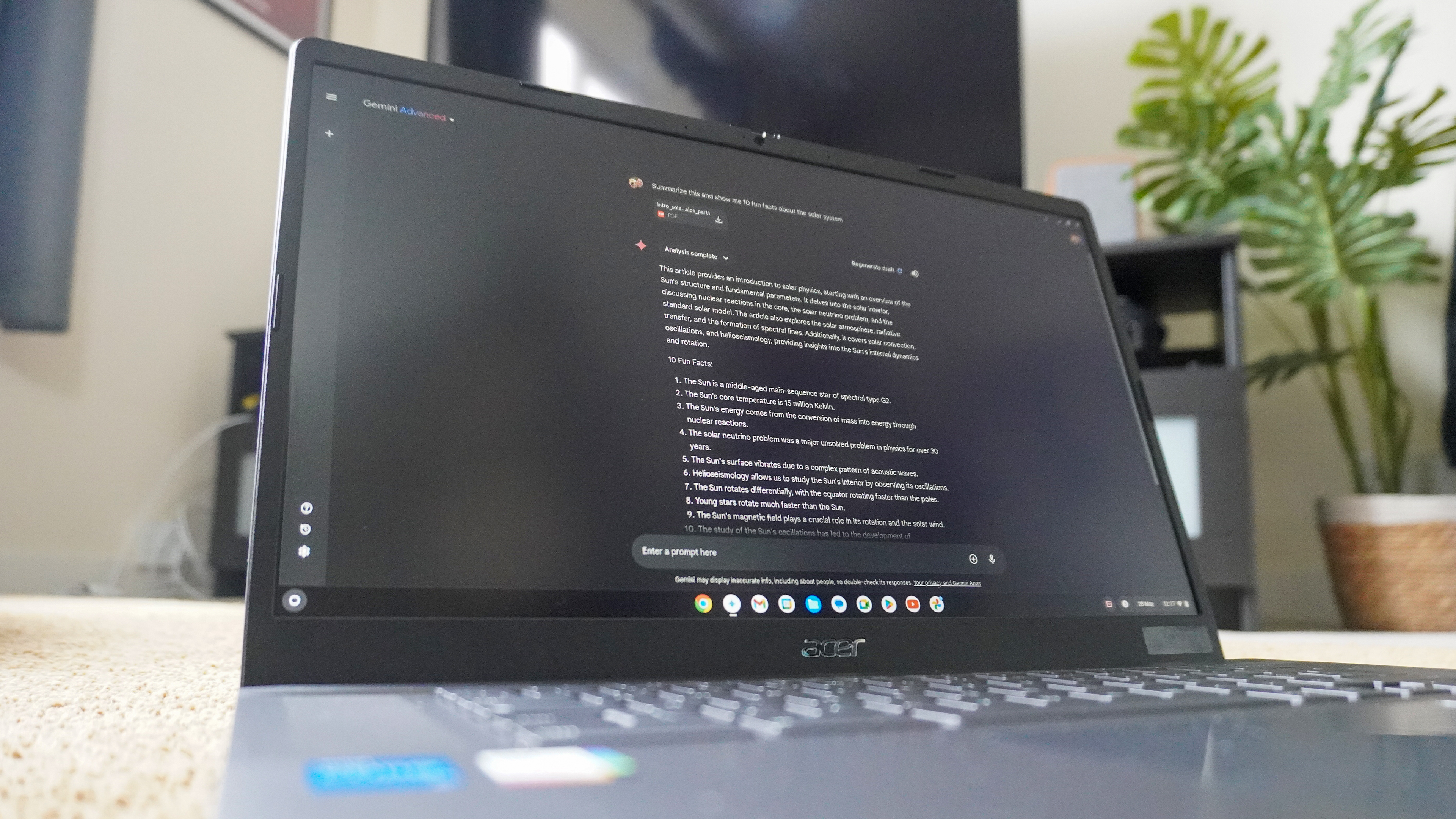
Next, Gemini is coming as a pre-installed app on Chromebook Plus. Alongside this, newly activated devices should be getting a prompt to get 12 months of Gemini Advanced for free. This gives you an impressive multi-modal model with some agentic abilities granted to it by being trained on tons of Google data.
Whether you have a coding query, need help brainstorming, need to break down a dense document into key points, or need to generate an image, this can do it.
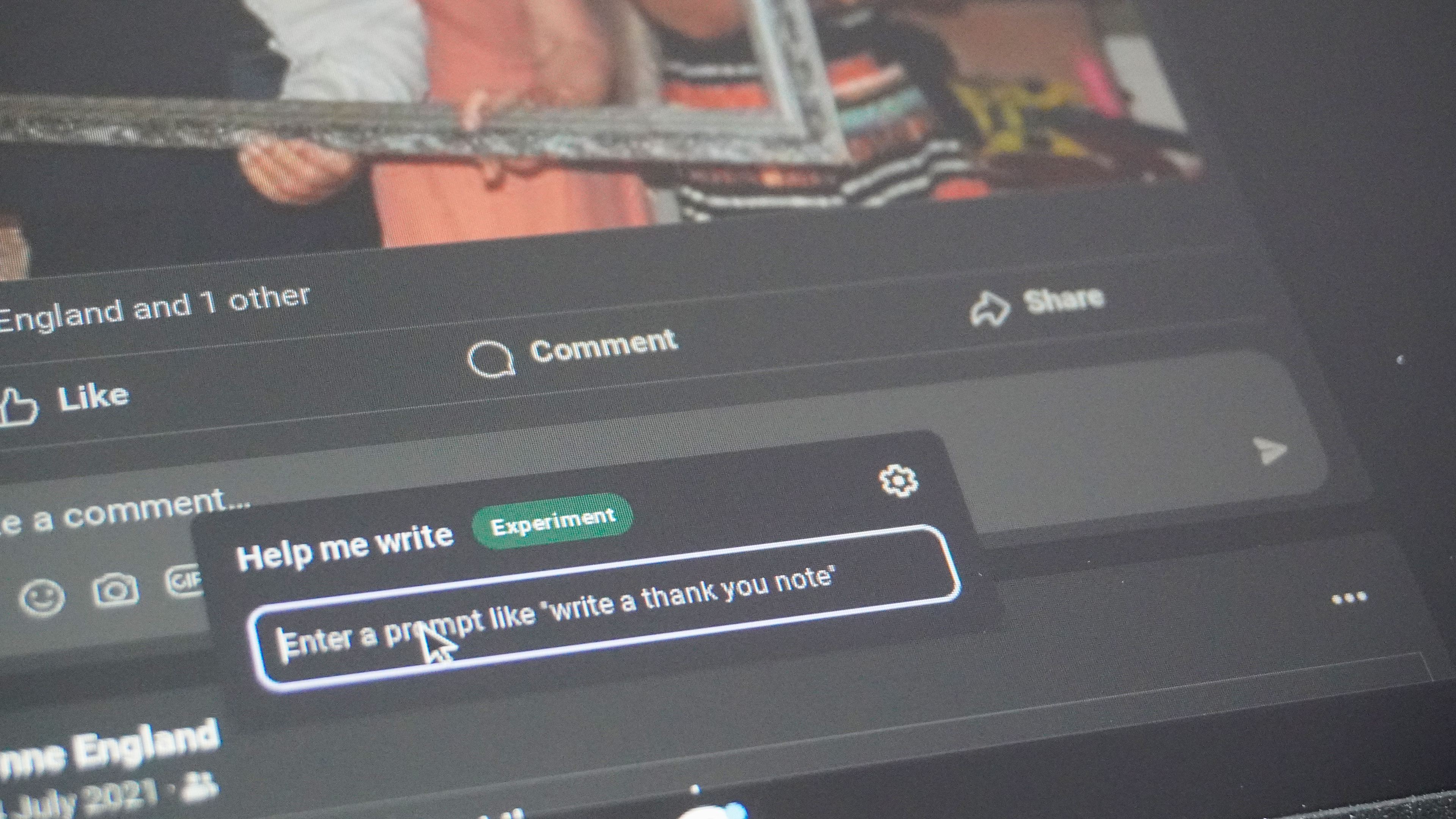
But probably the AI feature I used the most is “Help me Write”. Say you’re stuck on what to write for a social media post or comment, like I was in adding my well wishes to a post from my Mom. Just right click and the Help me Write option will just be there ready to understand the context of what’s being shared along with your prompt to prepare something for you.
To me, this feels like a truly seamless way to bring AI into any workload — almost in a “why hasn’t anyone thought of doing this” kind of way. It’s making those moments where I’m not feeling the most creative after a day of typing 10,000+ words feel a lot less unnerving when thinking of the right thing to say.
Oh and this extends to certain aspects of long-form writing, too. If you’re writing a paragraph and want to figure out a way to reword it, just highlight and right-click and you’ll be presented with suggestions. For context, here’s how Google AI decided to reword this very paragraph.
“The benefits extend beyond short text editing. Even while composing long-form content, if you find yourself stuck on a particular paragraph, there's help available. Just highlight the section, right-click, and you'll see suggestions for rephrasing. As an example, here's how Google AI rewrote this very paragraph to illustrate the feature.”
What is happening elsewhere in ChromeOS?
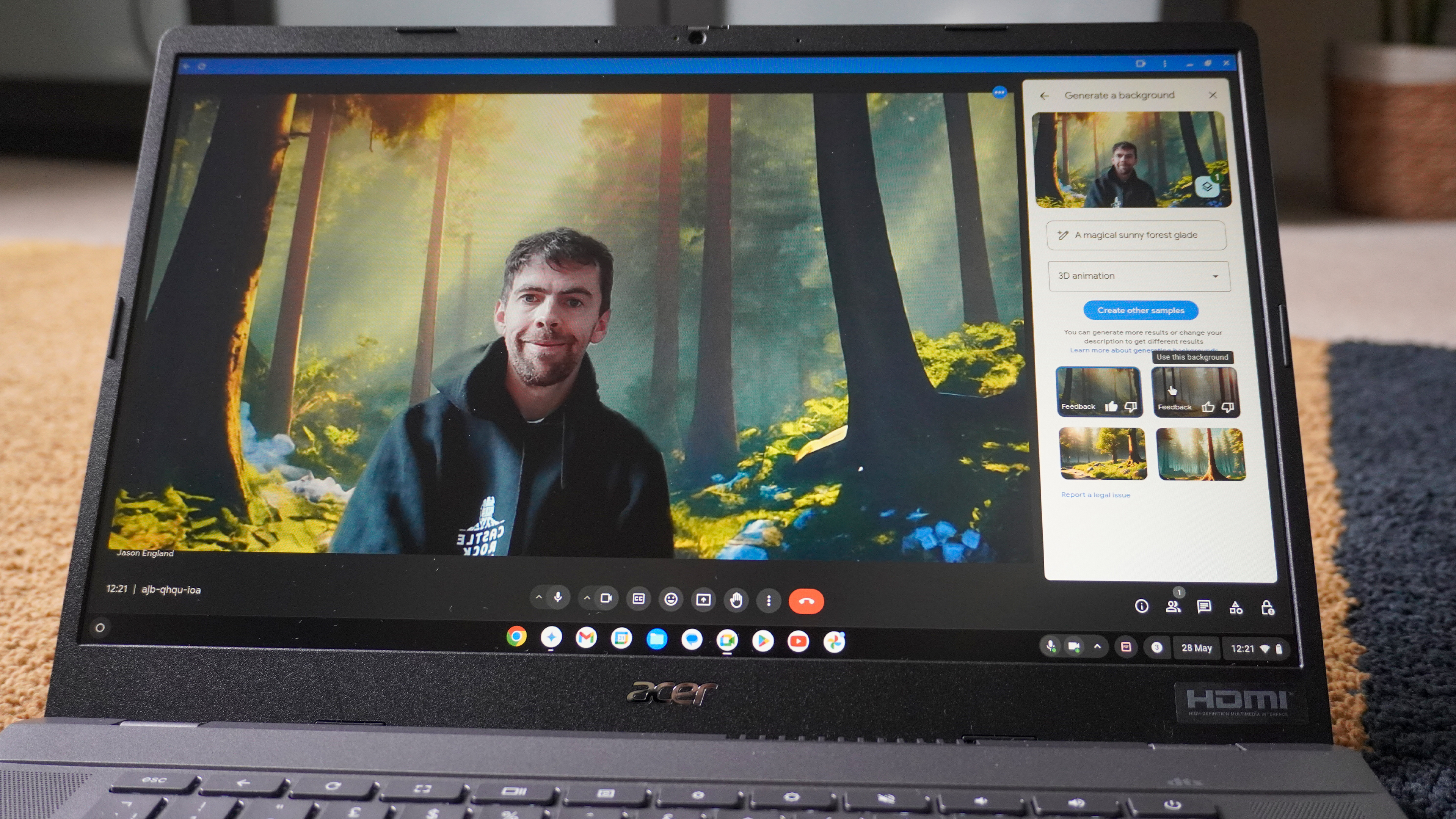
Other neat AI integrations come in the form of personalized wallpapers, alongside this image generation also being used to create personalized video chat backgrounds. You can create a new background by right clicking on the desktop, selecting set wallpaper and style, and clicking “Create with AI.” As for the video chat background, click the up arrow at the bottom of the screen (next to the Camera Off button), choose Background and click Image, then the same “Create with AI” option will be there.
Image search is also deeply integrated into ChromeOS — in the launcher search bar, to be specific. If you have images you want to use to begin your search (like a grocery store receipt), open the launcher search bar and your downloaded images will be there, and Optical Character Recognition will analyze the text and quickly give you contextual results based on what is detected.
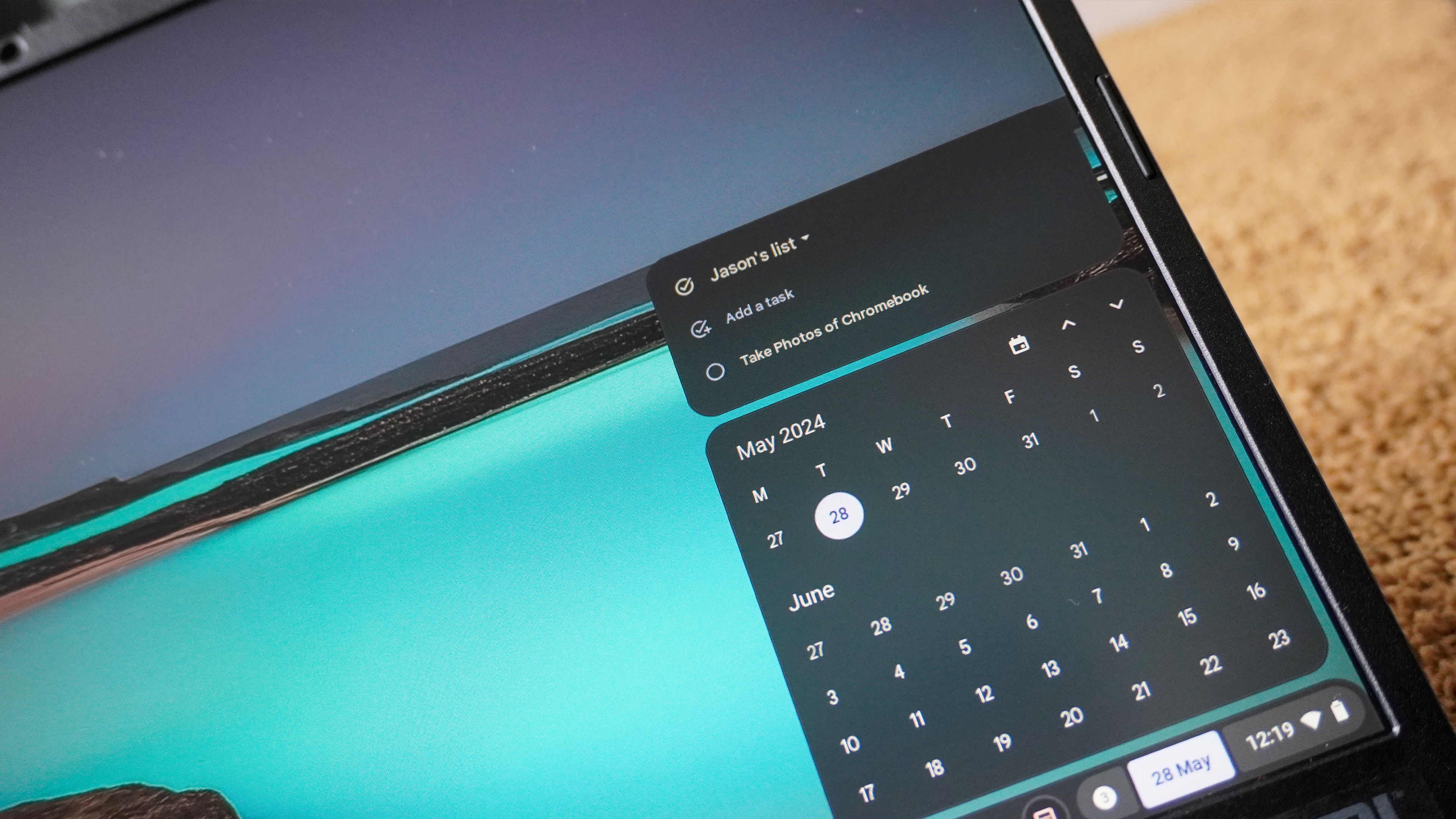
Elsewhere, Google has been busy with small but important tweaks, such as system-level live captioning that works across the web and Android apps; integrating Google Task into the calendar pop-up of the task bar, the option to record GIFs of your interactions in ChromeOS and a new Game Dashboard.
The latter of those is a big one for vastly increasing the value of your Chromebook. Outside of what you’d expect when I say the words “Game Dashboard”, like the ability to capture gameplay footage with a streamer overlay of your face, there is also the option to customize game controls from within this overlay, too. It’s made using GeForce Now a simpler experience, as everything is controlled on the system level of the laptop, rather than going game-by-game.
Coming soon to ChromeOS…
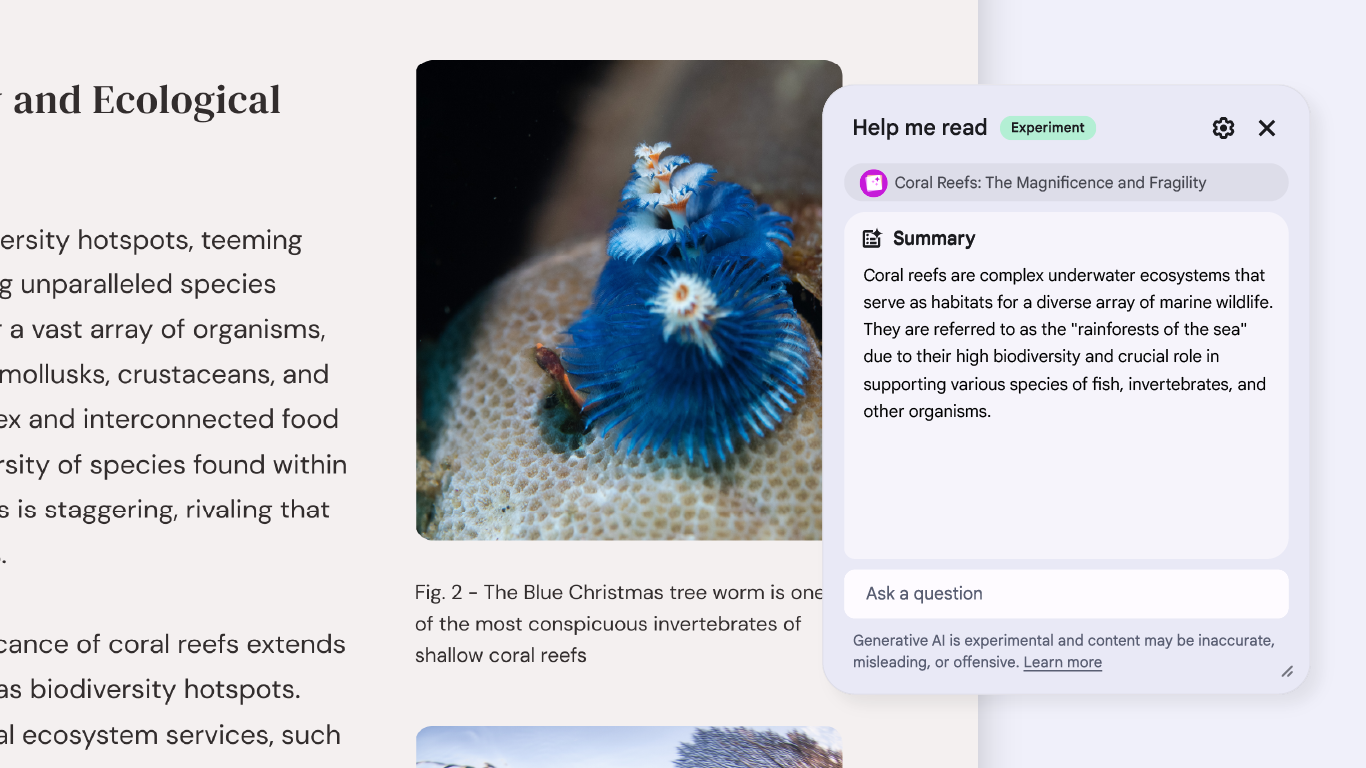
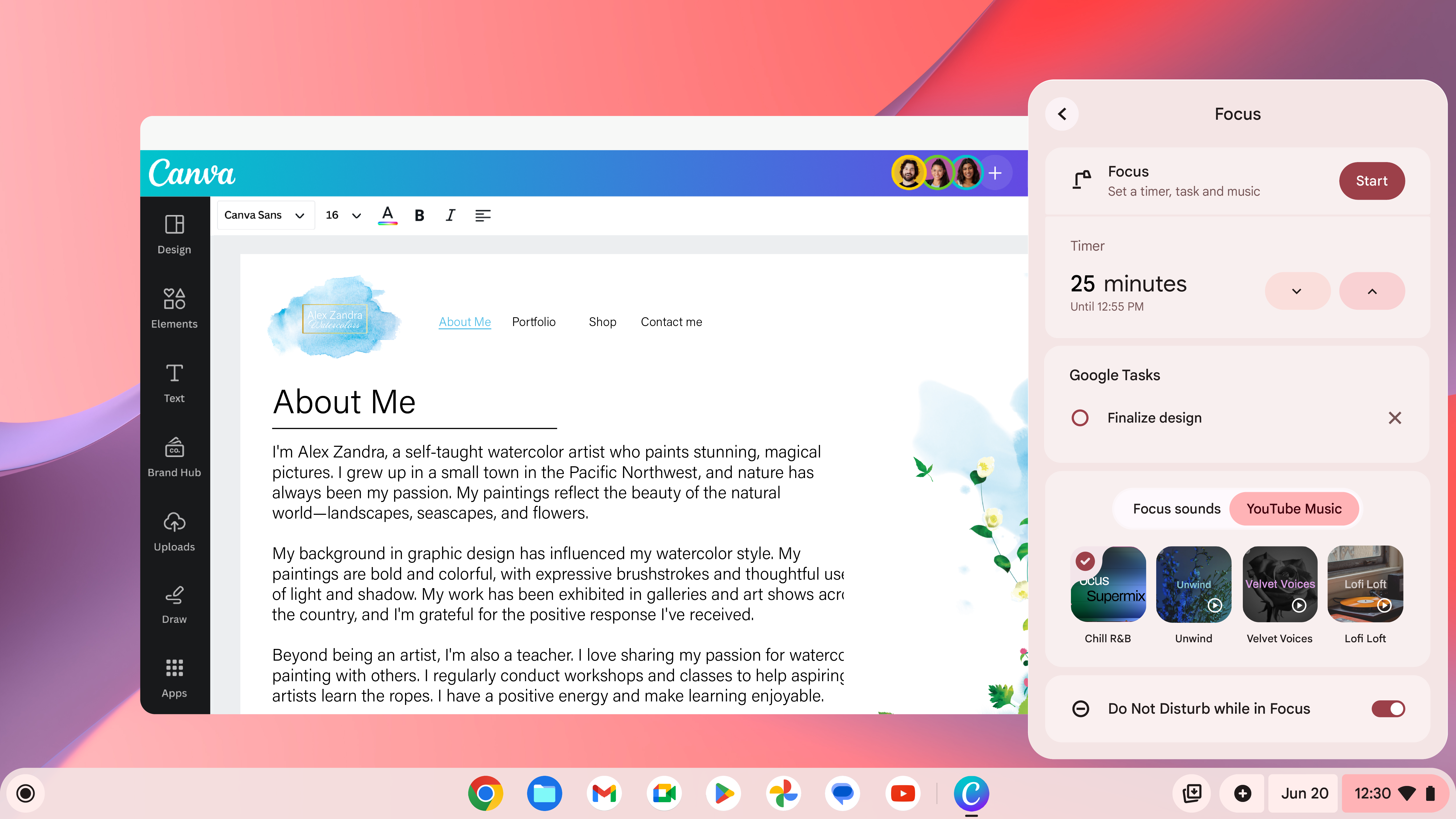
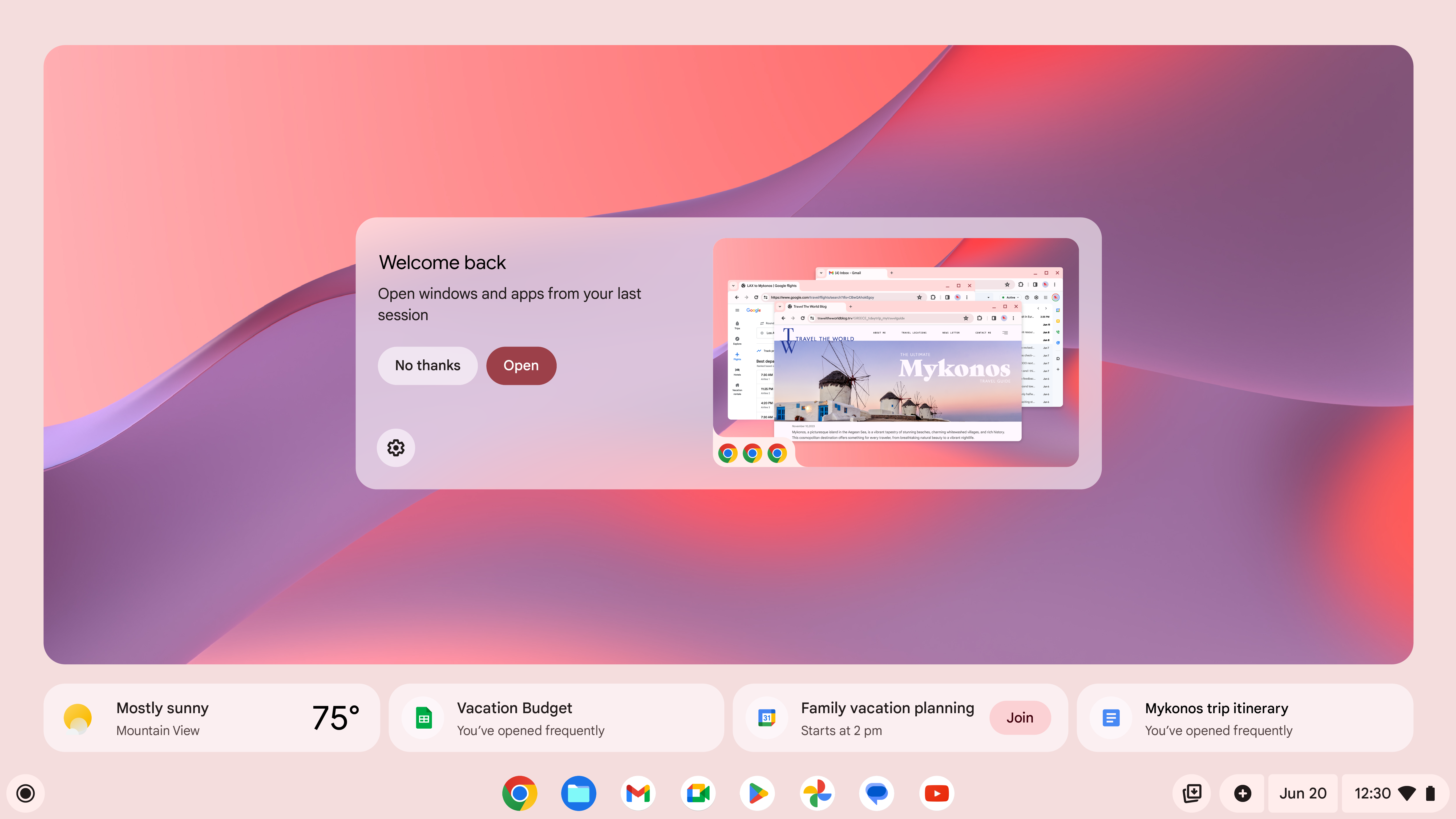
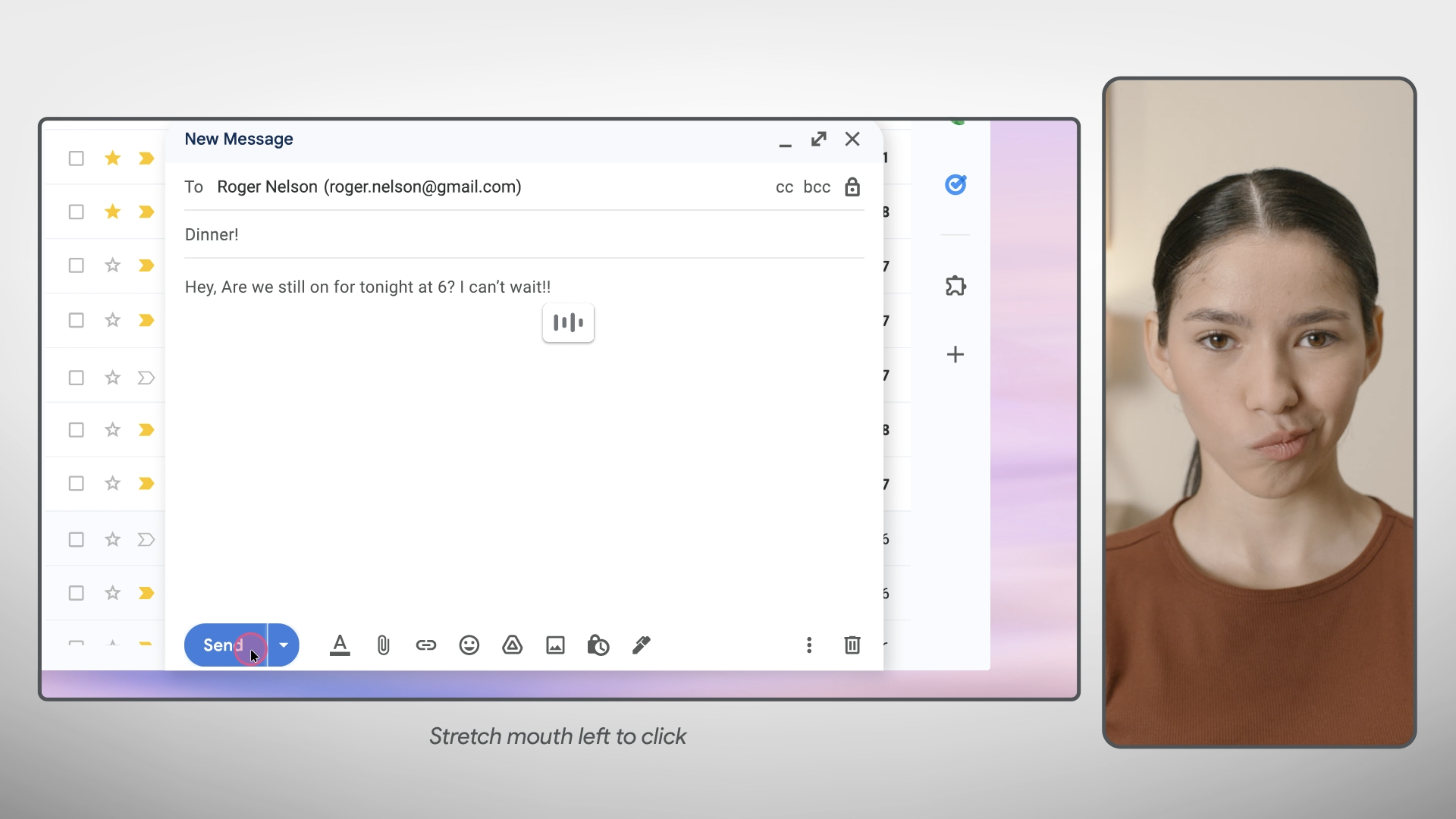
But Google isn’t stopping there, as we got a quick glimpse of what else is coming in future regarding Chromebook Plus updates over the next few months. They vary in spectacle, but each are pretty important — both in streamlining key workflows and baking in more of that AI usability.
- Picking up where you left off: Cross-device saves of previously opened tabs on your iPhone or Android slab, alongside what you had open previously on your Chromebook will be ready for you to open up and pick up where you left off.
- Time to focus: Got a task to get done? Select it in Google Task and find a YouTube Music playlist to focus on. Once you’ve selected a time period for wiring in, your Chromebook will turn on a “Do Not Disturb” mode and countdown your progress.
- Help me read with Gemini: Currently, you can get Gemini to summarize documents by uploading them to the Gemini app. Soon, this will be available in the right-click menu (just like Help me Write), and you’ll be able to do this across websites or PDFs.
- Hands-free control: This is a big one for accessibility. Google is taking its Project Gameface work and building it into ChromeOS — allowing you to navigate and interact with your Chromebook entirely through moving your head and gesturing to the camera (like pursing your lips).
Outlook

When it comes to the next generation of laptops infused with AI, everything has felt like more of an overlay. For all the talk of Copilot+ PCs, Copilot itself is something that is just beginning to become more than just a slide-in window from the right.
In fact, the only thing that has come close in my experience to AI being this deep in the system has been the spotlight search-esque element of ChatGPT’s macOS app. Well, that is until now, as adding elements like Help me Write into the right-click menu, optical character recognition into the launcher, and Magic Editor to a laptop makes ChromeOS quite the formidable low cost AI-centric laptop experience.
Of course, these AI features are exclusive to Chromebook Plus, so not all users will see them. On top of that, the relatively restricted specs of these laptops (no NPU required) mean that you won’t see much on-device AI trickery — leading to some potential latency depending on internet connectivity.
But during my time with it, I can see Google’s vision of making AI just a part of the OS rather than a nice-to-have extra. This is a damn good way to do it.







