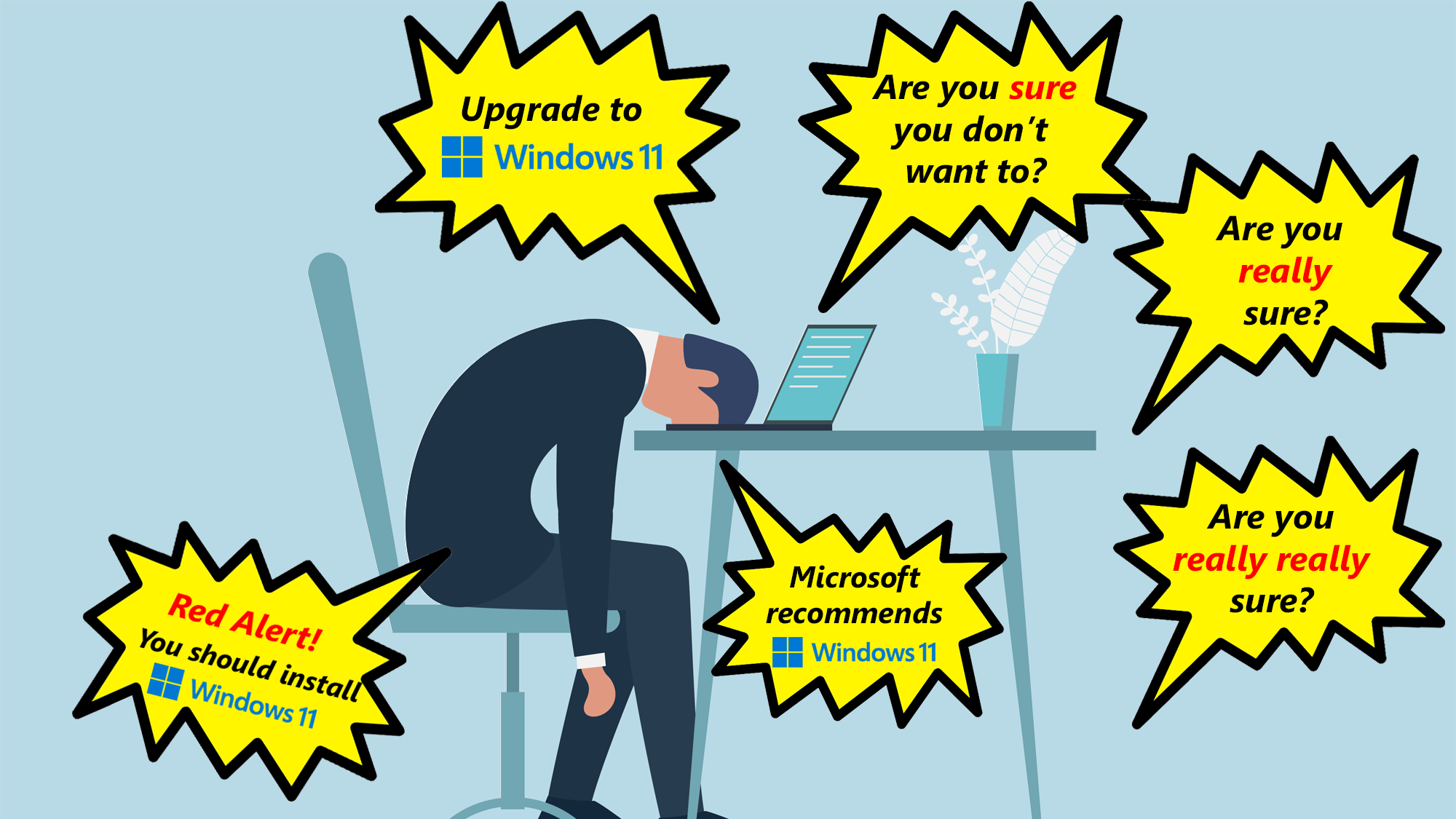
Whenever I tell my children to do their homework, brush their teeth or put away their toys, I feel like I’m channeling my mom. But if I really want to nag like the best in the business, I should take a page from Microsoft’s book. The company is getting more aggressive and annoying every single day in its efforts to get me to upgrade my desktop PC from Windows 10 to Windows 11.
The other day, I booted up my Windows 10 PC in the morning, entered my login information and, before I could even view my desktop, the system blocked my way with a dialog box, declaring that my PC is eligible for a free upgrade to Windows 11 and giving me a big button that said “Get it.” Off to the side, in a small font, was a text link that said “Keep Windows 10,” which I clicked.
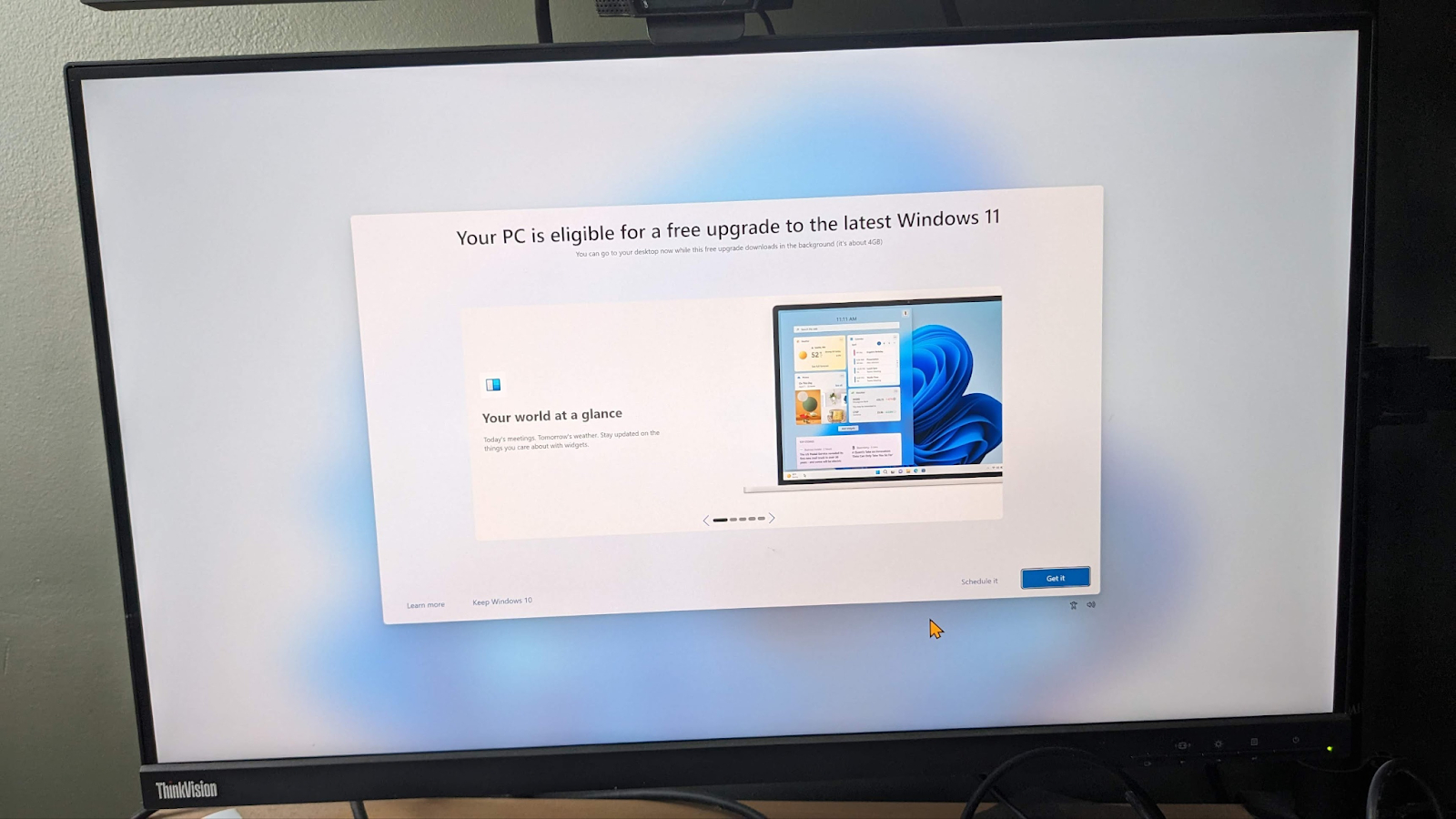
However, even saying “no” once was not enough – it gave me a second screen which said “Microsoft recommends Windows 11 for your PC.” There I had to click “Decline upgrade,” which was in a small, thin font next to a prominent blue button that said “Download while using my PC.”
That’s two clicks of saying “no” just to boot up and get to my morning virtual meeting in time. And someone who wasn’t paying close attention could easily end up clicking one of the buttons (instead of the tiny text links) by accident.
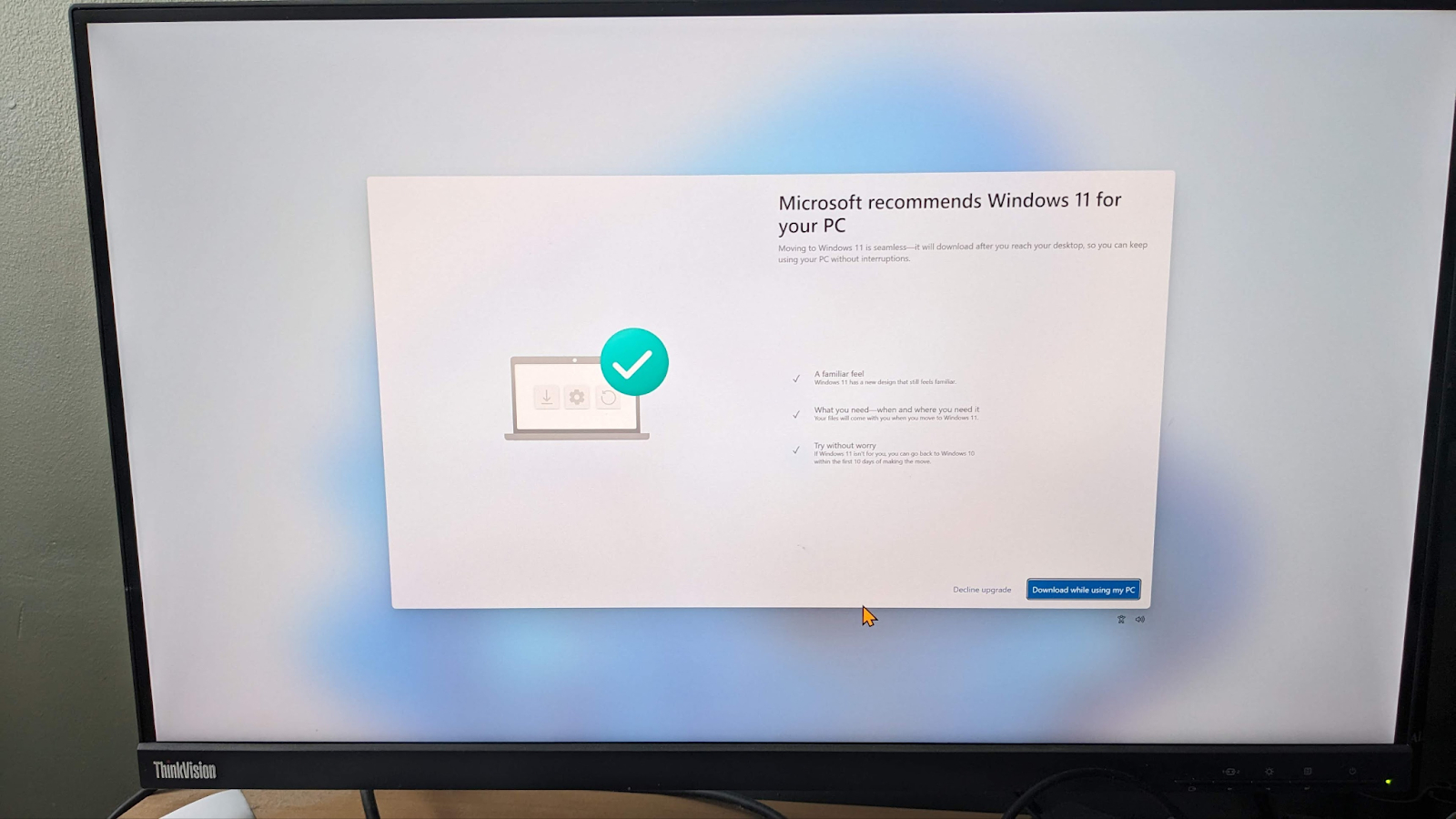
Unfortunately, this is far from the first time or last time Microsoft has accosted me to upgrade recently. Every single day for weeks now, there has been a Windows update notification icon sitting in my taskbar.
This icon normally signals that you have an important Windows update which requires rebooting your PC. If you care about security, you want to click on it, which takes you to the Windows Update section of Settings. There you can see what relevant patches and updates you need, check on whether they have downloaded and then restart your system so you have plugged the security or performance holes.

However, when I click the update icon, the only update I see is a promotion for Windows 11, which I have already rejected. It’s crying wolf with a system icon. This is like when your bank calls you out of the blue and you nervously answer the phone, wondering if you’re about to hear that your checking account has been emptied by a thief. The caller tells you that they have an “urgent message” for you, which makes your heart sink, until you find out the “urgent” message is that they’d love to offer you a new credit card.
To make this promotion go away temporarily, I can click on the “Stay on Windows 10 for now” link. However, I’ve turned these upgrades down before and the messages eventually come back, one way or another.
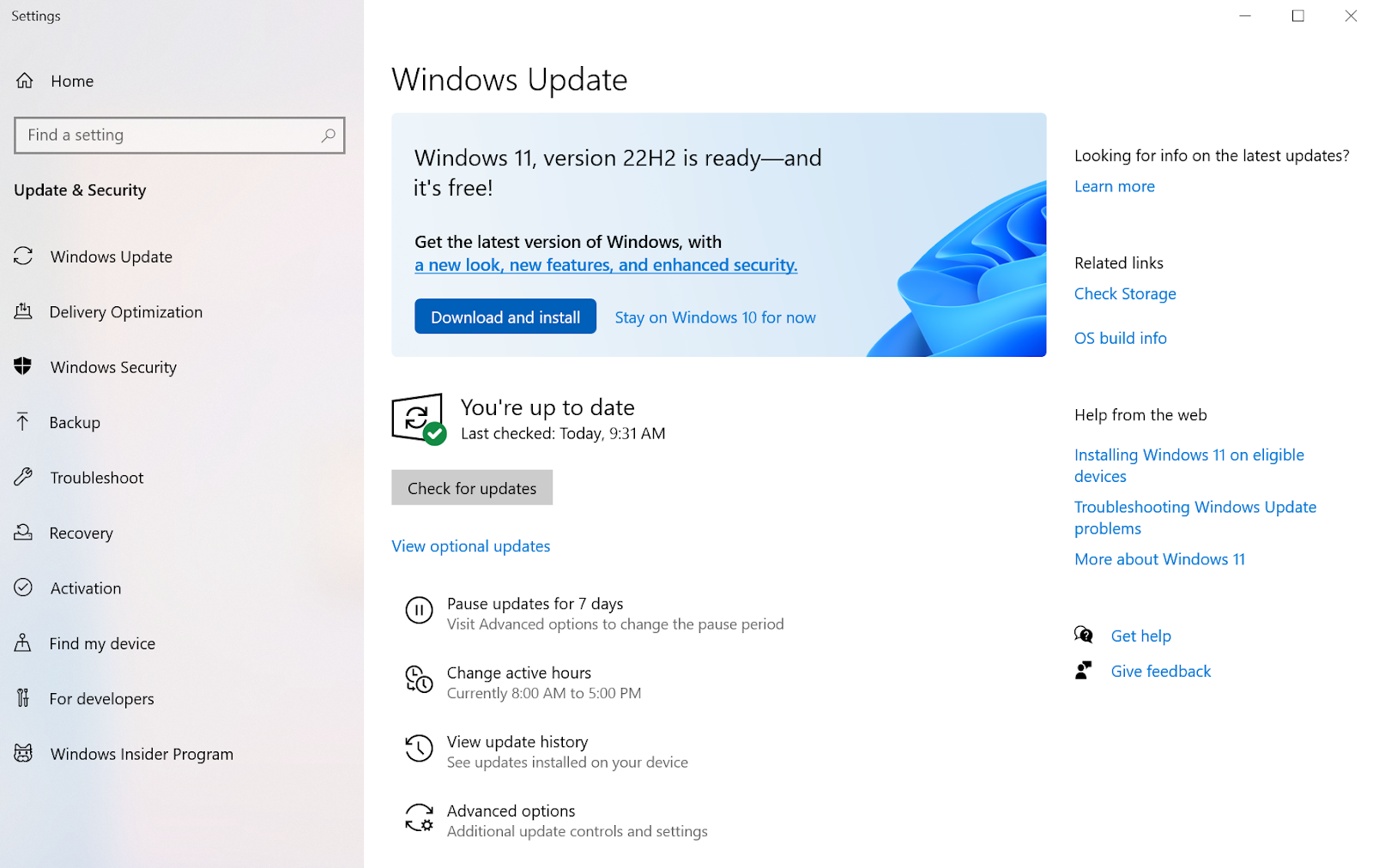
How to Block Windows 11 Upgrade Nags (We Hope)
On the bright side, there are some hacks that allow you to – hopefully – make the Windows 11 upgrade nags go away. If you’re on Windows 10 Professional, you can use the group policy editor to set 22H2, the most recent and likely final Windows 10 version, as the Target Release Version.
I have Windows 10 Home so I tried doing this in the registry editor. I navigated to HKEY_LOCAL_MACHINE\SOFTWARE\Policies\Microsoft\Windows\WindowsUpdate. Then I created a DWORD (32-bit) value called TargetReleaseVersion and set it to 1. I then created a String Value called TargetReleaseVersionInfo and set it to 22H2. I haven’t gotten a Windows 11 upgrade nag notification since doing this change, but it’s too early to tell if it works for sure.
Why I Haven’t Upgraded to Windows 11
As the editor-in-chief of a technology publication, I usually like to run the latest and greatest software, but I have several reasons why I still have Windows 10 on my desktop workstation. I should note that I run Windows 11 on my laptop , which I use as my primary computer several days a week. And I like spending time with both operating systems on a regular basis so that, when I write a tutorial, it’s easy to check whether the instructions work the same way on both platforms.
However, I just like using Windows 10 better than Windows 11, because the latter’s interface is less information dense, wastes a lot of screen real estate, and makes me click more to perform some of the same tasks. I also can’t find a single, must-have feature in Windows 11 that I don’t have in Windows 10.
The problems begin with the Start menu, which seems to be screaming “look at me” in Windows 11, while taking user efficiency away. When I measured on my computer at 1080p resolution, the Windows 11 Start menu was 642 x 725, sitting above a taskbar that was 50 pixels tall with another 13 pixels of blank space between the taskbar and the Start Menu.
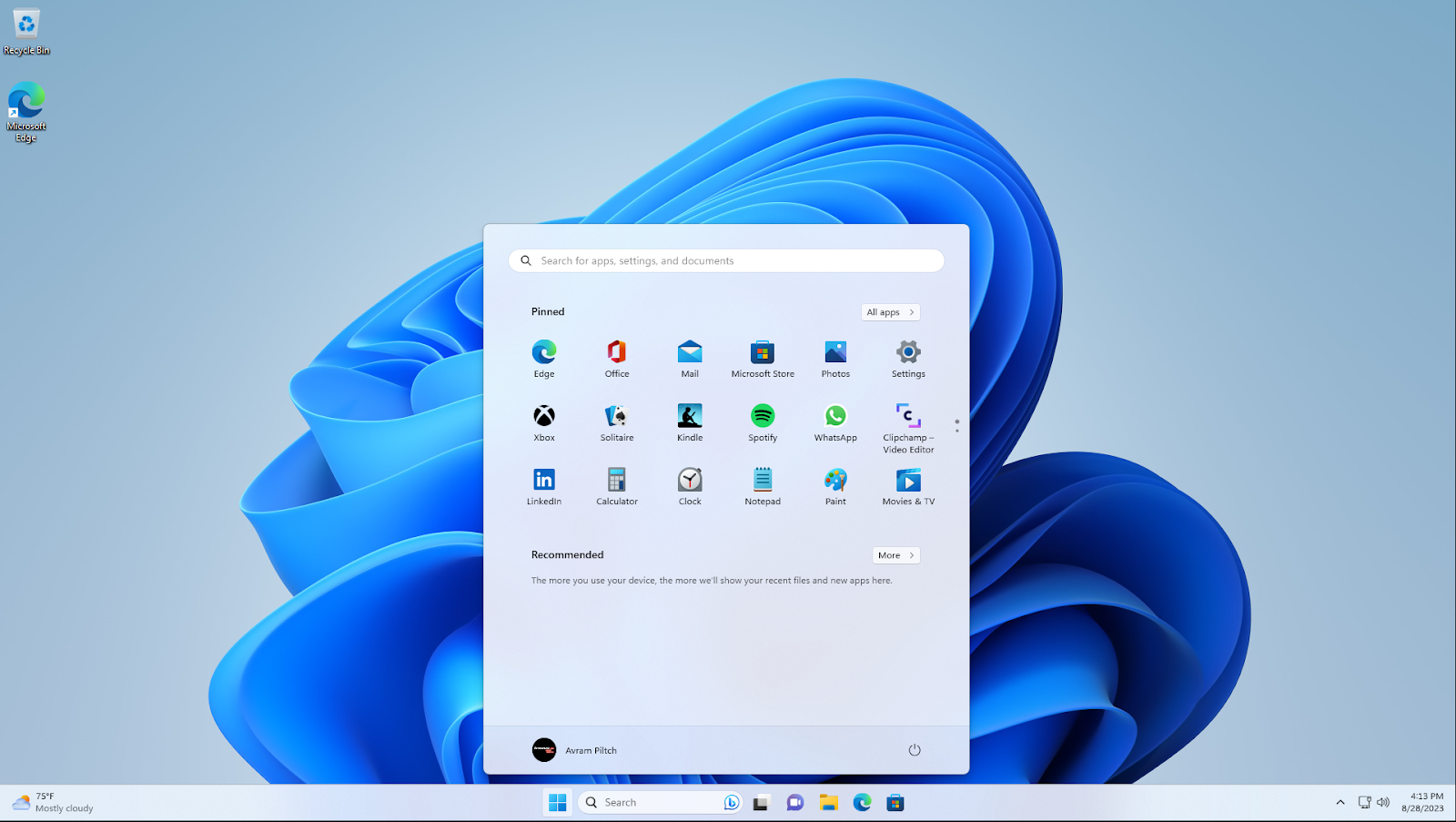
The Windows 10 Start menu was about the same width, 85 pixels shorter (646 x 640) and sat on top of a 40 pixel tall taskbar with no gap. So, in total, Windows 11’s Start Menu + taskbar takes up 15 percent more space than its predecessor.
Yet, despite its smaller size, the old Start menu has room to show up to 30 shortcuts without scrolling. That includes 15 customizable tiles, two “recently added” apps and the top 13 applications / folders in alphabetical order. You can keep scrolling down the alphabetical list and see all of your installed apps.
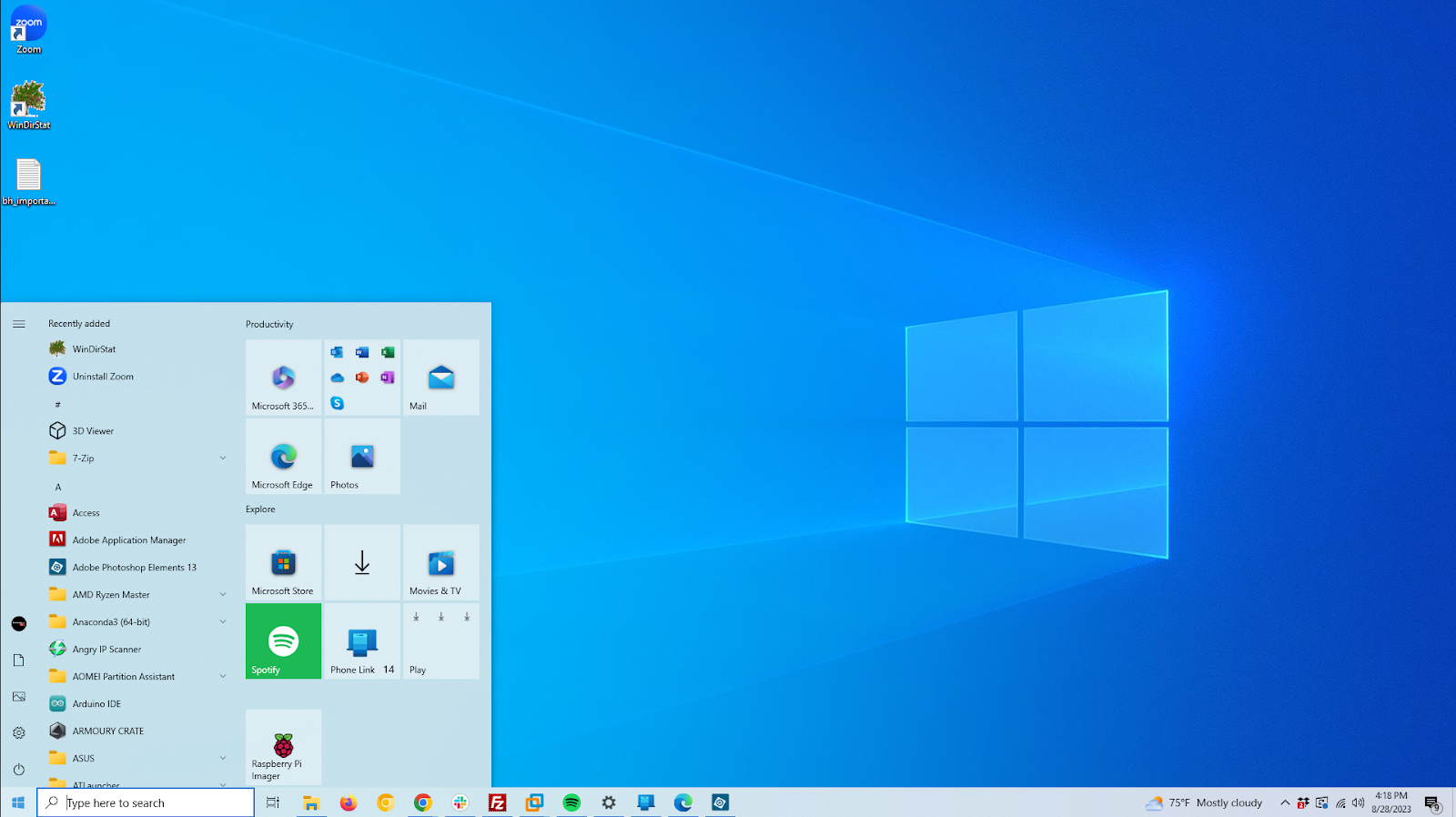
However, Windows 11’s Start menu has 18 “pinned” shortcuts with the option to scroll to more and a list of “Recommended” shortcuts which, in my case, includes mostly Word docs I recently opened. There’s no “Recently added” section and, if I want to see all of my apps in alphabetical order,
I have to click the “all apps” button. When scrolling through apps, Windows 11 can only fit 13 icons on the screen at once (while hiding your shortcuts) at the same that Windows 10’s Start menu shows up to 18 shortcuts and the same 15 pinned tiles you see when you first launch it.
It’s almost as if someone at Microsoft design thought having lots of wasted, empty space was a great design statement. There’s even an unnecessary search box at the top of the Start menu, which duplicates the functionality of the search box that lives on the taskbar.
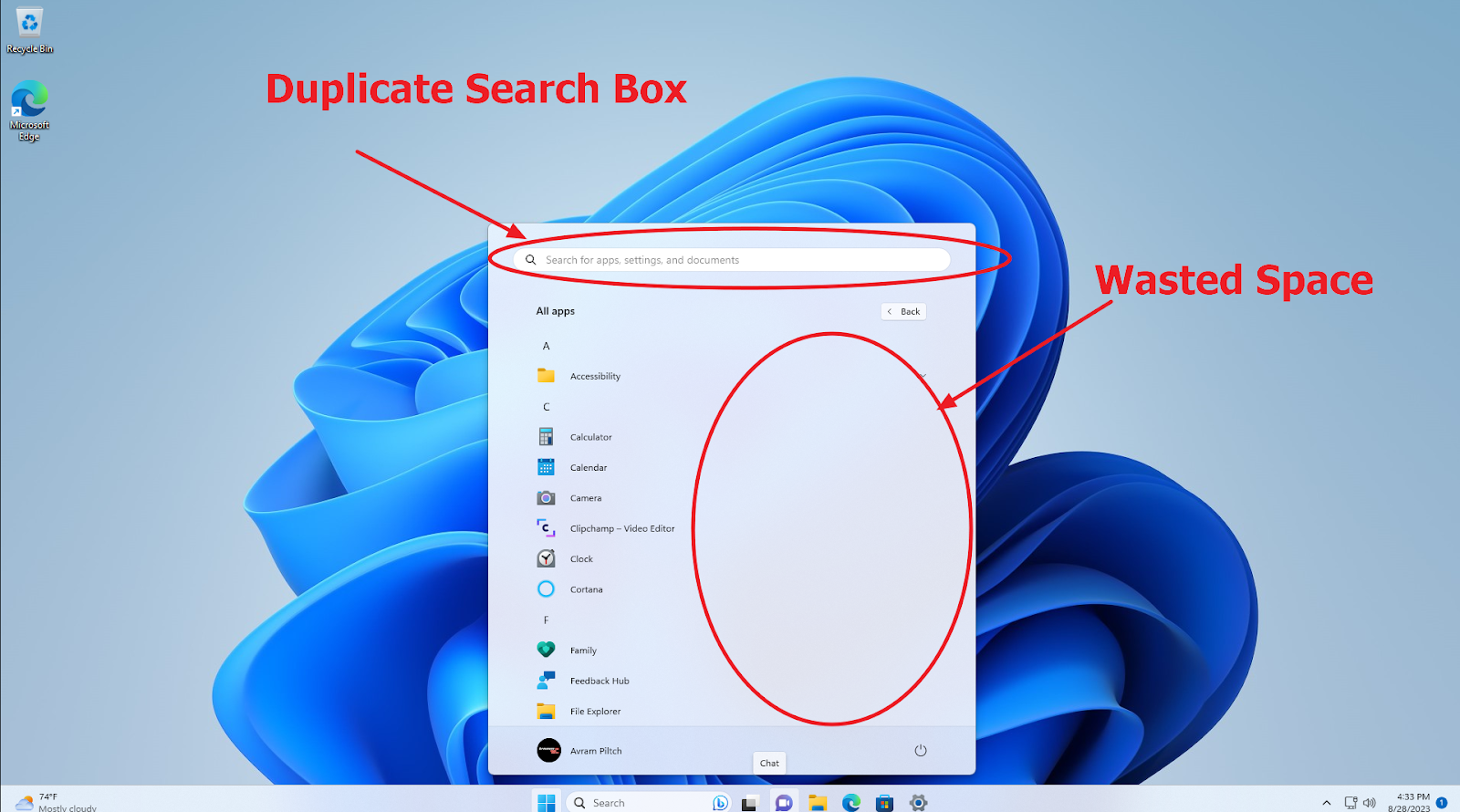
While this doesn’t bother me as much as it does others, it’s annoying that you can’t ungroup your taskbar icons, resize the taskbar or move it to the top or side of the screen like you can in prior versions of Windows. There’s no explanation for why Microsoft would take these options away other than just to make sure that Windows 11 looks different than 10.
The feature I hate the most in Windows 11 is its truncated context menu. When I right click on something in Windows 10, I get all the possible options available for that object whether it’s a folder, a shortcut or the desktop itself. However, in Windows 11, Microsoft limits you to a maximum of 12 options and not necessarily the 12 options you want and then forces you to click “Show more options” if you want to see them all.
Here’s a picture of the full and partial context menus on a desktop. Notice how, when I picked the full context menu, Windows 11 moved it far away from the text icon I had right clicked on, which is weird. We have a tutorial on how to use a registry hack to get the full context menu in Windows 11. However, any hack like this can be broken by Microsoft at any time.
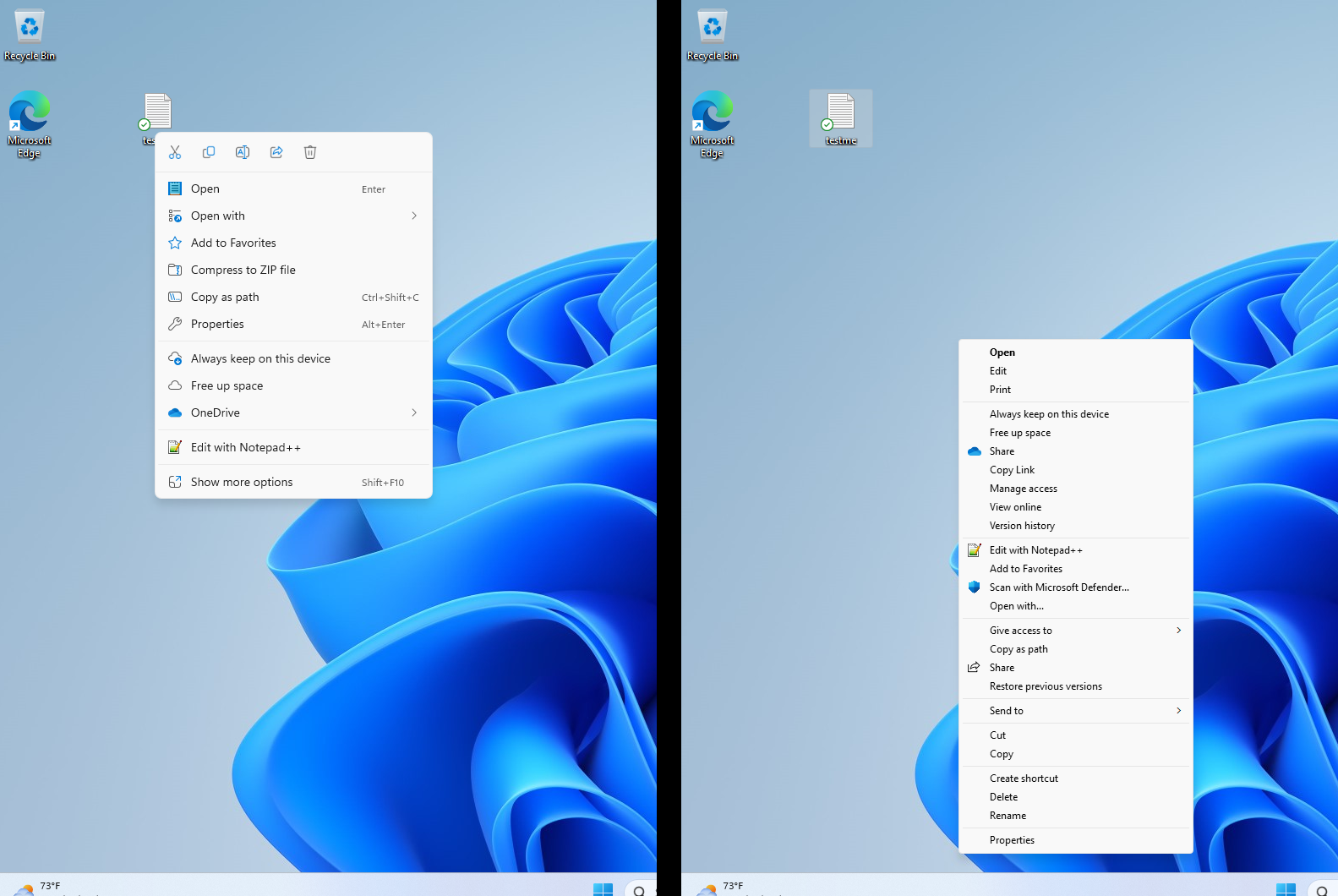
I also dislike how Microsoft does more to push its paid products and services in Windows 11. The company was testing ads in the Windows 11 Settings menu earlier this year and it seems likely that we’ll see more promotions in the UI.
If I’m doing a clean install of Windows 11, I get hounded to sign up for its $9.99 monthly Xbox pass, to “customize my experience” by giving Microsoft more information it can use to throw tabloid headlines at me and to pair the OS with my phone. Windows 11 also brings with it a ton of Microsoft-installed crapware such as icons for Spotify, LinkedIn, Instagram and Facebook messenger. Ars Technica’s Andrew Cunningham recently wrote that Windows 11 has made the ‘clean Windows install’ an oxymoron” and he’s right.
There are other things I dislike in the Windows 11 UI such as the look of the Quick Settings Menu and the giant widget board. But I don’t need to dissect each of those here. My point is that there are reasons not to upgrade, even if you can.
I’m clearly not alone in my feelings about Windows 11. According to Statcounter, Windows 10 still makes up 71.1 percent of all Windows installs as compared to 23.68 percent for Windows 11. Nearly two years after Windows 11 launched, three times as many people are still using its predecessor.
To be fair, some of those 71.1 percent of PCs can’t be upgraded to Windows 11, because they don’t meet the operating system’s system requirements, which include built-in TPM encryption, a Secure Boot-capable motherboard, 4GB of RAM and 64GB of storage. Even some relatively recent processors aren’t on Microsoft’s lists of compatible Intel and AMD CPUs. First-gen Ryzen CPUs, which launched in 2017, don’t make the cut, nor does Intel 7th Gen Core (aka “Kaby Lake”) which debuted in 2016. You can use registry hacks to bypass some Windows 11 system requirements, but that’s a hack that might leave you with problems as the OS updates itself.
However, there are lots of people who, like me, can upgrade to Windows 11 and don’t see a compelling reason to do so. Windows 10 is still fully supported by Microsoft until 2025. Hopefully, by then, the company will give us more reasons to switch than just “because we nagged you into doing it.”
Note: As with all of our op-eds, the opinions expressed here belong to the writer alone and not Tom's Hardware as a team.







