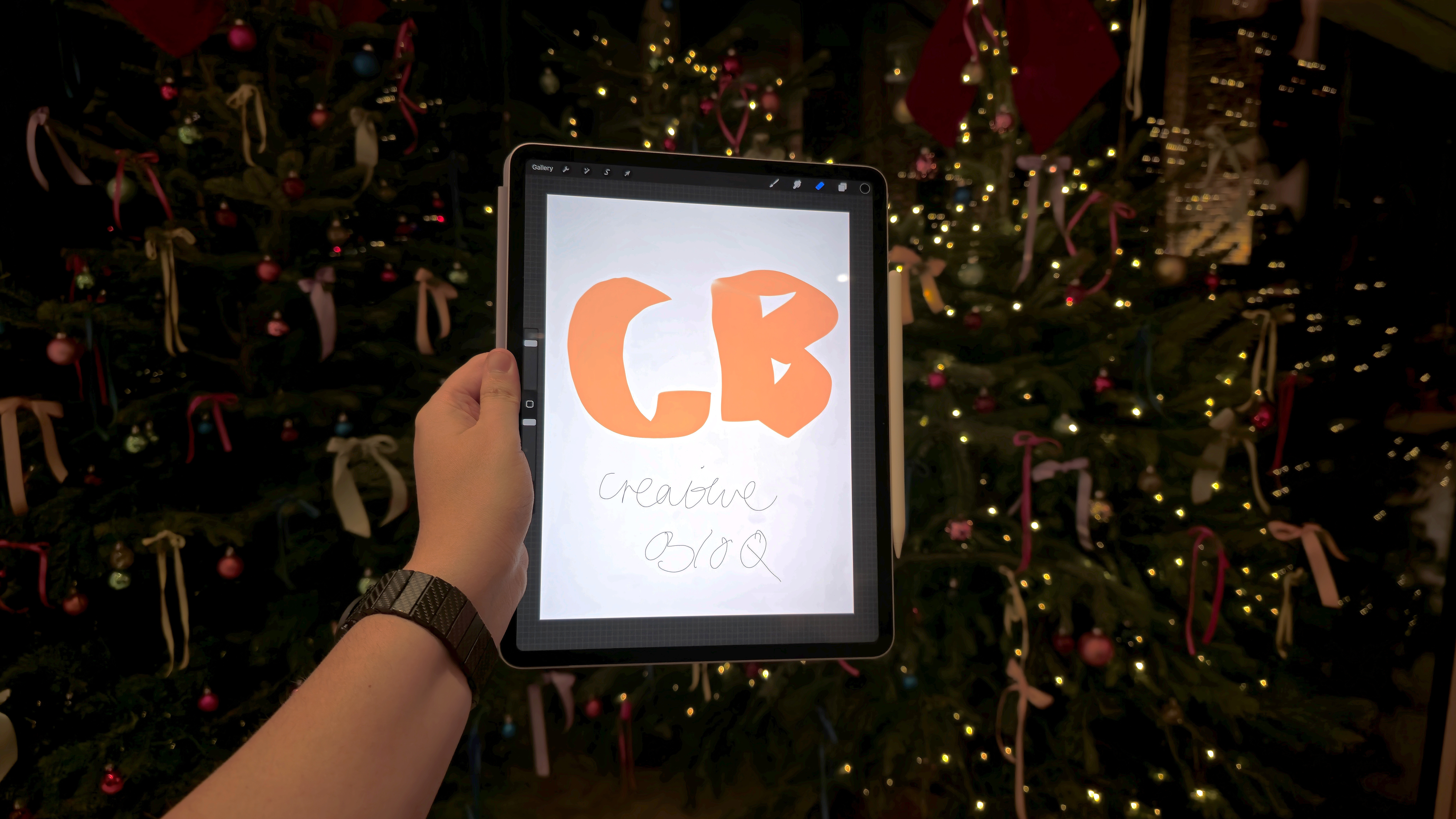
I got invited to Apple HQ at London's Battersea Power Station yesterday, along with our staff writer Natalie Fear, and we got fully immersed in seasonal festivities – with fun product demos, top app recommendations, quick content creation tips, and mocktails next to the cosy Christmas tree. I hate to say it, but my icy heart might be warming up to Apple slightly (but I'm still not a convert).
With that said, I was surprised by the amount of things that I didn't realise Apple products could do. For example, there are some great features when shooting with the iPhone 16 (one of the best iPhones for photography) that allow you to edit videos and adjust the playback frame rate for selective slow-motion capture in already captured video (I'll explain more on this later).
It was also great to get hands-on with Apple products like the iPad Air M2 models and dive into Procreate to understand how it can be used for specific creative tasks. For all of my Apple tips, keep on reading, or if you're searching for Black Friday deals specifically then check out our live blogs covering the best MacBook Black Friday deals, as well as Black Friday iPad deals.
Tip 1 - iPhone slow-mo capture
Plenty of the best camera phones can shoot in high-quality slow motion now (including my Samsung S24 Ultra), which is very cool if you're creating fun content. But have you ever wanted to see an existing video in slow motion? Or did you forget to set up slow-mo settings before you hit record? You're not alone.
We were given a demo at Apple that taught us how to adjust the frame rate of a specific section of pre-recorded video on the iPhone 16, with just a few small tweaks. This involved shooting a video, and then selecting a portion of the video to be played back at a different speed/frame rate.
Take a look at our video below and let Apple's expert do the explaining.
@creativebloqofficial ♬ original sound - Creative Bloq
Tip 2 - Procreate colour drag
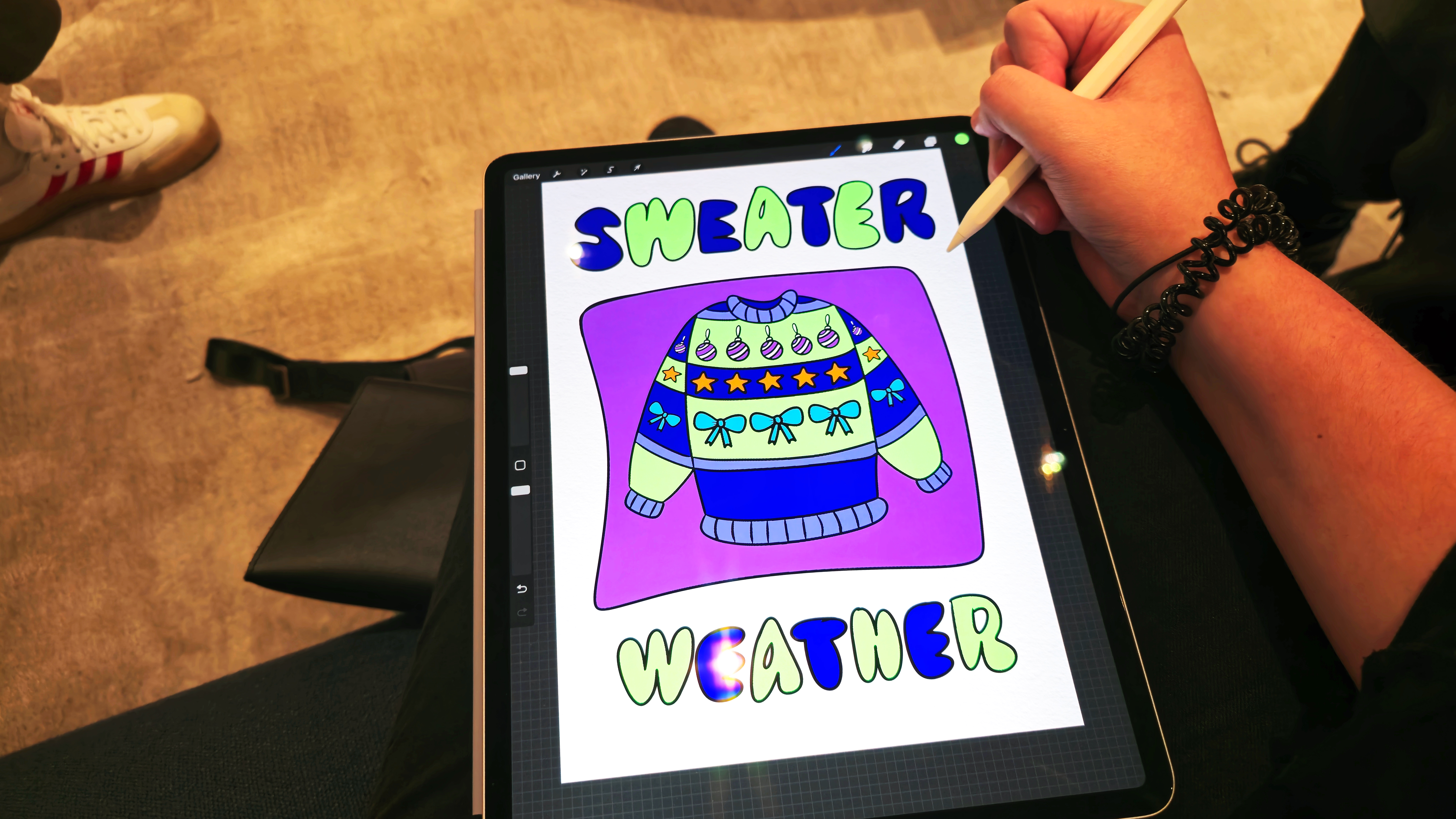
This might be a very obvious tip for our readers who are pro digital artists, but we had no idea that there was an option to drag and drop colours and autofill sections when drawing in the Procreate app. Fittingly, Apple had us use the iPad Air 13-inch M2 model and an Apple Pencil Pro for this demo, where we coloured in some festive jumpers using tools within Procreate.
You can select a colour in the top-right circle, and drag this onto sections that you wish to fill – BUT, if you hold the pen there for a second or two, you should see a blue icon pop up called Continue filling in the top bar. This allows you to fill other areas with the same colour simply by tapping. It was like magic.
Tip 3 - Apple TV controls

I'll feel silly if this is common knowledge to most people, but I had no idea that you can actually control your Apple TV 4K box (and other Apple devices too) using a Playstation 5 DualSense Wireless controller.
This is extremely cool, and convenient too if you have your Playstation 5 console already set up in your living room space. One of Apple's experts, Skye, was extremely helpful and gave us a quick demo showing exactly how to do this.
First off, you'll need to put your controller in pairing mode by holding down the PS button and the create/share button (the one on the top left of the touchpad) at the same time to enter pairing mode. Next, ente the Bluetooth and connectivity settings on your Apple TV device, and then select the controller. It's that easy!







