
MidJourney has upgraded its Describe feature that lets you get a description of any image that you could then use to turn into a piece of generative AI art.
This brings the feature inline with other version six upgrades and is a significant improvement on the previous version which described my selfie as that of a bearded woman named Tina.
The new version of Describe draws on the same upgrades that have led to greater degrees of realism and improved prompt following we saw with MidJourney v6.
It even remarked on the bookshelf behind me in my selfie and didn’t call me Tina — which was a nice bonus.
Like the previous version it presents four possible descriptions in response to your picture and can turn one or all of them into what I’ve taken to calling your MidJourney ‘me’.
How MidJourney Describe works
We're testing a new version of /describe today. Basically, show it an image and it'll try to describe it. This new algorithm is made to give longer, more detailed prompts, in the style of our community and is specifically tuned for our V6 models. Enjoy!March 8, 2024
MidJourney Describe works by typing /describe in a Discord chat session with the MidJourney bot. It then gives you the option of uploading an image or sharing a link to an image. A few seconds later you'll get four descriptions of the photo.
This is a particularly important feature, reversing the usual text-to-image and moving into image-to-text teritory. A form of computer vision, it also gives the AI an insight into the real world and helps it learn more about images.
Sometimes the descriptions can be bizarre. For example I uploaded a photo of the Tom’s Guide UK Editor-in-Chief Jeff Parsons and it gave two completely random names for him and suggested he worked as a computer scientist.
In addition to improved accuracy, the new descriptions are longer. The previous version described my selfie like this: “tina is a woman with a beard and glasses, in the style of rtx, dadaistic, classicism, genderless, close-up, webcam, manapunk.”
The new version reads like this: "A man with glasses and a beard, short hair, wearing a grey shirt talking to the camera, a video game content creator, with a big head and short dark brown hair, thinning black frame eye glasses, a chubby face, brown eyes and a beard with medium length facial hair, with a book shelf in the background, posted on Snapchat in 2018 in the style of a 2018 Snapchat post."
What can Describe be used for
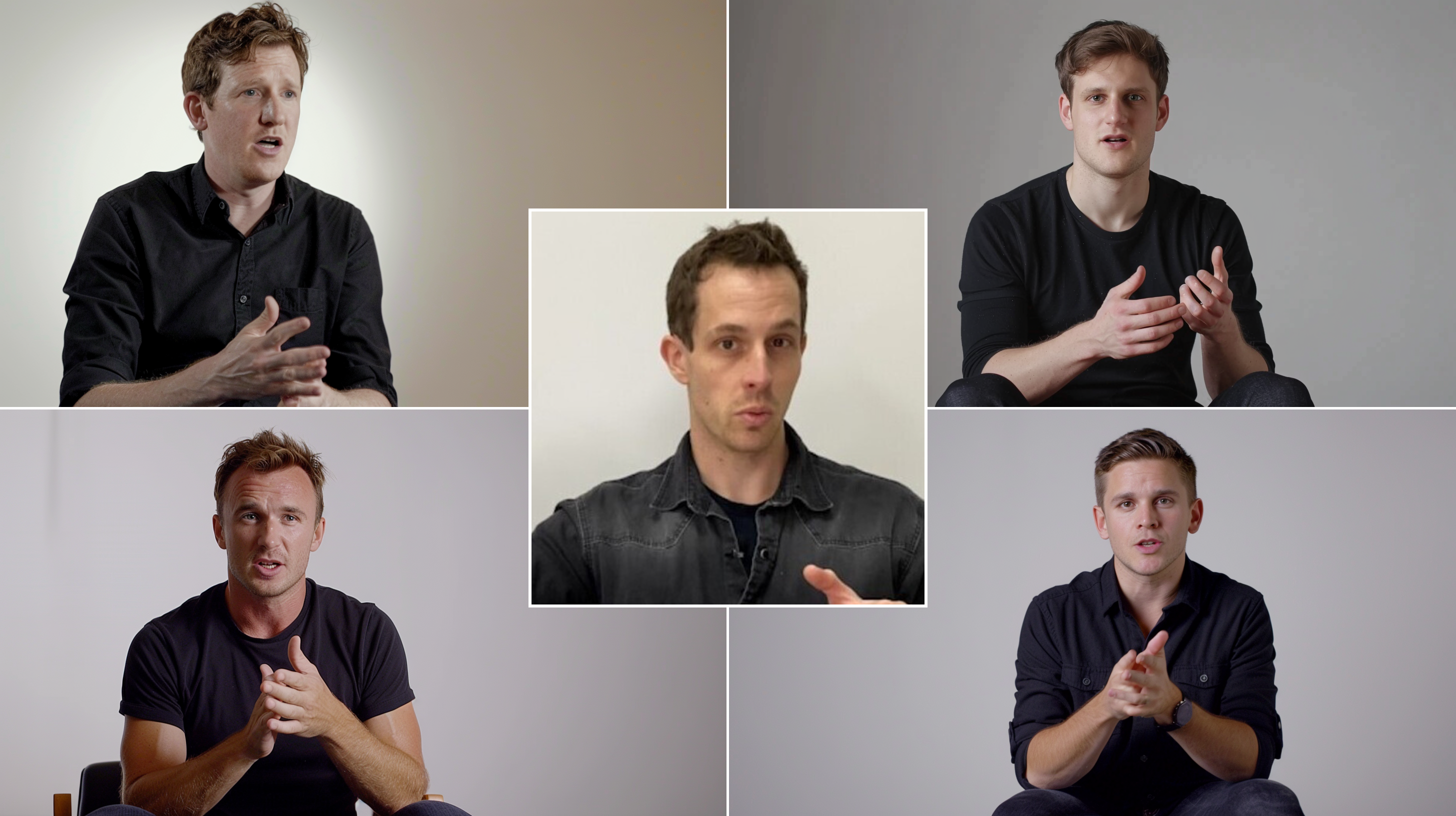
Outside of using it to describe a picture of someone and roast them, Describe is a useful tool for inspiration. If you’ve created something in the real world and want to use AI to create a digital version you can use Describe to improve your prompt by sharing a photo.
Its other signifiant, and arguably more important use case is in accessibility. Being able to generate a description of an image can improve the quality of alt text used to describe images for people using audio description tools to browse the web.
Being able to get a description of an image isn't exclusive to MidJourney. Pretty much every AI image tool has a similar ability and all of the major chatbots now have image analytics skills. But it does do the job increasingly well and was one of the first to offer the feature.
Claude 3 can read all the text in an image, work out positioning of a graph and can suggest image prompts from the picture, among other features covered in my review. Gemini and ChatGPT also have similar functionality and other tools allow image-to-image generation.
The MidJourney ‘me’
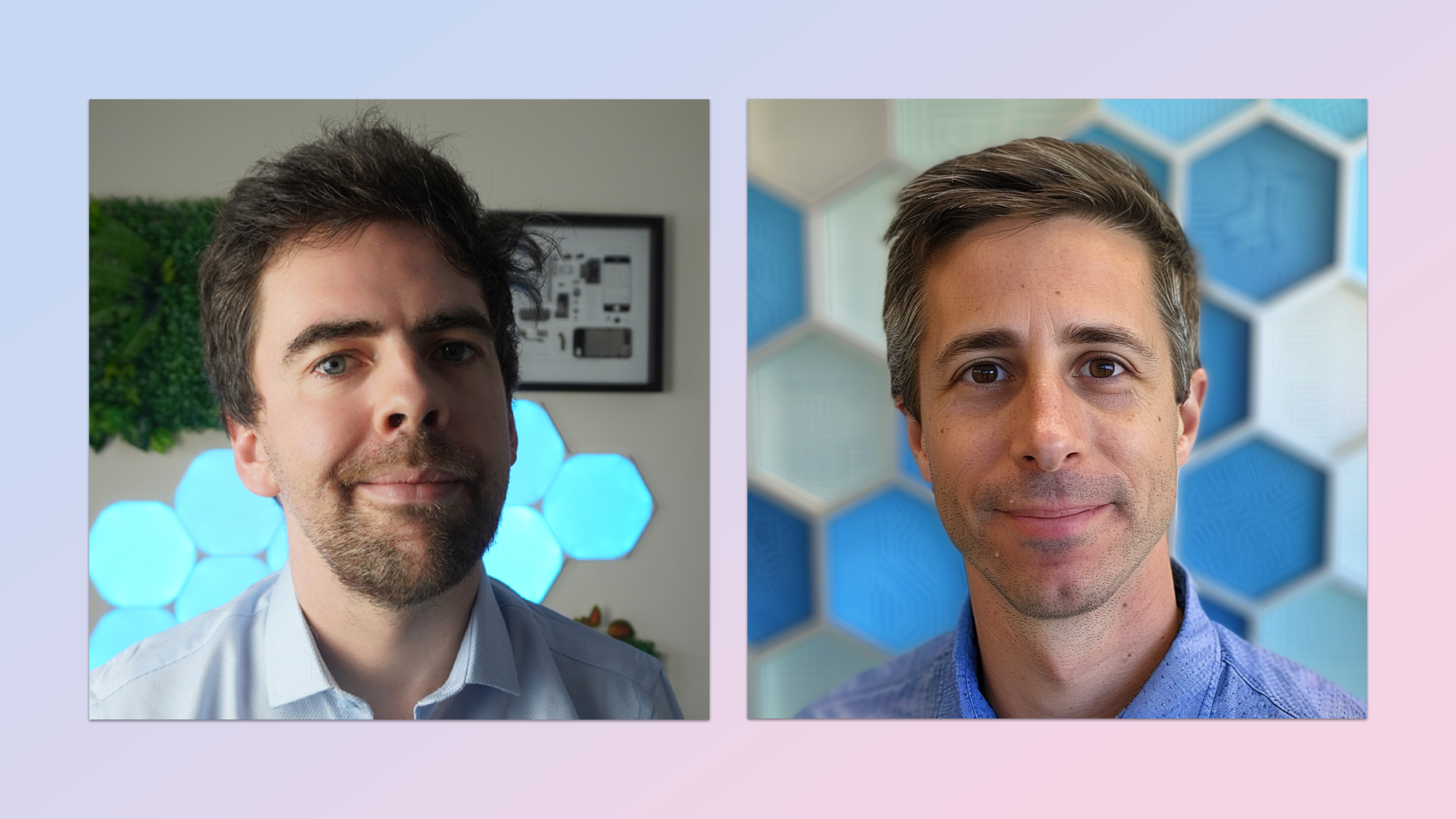
One of the fun quirks of Describe in MidJourney is the ability to create an alternative version of yourself. Each description can be used as a prompt to generate an image. I tried this on my boss and his boss — they came out looking like co-founders of an tech startup.
In my case it completely changes my face but is more like a version of me if my life were made into a TV movie and I was played by an actor that didn’t spend his life indoors, sitting in front of a laptop and getting as little exercise as possible.







