
Whether you work from home like I do or in an office, there’s something to be said about having a clutter-free desk. Not only does a tidy desk look better but taking the time to organize your desk can also help you focus on the task at hand since you won’t be as distracted.
Although I personally went paperless years ago, I still find that writing things down by hand can be useful when putting together to-do lists or even when brainstorming. I mainly use Google Keep to store longer notes or key information so that I can refer back to it later but I’ve also started messaging myself in Slack when I come across a good story online or come up with a clever idea.
While Google decided to integrate Tasks into Gmail last year, I haven’t found myself using this feature as much as I thought I would. Instead, I have a skinny whiteboard mounted to the wall right next to the door of my home office. This has been useful for my to-do lists but what if there was a better way to take quick notes and plan out my day without having to get up from my desk?
I’ve come across several desktop whiteboards while shopping online but this week, I finally pulled the trigger and decided to add one to my desk setup. If you want to quickly jot down notes, keep your office accessories organized or even wirelessly charge your phone while you work, then you may want to consider picking one up for yourself. Here’s why.
A Swiss Army Knife for your desk

If you do a quick search online, you’ll find all manner of desktop whiteboards in a number of different form factors and colors. Some even come with a built-in calculator while others, like the one I picked up, have a wireless charger. They all share a similar design though with a glass pane for writing notes on the topside, a phone or tablet holder above that and a storage compartment underneath.
After doing my research though, I ended up going with the SELEAD Desktop Glass Whiteboard ($42, Amazon) as it has high ratings and an integrated wireless charger. Besides the black version seen above, it also comes in white or pink and if your phone doesn’t support wireless charging, you can get one with either a calculator or a retractable desk lamp. Regardless of which one you pick out, you get a few markers and an eraser with it and the one I got also came with a USB-C cable for the wireless charger.

The wireless charger works quite well and after putting my Nothing Phone 2 down in the designated spot, it began charging immediately. My only gripe is that the USB-C port is on the side instead of at the rear but just like I did recently with the touchscreen display under my main monitor, I picked up a USB-C elbow connector so that the cord could run straight to the back of my desk instead of jutting out at the side.
It’s worth noting that this desktop whiteboard doesn’t come with a power adapter, so you will have to supply your own. However, since the wireless charging pad tops out at 15 W, pretty much any USB wall wart you have lying around should do the trick. Likewise, you could always use a free USB port on one of the best surge protectors for power.
Everything in one place
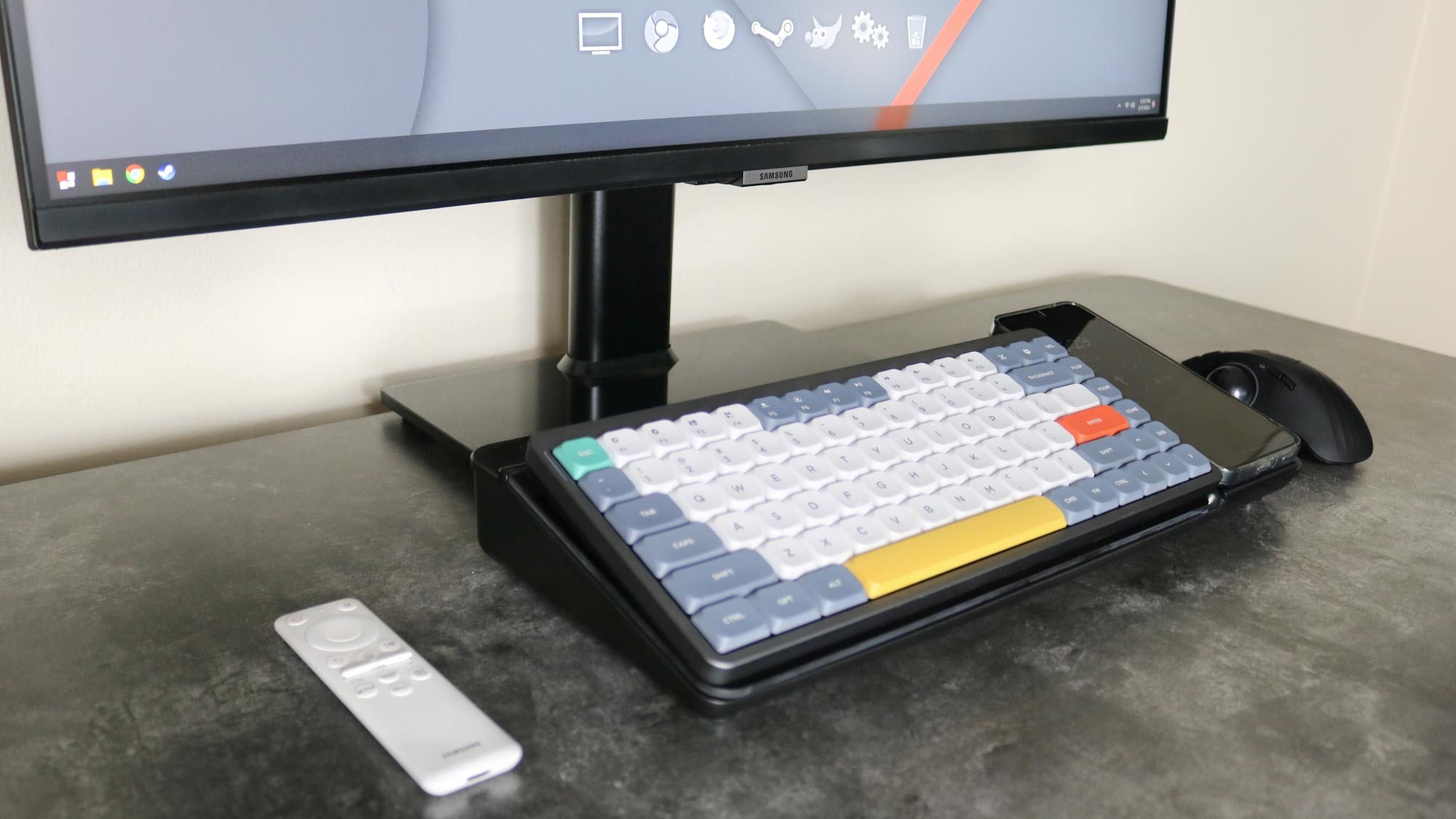
I’ve been using my new desktop whiteboard for a few days now and what I really like so far is that I can have everything I need together in one place. Up until now, I always had a phone stand on one side of my desk and the accessories I use the most often in a drawer under my desk. However, only a few of the best standing desks actually come with drawers, so I would often have to get up and walk across the room when I needed something like a USB flash drive or maybe a micro USB cable to plug in one of my older devices.
Although you can use it as a keyboard stand, I wouldn’t recommend it especially if you suffer from wrist and hand pain. This is because having your keyboard tilted up like this at an angle is actually bad for ergonomics since it puts additional strain on your wrists. It does look cool though and can be useful for when you want everything out of the way to have a bit more desk space.

As I’m always testing out new gadgets, I like to have them close at hand throughout the day. With the lid of my desktop whiteboard flipped up, there’s plenty of space for storing my most used accessories. On the top right, you can see the tiny controller I’m using as a macropad with my trust audio recorder and my Flipper Zero next to it. I also have a short USB-C cable and a micro USB cable underneath them with two flash drives for when I need to quickly move files between my various computers.
Saying goodbye to sticky notes

Wireless charging and the storage compartment are a few of the reasons I picked this desktop whiteboard over other similar models but at the end of the day, I did actually pick it up to take notes on. If you’ve never used a glass whiteboard before, they do have a more premium feel and erasing is a bit easier too, since you can always use a glass cleaner spray to wipe off anything. However, be aware that there will be a bit more glare with a glass whiteboard as opposed to a dry erase one.
The included whiteboard markers get the job done and I found it easy enough to take notes with them. While I picked up the black version as it blends in better with the rest of my desk setup, you might want to consider a white one if you want to use different colored markers while taking notes.
Either way, it’s been great being able to quickly jot down things like phone numbers and quick notes without having to open up Google Docs or use a pen and sticky notes. If you do add something like this to your own desk, keep in mind that you don’t want to write down anything sensitive like your passwords. Instead, a desktop whiteboard is ideal for taking quick notes or putting together a daily to-do list to help stay on top of what you need to get done each day.
The smallest accessories can make a big difference
Even though adding one of the best monitors or even a pair of the best computer speakers to your desk setup can have a huge impact on your day to day life, sometimes, it’s the little things that really make a difference.
For instance, with this desk setup in particular, I added a monitor stand so that I could have my display at eye level and not have to look down while working in either a seated or standing position. Likewise, a desk mat is another very inexpensive accessory that can help keep your desk clean while also reducing the vibrations and noise from your mechanical keyboard.
The desktop whiteboard I purchased was on the expensive side since it has a wireless charger built in. Still, $40 isn’t a whole lot to be able to take notes without having to get up from your desk with the added bonus that you’re not wasting paper. If you don’t need a wireless charger, a calculator or a desk lamp, you can pick up a similarly specced desktop whiteboard for as low as $20 online and you still get a small drawer for storage and a groove at the top that can hold your smartphone or even one of the best tablets.
We’ll have to wait and see if this desktop whiteboard becomes a permanent fixture on my desk but I’m quite impressed with how big of a difference it has made so far.







