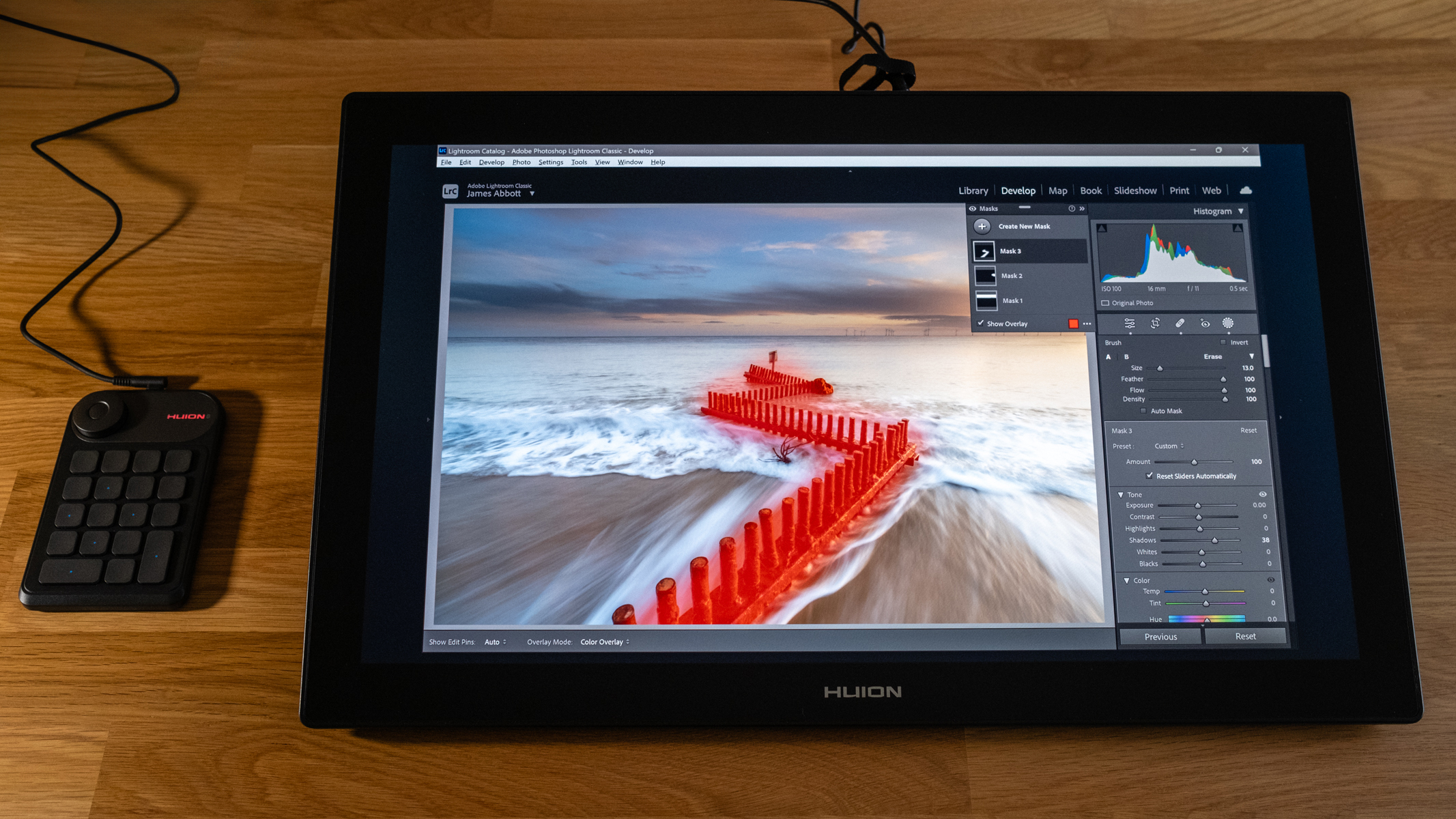
Huion is a midrange graphics tablet and pen display manufacturer providing a competitive range of products aimed at enthusiasts and professional photographers and artists seeking the best drawing tablets. Huion is well-known for providing excellent value for money, and the Huion Kamvas Pro 24 (4K) follows this reputation by delivering a high-quality product at 1/3 of the cost of the Wacom Cintiq Pro 27.
The Huion Kamvas Pro 24 (4K) is the top-of-the-range pen display model offering a luxurious 23.8-inch 4K QLED screen with an advertised color gamut of 98% Adobe RGB 1998. At this size and with a 4K resolution, the Pro 24 looks more like a monitor than a pen display; the main giveaway that it’s not a monitor, at first glance, is that it sits at a slight angle on a desk using the integrated legs.
At this stage, you may be wondering why you might want or need such a large pen display, and this is a question I asked myself before I used the Pro 24. Having used multiple graphics tablets and smaller pen displays in the past, all of which I found to be excellent despite not necessarily being perfect, what could this much larger option provide – would it be too big to use comfortably?

It’s a large display and far too heavy to use on your lap. But after using it on a desk, I immediately understood that the high-resolution display combined with the large size of the display made working on my photos in Lightroom and Photoshop incredibly comfortable over long periods, especially compared to using a mouse. Plus, the large size drastically increased precision when working with masks and localized image adjustments, so its benefits quickly became apparent.
Huion Kamvas Pro 24: Specifications
Huion Kamvas Pro 24: Price & Availability
The Huion Kamvas Pro 24 (4K) isn’t inexpensive in the grand scheme of things, but it still commands a price tag that some may find hard to swallow. But for the size, spec, and performance of the device, it’s an absolute bargain at $1199 / £999. Sure, a grand or thereabouts is a lot of money for something so specific. But in the world of high-quality pen displays, it’s an incredibly competitive price for enthusiasts and professionals alike.
Huion Kamvas Pro 24: Design & Handling
If your eyes are hungry for excellent image quality alongside build quality to match, the Pro 24 ticks these boxes and more. Build quality can’t be faulted and provides a device that’s better than you might expect for the price. The Pro 24 is home only to the 23.8-inch anti-glare etched glass screen that offers up to 220cd/d2 of brightness, a contrast ratio of 1200:1 with a color gamut of 98% Adobe 1998 displaying 1.07 billion colors. The screen response time is just 10ms, but this is fine for the intended use of the Pro 24.
There are no controls on the display, except for a power button, which certainly streamlines the appearance. The Pro 24 does, however, come with a Keydial Mini which is a small controller featuring 18 customizable buttons and a dial with a center button. Six of the buttons are labeled with arrows or dots, although it would be better if these were raised dots like braille so you could easily feel your way across the buttons. The advantage of the Keydial Mini is that it can be placed wherever is most comfortable, even at the edge of the display.

The Keydial Mini connects via USB-C or Bluetooth once charged. However, during testing, I was unable to connect the Keydial Mini to my laptop running Windows 11 via Bluetooth. I simply used it with a cabled connection because this was most likely an issue with the computer that I would have spent time resolving if I owned a Pro 24, but for the review, I wanted to spend my time using the display as much as possible.

With overall dimensions of 23.19 x 14.33 x 0.89 in / 589.2 x 364 x 22.7 mm and a hefty weight of 13.89lbs / 6.3kg, the Pro 24 commands a presence alongside requiring plenty of desk space. The integrated legs raise the rear of the display and put it at a comfortable working angle, but it would be much better if Huion included the optional Adjustable Stand ST100 that provides more working angles and could be used to hold the display upright when not in use to act as a second monitor. This stand is available in the US but not the UK, but at $49.99 it’s not too expensive and is a worthwhile consideration.



On the rear/top of the device, you’ll find the power port for connecting the power adaptor, a USB-C port, a DisplayPort, and an HDMI port. While on the side there are two USB-A ports and a 3.5mm headphone jack, so plenty of connections overall. These are all recessed well behind the screen so even though you can see the cables, they never get in the way of the screen.
Huion Kamvas Pro 24: Performance
The Pro 24 is a pleasure to use, and the large wide gamut etched glass screen looks and feels great; the large screen undoubtedly provides greater precision and comfort compared to smaller pen displays. It can pick up smudges and fingerprints easily, so using the included palm rejection glove reduces smudging and friction between your hand and the screen. You don’t have to use the glove, but it does work well for its intended purpose.
The screen is large enough to be calibrated with a Datacolor Spyder X or similar for more accurate colors, or it can be left as it is while using your main monitor or laptop screen calibrated for color-critical work. Whatever you choose to do here, you can adjust brightness and contrast as well as change the color profile of the screen, although for most creatives Adobe RGB 1998 is the most appropriate profile to use and the one set by default. My personal preference was to keep my wide-gamut OLED laptop screen calibrated for color-critical work while adjusting the brightness and contrast of the Pro 24 to my liking.
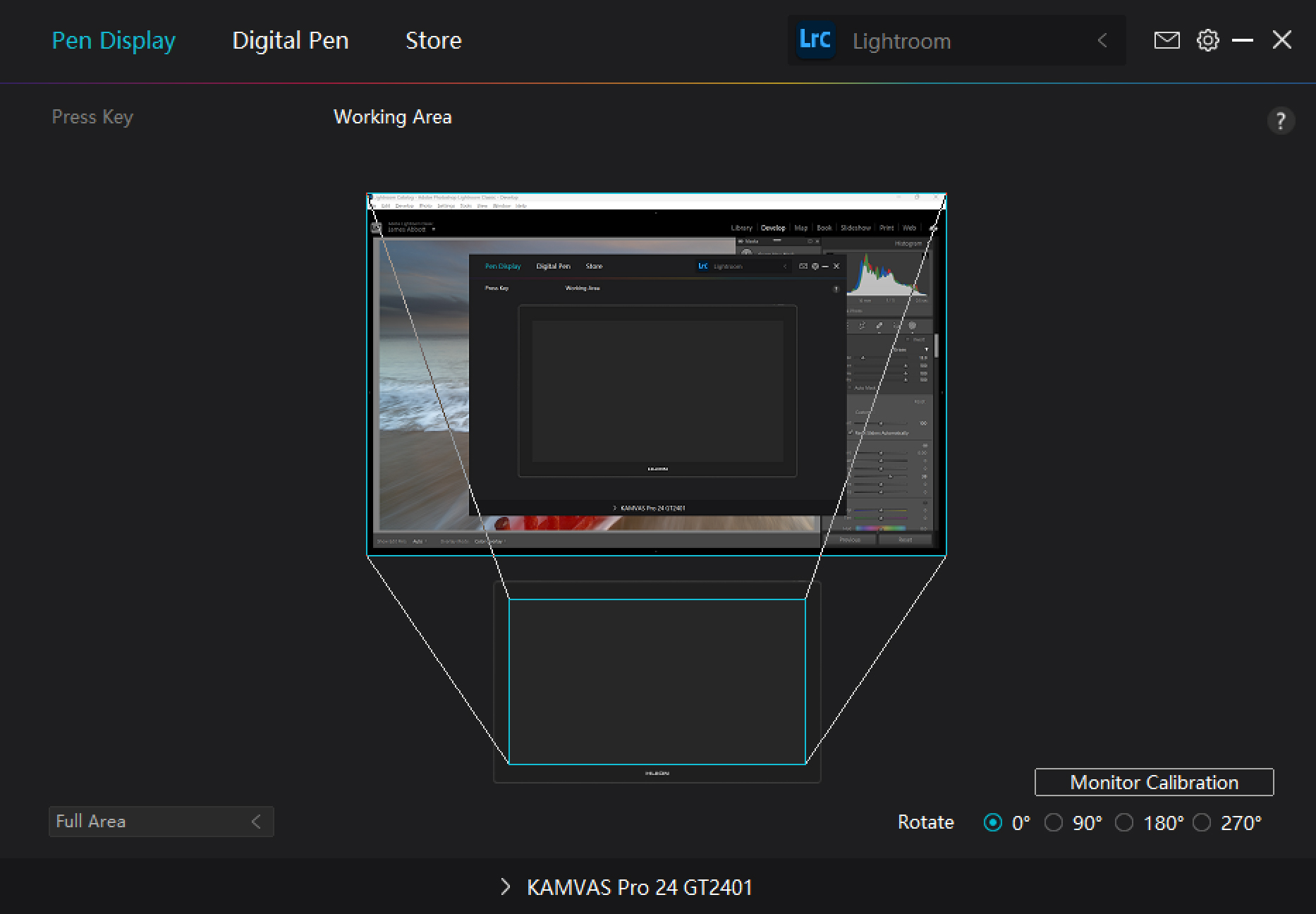
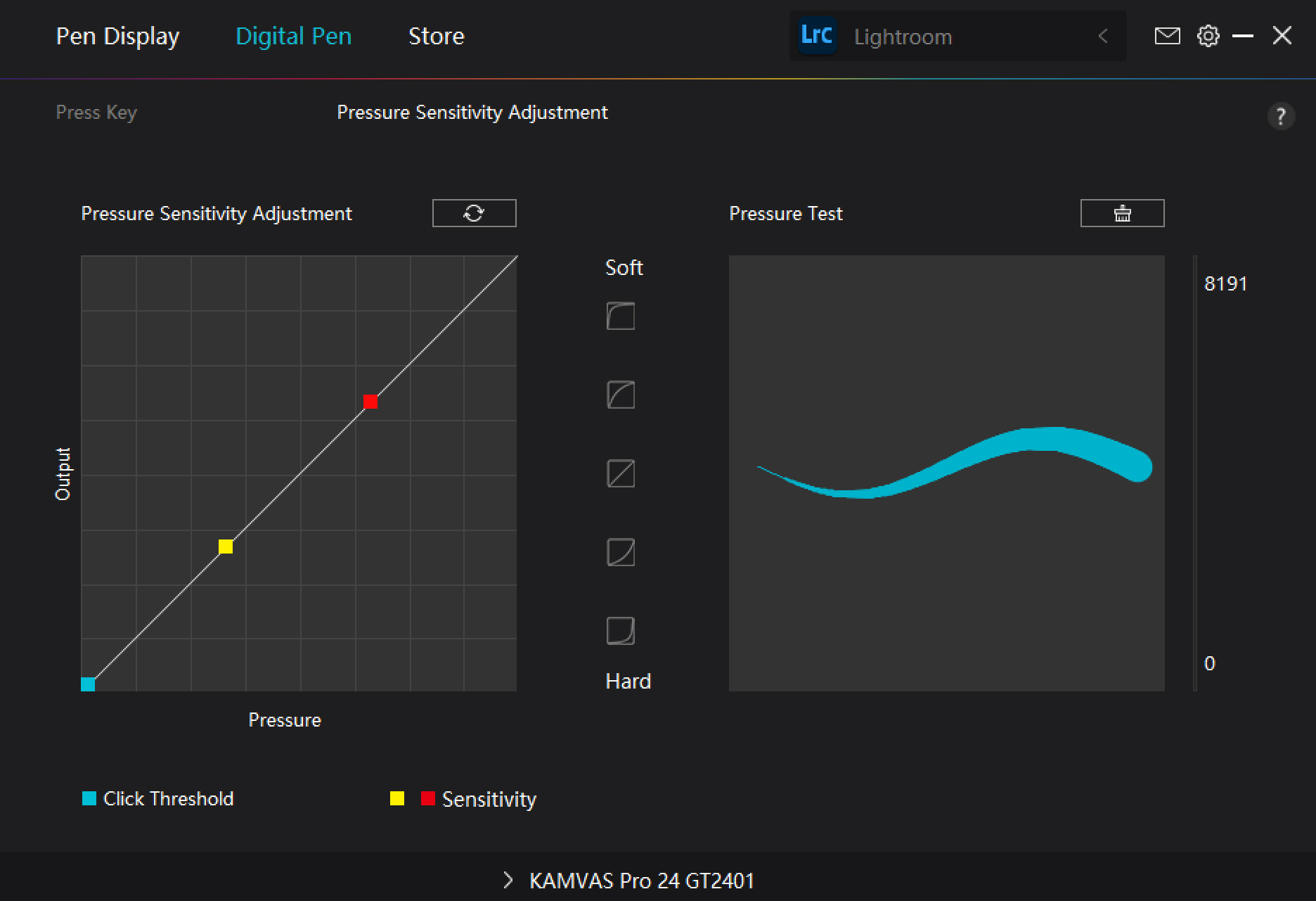
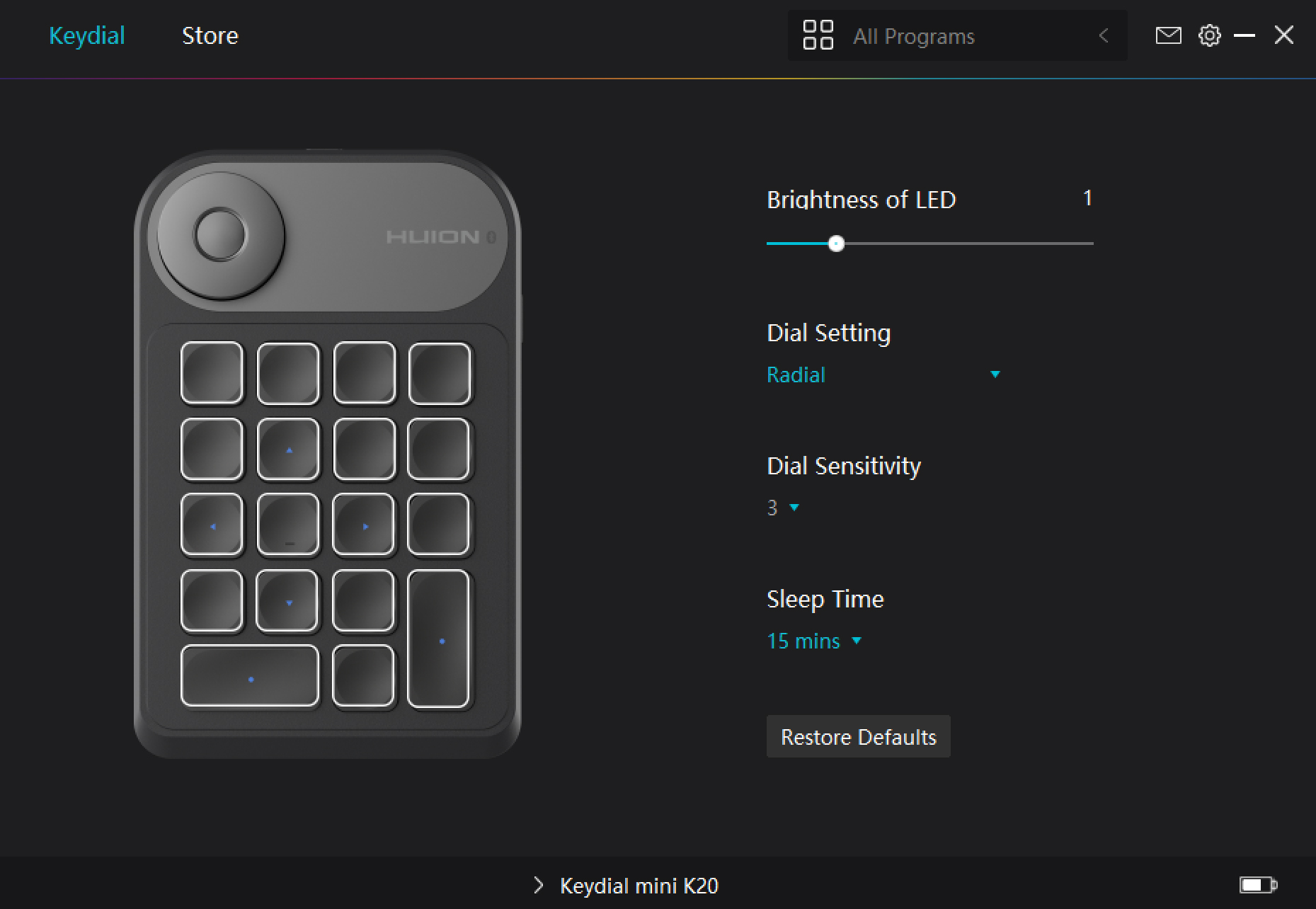
Out of the box, the screen does look a little lackluster with brightness and contrast set to 50%, so it’s worth adjusting these for a more vibrant, faithful, and reliable display. These controls alongside the color profile can be accessed by holding down the power button for three seconds. All other settings and controls are accessed through the driver software, where you can set the software profile, calibrate the pen, pen sensitivity, customize the Keydial Mini, and set the work area, etc.
The battery-free pen is comfortable to use, if a little bulky despite its lightweight, but Huion does sell alternative pens separately if you’d prefer something of a different size and weight. It comes with a handy stand that stores 10 spare pen nibs and a nib clip, which is great because it provides a convenient place to keep the pen and tips safe to reduce the risk of misplacing something – how often do you lose your regular pen?
Using the pen is intuitive for most people having grown up writing and drawing on paper, so using it feels completely natural and the pressure settings alongside the etched glass screen do indeed provide a paper-like feel. There are 8192 levels of pen sensitivity with tilt support up to +60 degrees, so the angle and pressure applied successfully change the way the pen inputs into drawing and photo editing software.
Overall, using the Pro 24 is a smooth and comfortable experience thanks to the large screen that increases the precision of what you’re doing. There’s no lag, jitter, or parallax between the pen and display so the input is reliable when drawing, although there is some lag when using sliders in Lightroom, for instance, while menus don’t suffer from this. Another slight anomaly is that on the Keydial Mini, in Lightroom, the dial works seamlessly for adjusting brush size, although in Photoshop this doesn’t work. Instead, for Photoshop, you have to assign two buttons to adjust the brush size.
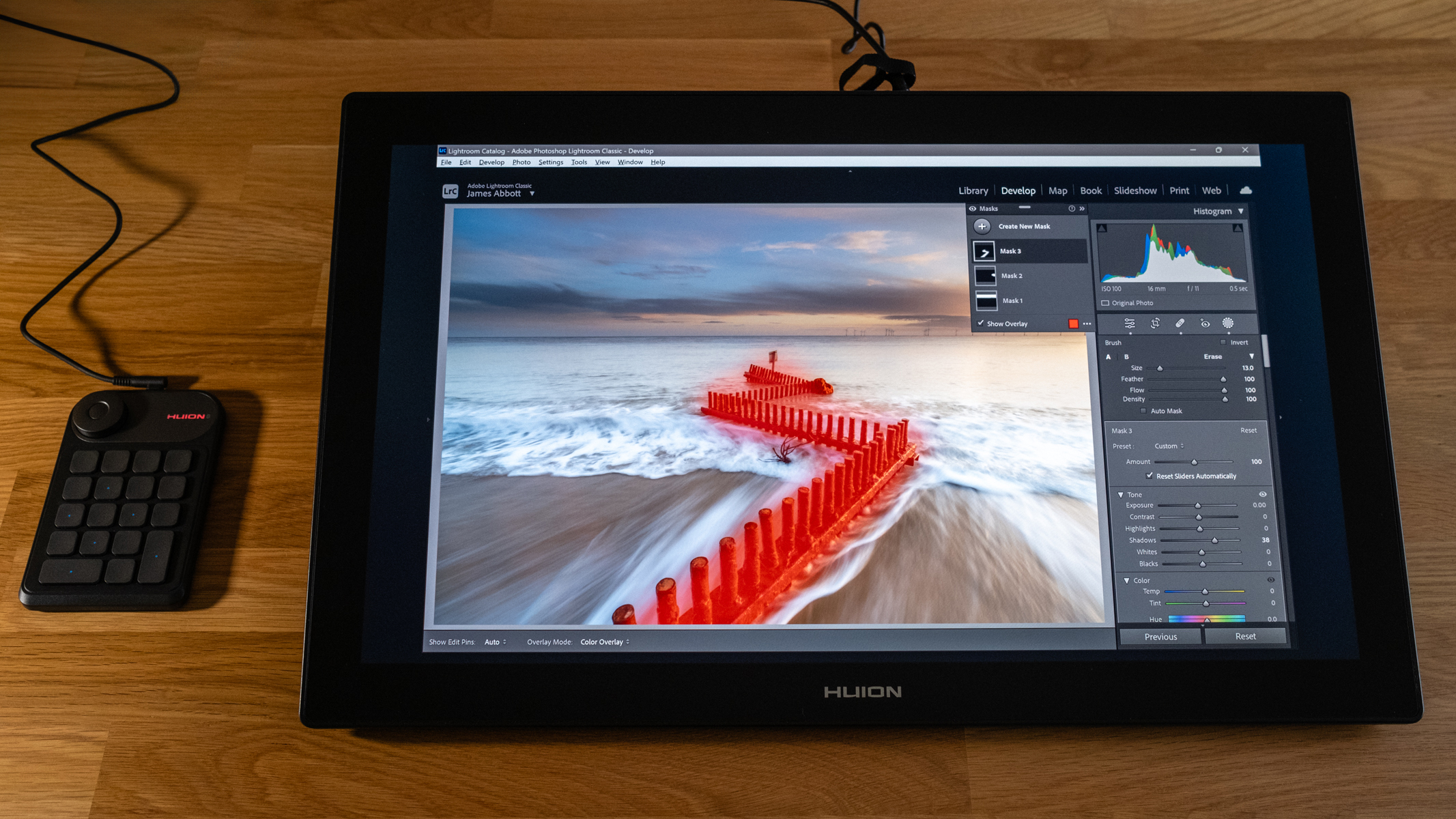
Both of these minor issues don’t hugely impact negatively on workflow, although the dial issue in Photoshop is frustrating and requires a ‘waste’ of two Keydial Mini buttons. Both could and hopefully will, be ironed out with future firmware and/or driver updates. With these fixed, the Pro 24 would be an even more formidable pen display option.
One feature that’s missing and would be useful is touch operation. Sure, the pen is used most of the time and it works exceptionally well, but the ability to press a button or flick a switch for touch control would be useful for both digital artists and when working in office software and using the Pro 24 as a second monitor. It’s not a major flaw by any stretch, but it would be nice to have.
Huion Kamvas Pro 24: Verdict
The Huion Kamvas Pro 24 (4K) is aimed at professional digital artists, photographers, and designers, delivering excellent image quality with a wide color gamut on its 23.8-inch QLED screen that can be calibrated if you require greater color accuracy. It’s easy to set up and use, with the main challenge being desk space to accommodate the device.
Working with the Pro 24 is comfortable and precise, providing a more natural editing experience that takes digital photo editing even closer to the tactile darkroom experience where you’re working directly on the image. And it’s well worth also buying the Adjustable Stand ST100 for the flexibility of additional working angles if it’s available where you live.
If you would like a high-quality large pen display that doesn’t cost as much as a pro-spec camera, the Huion Kamvas Pro 24 (4K) is a hard option to beat. It’s certainly not perfect, although its slight Lightroom slider lag issue and the inability to use the Keydial Mini dial to change Brush size in Photoshop can, hopefully, be resolved in a future driver update. But if not, it’s still a great pen display for anyone who spends large amounts of time editing photos or drawing digitally as an enthusiast or professional.








