
Thinking of buying an indoor security camera? Well just wait one minute, because I you have an Amazon Echo Show smart display you might already have everything you need.
That's because Amazon's Alexa-powered smart screens have a feature called Home Monitoring, which employs their camera – also used for video calls – as a security camera. A live video feed can be viewed from any compatible smartphone or tablet, and you can even ask Alexa to show your Echo Show's camera feed on your TV.
So, while the best home security cameras are a great way to see exactly what's going on in and around your home, they can be pricey and most of us will require several of them dotted around our home to ensure every square inch is captured. Amazon's Home Monitoring feature means your Echo Show can work alongside any security cameras you might already have.
Granted, it doesn't record video and you can't mount it to the wall in the same way as a traditional home security camera, but it's still super useful for checking in on your home, pets and family members when you're away. Plus, our guide to the best cheap Amazon Echo deals means you can pick up one of these little beauties for a bargain price.
It's worth remembering that, when you use your Amazon Echo Show as a home security camera, it will display a message that the camera is live and someone is watching remotely. So if you're wanting to discretely check in on your kids for example, this wouldn't be the best choice.
Here's everything you need to know to use your Amazon Echo Show as a home security camera. And if you want to build on your smart home, check out our guide to the best video doorbells.
Tools and requirements
- An Amazon Echo Show smart display
- An Amazon Alexa account
- A smartphone or tablet
Quick steps for using Amazon Echo Show as a home security camera
- Set up Home Monitoring
- Use your Echo Show as a home security camera
1. Ask Alexa to open the settings menu
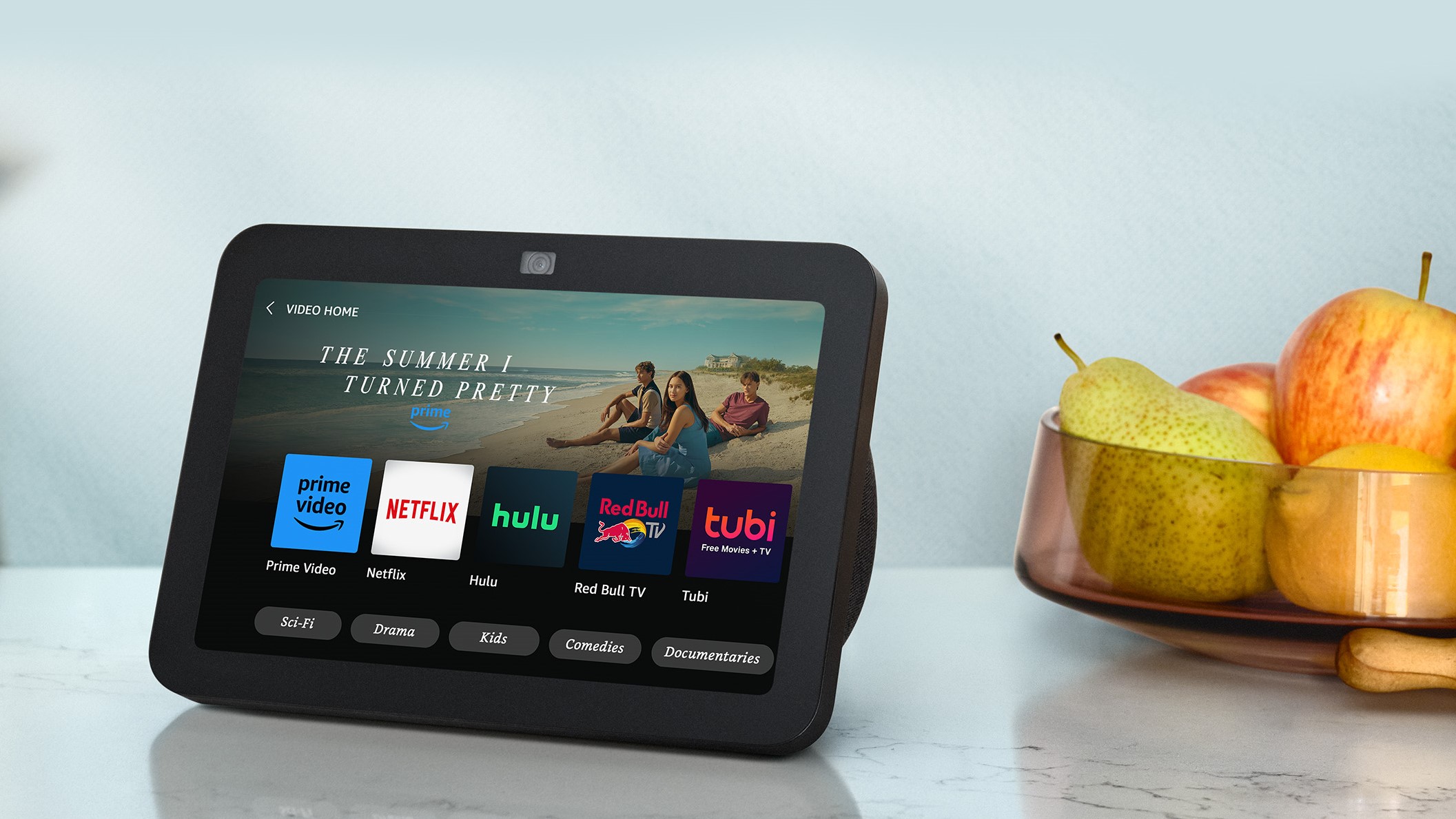
You can enable Home Monitoring by either speaking to the Alexa assistant of your Echo Show display, or by swiping and tapping on the screen itself. Either say "Alexa, go to settings", or swipe down from the top of the screen and tap on Settings.
2. Enable Home Monitoring
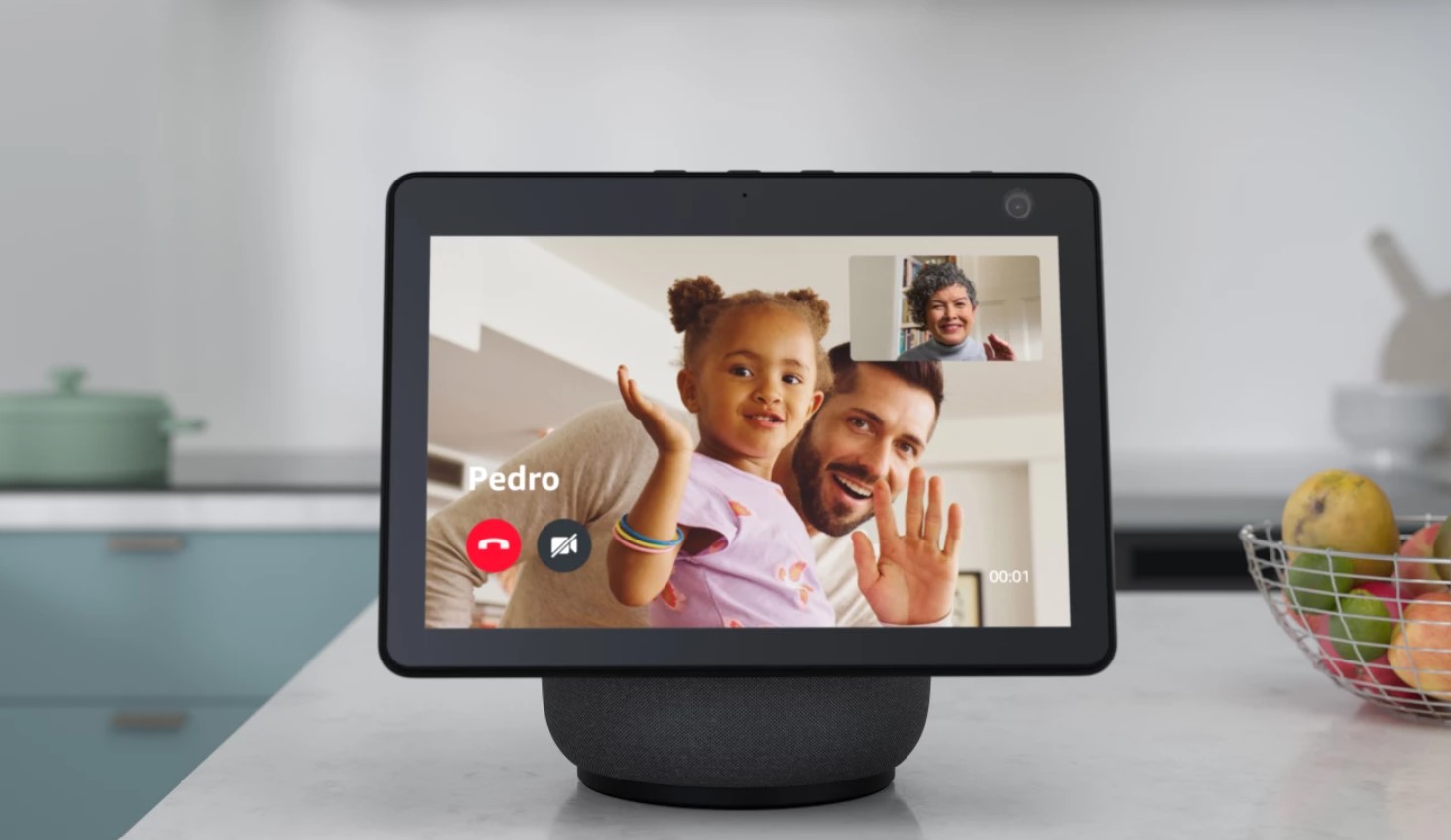
From the settings page it's simply a case of turning on Home Monitoring to get it enabled. If this is your first time using it, you'll have to follow the prompts to verify your account and turn on Home Monitoring. After that you're done.
3. Use your phone or tablet to view a live feed
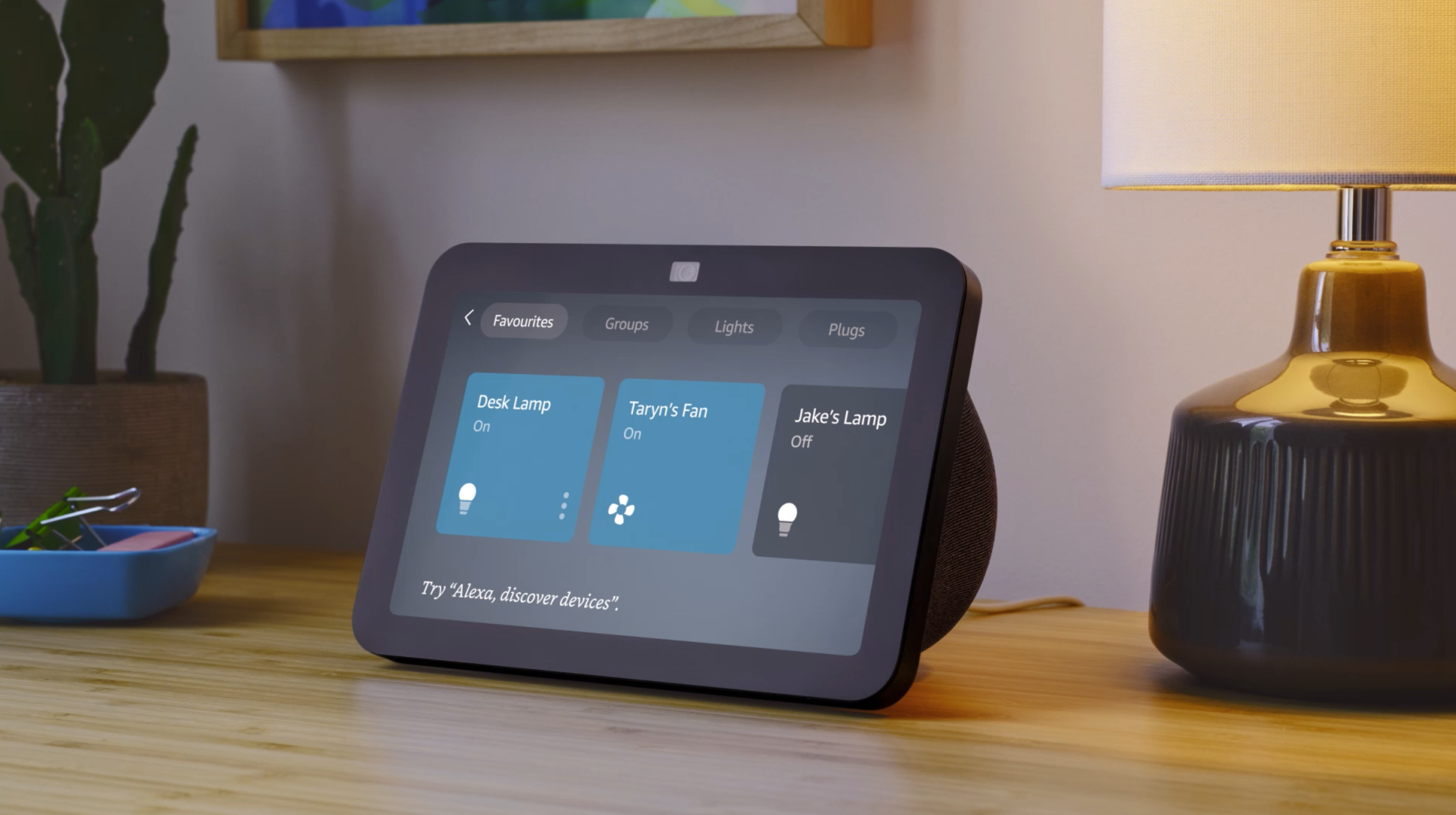
With set up complete, you can now use a smartphone or tablet to view a live video feed from the camera of your Echo Show display. To do this, open the Alexa app then select Cameras at the top of the screen, then tap on the Echo Show you want to view.
Once connected, you'l see a live video feed and a couple of buttons, which can be tapped to turn the Echo Show's speaker and microphone on or off. With the microphone on, you can hear what['s going on in the room, and with the speaker on you can use the Echo Show to broadcast a message into the room. For example, you might want to interact with your pet, check in on the kids or warn an intruder that they are being monitored.
You can also zoom in and out on the video feed with a pitch gesture. To end the live video feed, tap on the Stop button.
4. View your Echo Show camera on the TV

To use another Echo Show or Echo Spot, or an Amazon Fire TV Stick device connected to a TV, just say “Alexa, show me the…” followed by the name of the device whose camera feed you wish to view. It will be displayed on the Echo’s screen or your TV. Again, you can pinch to zoom, and you’ll need to activate the microphone if you want to converse with someone (although this isn’t available when using a Fire TV).
FAQs
What does the Echo Show home monitoring feature do?
Before you start to use your Amazon Echo Show as a home security camera, it's worth being aware of the perks it has to offer. The Home Monitoring feature lets you view the live feed from any Echo Show’s camera in your home on another Echo Show, or via the Alexa app on your phone. It works in much the same way as a drop-in call, just without video on your face in the top right-hand corner. You can also use an Alexa-enabled Fire TV device and view the footage on your TV.
If you have an Echo Show 10, which has a rotating screen, you can swipe left and right on the phone screen to get the camera to rotate. However, there are some limitations. Unlike the best home security cameras, the Echo Show won't alert you when motion has been detected in the camera’s field of view. In addition, the cameras won’t record footage to be reviewed at a later date – this is purely a live stream function.
Which Echo Show devices can use Home Monitoring?
While the Home Monitoring feature was initially only available on the Amazon Echo Show 10, we were thrilled to see it quickly rolled out across a range of Amazon's smaller smart displays, including the Amazon Echo Show 8 and the Amazon Echo Spot.







