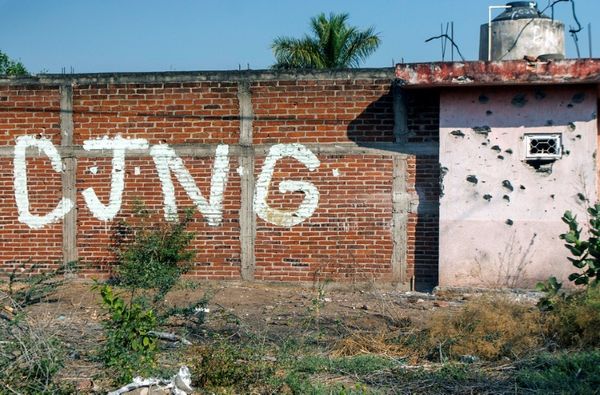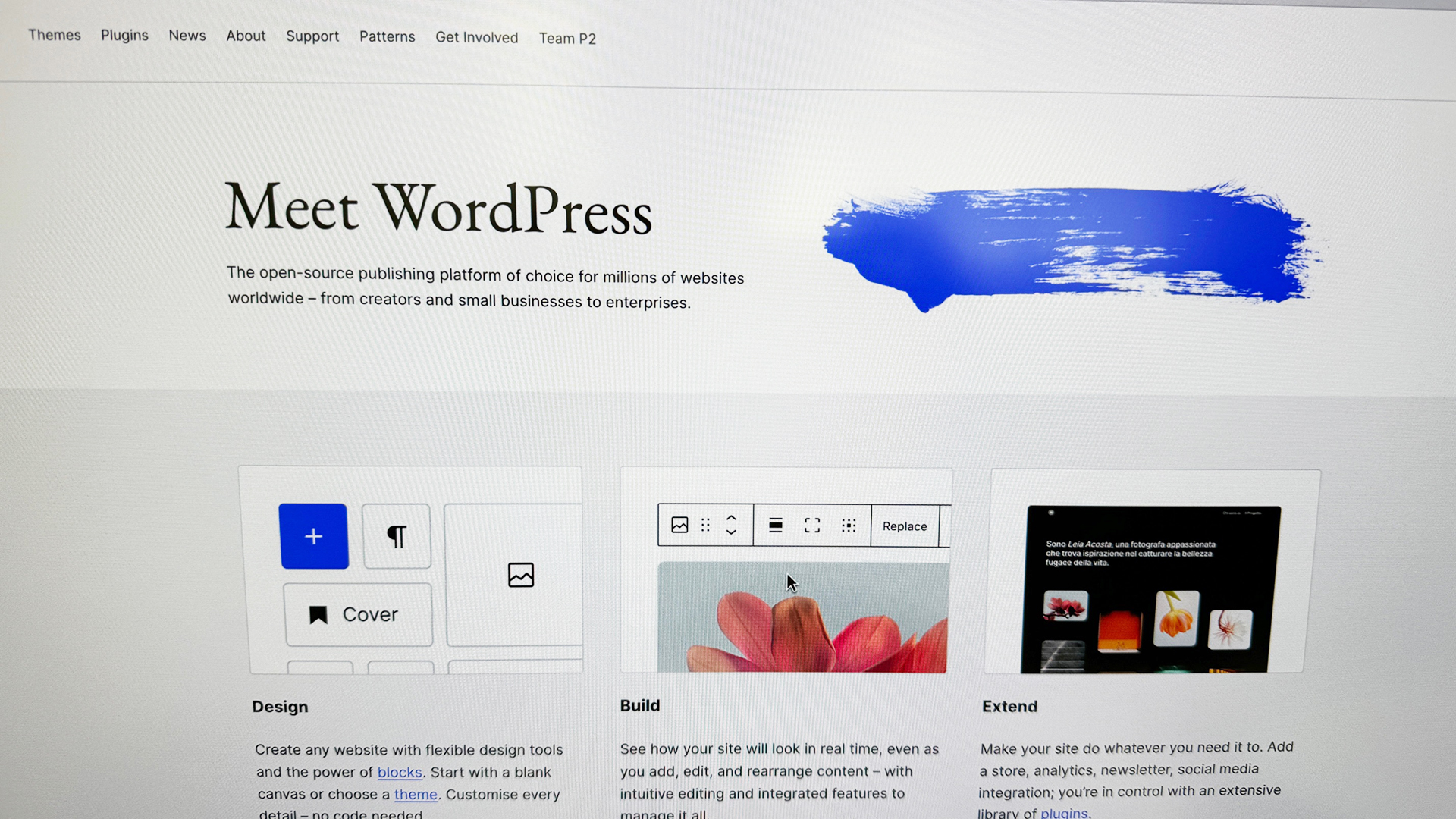
In this 'how to use WordPress' beginners guide, we'll cut to the heart of how you can best use the open source website builder, especially if you're new to the platform. WordPress is huge, and it helps you build websites and blogs at scale, so there is a lot to understand, which is why we’ve put together this beginner’s guide to answer some of the most commonly asked questions about the platform.
In this guide, we'll look at how much it costs and how to get started. If you’re here, you've probably already looking into some the best website builder for small businesses – and truth be told, many of them will offer a lot more features than WordPress, but at a cost. Long story short, WordPress is one of our favourite free website builders, but there are alternatives. For more on our thoughts about the platform, check out our WordPress review. For now, let's jump in to how to use WordPress.
01. What is WordPress?
WordPress is actually more than a website builder – it’s a content management system (CMS) that can help you build, publish, and maintain websites and blogs of all shapes and sizes. In fact, around 40% of all websites on the internet are powered by WordPress. It's the premier platform for building and managing websites and blogs. The best part is that you don’t even need to know how to code HTML, PHP, or CSS (although coding knowledge can be used to perform advanced customisation if you so desire).
WordPress is open source. This means that anyone who uses the software is free to modify it to suit their requirements. This has led to the development of a large number of ‘plugins’ and modifications that alter the core functionality of WordPress. These plugins are the primary reason people love WordPress. They allow you to create just about any kind of website.
02. WordPress.com vs WordPress.org
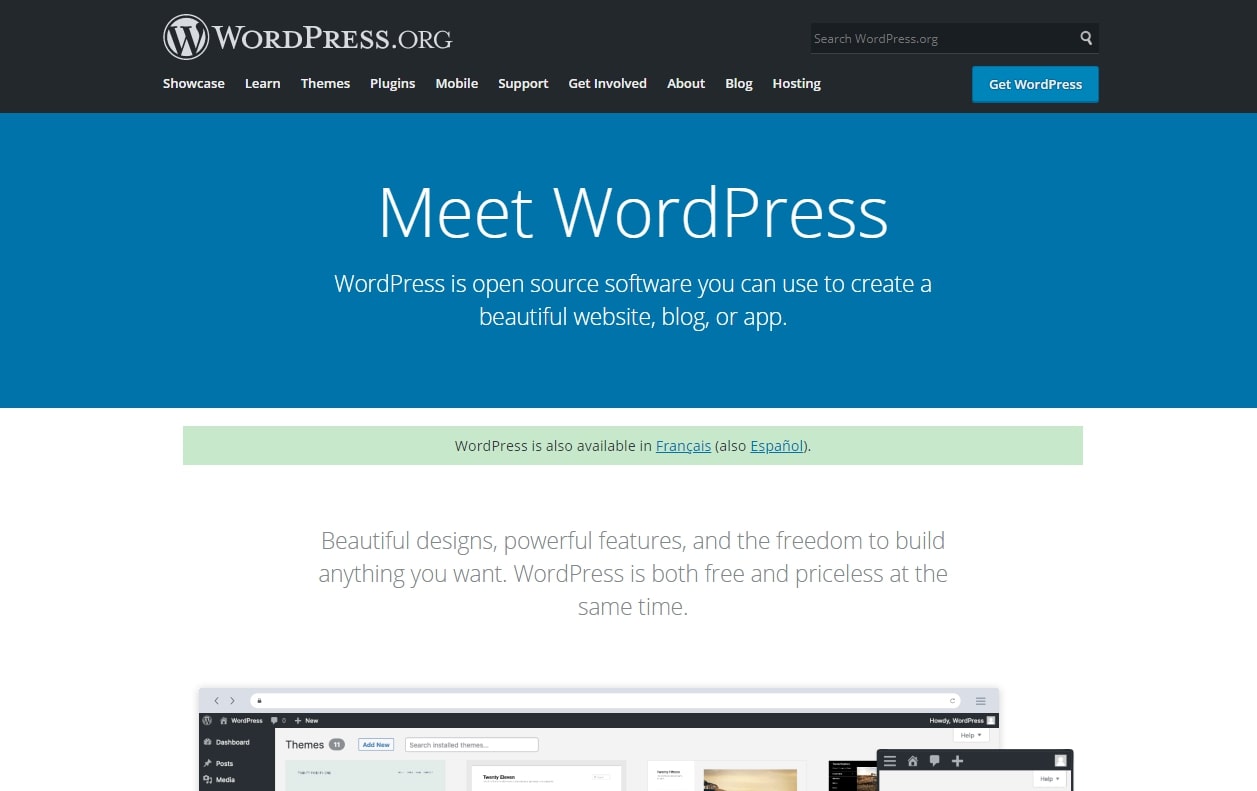
People often confuse WordPress.com and WordPress.org. WordPress.org is the content management system – a platform that helps you build and manage websites for free. It is self-hosted, meaning that you need to pay for your own web hosting and domain registration in order to launch your website.
WordPress.com, on the other hand, is a for-profit website builder that lets you quickly and easily set up a website, taking care of website creation, web hosting and domain registration, for a fixed price. WordPress.com is easier to use but misses out on a lot of powerful functions that make WordPress.org great, such as plugins. However, WordPress.com and WordPress.org do share a similar UI.
03. How much does it cost?
WordPress.org – the core CMS – is available free of charge. However, people often misunderstand the word “free.” While the platform itself is free, you will still need to pay for web hosting and domain registration in order to build and launch your website.
Web hosting is the storage space and computing power required to keep your website functioning, whereas domain registration is the link that leads to your website. Think of it as similar to the office space and brand name that you will require to set up any real-world business. Web hosting and domain registration can cost varying amounts depending on the amount of computing power you need and the popularity of your chosen domain.
04. How to install
Getting started with WordPress is very easy. All you need to do is install it via your preferred web hosting provider. Most web hosting companies offer dedicated tools to help you do that in just a couple of clicks. You can also opt for managed WordPress hosting, for a premium fee, using your web hosting company's own experts to take care of the setup and maintenance so you can focus solely on building your website.
Of course, if you're the do-it-yourself type, you can always install WordPress directly through your web hosting provider’s FTP program. Just upload the required files using your FTP server and set up the database using MySQL. For detailed instructions on how to install WordPress, check out the official guide.
05. How to install a theme
Once you've set up WordPress via your hosting provider, you're ready to actually build your website. WordPress websites are made up of predetermined layouts or “themes.” These themes can either be downloaded for free, purchased online, or made bespoke by a web designer.
If you simply want to get your website live as soon as possible, consider downloading one of the many free themes available online or buying a premium theme for extended functionality. ThemeForest has a great collection of WordPress themes. However, if you have the budget and the time, hiring a web designer to create a custom theme for your website is always the best idea.
You can install any theme by uploading its .zip file to your website by going to Appearance > Themes > Add New > Upload Theme on your WordPress Admin. Some themes may require further customisation in order to work properly.
06. How to install a plugin
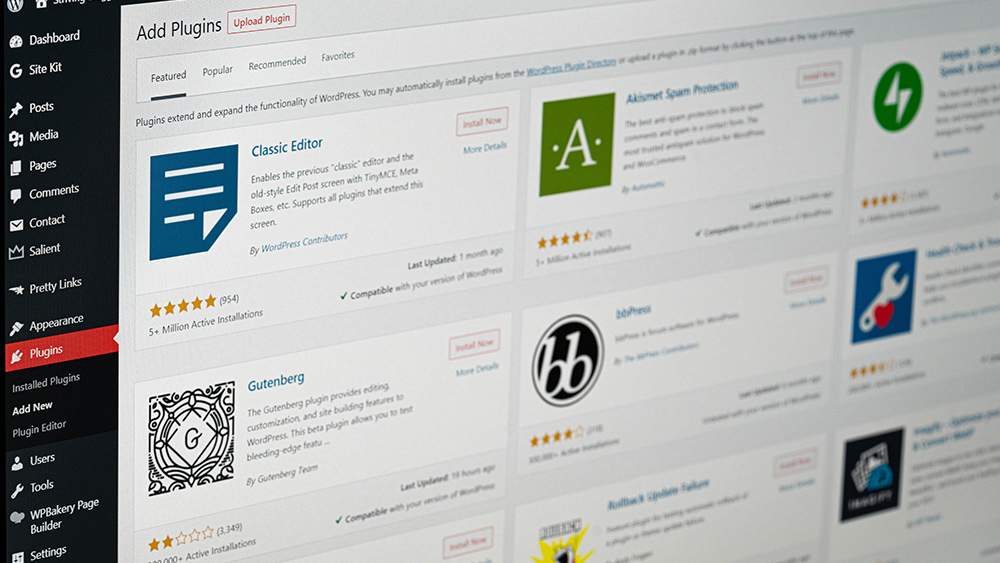
To install plugins, you'll need to access your website’s admin panel by going to yourdomain.com/wp-admin. Once you’re in the WordPress Admin, you can navigate to Plugins > Add New. From there, you can either search for a free plugin using the search bar or upload a .zip file for a premium plugin.
07. Add pages to your site
WordPress websites are made up of two elements: static pages and dynamic blog posts. The idea is that pages are updated once in a while, whereas blog posts are supposed to be constantly updated with the latest information. Of course, there's no actual limit to the minimum or maximum number of times you can update a page or post. To add a new static page to your website, go to Pages > Add New. Then, you can enter a title and add the necessary content before hitting Publish.
08. Publish your first blog post
Blog posts are the individual articles that make up your blog. They're updated often so they're dynamic in nature. To create your first blog post on WordPress, simply head over to Posts > Add New. There, you can enter the title, content, and metadata for your blog post and hit publish. Different themes offer different ways to customize your blog posts to make them stand out from other blogs and websites.
09. Upload media files
There are a few ways you can add media files, such as images and videos, to your blog. The first is to head straight into Media > Add New. However, this will merely upload the media file to your website gallery without displaying it on a specific post or page. You can also go directly into the blog post or static page you want to add the media file to and upload the necessary content using Gutenberg, the built-in rich text editor for WordPress.
10. How to make money with WordPress
There are a number of ways you can make money with your WordPress blog or website. The most common method is to display affiliate advertisements. For this, you can use a service like Google Adsense. You can also sell advertising space directly.
Other ways to make money include starting an online store, providing specialised services, creating paid content, launching a subscription, or teaching an online course. This all depends on your own skills and expertise.