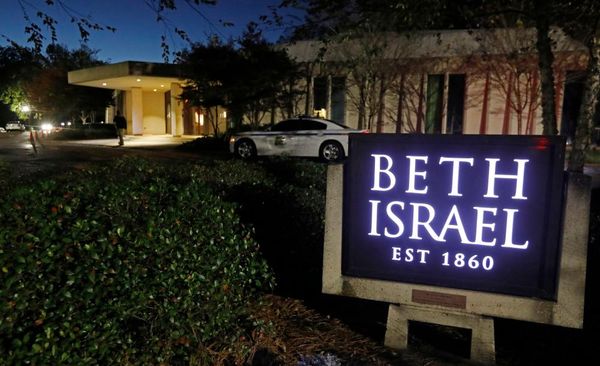One of the easily overlooked features recently added to iPhone with the release of iOS 15.4 is a brand new gender-neutral voice for Siri.
The gendered voice options for Siri, and virtual assistants in general, have been criticized and gone through a handful of changes over the years. A widely-read from UNESCO in 2019 explored how female-sounding assistants on major platforms are reinforcing harmful gender stereotypes.
Apple switched gears with the release of iOS 14.5 in early 2021, ditching the default female voice and prompting users to choose between a handful of voice options upon setup instead.
While Apple certainly didn’t make the introduction of its new gender-neutral voice a big deal (the addition was explained in the release notes simply as “expanding the diversity of options” for Siri), the company gave more details in a statement to Axios after its release.
“We’re excited to introduce a new Siri voice for English speakers, giving users more options to choose a voice that speaks to them,” Apple told Axios. “Millions of people around the world rely on Siri every day to help get things done, so we work to make the experience feel as personalized as possible.”
Apple also confirmed that the new voice was recorded by a member of the LGBTQ+ community, but did not go into further detail. It’s unclear if the voice was recorded by someone who identifies as non-binary.
Right now, the new voice option is only available in English with an American accent. If you want to give the new Siri voice option a go and have an assistant that isn’t explicitly male or female, you can enable it on your iPhone or Mac computer in a few easy steps.
How to turn on the gender-neutral Siri voice on iOS
To use the new Siri voice option, you’ll need to make sure your phone is updated to iOS 15.4. Otherwise, you won’t see the voice choice available in your settings.
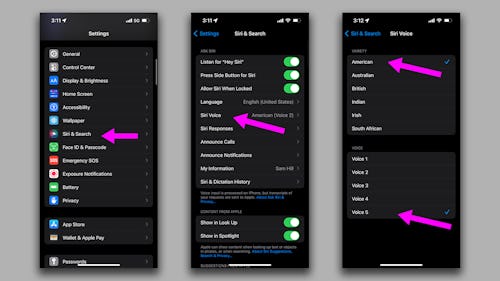
- Open your Settings.
- Scroll down and tap on “Siri & Search.”
- Tap on “Siri Voice.”
- Under “Variety,” select “American.”
- Under “Voice,” select “Voice 5.”
How to turn on the gender-neutral Siri voice on Mac
To use the new Siri voice option, you’ll need to make sure your phone is updated to macOS 12.3. Otherwise, you won’t see the voice choice available in your settings.
- On your Mac, open your “System Preferences” by finding it with Spotlight Search or using the drop-down Apple menu in the top left-hand corner of your screen.
- Find and click on “Siri.”
- Set your language to “(English) United States.”
- Set your “Voice Variety” to “American.”
- From the list of available voices, select “Voice 5.”
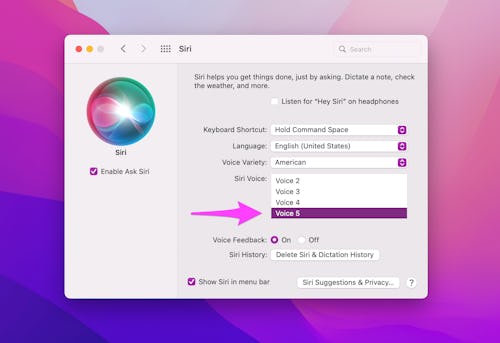
There you go! It’s that easy. If you don’t like the gender-neutral voice or ever want to switch back, simply select ad different voice in the same settings as outlined.
Will Apple add a gender-neutral Siri voice in other languages?
Apple has not confirmed anything about a gender-neutral Siri voice beyond English in American and British accents. However, it wouldn’t surprise us if Apple did add support for other languages later.