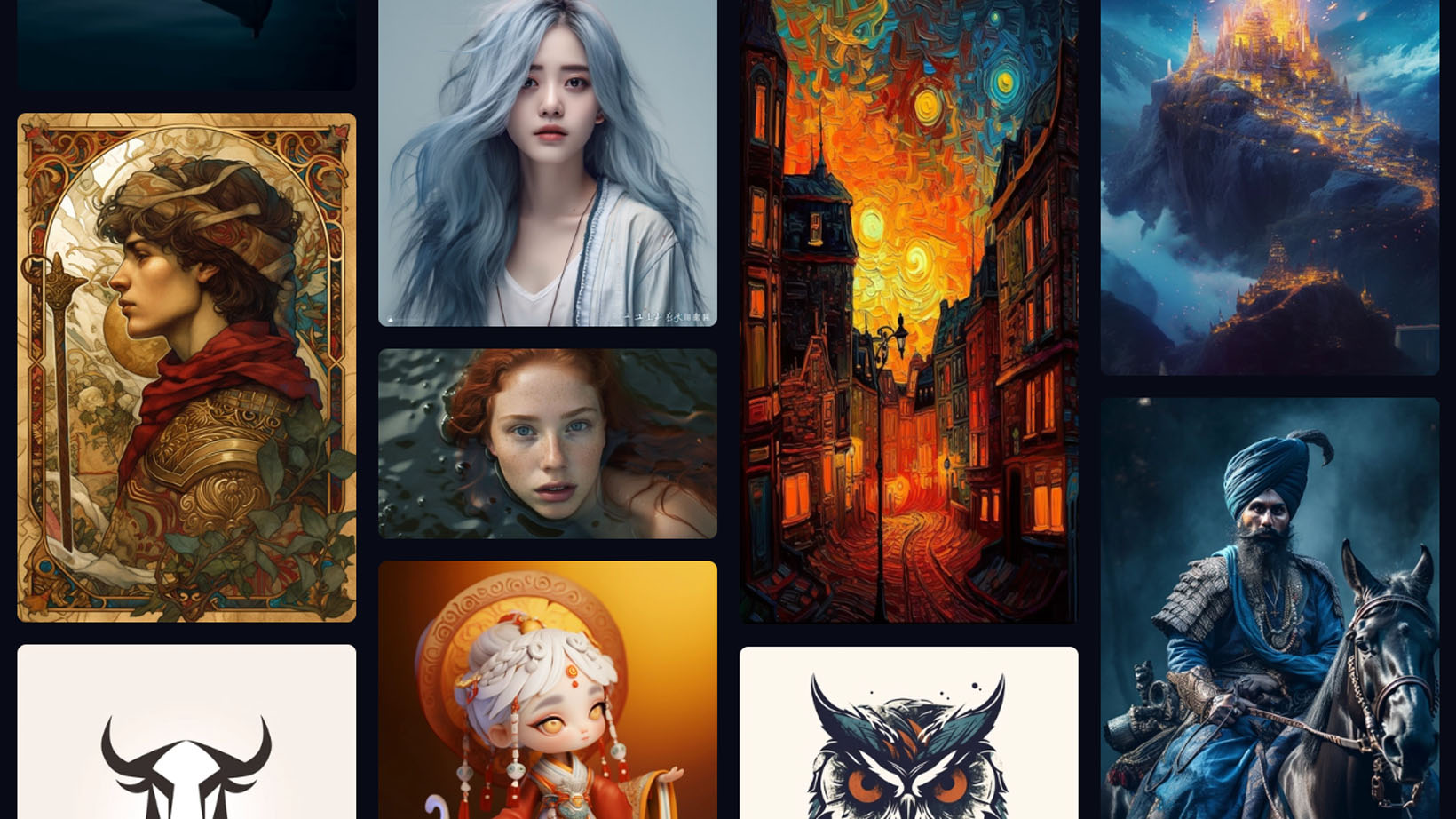
AI art generators are incredibly popular right now since they can generate detailed art after being given a written prompt. The prompt can be as long or as short as you'd like, but the more information a program has to go off of the more likely it is to create anything you imagine. Crazy right?
While there are several of these programs out there like Bing Image Creator and DALL-E 2 by OpenAI, Midjourney is one of the most popular since it can work with a lot of different styles and offers a free trial. However, it can be tricky to use if you aren't already familiar with Discord, the social chat program that hosts it. No worries. Here's how to set up Midjourney on Discord and how to use it.
Note: AI-art generators like Midjourney were trained by being fed actual artists' work without their permission. Because of this, some artists are suing AI art generator companies for stealing their work. You should keep this in mind when using Midjourney and note that rules regarding these programs might change in the future.
How to get started with Midjourney on Discord
Midjourney can only be used within Discord, the popular social messaging and video call software. This means that you must have a Discord account before you can use Midjourney. Make a free Discord account now if you don't already have one. It can be used on your desktop computer or your phone.
Now that you have your free Discord account, you can continue on to the following steps to learn how to use Midjourney:
- Go to Midjourney.com and click on Join the Beta.
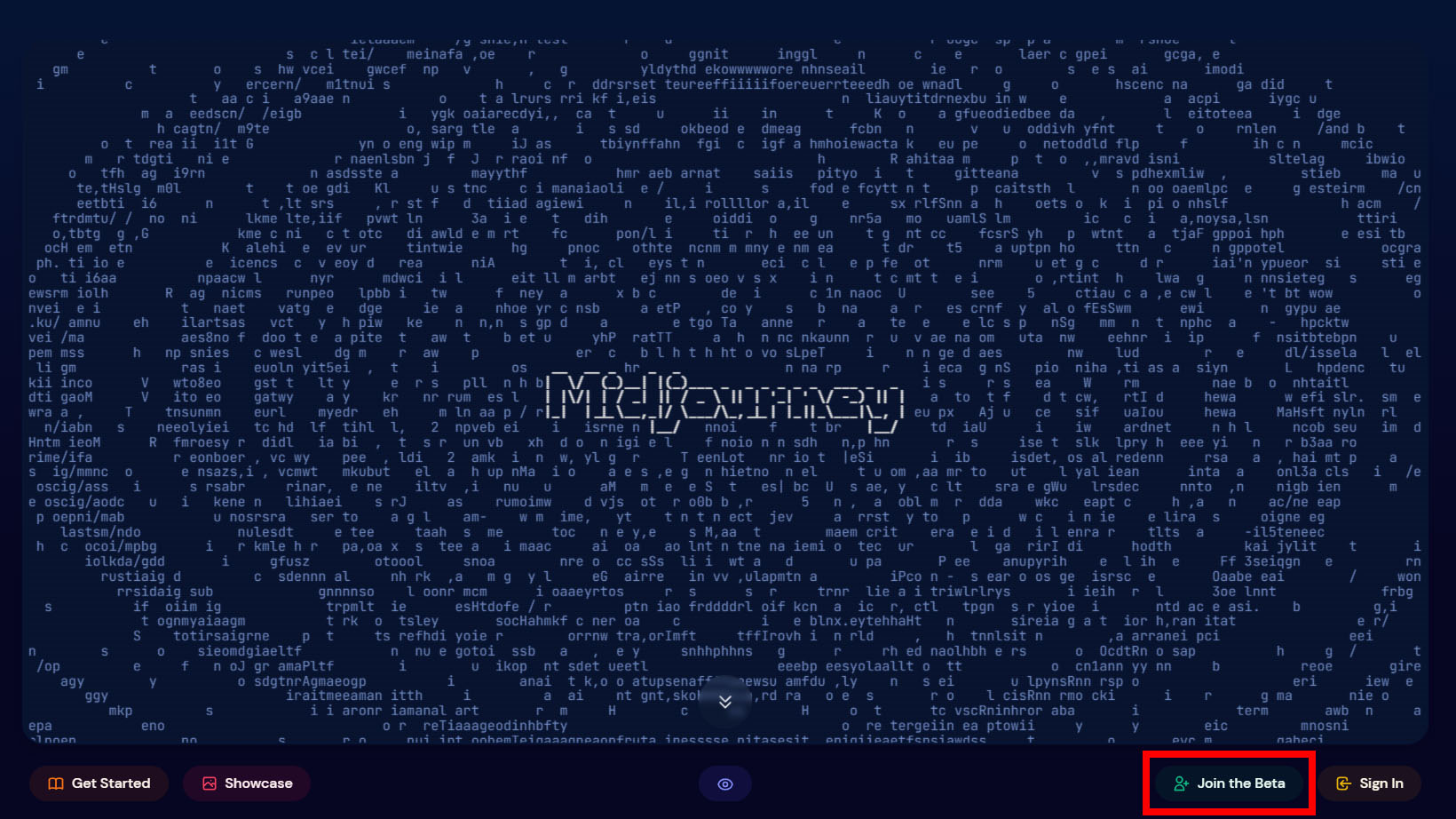
- Click on Continue to Discord when this screen comes up.

- Select Join Midjourney. You'll then need to complete a CAPTCHA test to prove you're human.
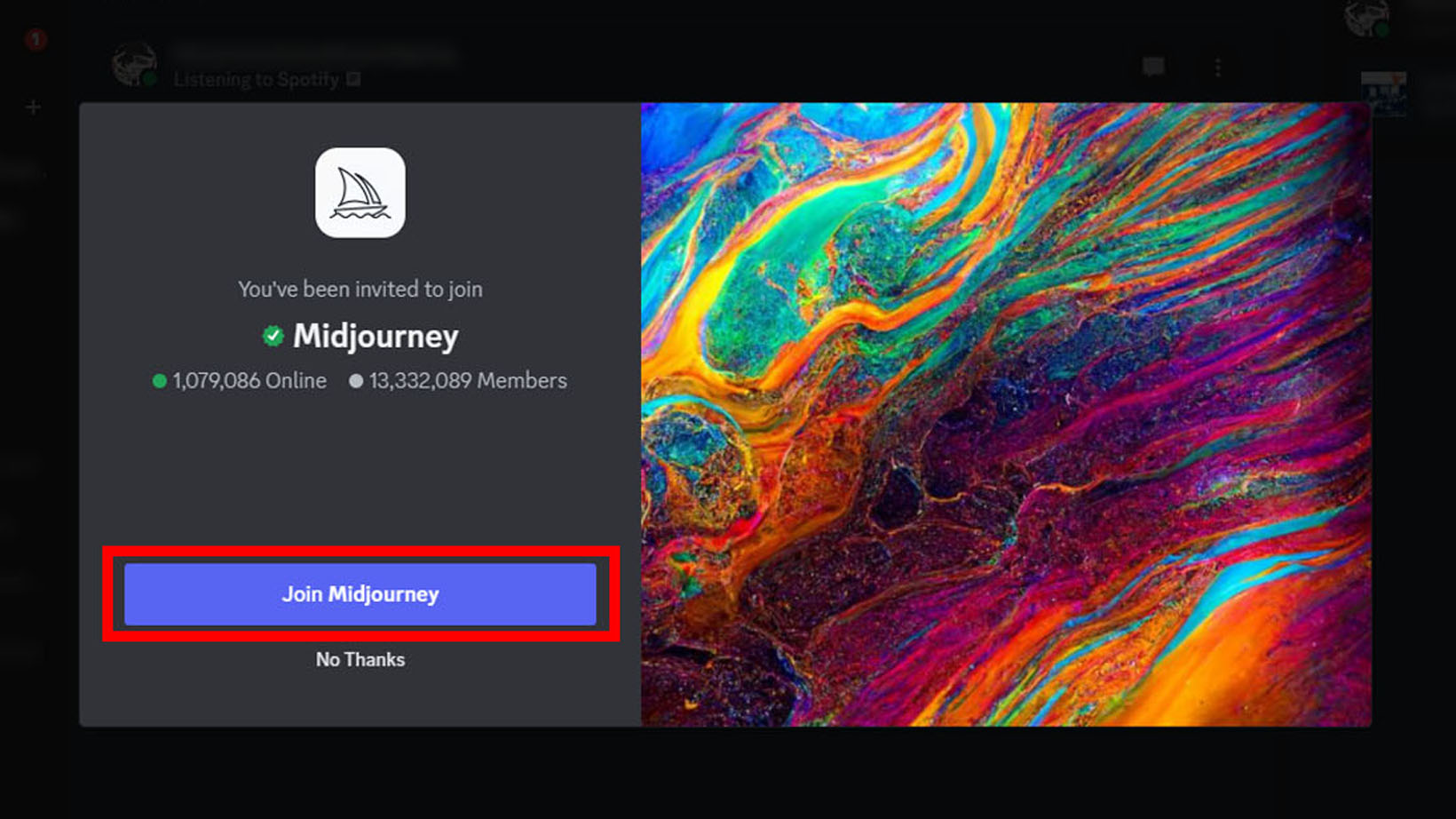
- If you've never been in the Midjourney server before, a little help box will pop up with information. Read through it if you'd like or select Dismiss. If you've previously joined the Midjourney server, you'll open onto a blank page and must click on the white sailboat Midjourney icon on the left of the screen to enter the server.
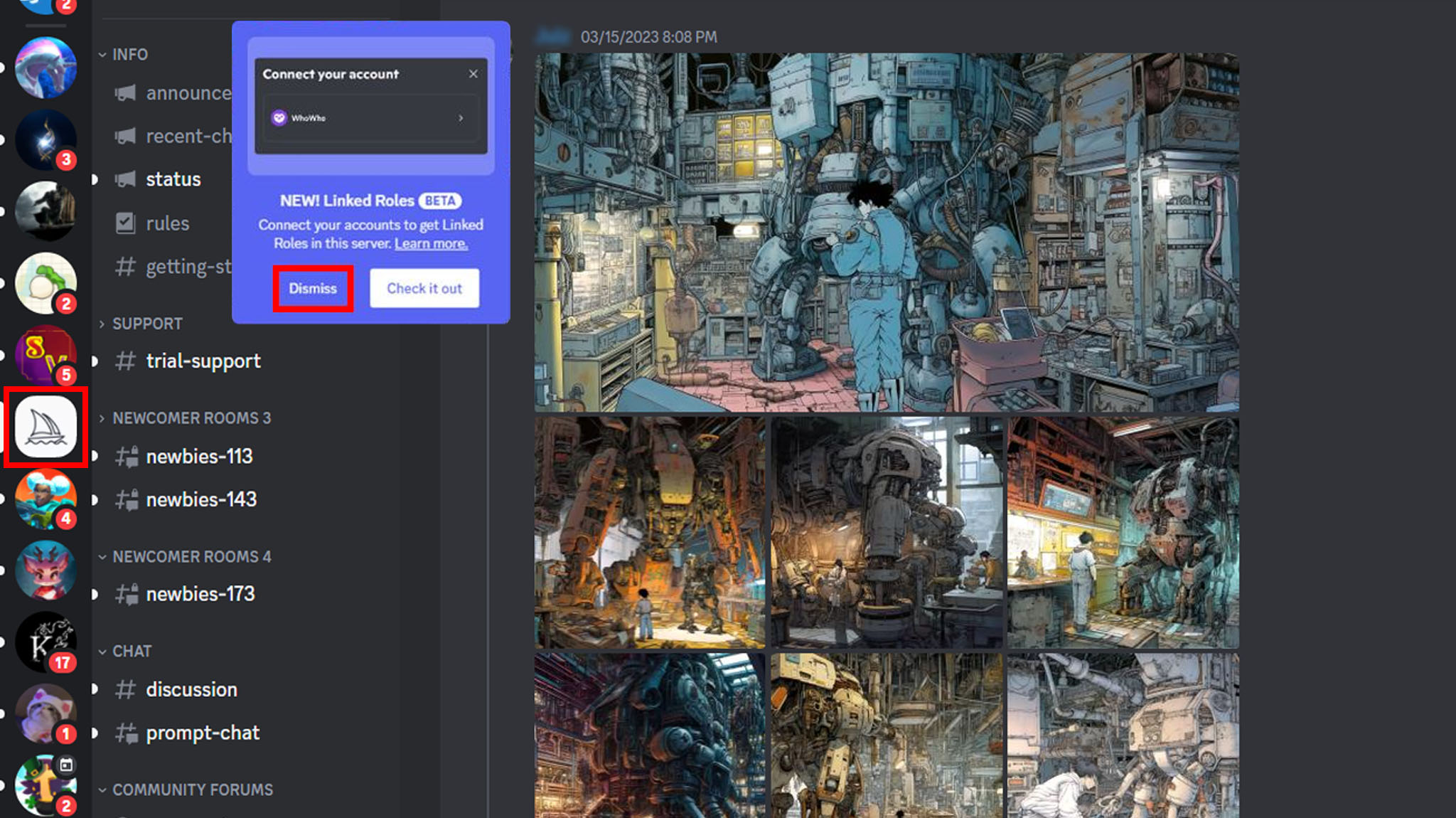
- To get started with AI art generation, click on one of the Newcomer Rooms channels on the left side of the screen. Here, you'll join other free trial users and can enter prompts to get 1:1 AI-generated art.
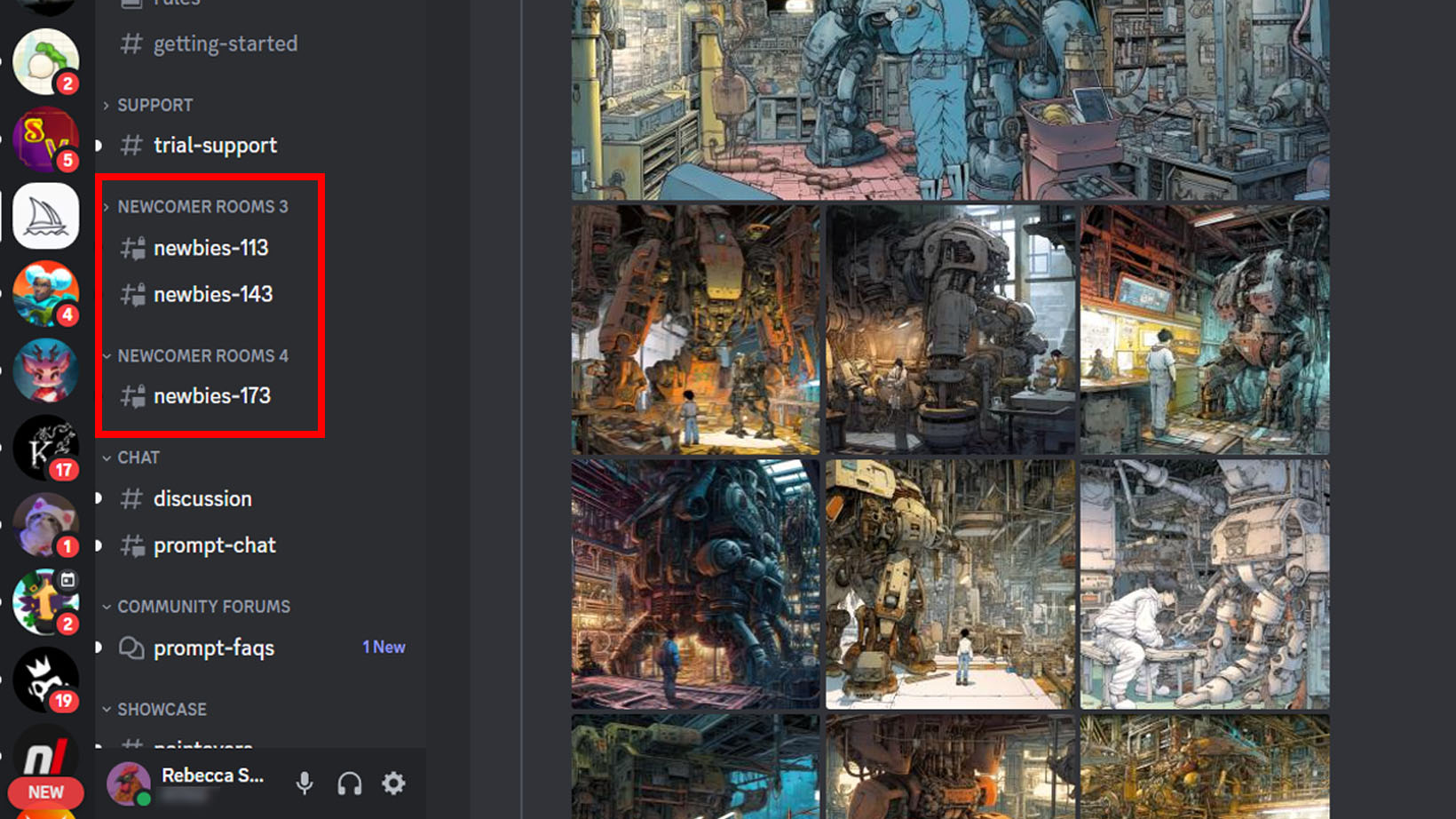
- Click on the command box at the bottom of the window and type "/imagine" (without the quotes) then select the box that pops up above it.
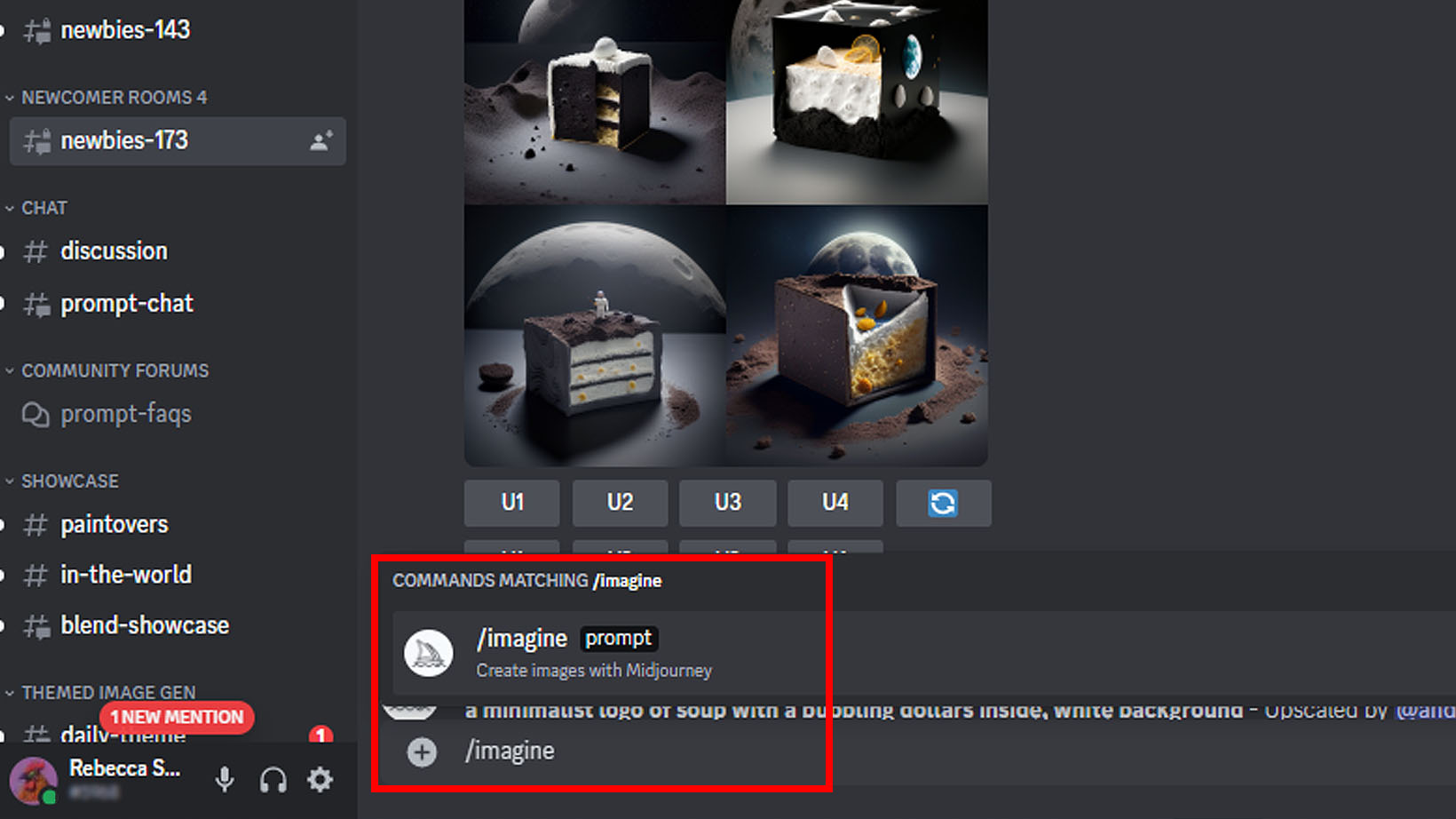
-
Type whatever you'd like into the prompt box as long as it doesn't violate Midjourney's user rules, which can be found in one of the Info channels. Your images are more likely to come out the way you want if you add plenty of detail to your prompt.
- Prompt example #1: Colorful illustration of a dragon flying through the night sky and roasting a marshmallow playful art style
- Prompt example #2: Hyper-realistic portrait of a woman eating berries while on fire gothic art style, surrounded by red roses and black bats 8K, 16:9, depth of field
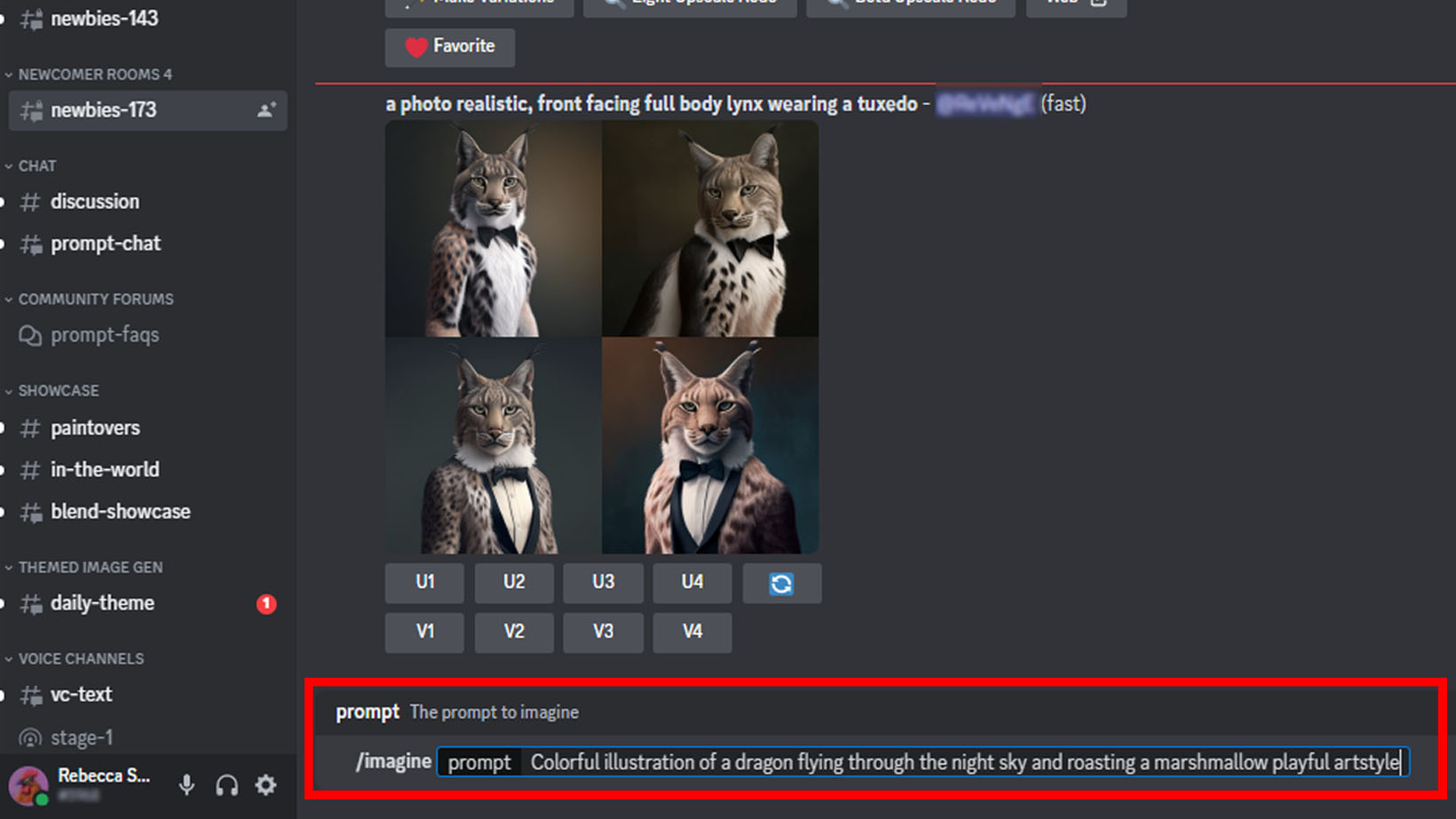
- The very first time you use Midjourney, the Midjourney Bot will respond and ask you to accept the terms of service. Read through it and if you're ok with everything select Accept ToS.
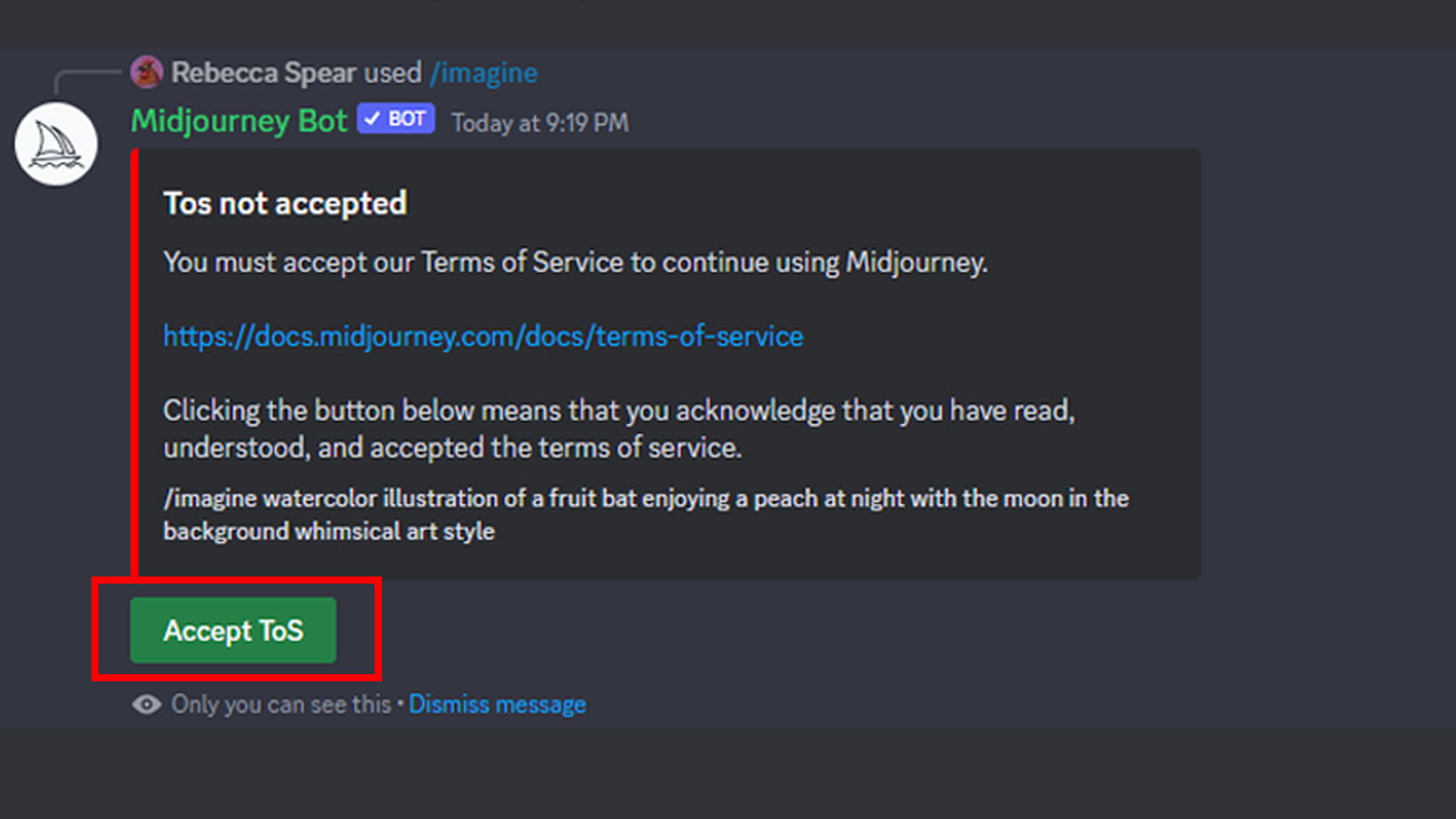
- Now Midjourney will work on the prompt you wrote earlier. Give it a few minutes. The more people actively using the Newcomer Room, the longer it can take to get to your prompt. After a while, Midjourney will generate four images based on your prompt. Scroll down to the bottom of the channel to see it.
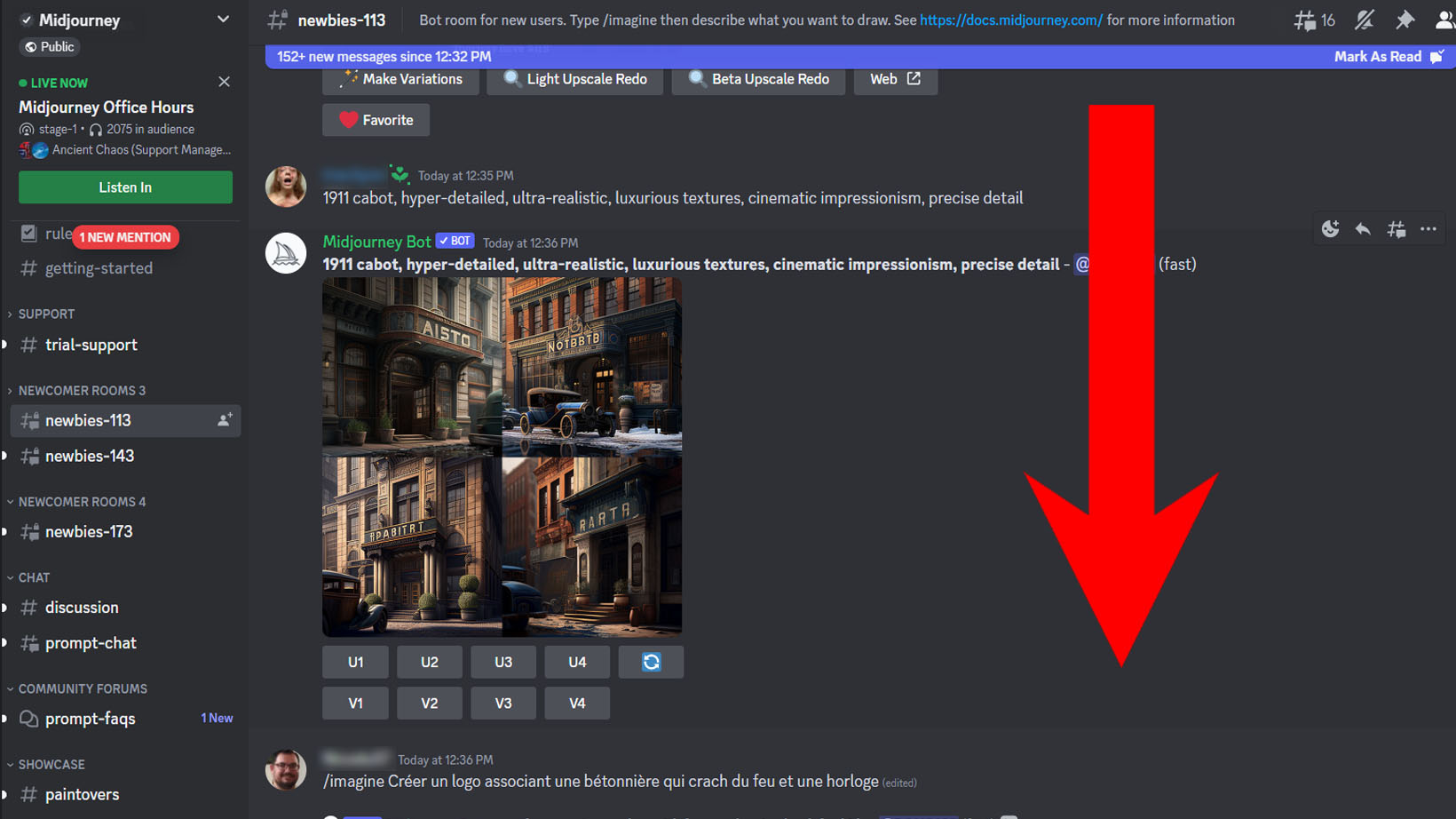
- Nine buttons appear underneath the art that was generated. Each of the four images is assigned a number: 1 is upper left, 2 is upper right, 3 is bottom left, and 4 is bottom right. The buttons underneath correspond to this order. Here's what buttons do:
- U1-U4: U stands for Upscale. Selecting one of these buttons generates a higher-resolution image of the thumbnail that it correlates to. There will be slight changes between the initial thumbnail and the upscaled image that gets made.
- V1-V4: V stands for Variation. This makes four different variations that are similar to the image that the button corresponds to.
- Refresh: Pressing this makes Midjourney generate four brand-new images based on the original prompt.
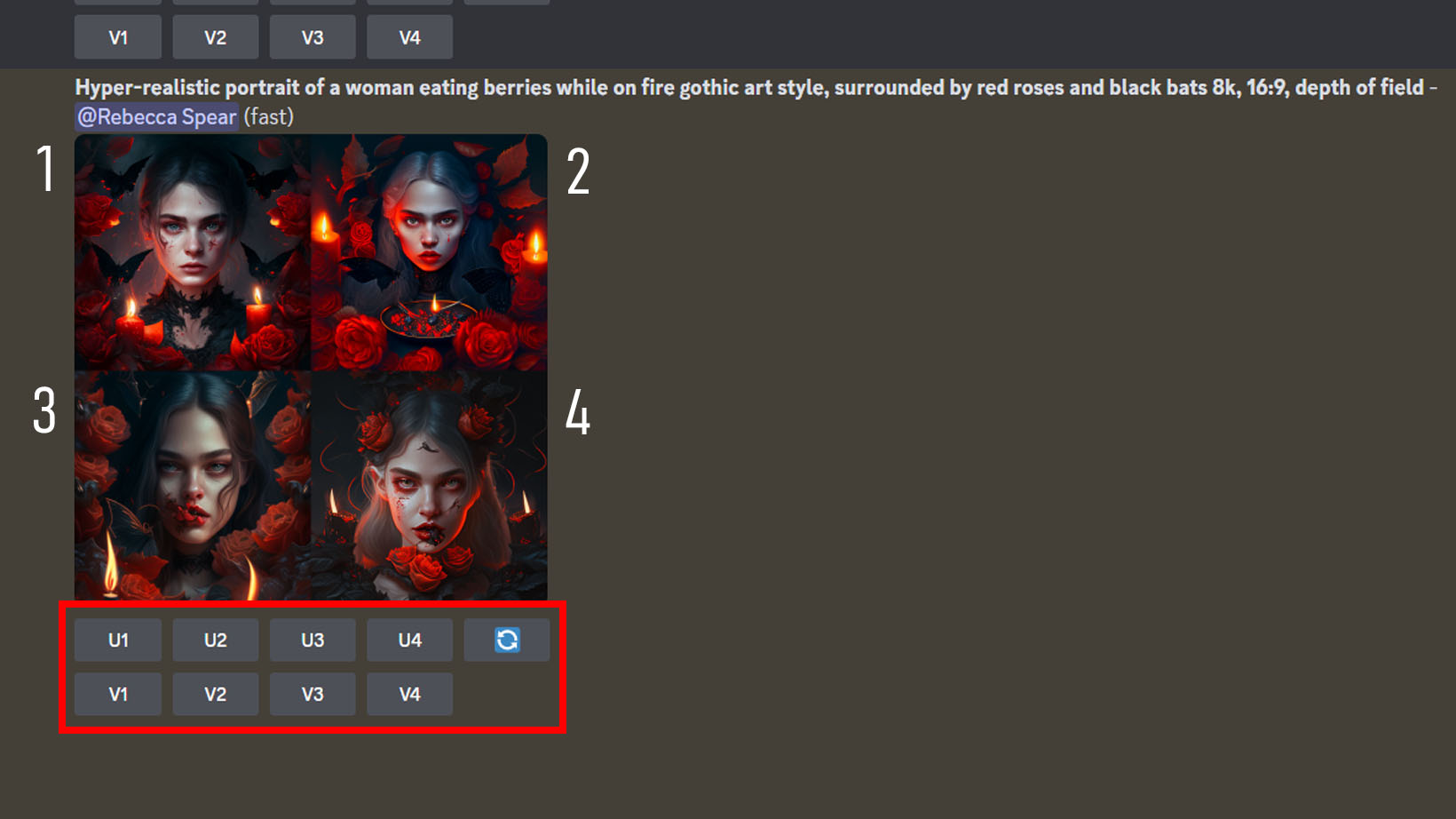
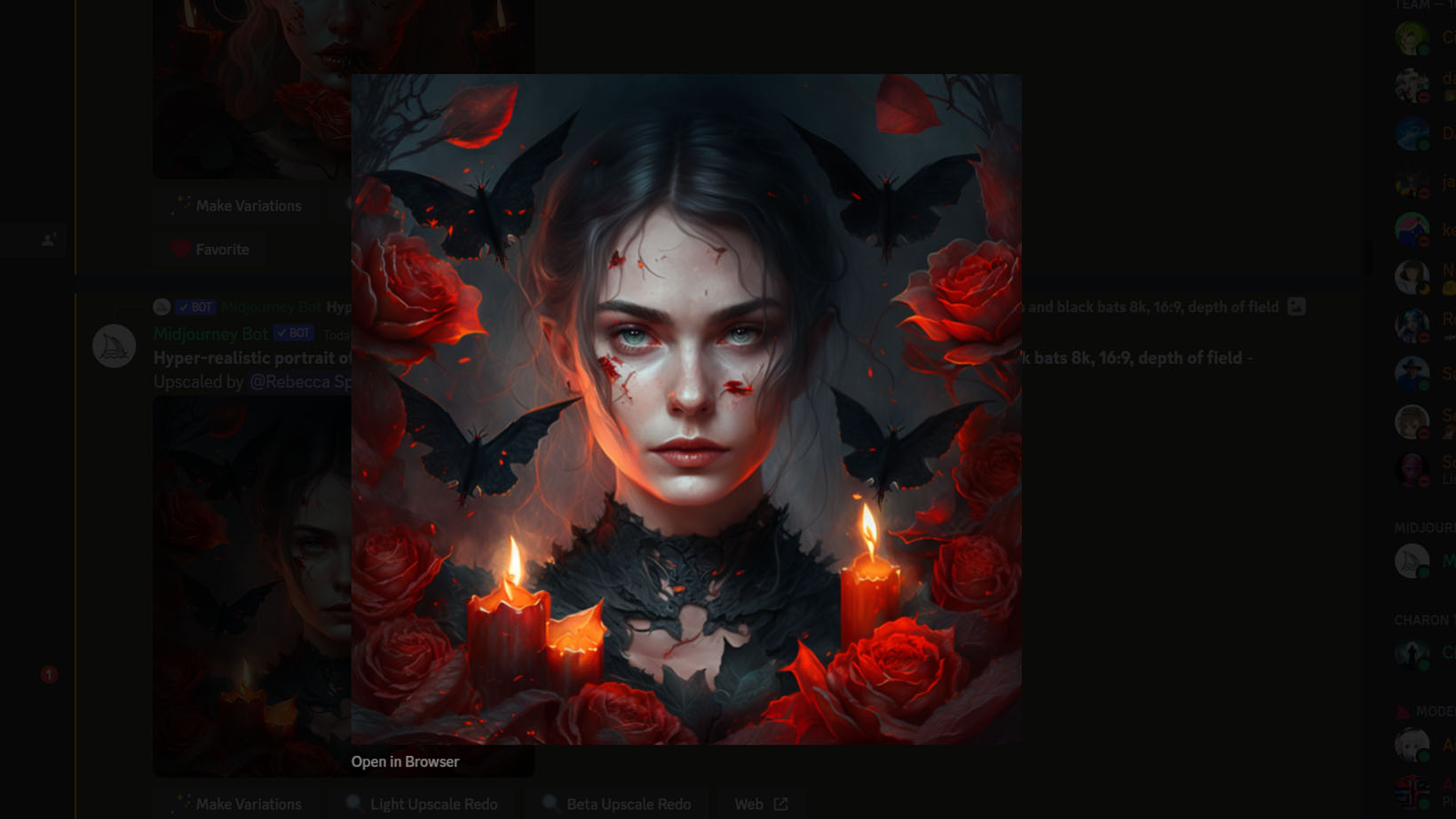

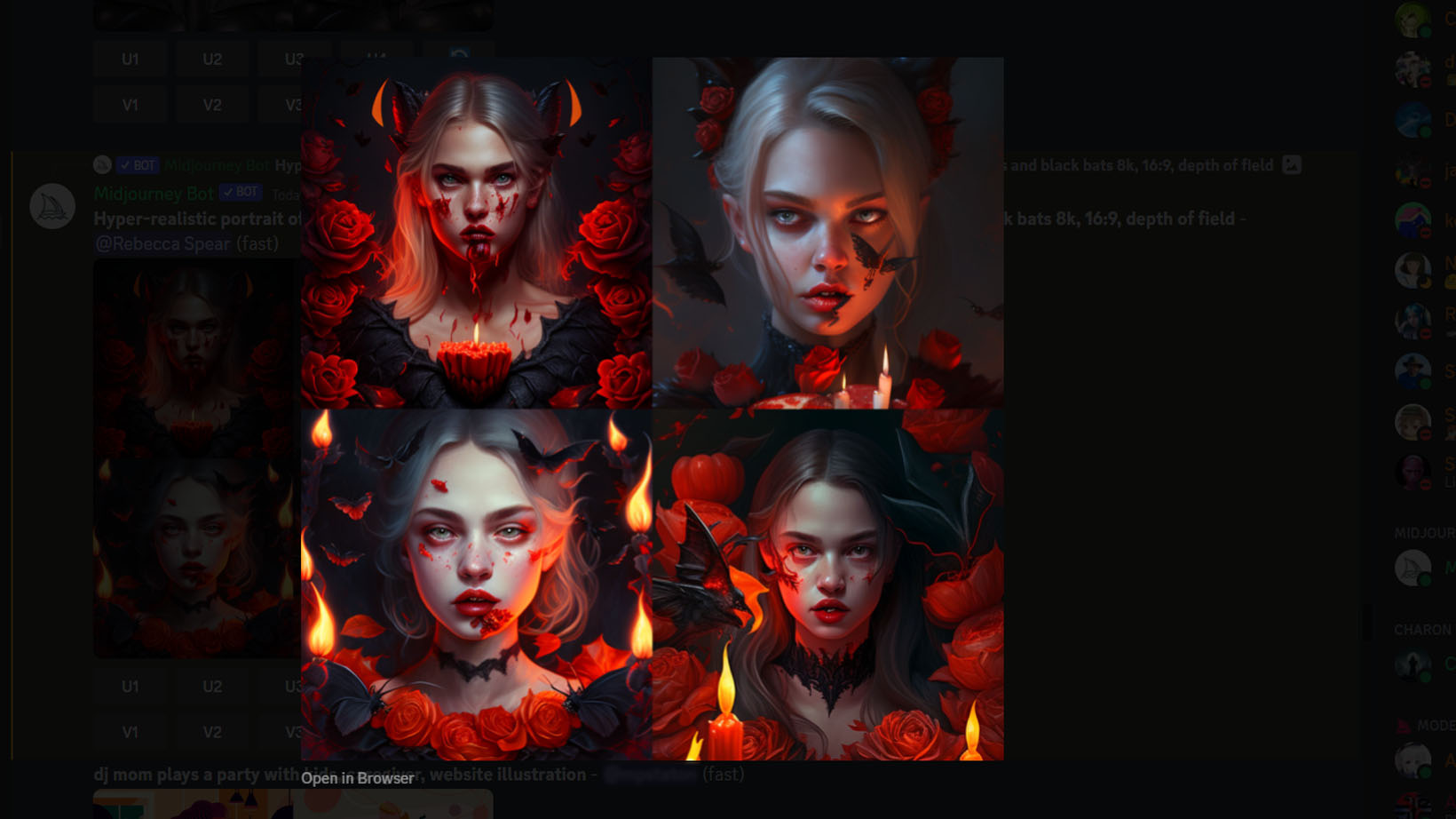
- After pressing one of the U buttons, the upscaled image will appear with different buttons under them. Here is what they mean:
- Make Variations: Makes four variations of the image. This can lead to very subtle differences that can change the feel entirely.
- Light Upscale redo: Upscales the image to 1024 x 1024p and adds more details to the image.
- Beta Upscale redo: Upscales the image to 1024 x 1024p while keeping it mostly the same.
- Remaster: Reworks an image that was created in an older version of Midjourney by running it through the latest algorithm. Only shows up in some instances.
- Web: Takes you to the official Midjourney website.
- Favorite: This lets you indicate to others if you like the image that appears. You can also right-click on the art and select Add Reaction to mark it with an emoji.
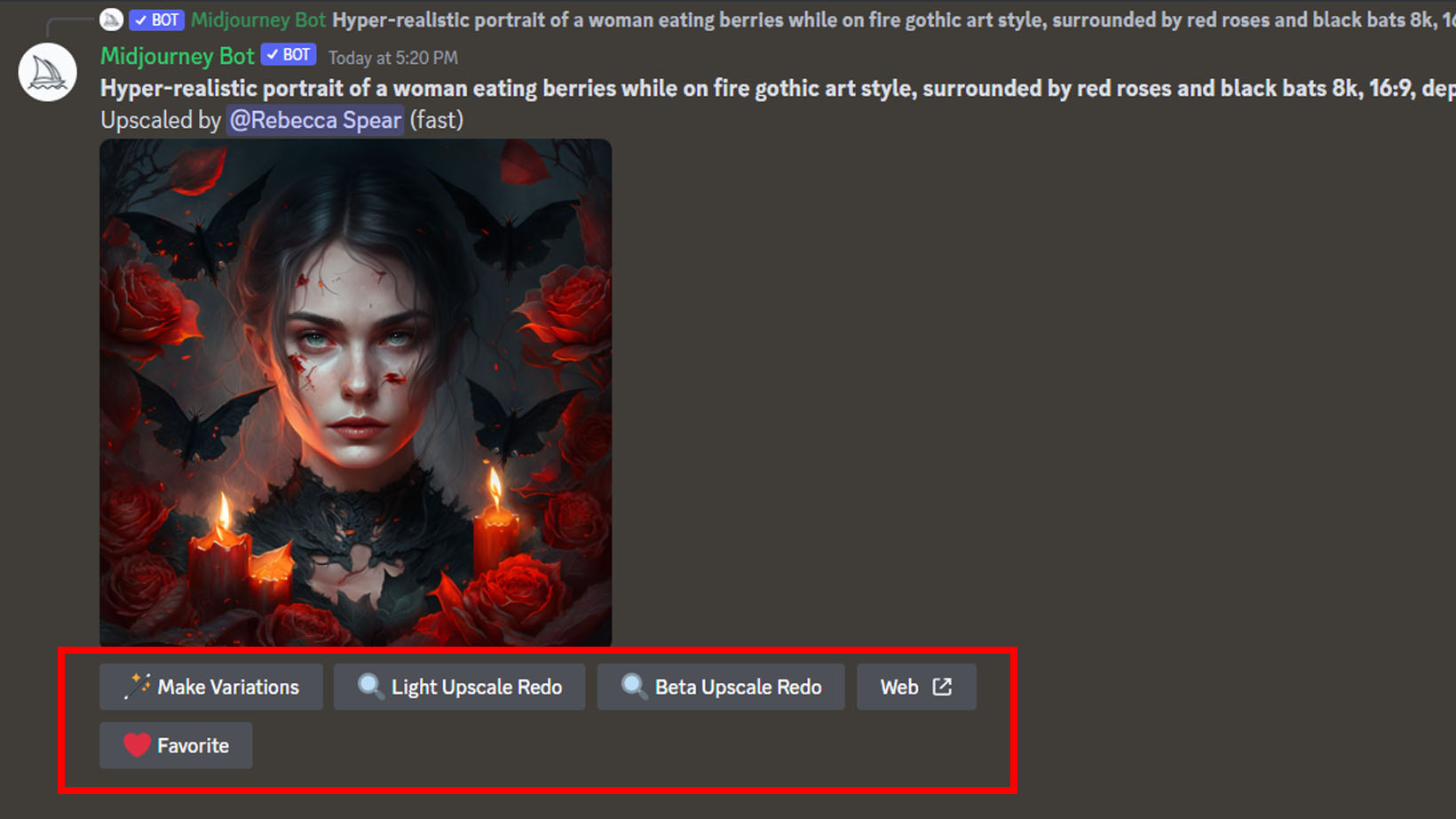
You can continue to create prompts and get AI-generated art back for as long as the Beta trial is available to you. Note that if Midjourney is experiencing high volumes of users the free trial will not be available until demand calms down.
How to sign up for a Midjourney subscription
You'll have limited access to Midjourney's features unless you decide to actually pay for a subscription. There are three Midjourney subscription plans: A basic plan at $8 per month, a Standard Plan at $24 per month, or a Pro Plan at $48 per month when billed yearly. As you'd expect, the more you pay the more features you get. Here's how to get your subscription.
- Go to the command box in one of the Newcomer Rooms and type in "/subscription" (without the quotation marks) then select the box that pops up above.
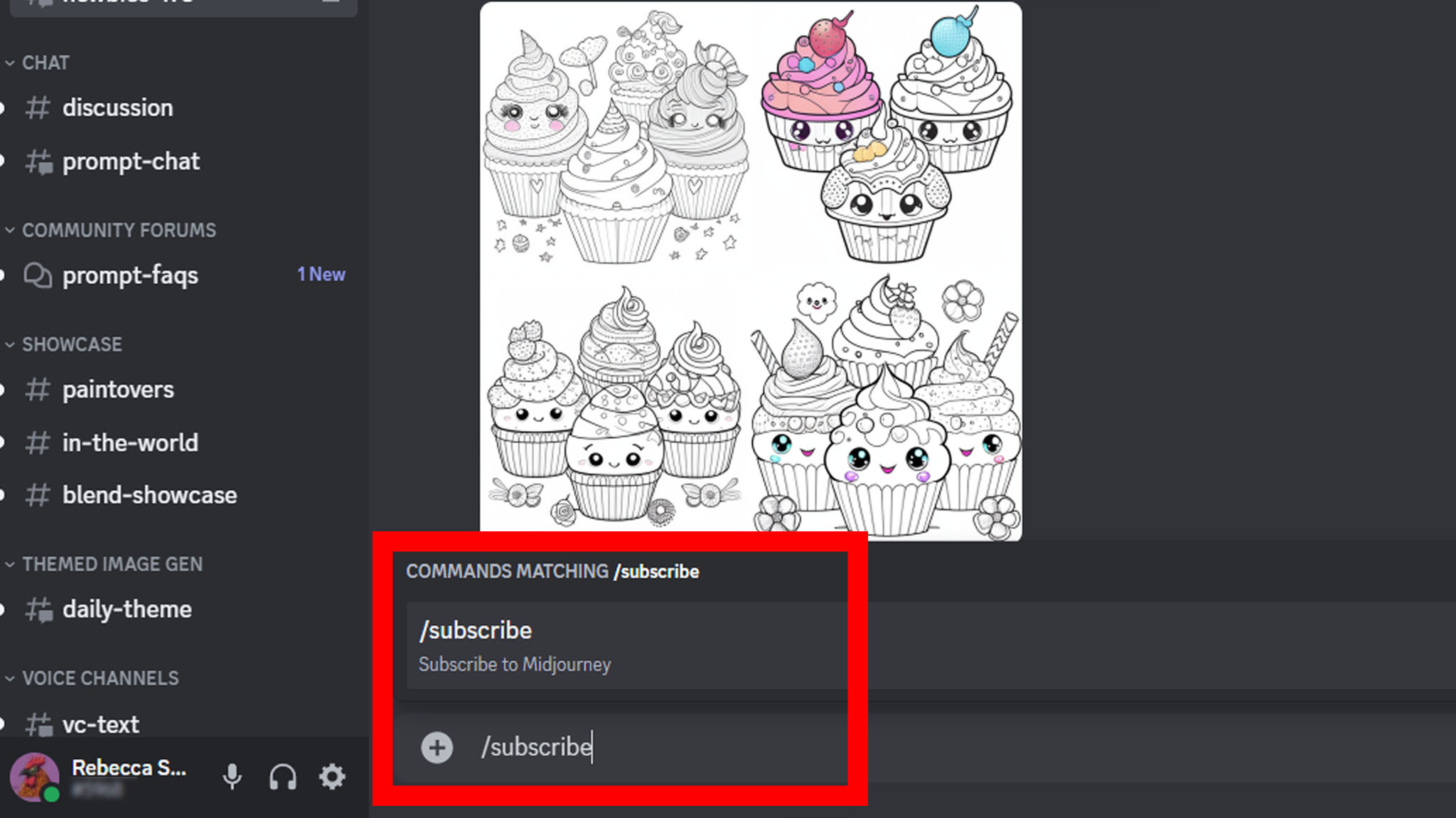
- The Midjourney Bot will respond. Select Open subscription page.
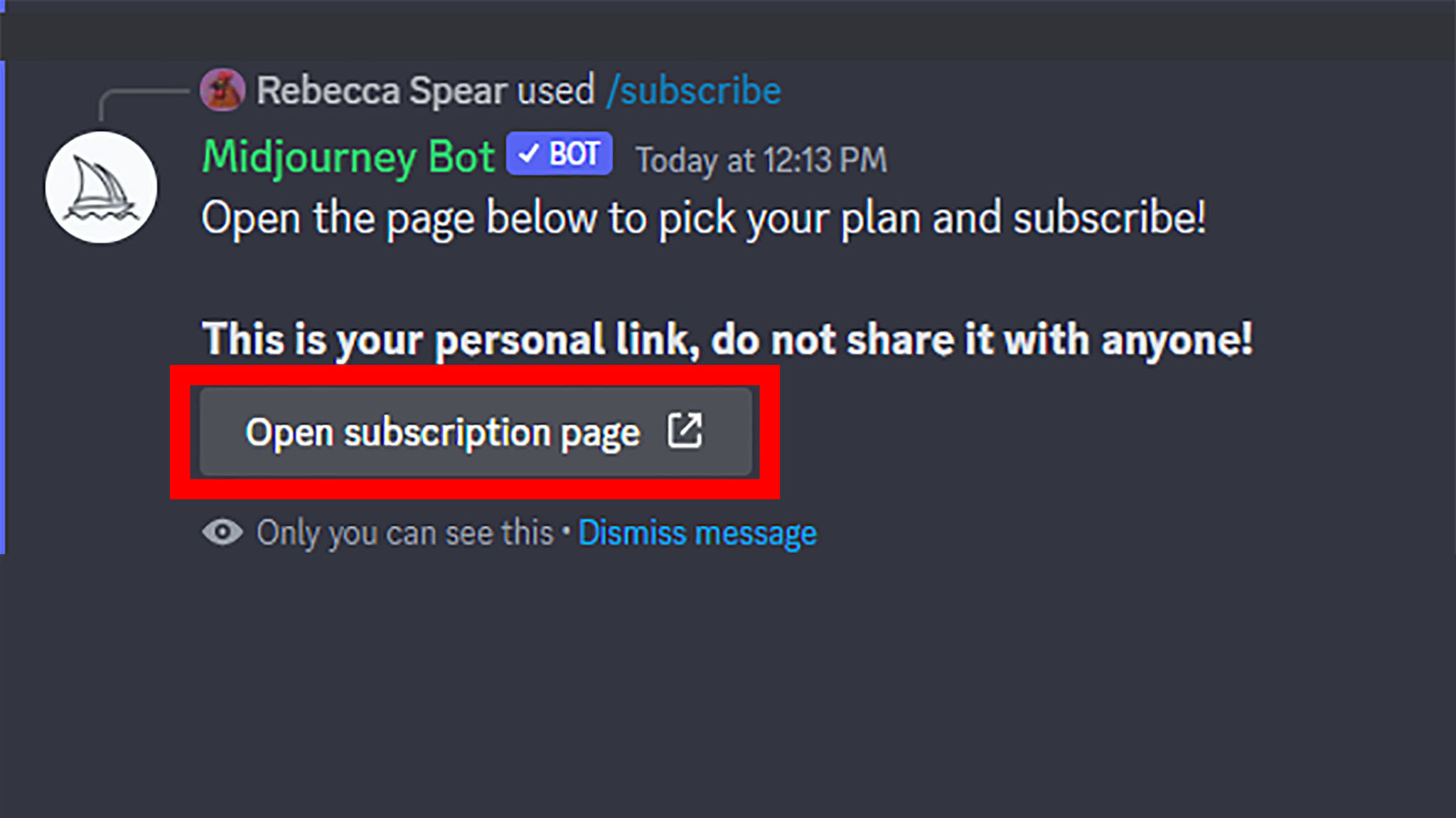
- Select Yep!
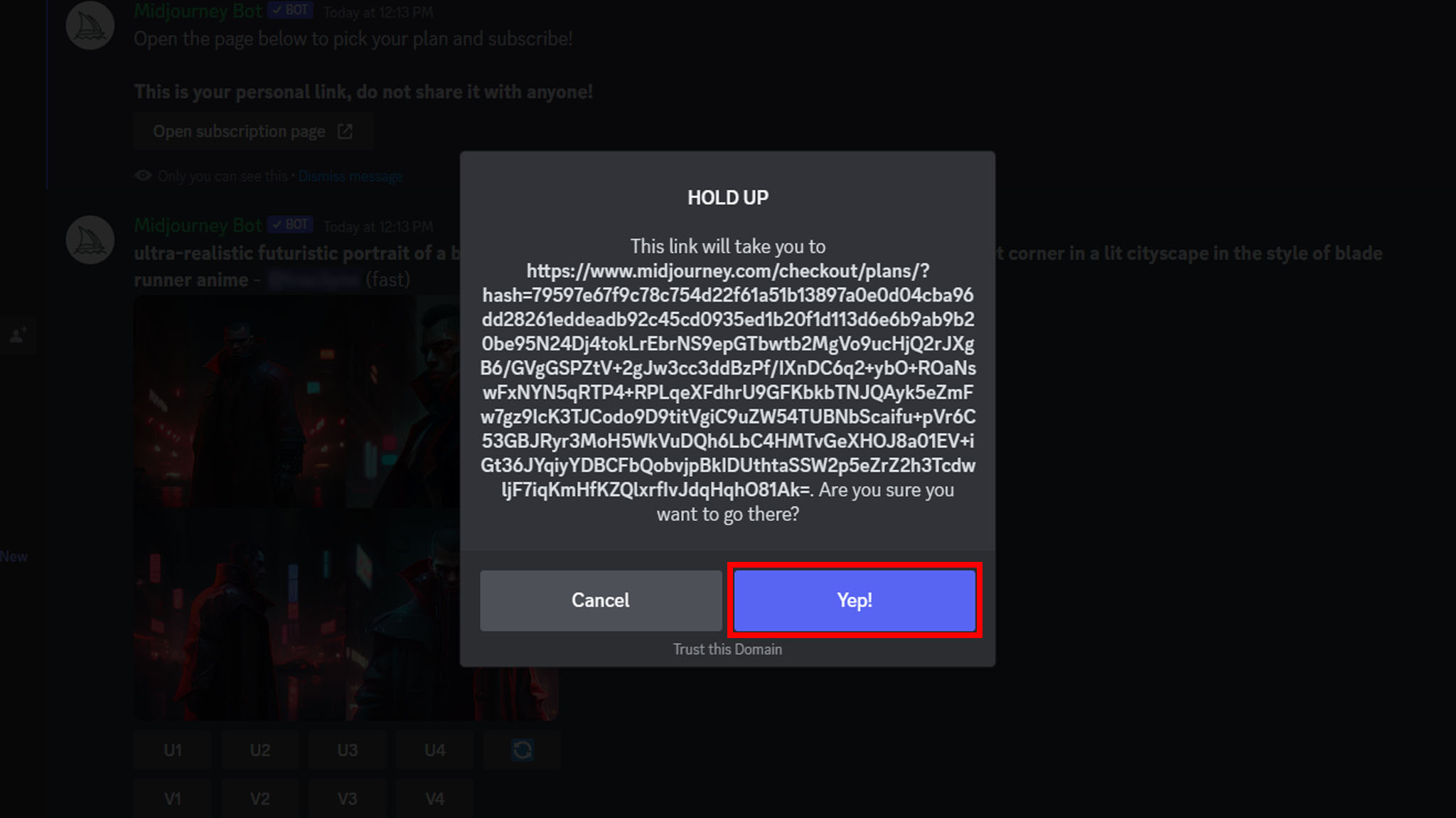
- You'll be taken to the subscription page. Read each plan's details, select Subscribe on the plan that works best for you, and enter your payment info.
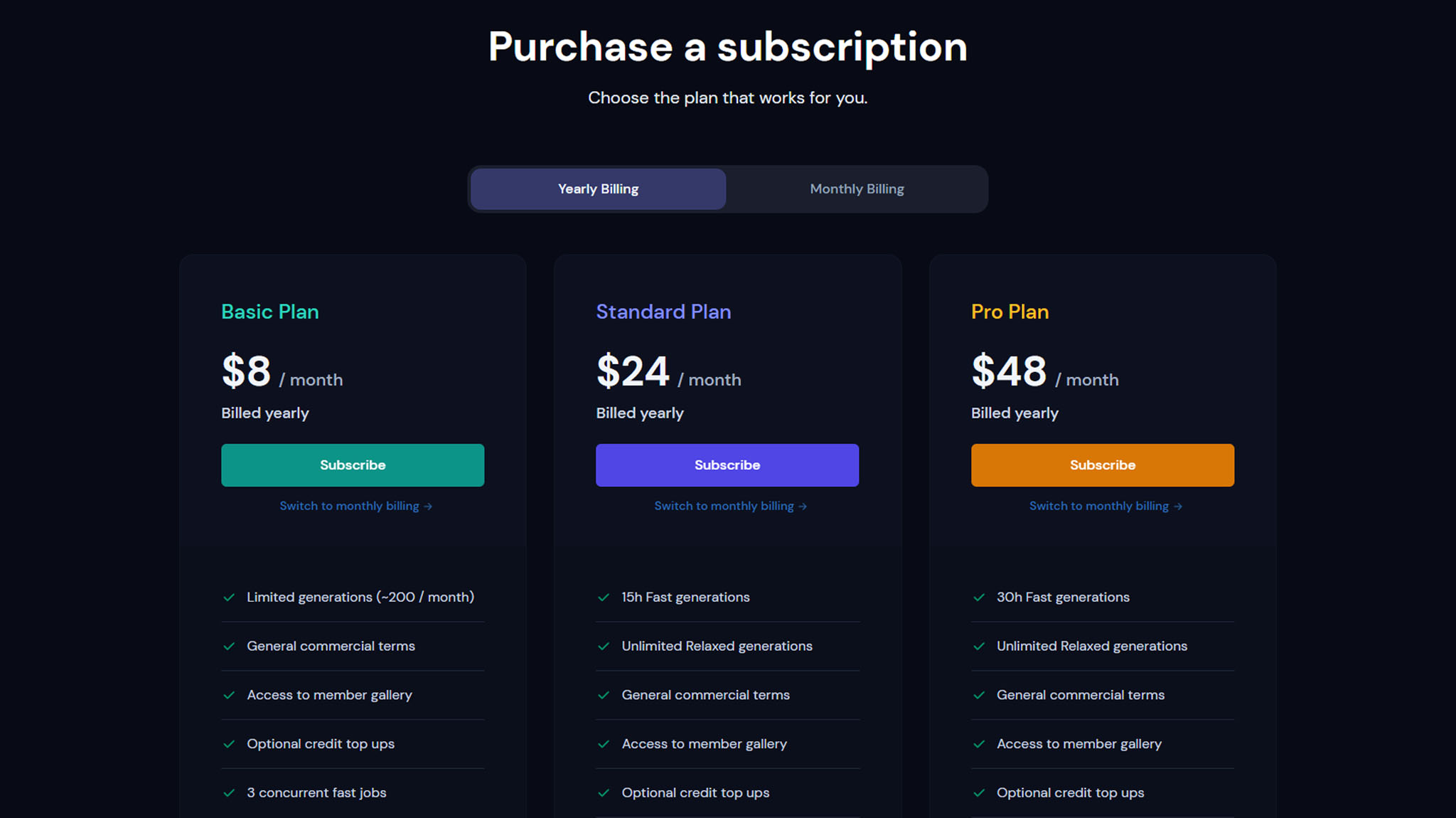
With a subscription, you'll have priority access to Midjourney over trial users and can have additional perks depending on what plan you chose. Have fun putting whatever prompts you can think of into the AI art generator and tweaking things to get everything just right.
Generating detailed art in seconds
As long as you include plenty of detail in your written prompt Midjourney should be able to pump out something like what you want. You might need to reword yourself or find more descriptive words to type. Look around at other users' prompts to get a better idea of what to type. Really, the possibilities are as endless as your imagination and your ability to describe things.
Since there are several well-founded lawsuits filed against AI-art generator companies, including Midjourney, it's hard to say what the rules surrounding AI-art generation will be in the next few years. At any rate, it's good to think about what the ethical implications are of using software that was fed artwork without the artists' permission.







