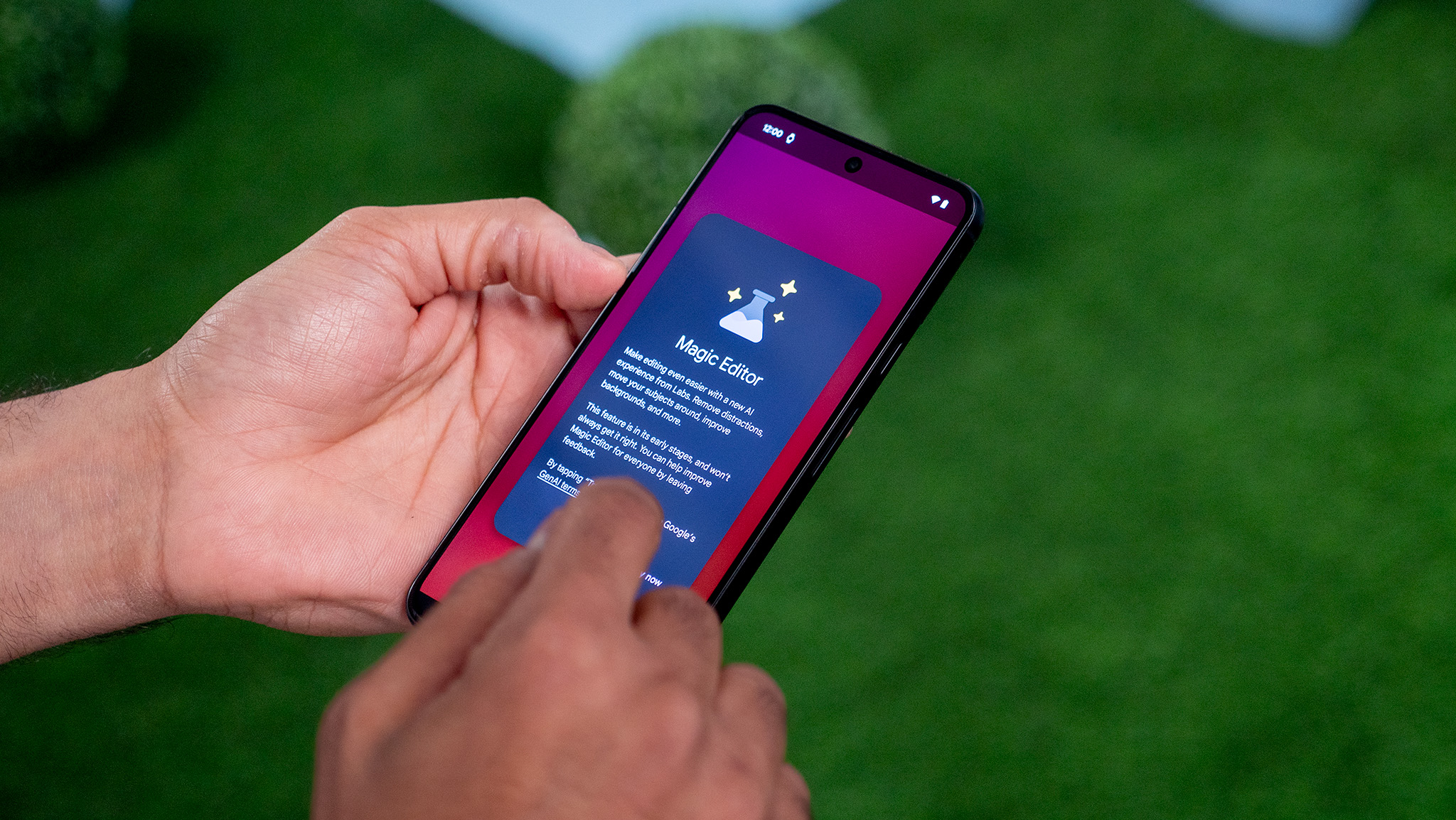
Magic Editor is what Google likes to call "the future of editing," and we completely agree. This powerful tool launched with the Pixel 8 but is now available on other Android devices, even iPhones, too, as long as you have a Google Photos account. For Pixel devices, it's available on any model that has a 64-bit chipset, at least 4GB RAM, and is running Android 8.0 or higher.
What does it do? It essentially works like magic, making editing images the easiest task imaginable. Thanks to the power of generative AI, Magic Editor can fill in the background blanks if you move or remove an item or person from an image. The idea is to help you perfect your shots. If you have one of the latest Google Pixel phones, like the Google Pixel 9, or even another Android device or iPhone, you'll want to try this feature out. You'll be mesmerized by the results. But first, let's learn how to use Magic Editor with this simple guide.
How to use Magic Editor
Before jumping in, know that Magic Editor can only be used on images that are backed up to Google Photos. With that out of the way, let's begin!
1. Open Google Photos on your phone.
2. Choose a photo that is backed up to Google Photos.
3. Tap the Edit button at the bottom.
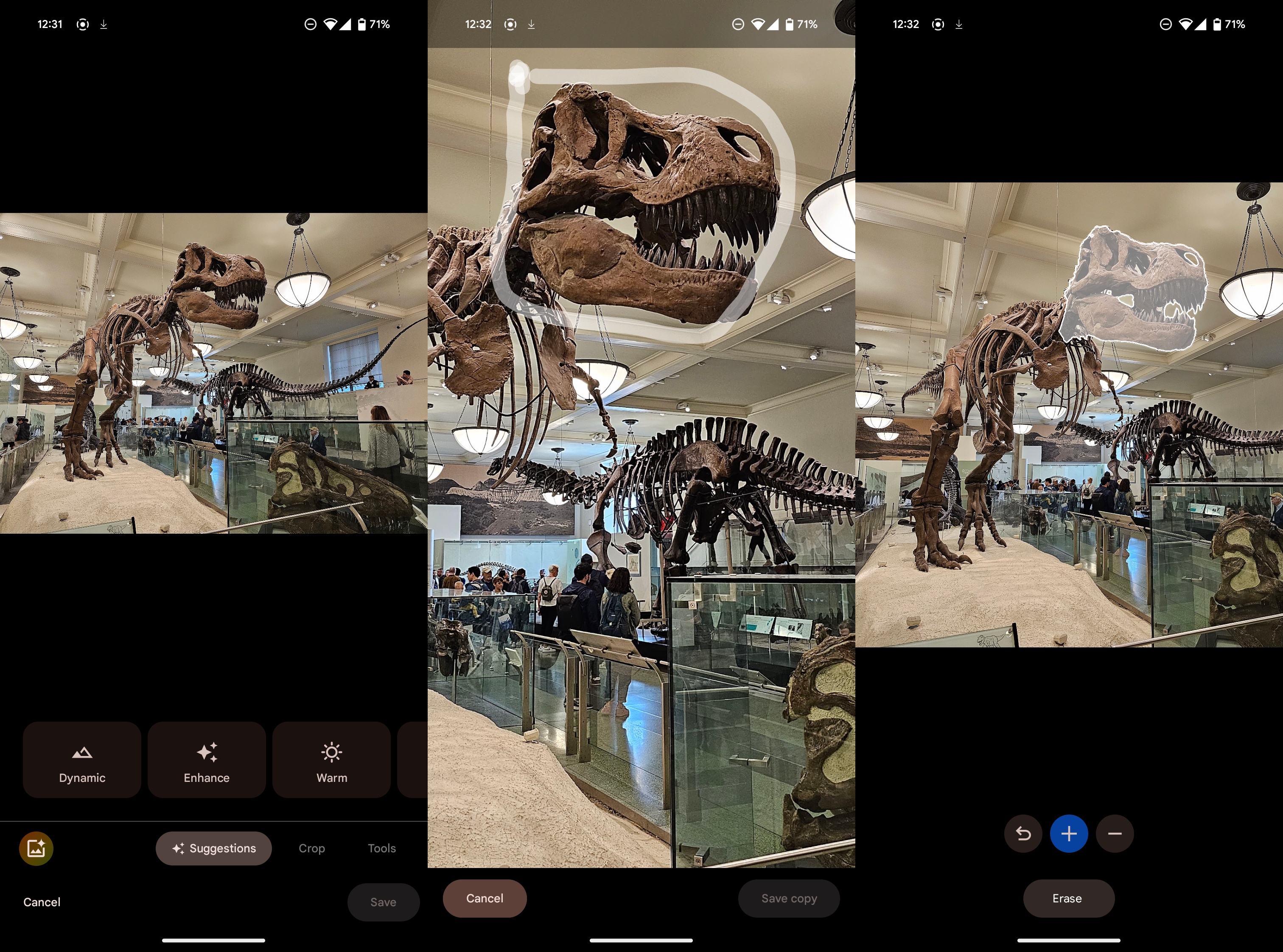
4. Select the Magic Editor button at the bottom-left corner.
5. Tap or circle any object you want to edit.
6. To add or erase the item, tap the + or - buttons.

7. Press and hold, and then drag the selected item to move it around.
8. To change the size, pinch to scale the object.
9. Drop it and let go for Magic Editor to fill out the image using AI. You can also erase the object from here.
10. Tap the check mark once you're happy with the results.
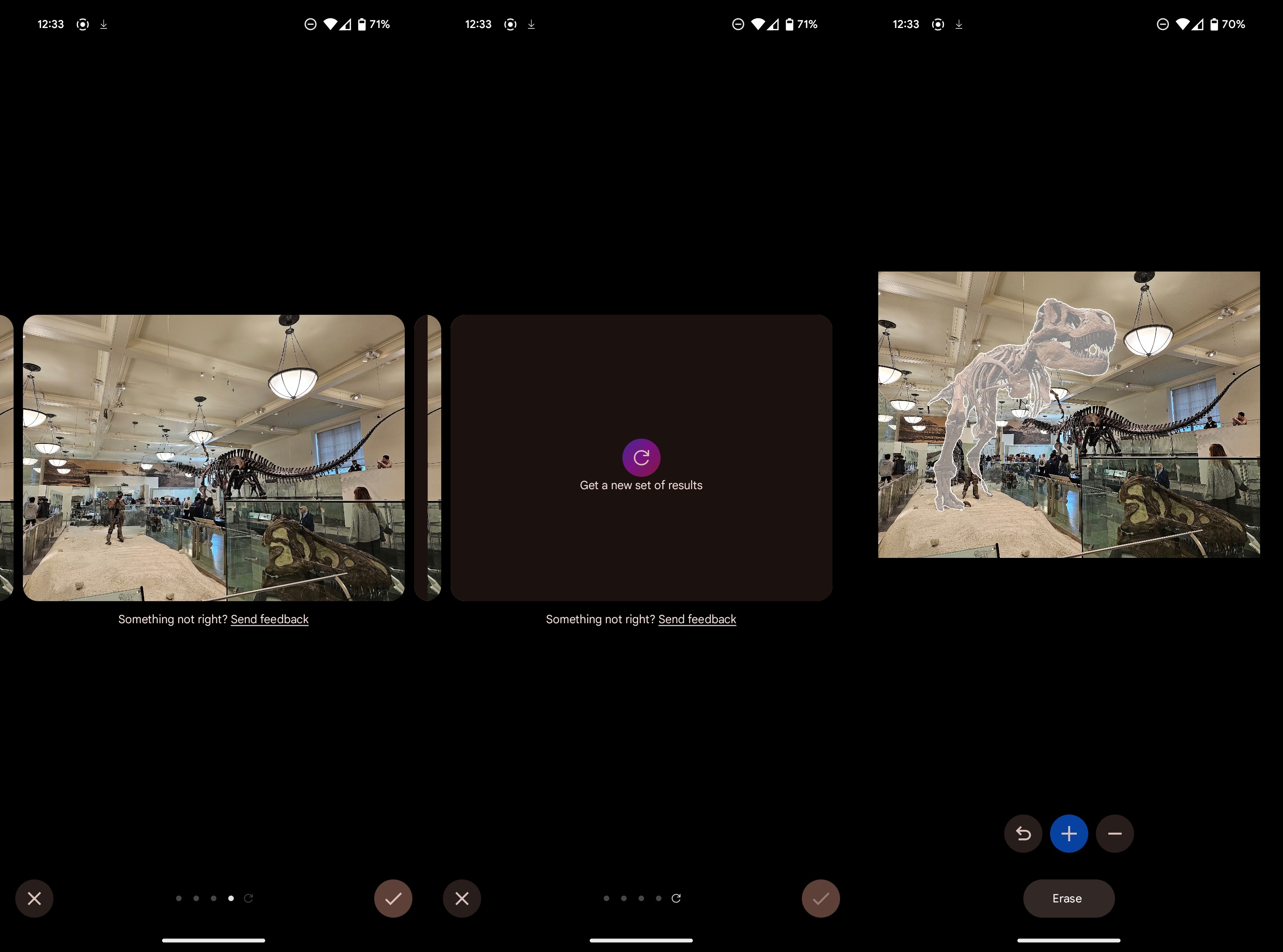
11. Slide through the carousel to see them all.
12. Hit the checkmark if you like one.
13. Slide all the way to the right to generate new results if you don't like any.
Magic Editor is no longer confined to the Pixel 8 series
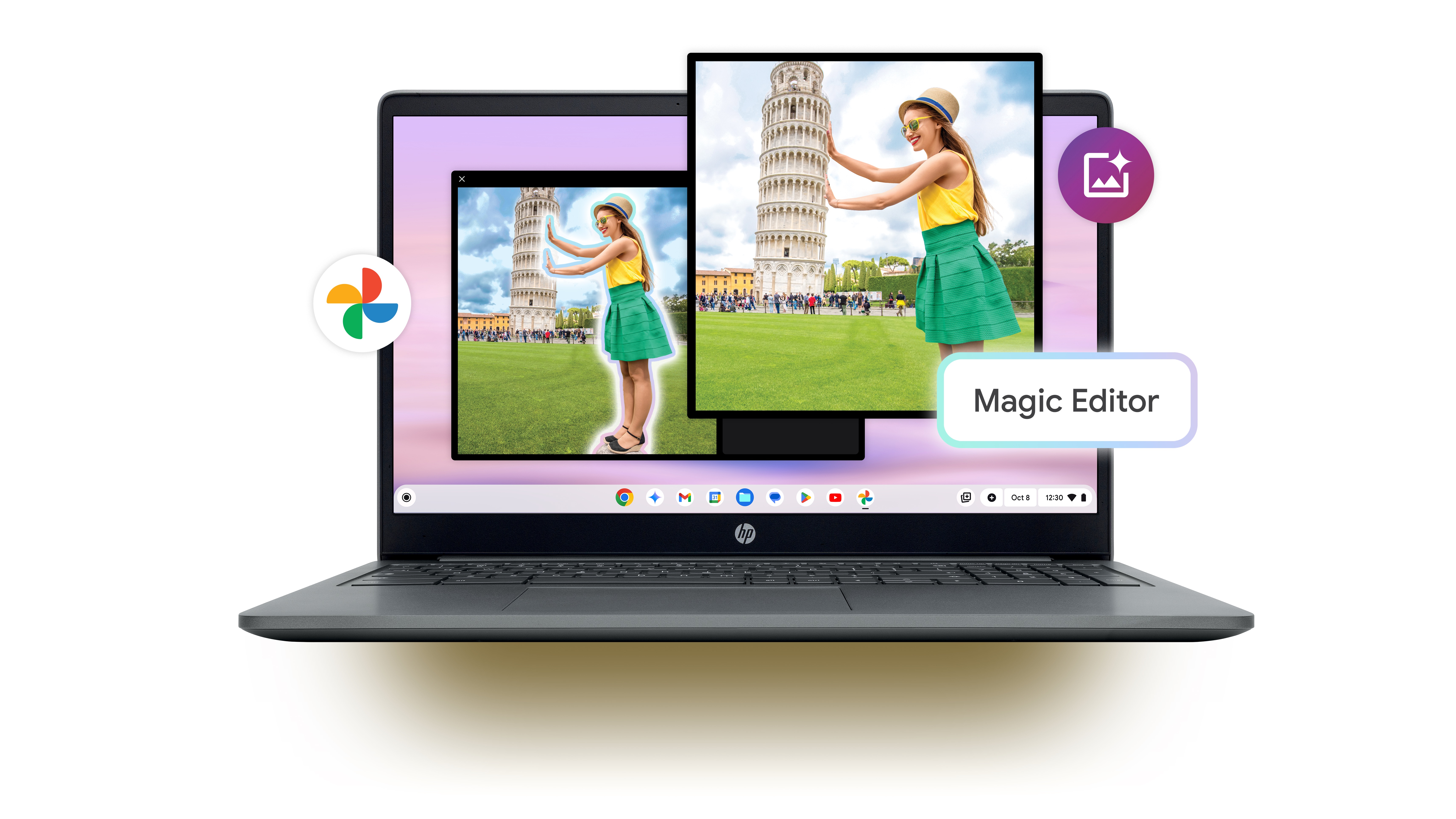
As noted, Magic Editor launched on the Pixel 8 and Pixel 8 Pro but in April 2024, it was announced that this impressive feature would be making its way to "all Google Photo users on Android and iOS."
Then, in May 2024, a massive update rolled out to Chromebooks, bringing with it the likes of Magic Editor in the Google Photos app. Currently, this is "exclusively" available on Chromebook Plus devices, as these offer a better experience and more power than many of the non-Plus models.
There is one catch, as you are limited to "10 Magic Editor saves" you can make on a monthly basis. If you want to be able to save more creations, you'll need a Pixel device or a Premium Google One plan.
Shortly after the April 2024 announcement, those with older Pixel devices started seeing Magic Editor appear in the Photos app. There are some requirements, as noted. Your phone needs Android 8.0 or newer and must have a 64-bit chipset with at least 4 GB RAM. Provided that your Pixel meets the requirements, you won't need to worry about being limited to the number of Magic Editor saves you can make.
On the flip side, if you purchase a new Chromebook Plus device, you'll get one free year of Google One AI Premium. So by association, Magic Editor will also be available on your other devices in the Google Photos app.
Google Photos goes up against Adobe Photoshop
With the new editing options with the latest Google Pixel phones, Google Photos is a powerful photo editing app that competes with the likes of Adobe Photoshop. Just like the Generative Fill feature in Photoshop, Magic Editor can edit your pictures to the extent of creating graphics from scratch.
The pick-and-drop option isn't the limit of Google's Magic Editor. The tool can also increase and decrease the size of objects. Pair this with the other cool features of Google Photos, and you can rework an image to perfect it like no other. Faces can be swapped, skies can be replaced, and you can even add portrait light.
Google didn't hold back
Gain access to the best photo editing features with phones like the Google Pixel 9. While you can now use Magic Editor on other phones, too, the Pixel 9 is a solid and affordable devices that unlocks unlimited possibilities with the feature.







