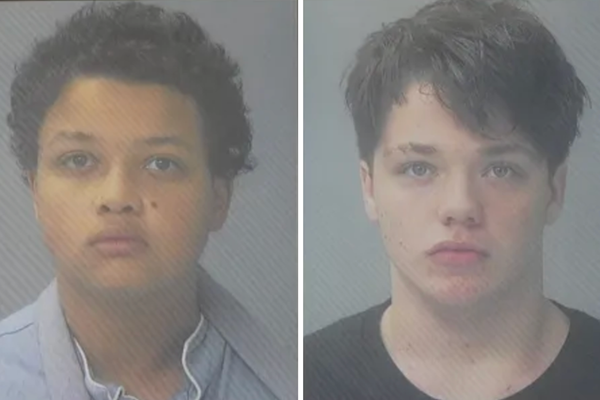When iOS 18 and macOS Sequoia combine you get a magical new feature called iPhone Mirroring that unlocks new possibilities in the way you use your smartphone at your desk.
iPhone Mirroring allows you to control the best iPhones with your mouse and keyboard on your Mac all without unlocking the physical device itself.
It’s a revolutionary new way to use your iPhone when working on a Mac and merges perfectly with Standby mode introduced in iOS 17. You’re able to use your iPhone as a widget hub or clock and at the same time interact with the device via your Mac — it’s truly impressive.
iOS 18 and macOS Sequoia release later this year but you can try iPhone Mirroring today by downloading the public beta software available right now. Whether you’ve got access to these new operating systems now or are waiting for the official release, here’s how to use iPhone Mirroring on macOS Sequoia.
What you'll need
How to use iPhone Mirroring

iPhone Mirroring works similarly to Continuity and Universal Clipboard, to get it working you’ll need an iPhone with iOS 18 and a Mac with macOS Sequoia. Once you’ve downloaded and installed the updates to your iPhone and Mac follow these steps to enable iPhone Mirroring:
- On iPhone, open Settings
- Tap General, then AirPlay & Continuity
- Select iPhone Mirroring and make sure your Mac is listed
Ensure both devices are on the same WiFi and nearby, then open the iPhone Mirroring application on Mac. You’ll need to make sure that your iPhone display is locked and then your Mac will magically start casting your iPhone’s Home Screen.
That’s all there is to it! iPhone Mirroring is one of the biggest changes to macOS and iOS coming later this year. While Apple Intelligence has everyone excited, iPhone Mirroring could completely change the way you use your iPhone and Mac in tandem.
iOS 18 is set to launch alongside the iPhone 16 and iPhone 16 Pro in the Fall. Apple Intelligence will also arrive at the same time, albeit, in beta. Stay tuned to iMore for all your iOS 18 and macOS Sequoia news.