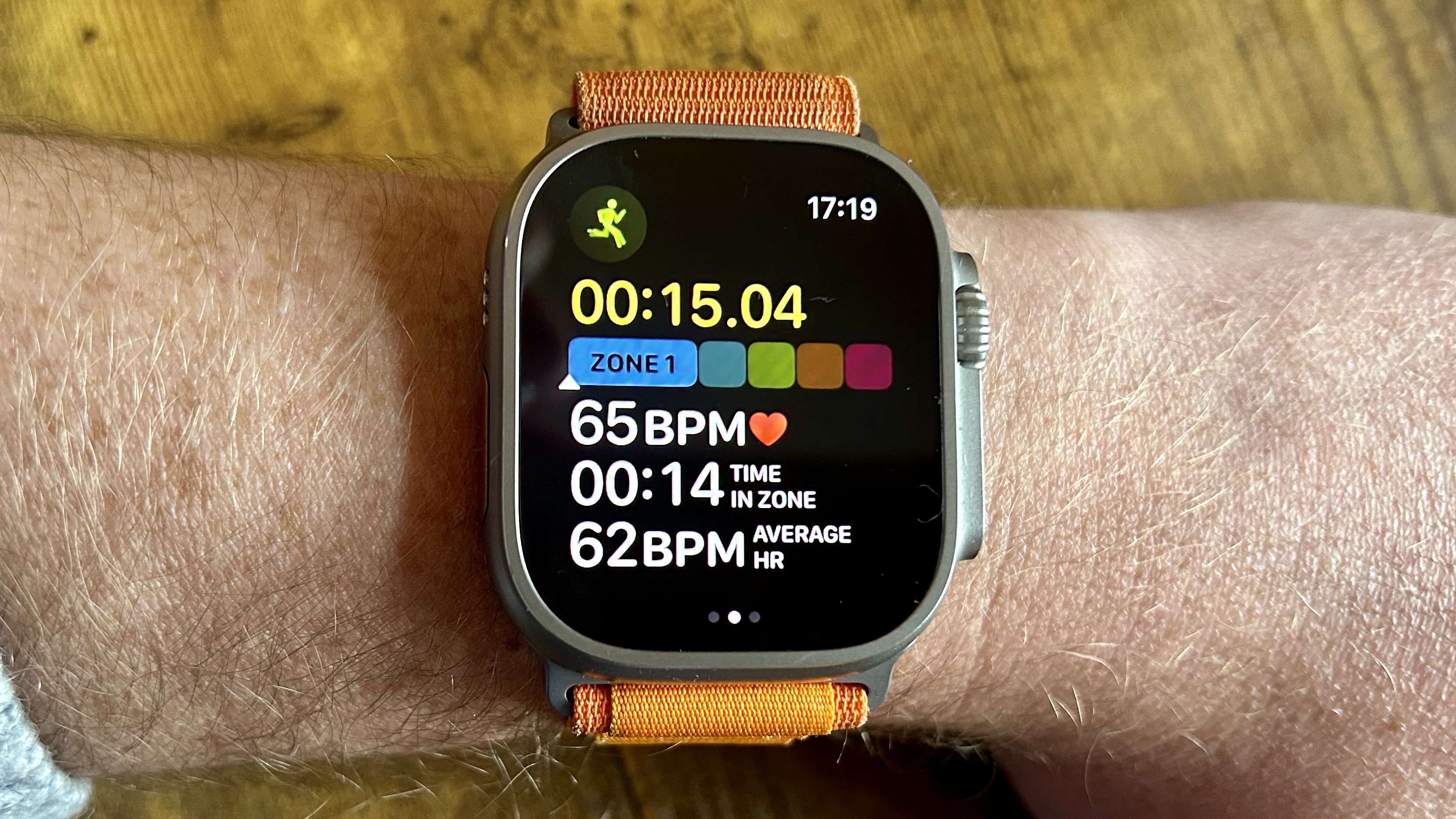
If you’re new to fitness tracking with one of the best Apple Watches, or curious about using heart rate zones you’re in the right place. With an Apple Watch, you can track your blood sugar levels (if you have the Dexcom G7) and even track your menstrual cycle, making it a great companion for your health journey.
In this guide, we’ll explore the different heart rate zones on your Apple Watch, what they mean, and how to manually edit them if you find them inaccurate. Heart rate zones reflect how many times your heart beats per minute. Your heart rate zones are calculated as a percentage of your maximum heart rate, based on the health data collected by your Apple Watch.
Now that you’re familiar with heart rate zones, let’s break down the steps to start tracking them on your Apple Watch.
Automatic heart rate zones
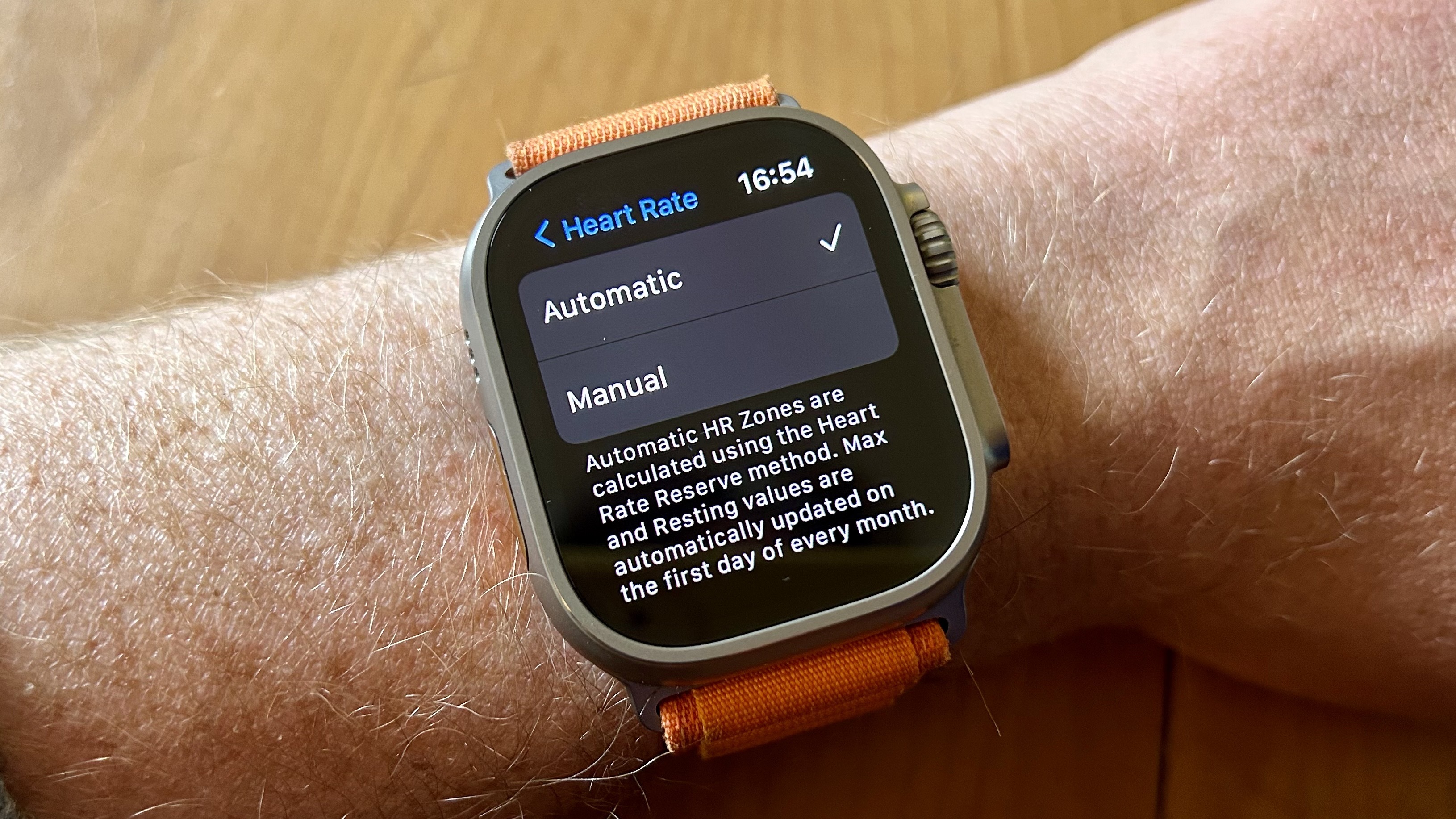
It’s important to note, heart rate zones will only work on Apple Watch once you have inputted your date of birth, either in the Health app, or on your iPhone. Your maximum heart rate is calculated by subtracting your age from 220.
If your Apple Watch heart rate zones are set to automatic, Apple will automatically update them using its ‘Heart Rate Reserve’ method. This means your maximum heart rate and resting heart rate are updated on the first day of every month, to ensure your data is up to date.
Manual heart rate zones
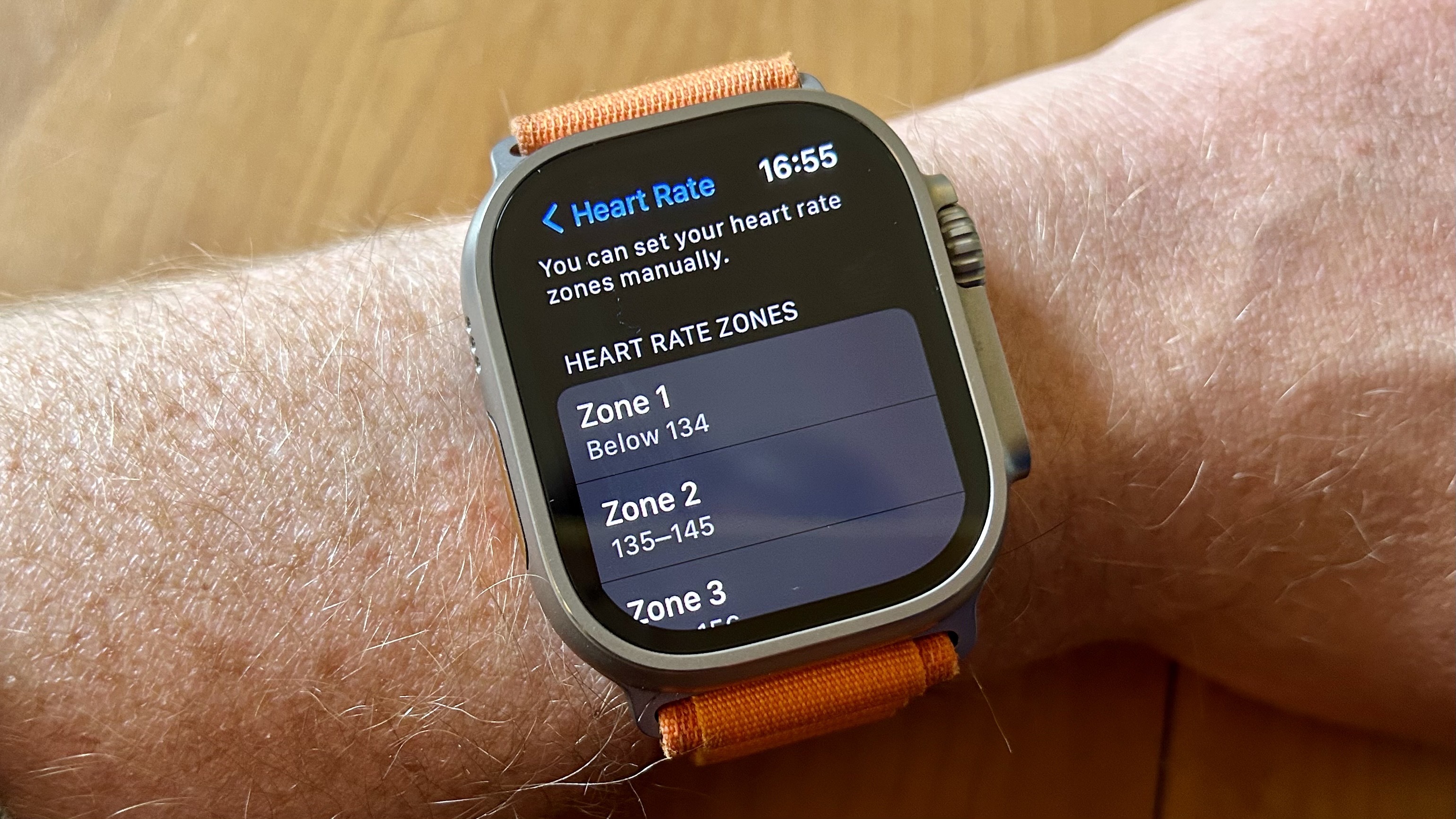
If, however, you’re switching from one of the best Garmin watches to an Apple Watch, you might already know your heart rate zones, and prefer to manually input them into your Apple Watch.
To do this, go to Settings, Workout, Heart Rate, and select Manual. You can then set your heart rate zones from 1-5 manually.
What do the different zones mean, and how can you use them in your training?
Zone 1: 50-60% of your maximum heart rate
This zone refers to very light activity. You will be able to talk in full sentences and could continue exercising in this zone for hours.
Zone 2: 60-70% of your maximum heart rate
This zone is an easy effort. You should still be able to talk in full sentences but will be breathing a little harder.
Zone 3: 70-80% of your maximum heart rate
This zone refers to moderate effort-level activities, and is often referred to as a ‘steady-state’. It’s a good zone to work in if you’re looking to build endurance. You’ll still be able to talk in full sentences, but it’s more difficult to do so, and you might need to take pauses.
This zone is important for building endurance. Other wearable devices might refer to it as a fat burning zone, as research has found that when the heart beats between 64-76% of its maximum rate, the body burns fat as its primary fuel source. During harder efforts, the body’s primary fuel source switches to carbohydrates.
Zone 4: 80-90% of your maximum heart rate
This is a hard effort, like a running tempo session. It’s hard to talk, and while you’d be able to hold this for a while, it’s not comfortable. This is an important zone to train in if you’re looking to build speed and endurance. Your body will start using carbohydrates for energy.
You'll also continue to burn calories after you've finished exercising when you work out in zones 4 and 5 thanks to what's called Non-Exercise Activity Thermogenesis (NEAT). Read more about NEAT here.
Zone 5: 90%+ of your maximum heart rate
This is your maximum effort when your heart, lungs, and muscles are working as hard as possible. You’ll only be able to stay in this zone for a few minutes, you’ll be breathing heavily, and speaking more than a few words is difficult.
What are the benefits?

The benefit of heart rate training is that it helps you establish what’s right for you — your heart rate zones will be personalized to you, so it’s often an easier metric to look at compared to pace or cadence. It’s also a metric that’ll improve as you get fitter, so it’s one to keep an eye on.
Watching your heart rate can also prevent you from pushing yourself too hard on easier days. If you set out for a run and focus on staying in zones 2 and 3, you’ll ensure you’re not getting swept up and pushing yourself too hard on a day when you should be recovering.
On the other hand, it can also make you push yourself a little harder — if you’re working out to lose weight, staying in zone 1 might not get you the results you’re looking for.
Now that you've learned how to track heart zone rates on your Apple Watch, why not explore some other features? Check out how to use the new Translate app in watchOS 11, how to pause Activity Rings on your Apple Watch, and Apple's best safety feature now available on your wrist.







