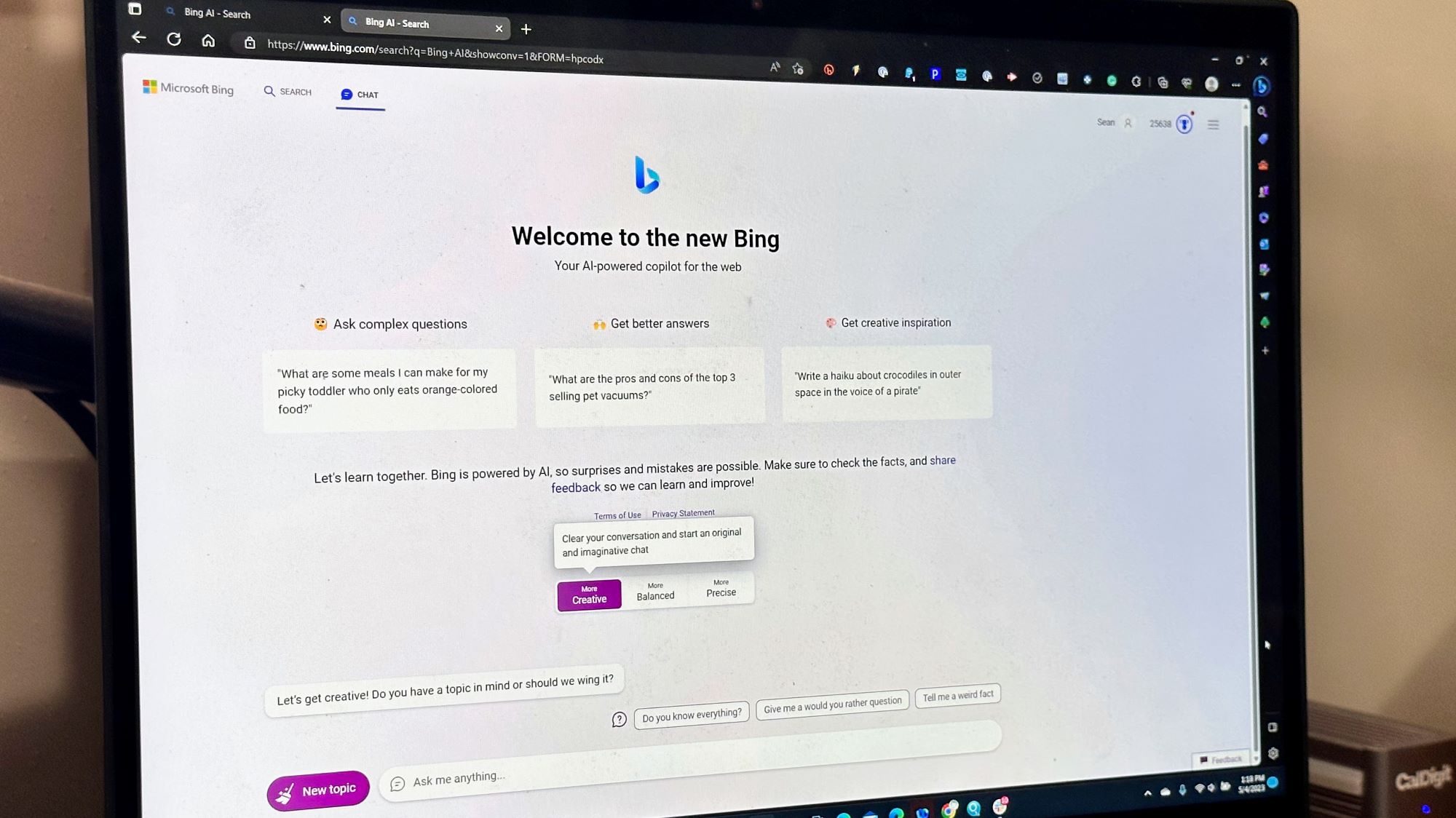
GPT-4 is the latest version of the tech underlying the wildly popular ChatGPT from OpenAI, released in March it offered a variety of enhancements over its predecessor, but the big catch is that you need to pay $20 a month for ChatGPT Plus to access it.
Well thanks to Bing AI Chat that is no longer the case as Microsoft has just opened up its AI chatbot to the general public for free after a few months in beta and it is also running on GPT-4.
Getting set up with Bing AI Chat is quick and easy, so follow along and we'll have you set up and using GPT-4 for free in less than a minute.
How to use GPT-4 for free with Bing AI Chat
If you've wanted to see what the latest and greatest AI chatbot can offer with GPT-4, but couldn't justify $20 a month for it, then here's your chance to see what all the fuss is about without paying a dime. The only cost is creating a Microsoft account and downloading Microsoft Edge, so here's a step-by-step guide to get Bing AI Chat.
1. Download Microsoft Edge (If you don't already have it).
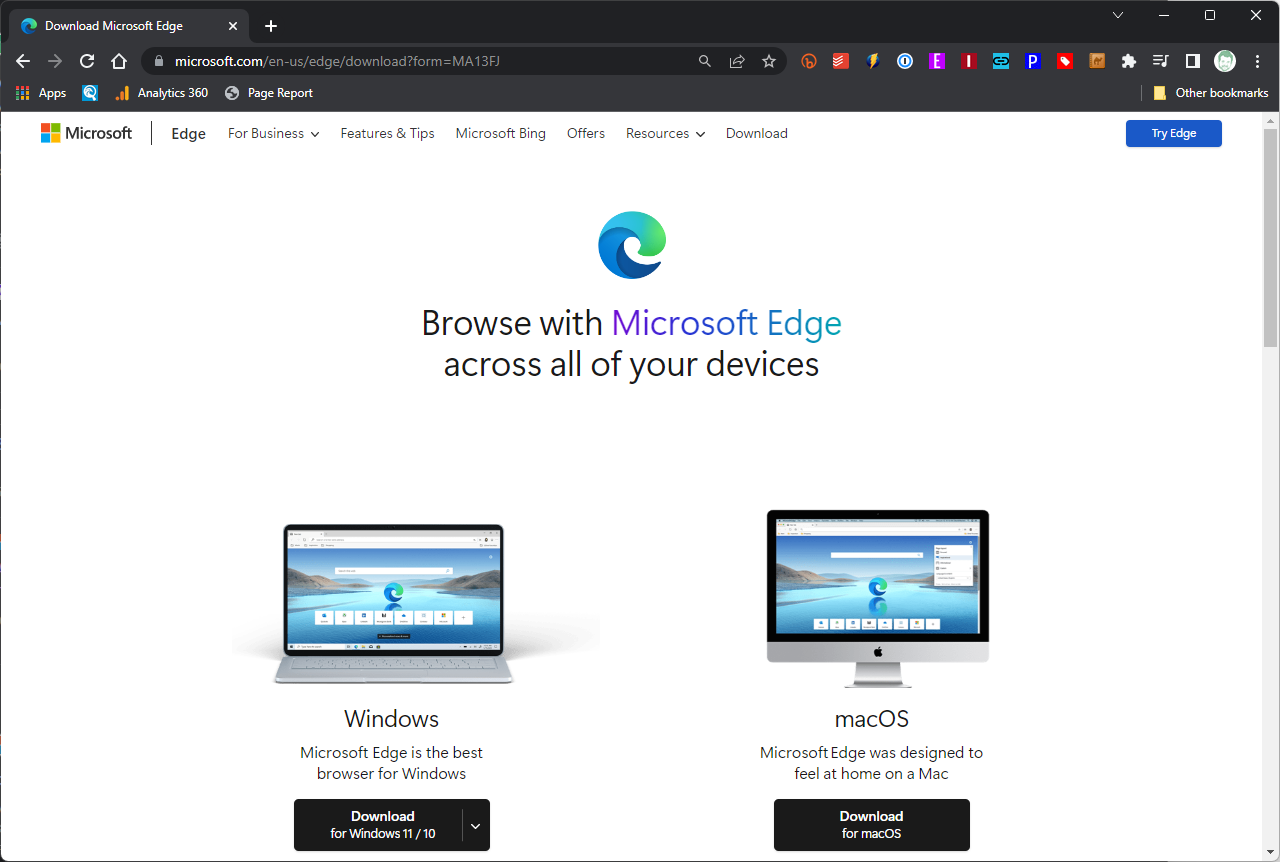
You get to skip this step if you already use Microsoft Edge (or just didn't bother to delete it when you downloaded Chrome), but you'll need the browser to run Bing Chat AI, so head here to download Microsoft Edge and install it.
2. Open Microsoft Edge and click "Sign in."
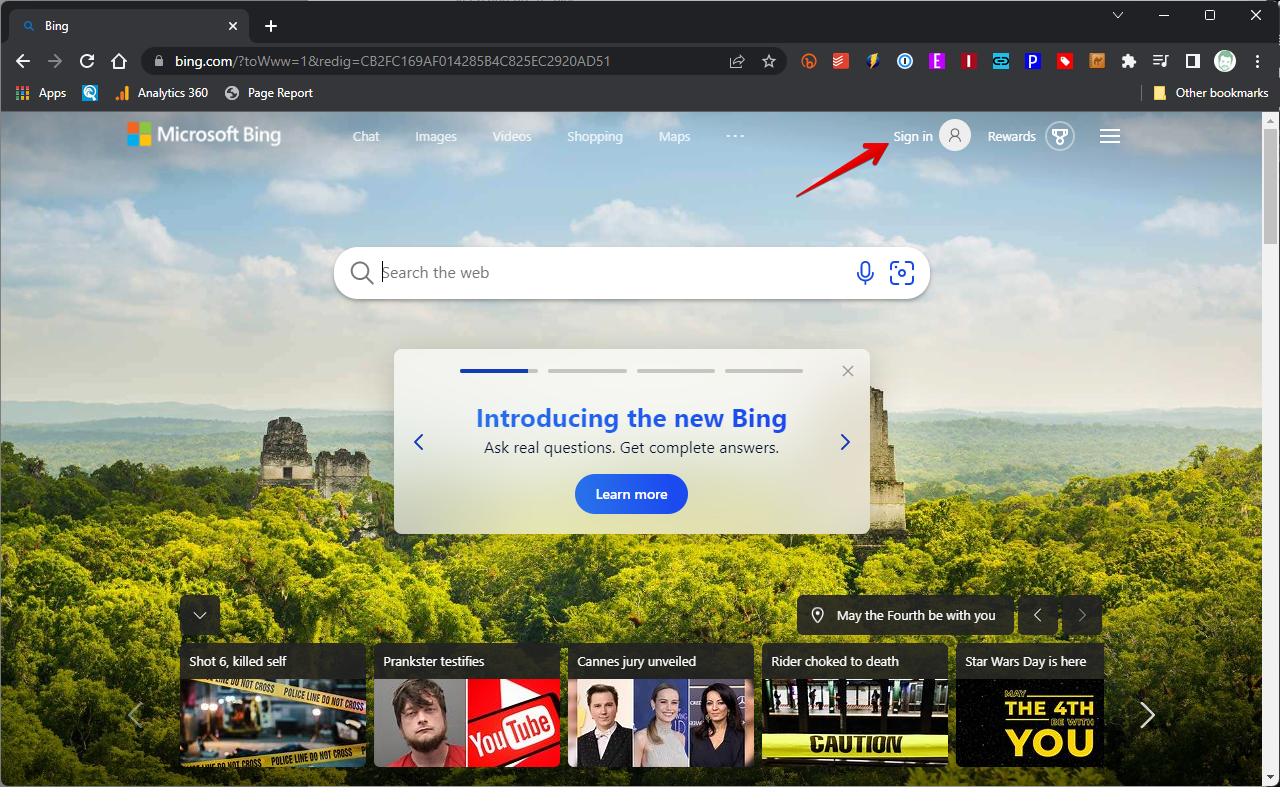
Open Microsoft Edge and if you aren't already signed in then click sign in next to the blank profile image in the upper-right corner. If you are signed in then you can skip to step 4.
3. Enter your Microsoft account username and password.
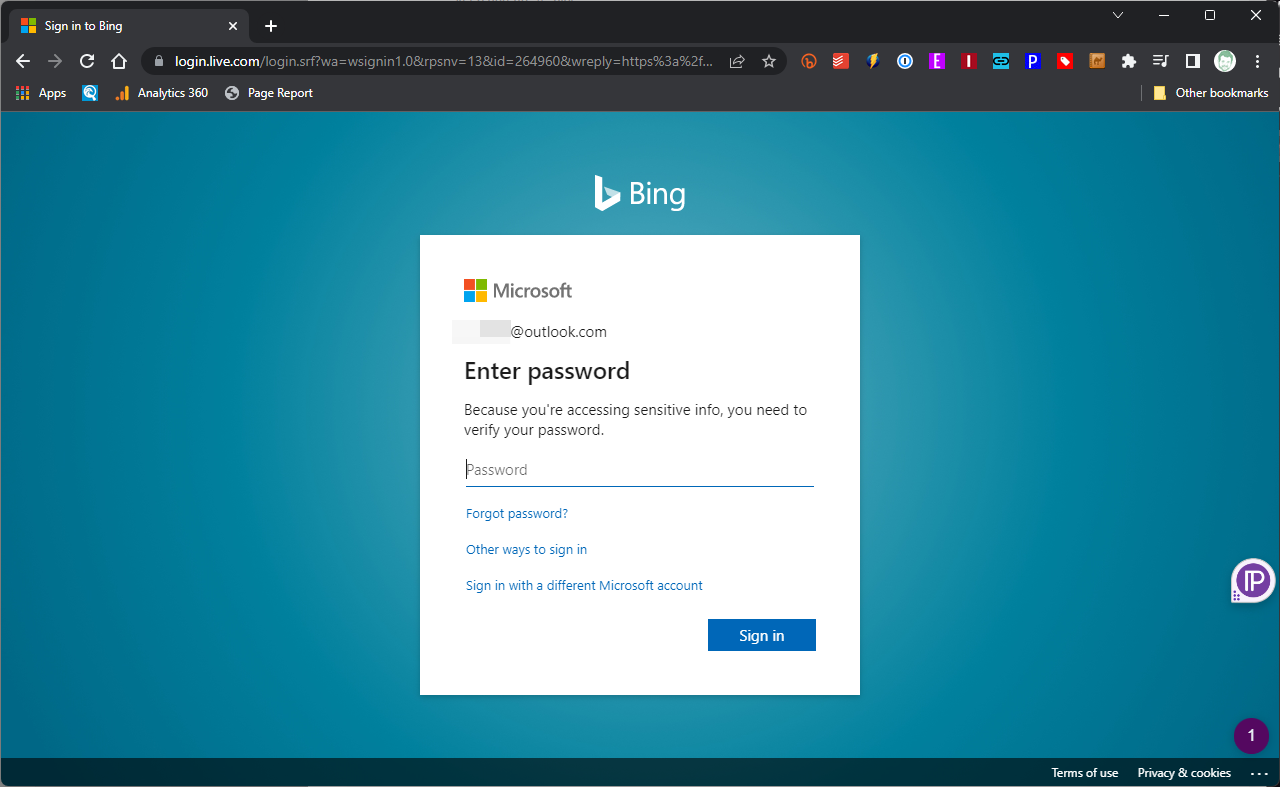
Enter your Microsoft username and password, if you don't already have one then you'll need to create a Microsoft account, don't worry that's free too. Once you've entered your username and password click the blue sign-in button.
4. Click on "Chat" in the upper-left corner
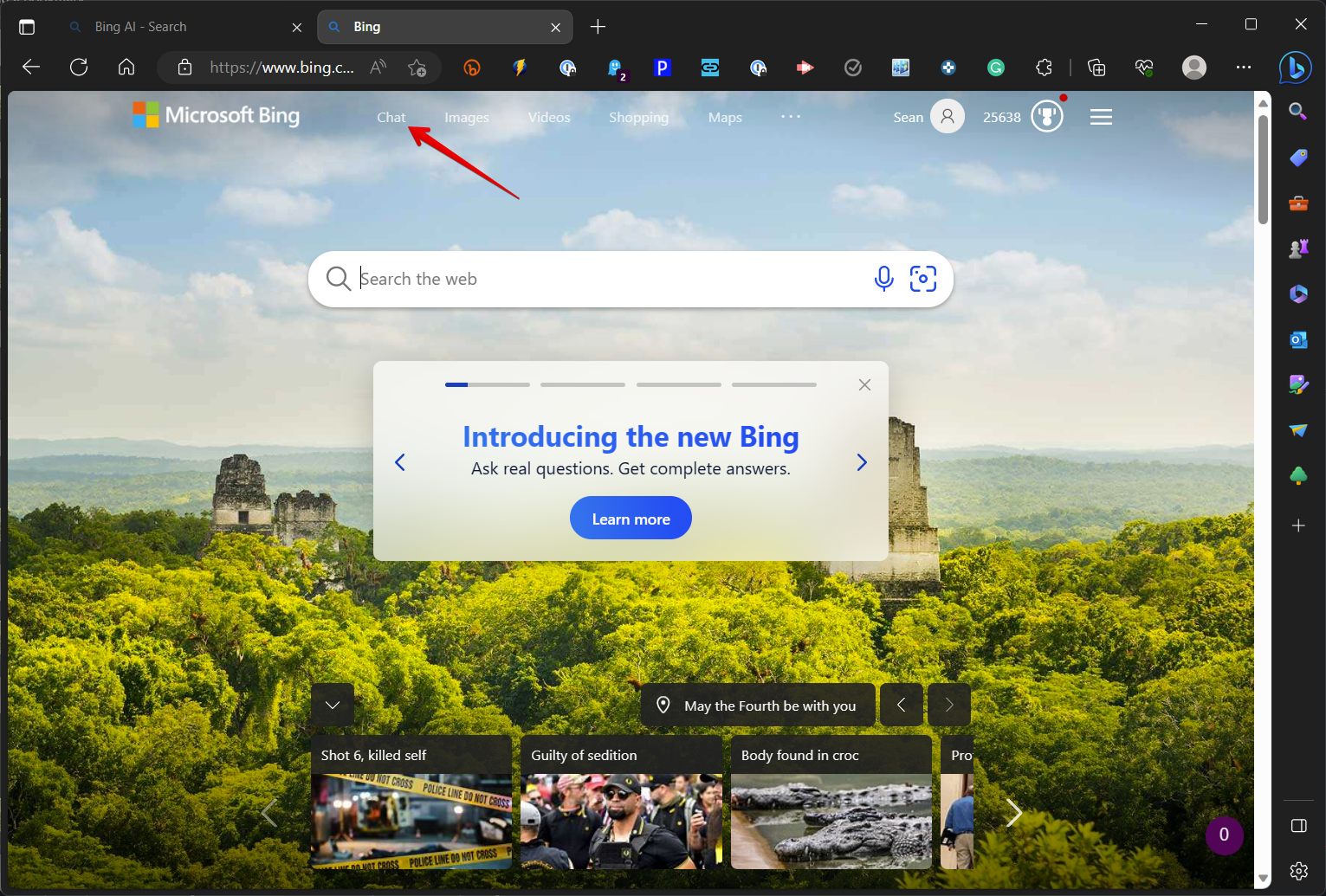
Click on "Chat" in the upper-left corner of the Bing homepage.
5. You've done it, welcome to Bing AI Chat powered by GPT-4.
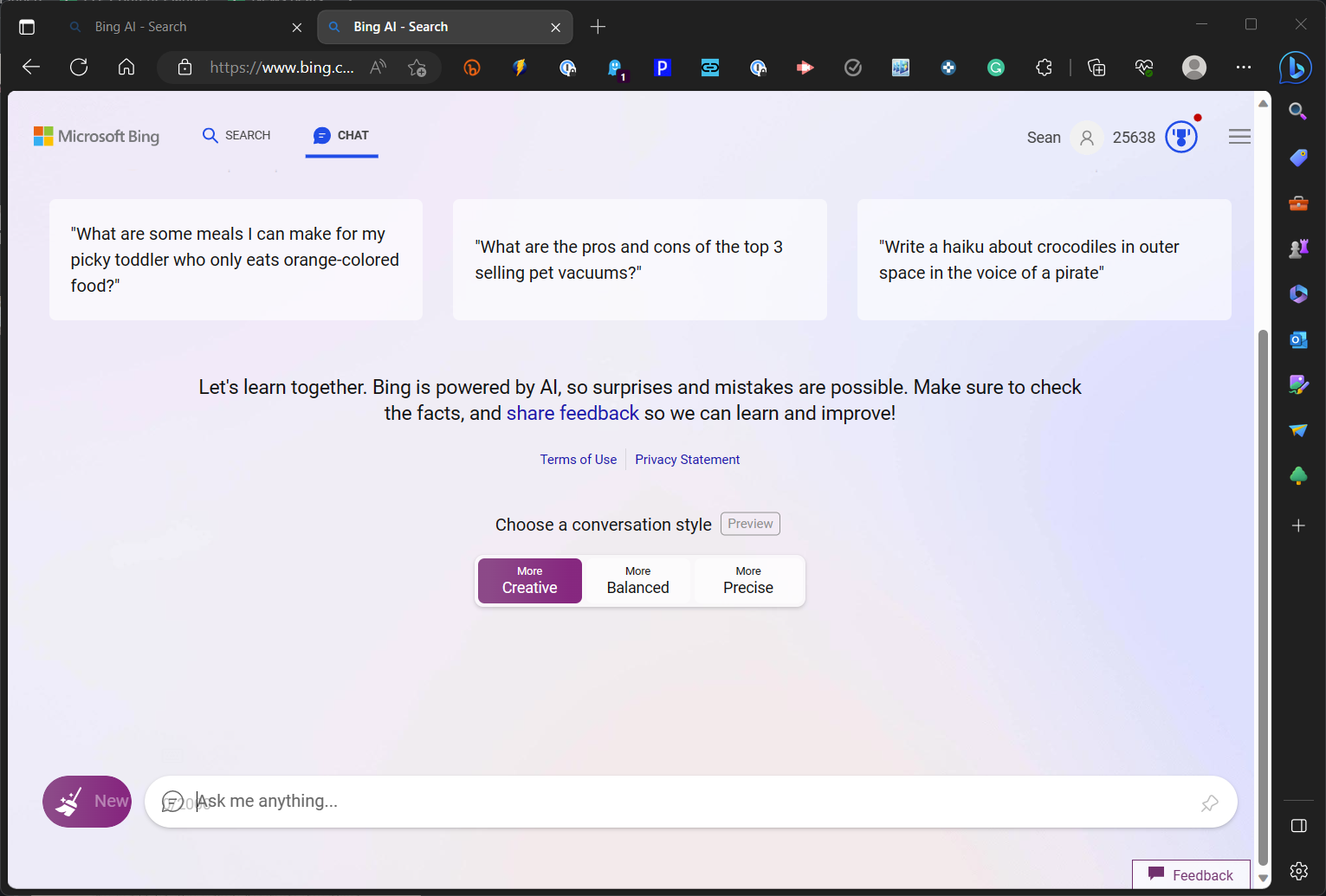
That's it, you've got Bing AI Chat powered by GPT-4 up and running, what you do with it from there is an entirely separate question that we'll be addressing in the future, but here are a couple of quick tips to get started.
Bing Chat has three conversation styles to choose from: "More Creative," "More Balanced," and "More Precise." If you are looking for it to give you an assist with work or school tasks you should stick to precise, while a short story or a wide-ranging conversation about life, the universe, and everything might be more of a job for creative.
If you have seen some of the wild AI-generated images from DALL-E and others over the last year and thought that looked like fun you can get results like that from Bing Chat too, but in order to request an image you have to be in the "More Creative" mode.
That should be enough for you to get started, have fun, just remember that while GPT-4 is the most advanced AI chatbot model currently available this technology is still a work in progress and your results may vary.







