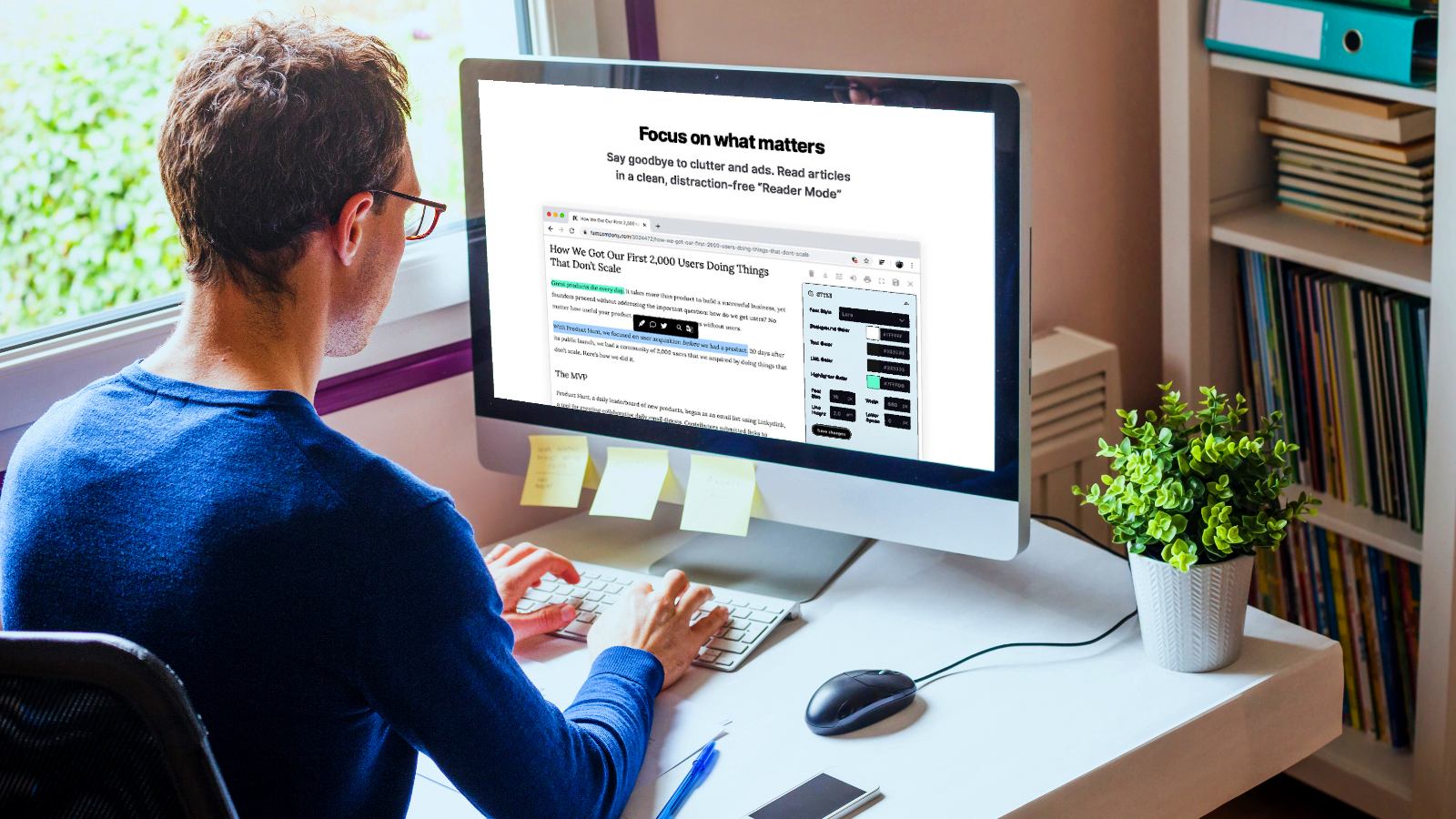
As you're transversing the Web of all things, learning new things, or researching your interests, you sometimes find some webpages are packed to the gills with videos and images that distract you from your reading experience. Google provides a way to clean things up and give you a text-dominated webpage viewing experience that lacks all the distracting content.
Thanks to Google Chrome's hidden Reader mode, you can get a clean reading experience, but first, you have to initiate it. With my ADHD, using Chrome's Reader mode helps me stay focused on my intended purpose, information gathering.
Here's how to enable Goole's Reader mode and avoid all those distracting videos, images, and ads.
How to use Chrome Reader Mode
1.On your desktop open Google Chrome
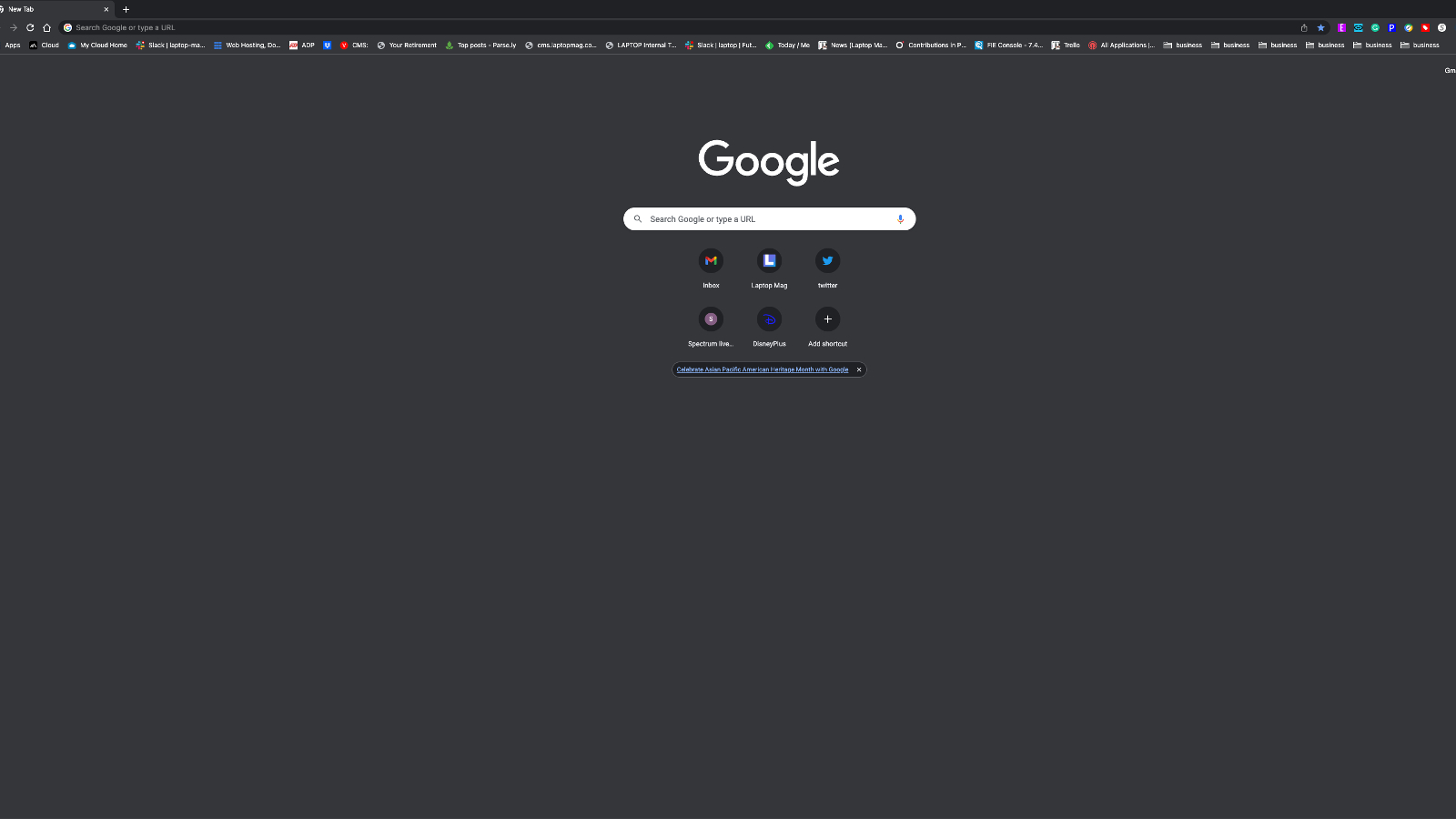
Step 2. Go to chrome://flags. This is a shortcut command that takes you to a menu where you can activate various browser features that aren’t defaults.
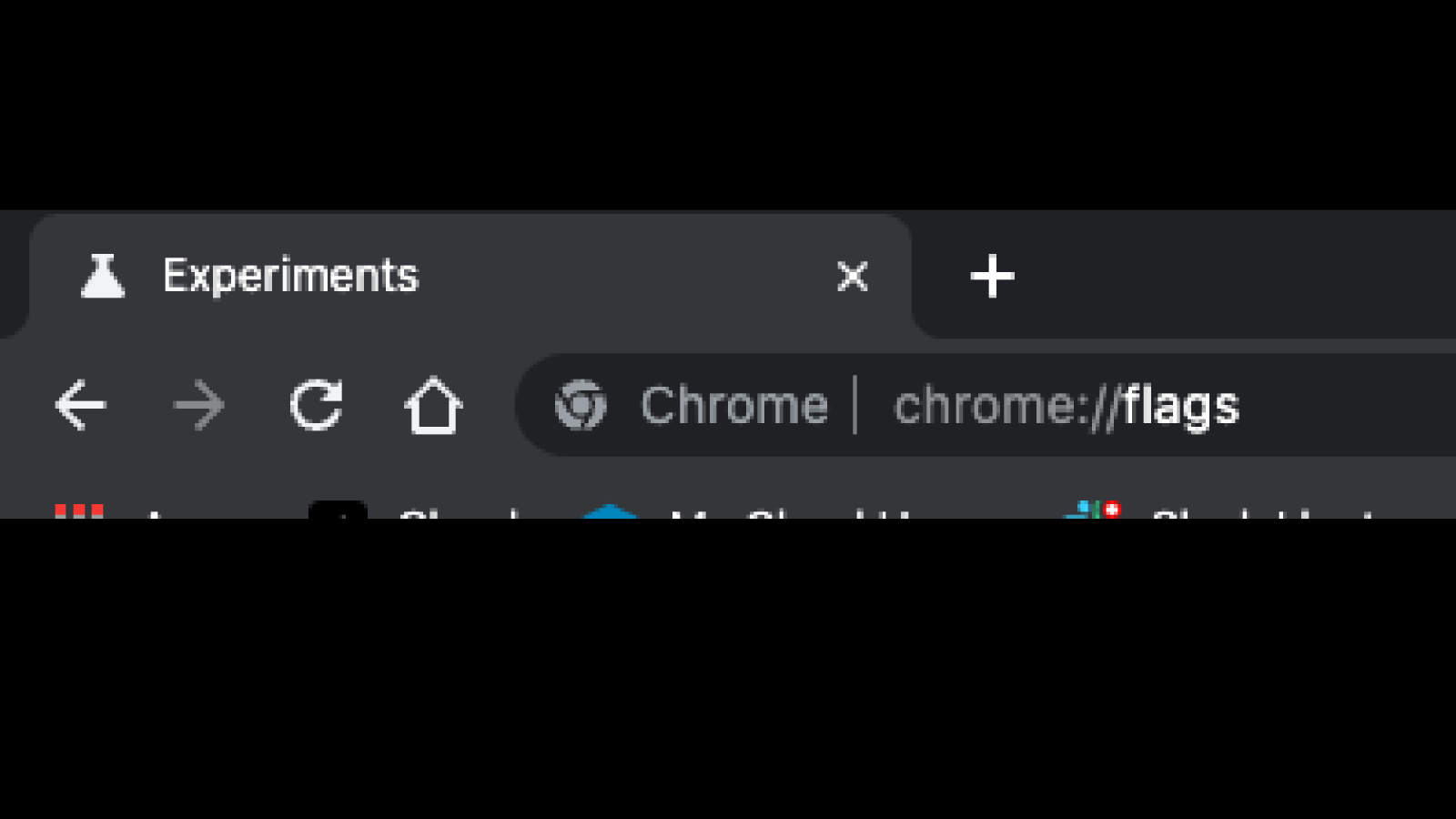
Step 3. scroll down to Reader mode
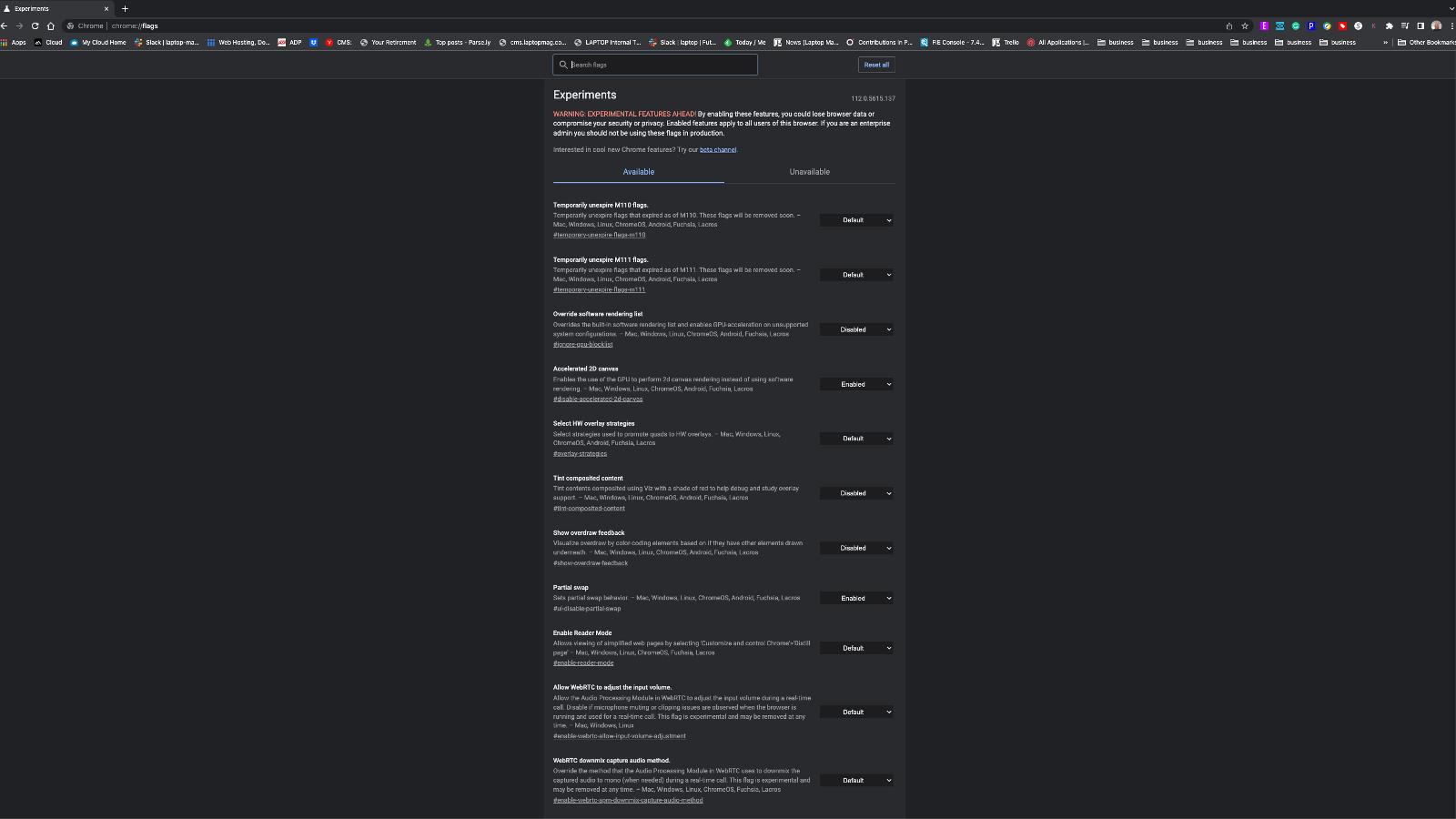
Step 4. Slect and enbale Reader mode
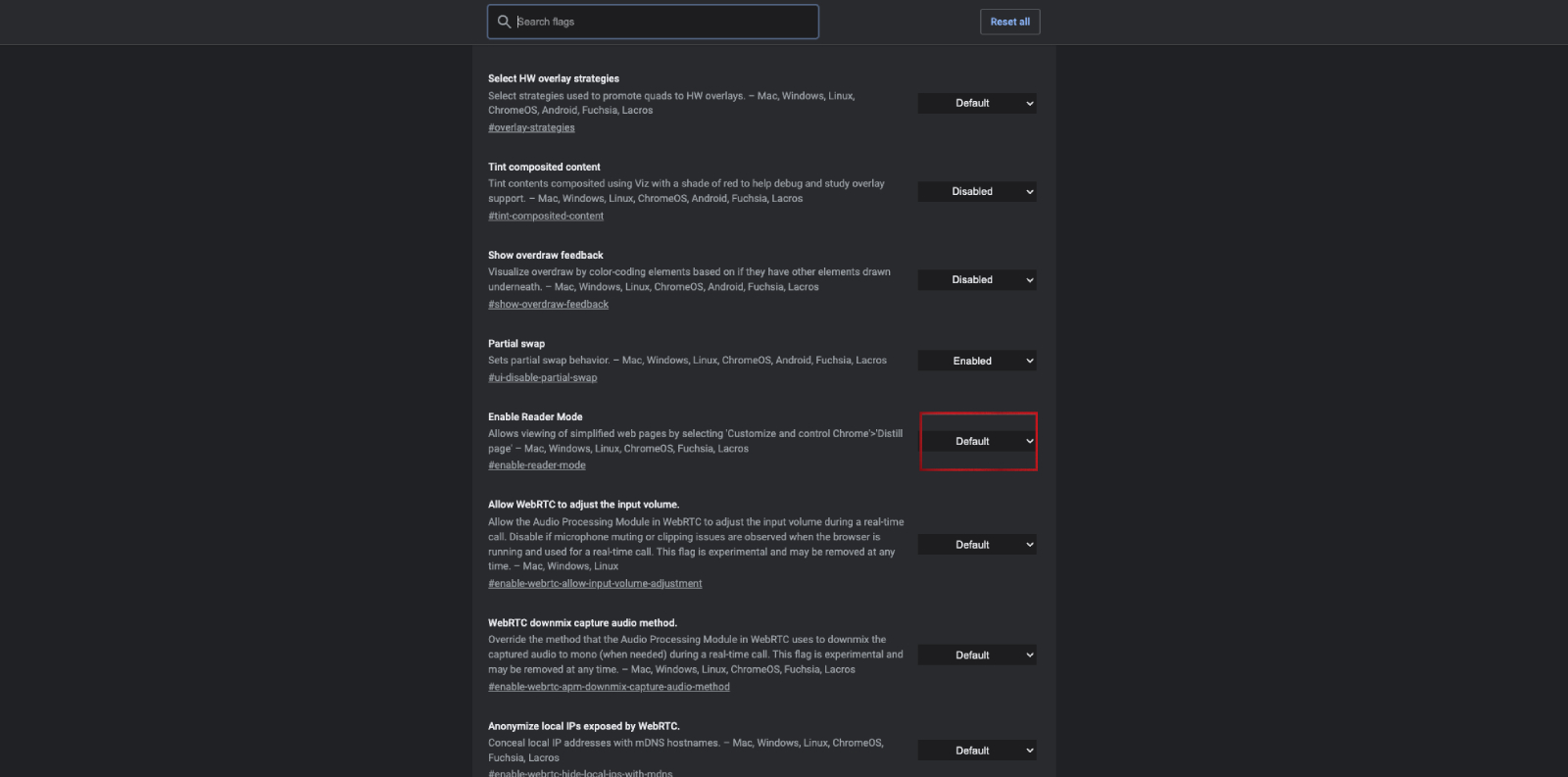
Step 5. The relaunch prompt will pop up, select it and Chrome will restart.
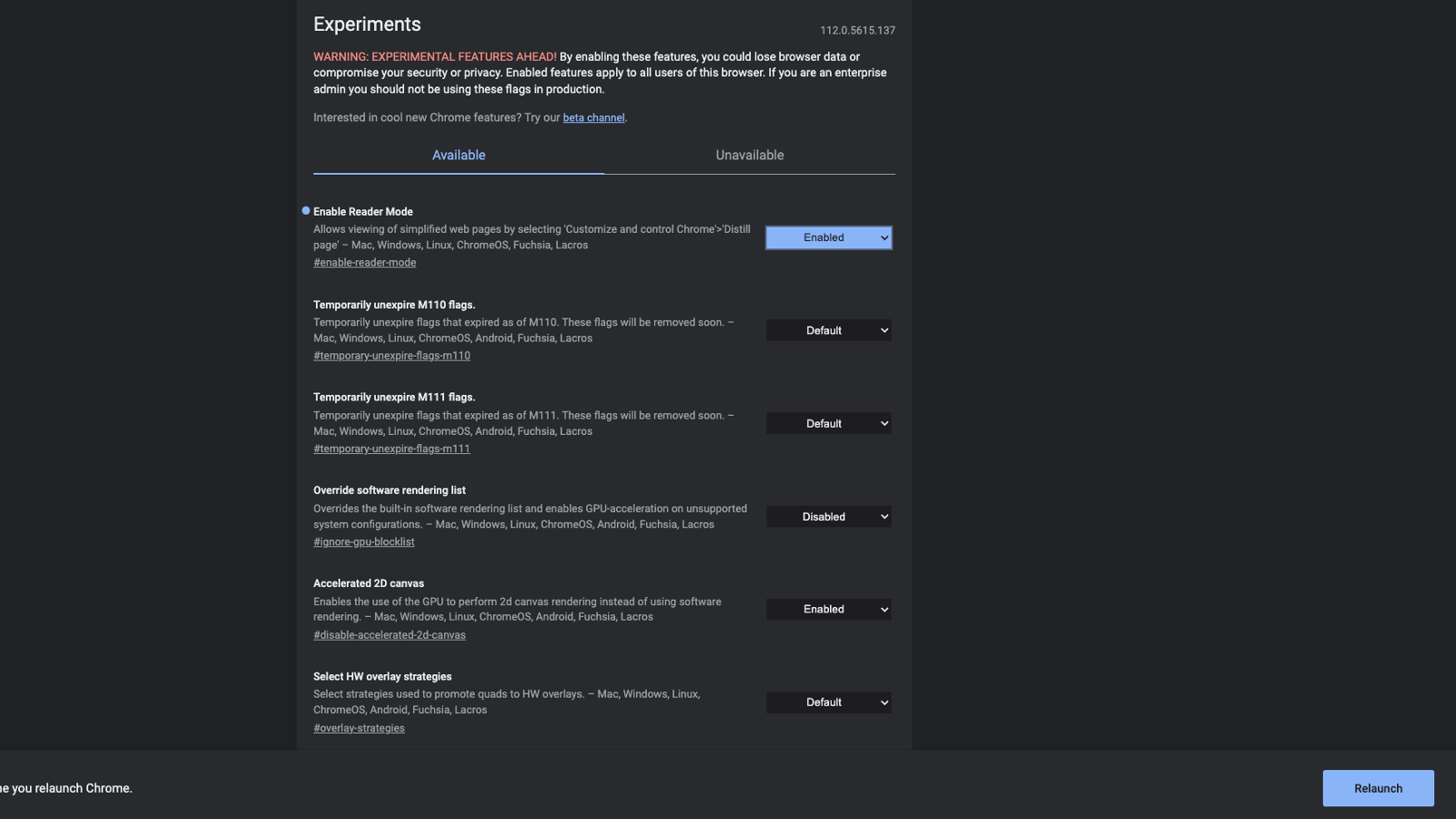
Step 6. Go to Website and select an article or content you wish to read.
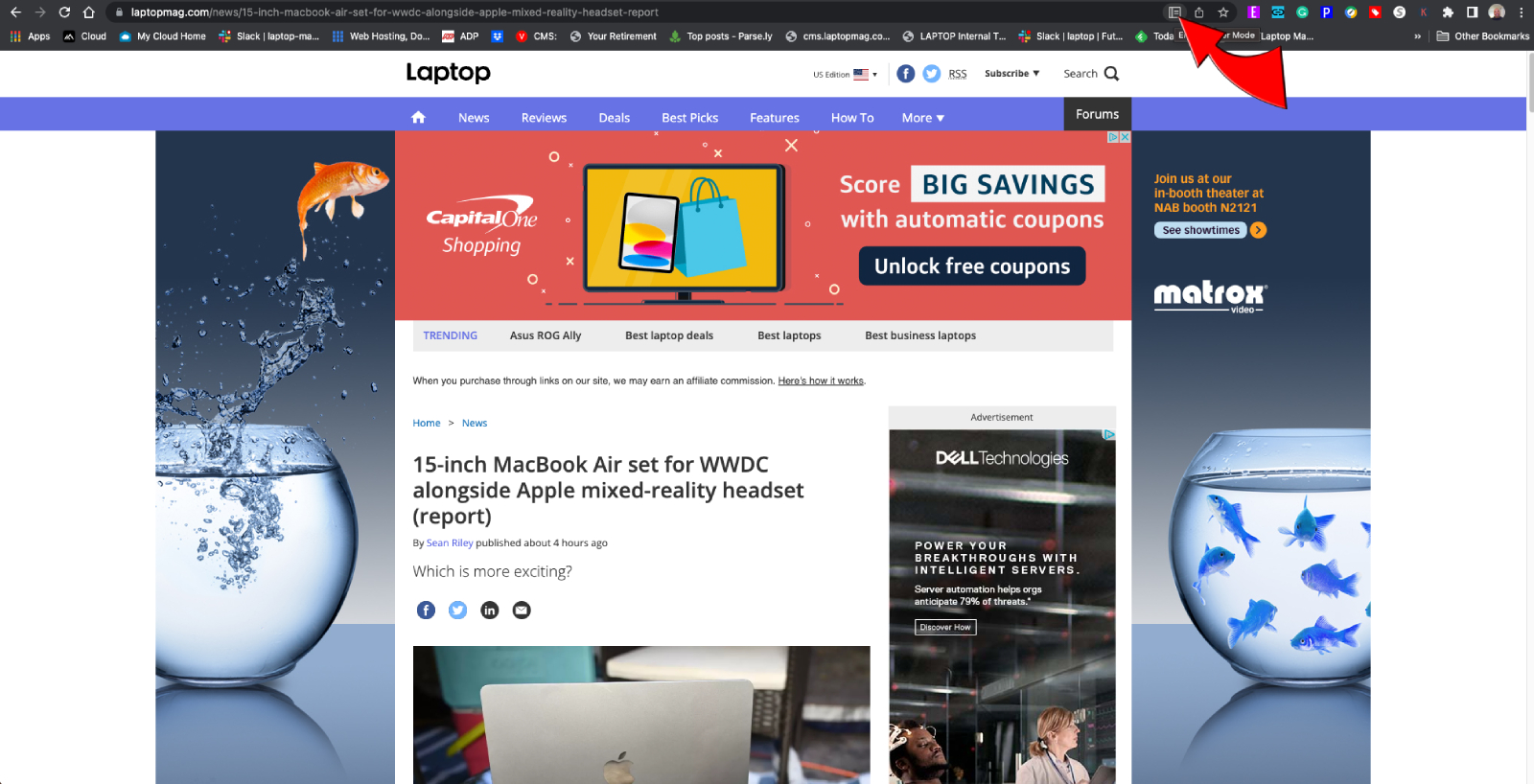
Step 8. You will now see only text.
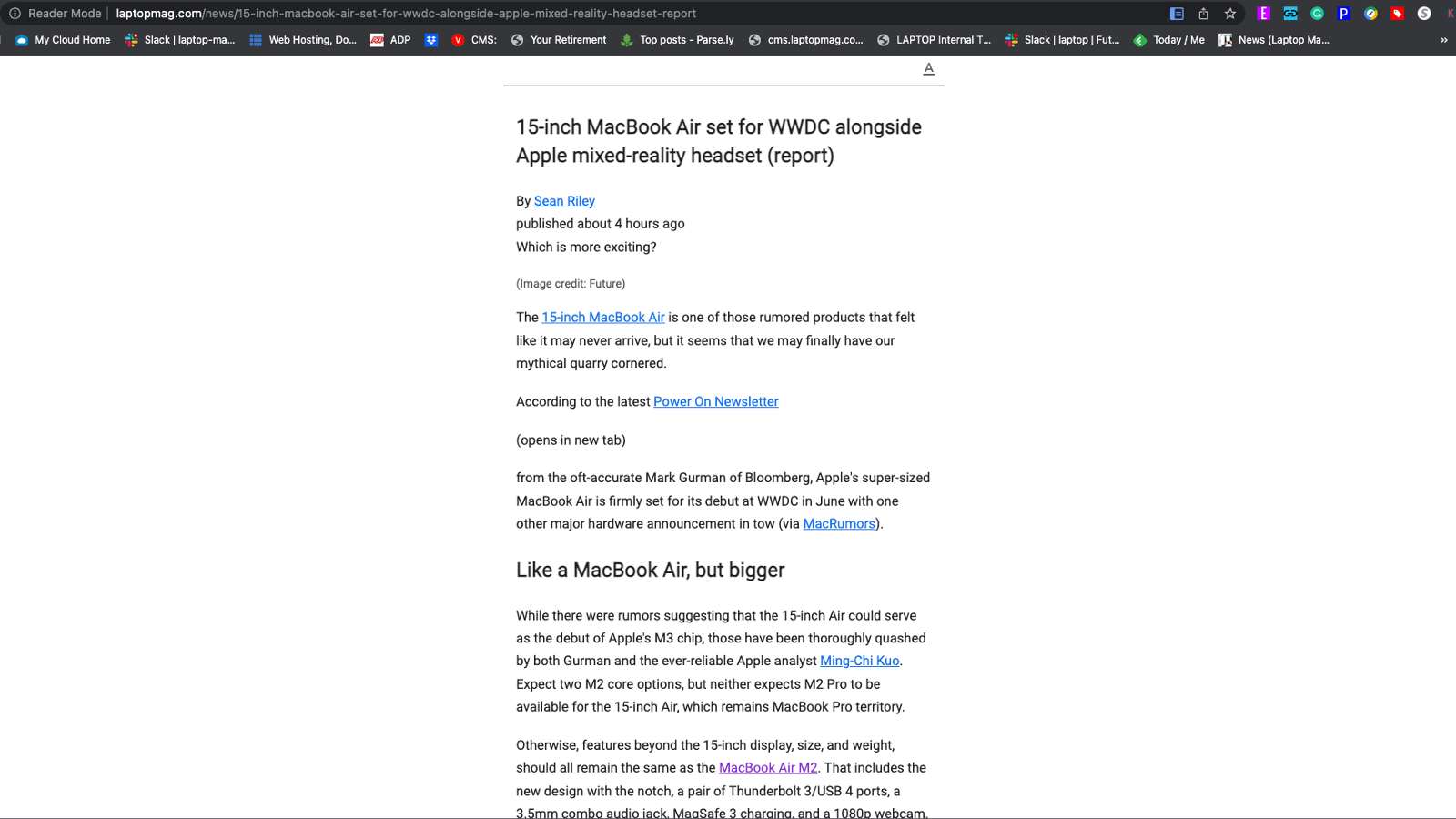
If for any reason, you wish to diable Reader mode, just reverse your steps and disable the feature and follow the relaunch prompt and it will be disabaled.







