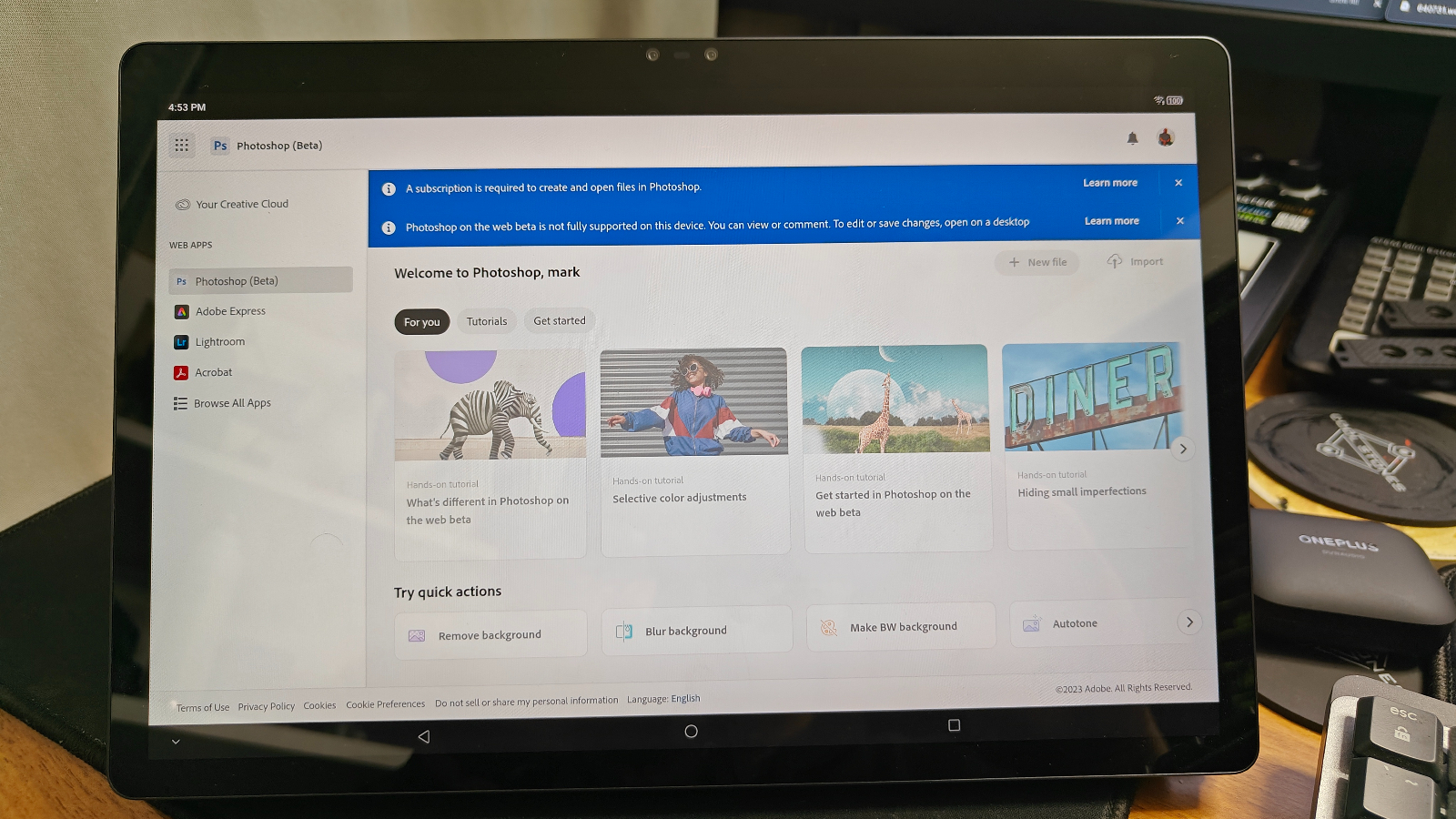
While most have easy access to Adobe's Creative Suite and Photoshop Express, many have wanted access to a full version of Photoshop which is fantastic on Mac and Windows desktops and widely popular. However, PS Express is potent yet limited, so you lose out on some features you may wish to use.
We're excited to share that you can now use Creative Cloud to gain access to Adobe's Photoshop for Web on your phones, tablets, and Chromebooks. I will tell you that it will be rough on most phones because Photoshop is not meant for small screens. It would be best to use a Galaxy Z Fold 4 or a Galaxy S23 Ultra with an S Pen to navigate the menus more easily.
Let's learn how to use Adobe Photoshop on your android phone and Chromebook.
How to set up and use Adobe Photoshop on your Android Phone or Chromebook
First, pick which Android phone, tablet, or Chromebook you use. Next, you will need an active Adobe Creative Cloud subscription with Adobe Photoshop included. The best browsers for what's next are Google Chrome and Edge, and most other Chromium-based browsers will suffice. Once you've picked up your device and cracked open your browser, you must follow the directions below.
Go to Photoshop for Web URL
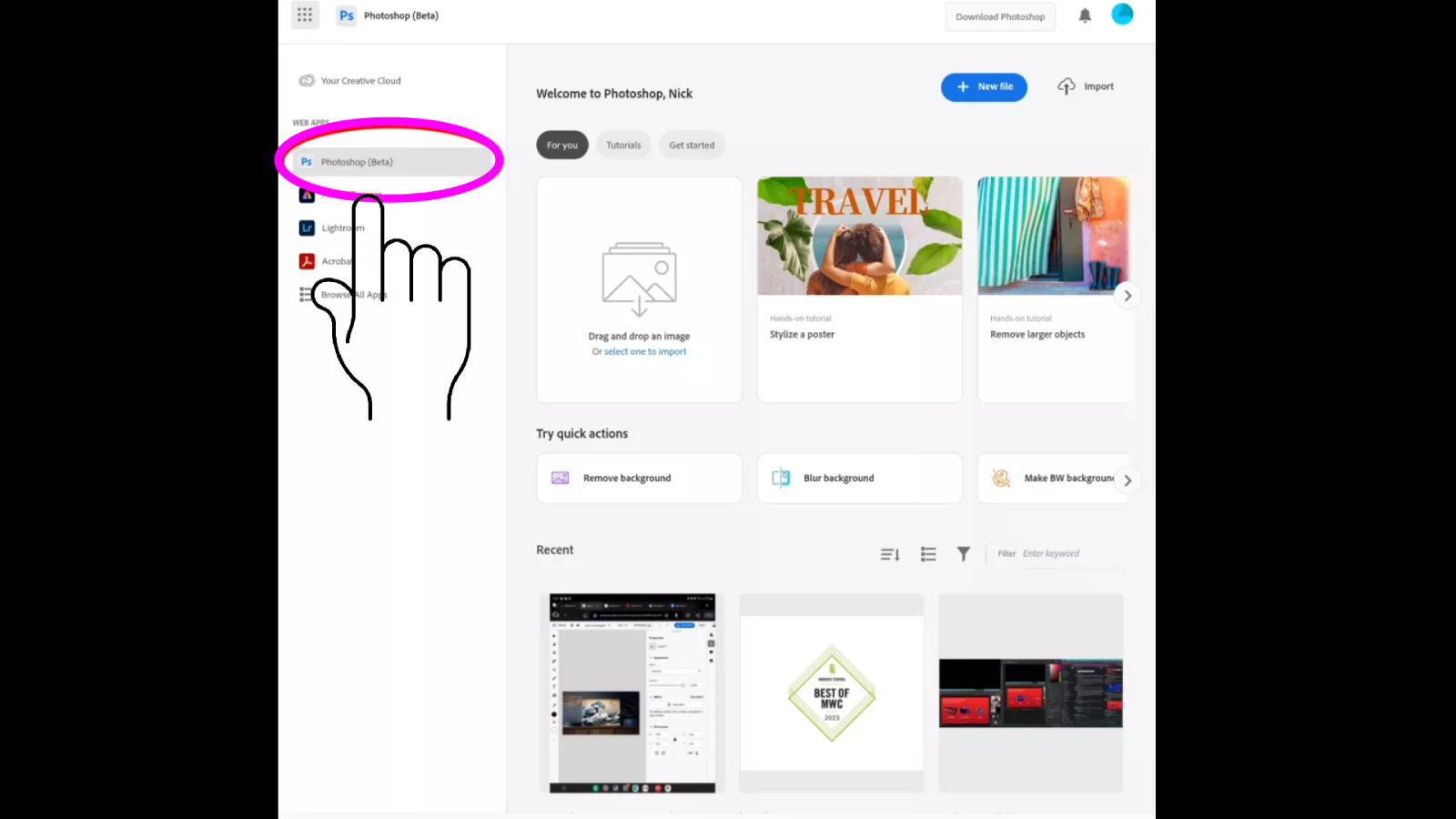
What's different about Photoshop for the Web?
Photoshop for the Web hits a middle ground between Photoshop Express and the full Photoshop desktop experience. You will find the UI far more familiar to what you work with on your Mac or Windows machines. Also, it is nice to have the option to use Photoshop on just about any device from anywhere via your web browser.
As exciting as Photoshop for the web is, it does come with several limitations. Don't think you can shoot Raw images and then upload them to PSW because you can't. Also, it lacks many of the filters and other advanced functionality that professional Photoshop users, tend to normally use in their work.
If you're opening it up on a Samsung phone that supports the S Pen, you might want to pick up the S Pen Pro(opens in new tab) which is a larger S Pen that's easier to use (and works on the Galaxy Z Fold 3 and 4).
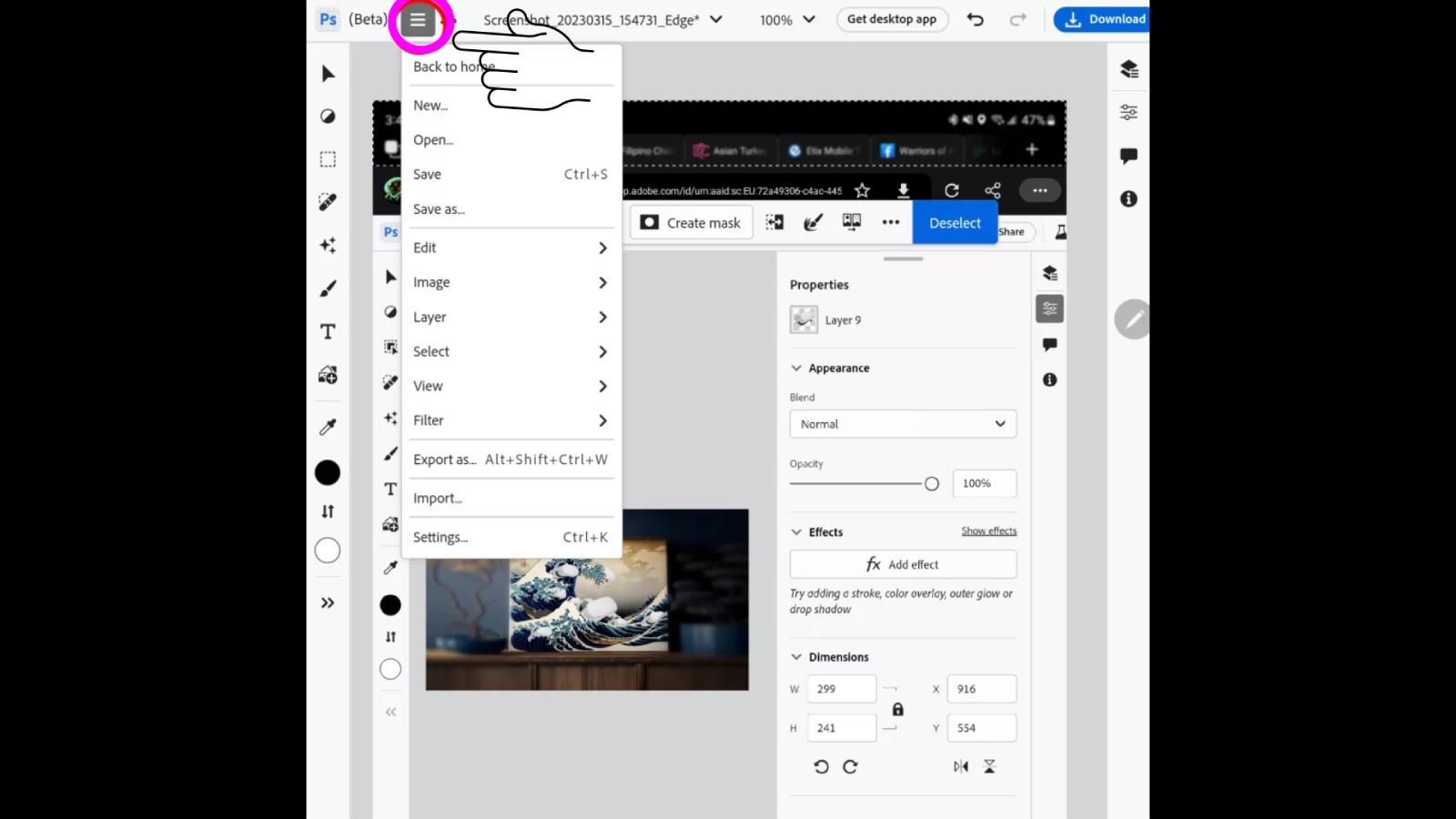
Suppose you look at the screenshot above of the user interface. It would be best if you quickly recognized most of the tools from the full version of Photoshop. You will find devices and assets, like layers, layer options, selection tools, and filters. Many of these tools are often simpler versions of their desktop counterparts.
Now that you know how to gain access to Photoshop for the Web, you can be busier yourselves learning all its functionality and what it may lack too. I wouldn't consider PSW a genuine Photoshop replacement or rely on it much. However, if you're facing a time crunch and don't have access to your desktop, at least in a tight spot, you can get your work done and use Adobe Creative Cloud to tie it all together and share your work.







