
The Quest Pro isn’t the perfect work tool yet, but if you’ve acknowledged the headset’s shortcomings and are still looking to start working in virtual reality, you will want to connect some accessories.
Controller inputs are all fine and good, voice dictation is competent, and hand tracking gets better and better every year, but when you’re filling out text fields or, dare I say, actually word processing in VR, nothing beats a keyboard.
Meta not only supports a growing list of Bluetooth keyboards, gamepads, and other accessories for use in its first-party apps and across apps downloaded from the Meta Quest Store but also offers keyboard tracking for a modest selection of keyboards so you can see yourself typing on a VR representation of your keys. Connecting your device is pretty straightforward, but Meta makes odd distinctions on what keyboards can be tracked and where they can be tracked that are worth spelling out.
Connecting to the Quest 2 or Quest Pro
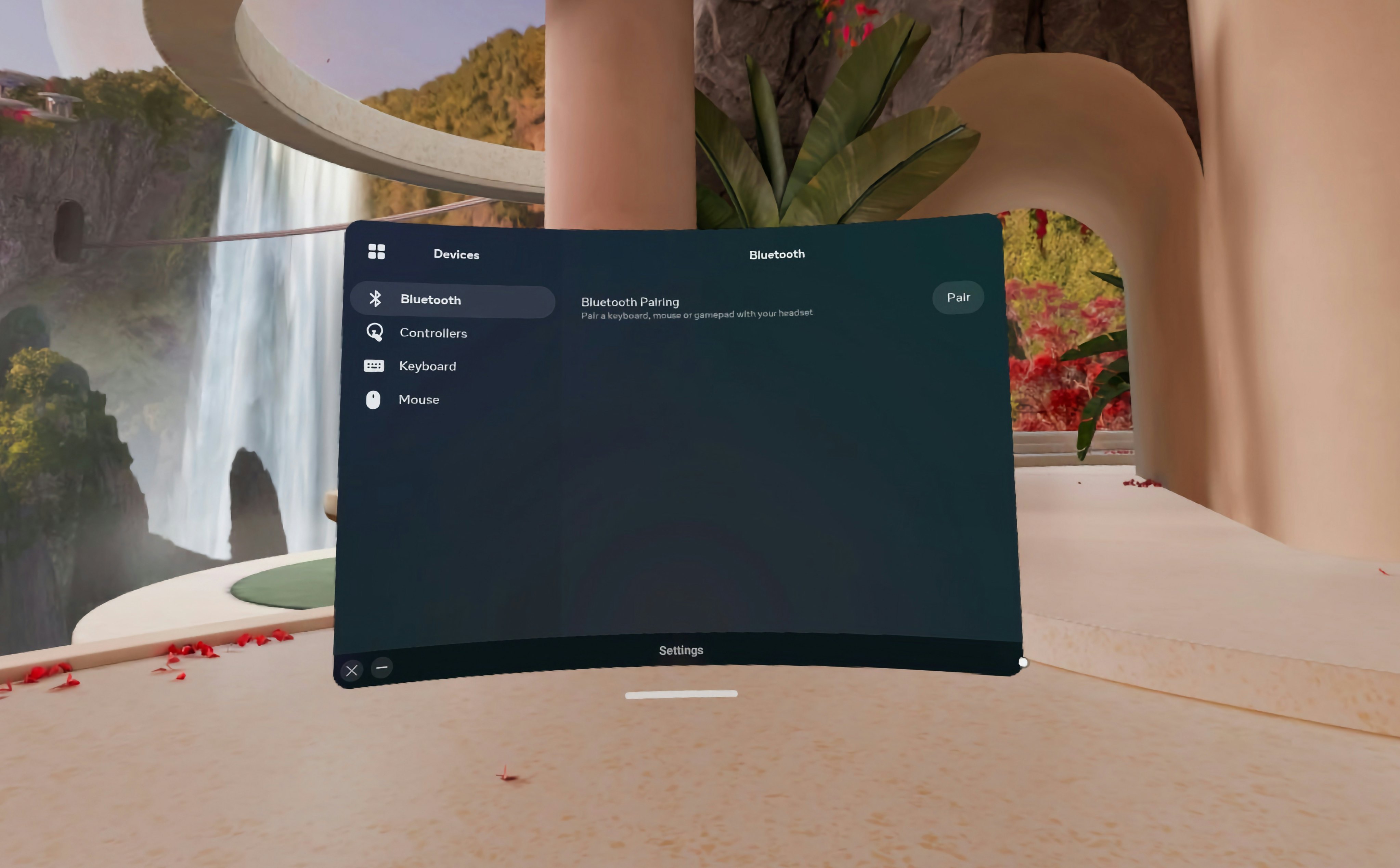
Quest devices can seemingly connect to any Bluetooth keyboard as long as Bluetooth is turned on, but for the full experience, you’ll want to look at Meta’s list of keyboards that can be tracked in the home environment and supported apps, which includes common pack-ins like Apple’s Magic Keyboard, MacBook keyboards, keyboard and trackpad combinations like the Logitech K380, and simple mechanical keyboards like Logitech’s MX Keys.
Pairing devices to the Quest Pro or Quest 2 works similarly to many other mobile devices, you have to dig through menus:
- Press the Quest button on the right Touch controller to pull up the menu bar or use the “a-okay” gesture and then release it to do the same with hand tracking.
- Select Quick Settings on the far left of the bar where the current time, battery life, and Wi-Fi connection are displayed.
- Select Settings in the top right corner, then Devices.
- Select Bluetooth, then Pair, and then select “Pair new device” from the pop-up menu to find your Bluetooth keyboard.
- Once you’ve selected the device you want to connect, you’re good to go!
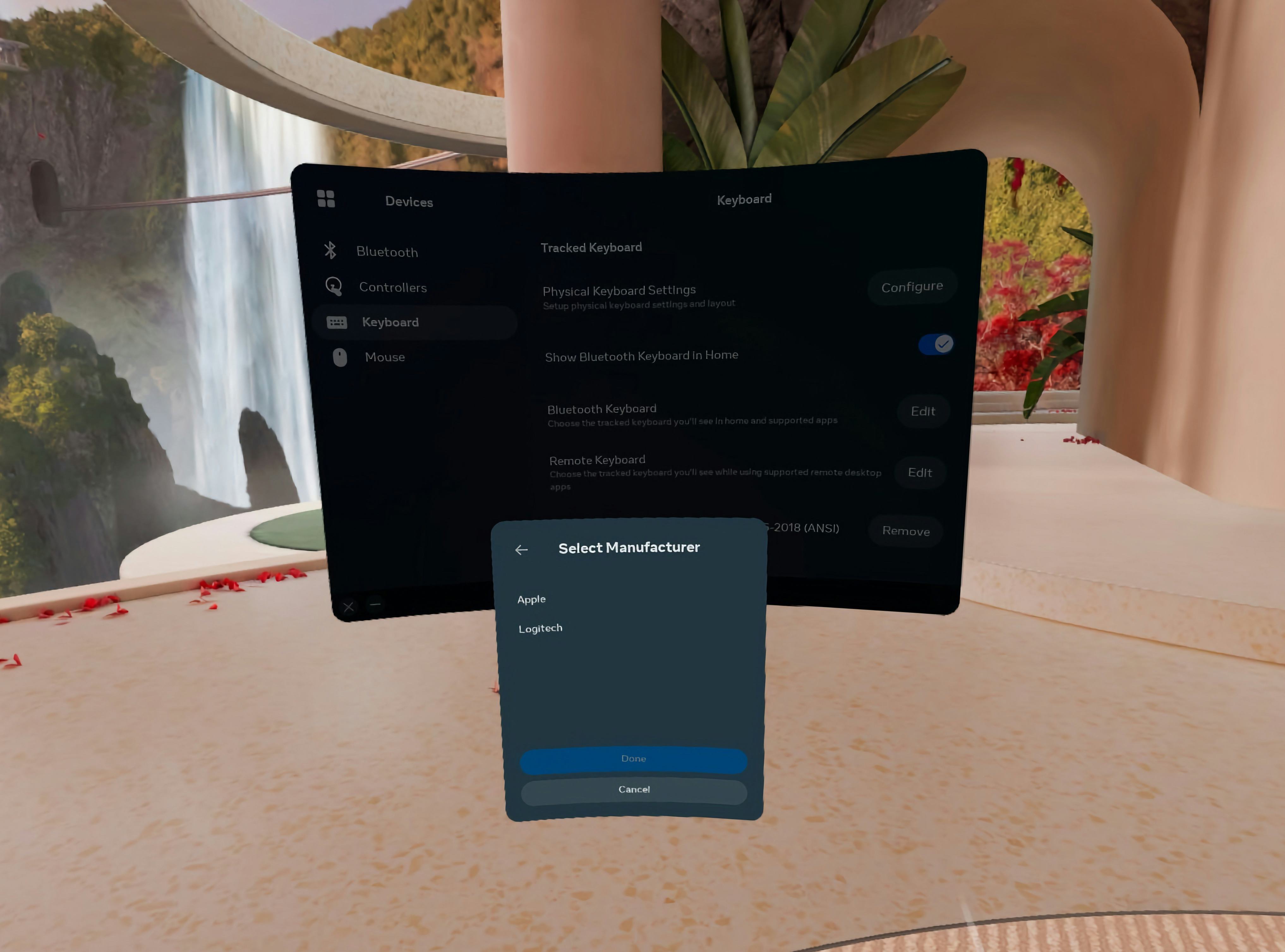
If you’ve connected a supported keyboard, your Quest headset should ask you if you want to see it in VR the next time you turn on your headset. If, for whatever reason, it doesn’t, here’s how to make sure your keyboard is represented correctly:
- Make sure hand tracking is toggled on in Settings under Movement Tracking.
- Go to Devices and then Keyboard.
- Go to Bluetooth Keyboard, and then select the Edit button.
- Enter the manufacturer and type of keyboard you’ve connected over Bluetooth
- After some loading, you should be able to see your keyboard in VR.
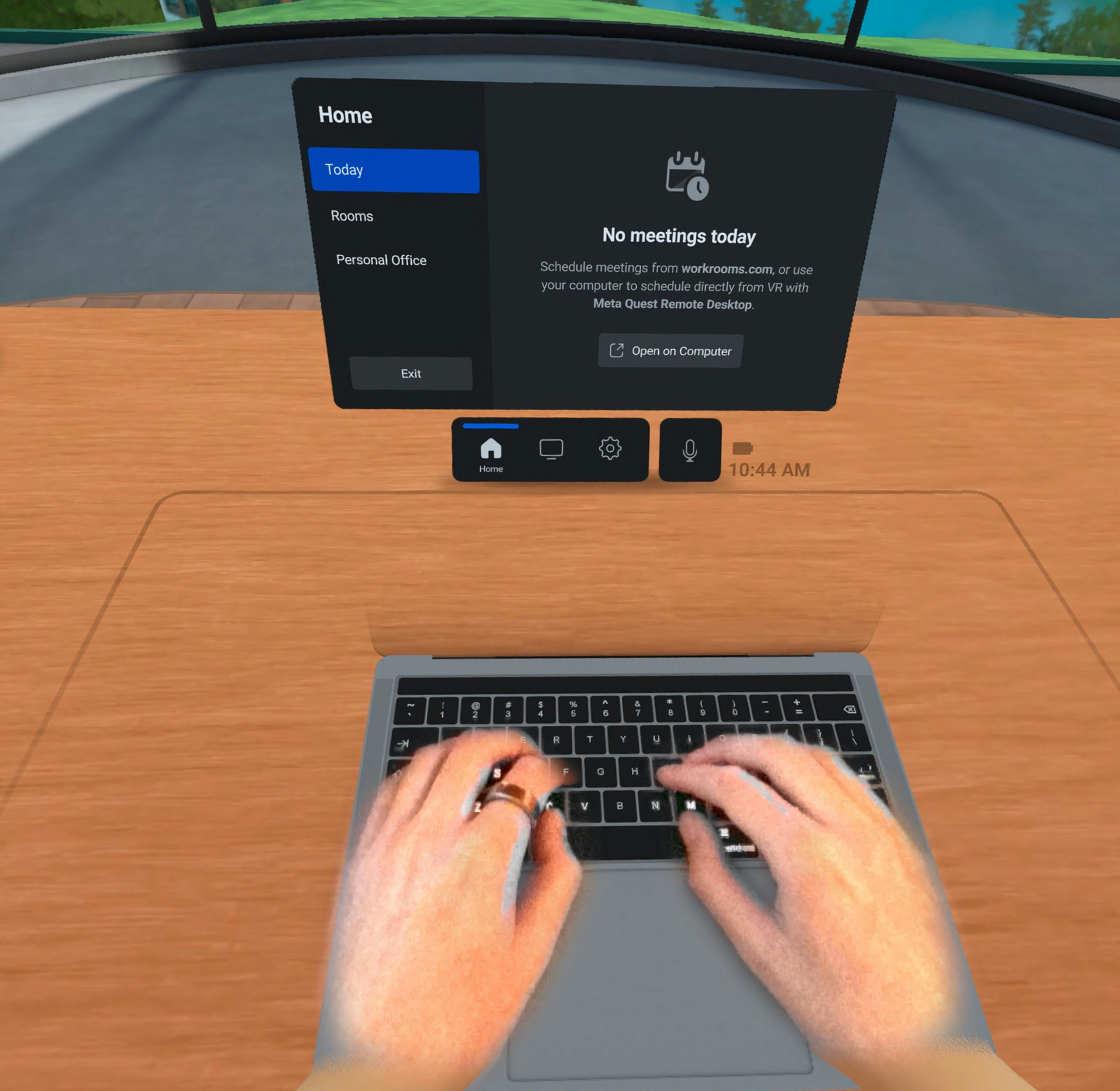
Tracking in remote desktop apps
Meta supports a different list of keyboards specifically for remote desktop apps like Horizon Workrooms. Check out the full list on Meta’s support page, but if your main computer is an Apple MacBook or a Microsoft Surface device, you’re in luck. The Quest 2 or Quest Pro should be able to recognize your laptop keyboard once you’ve connected to your computer remotely and selected your keyboard during setup.
VR typing
The combination of a tracked keyboard, hand tracking, and the new passthrough camera on the Quest Pro definitely make typing in VR a more pleasant and feasible experience than it was on the Quest 2. If, like me, you’re not the most confident touch typist, it goes a long way to making sure you don’t get lost, but I will say after typing for a while in VR, I did have a slightly disorienting experience doing the same without my headset on. I felt a certain disconnect between what I saw my hands doing and what I felt them doing on my keyboard. It went away after a while, but it’s one of the weirdnesses you should be aware of if you plan on incorporating VR into your work routine.







