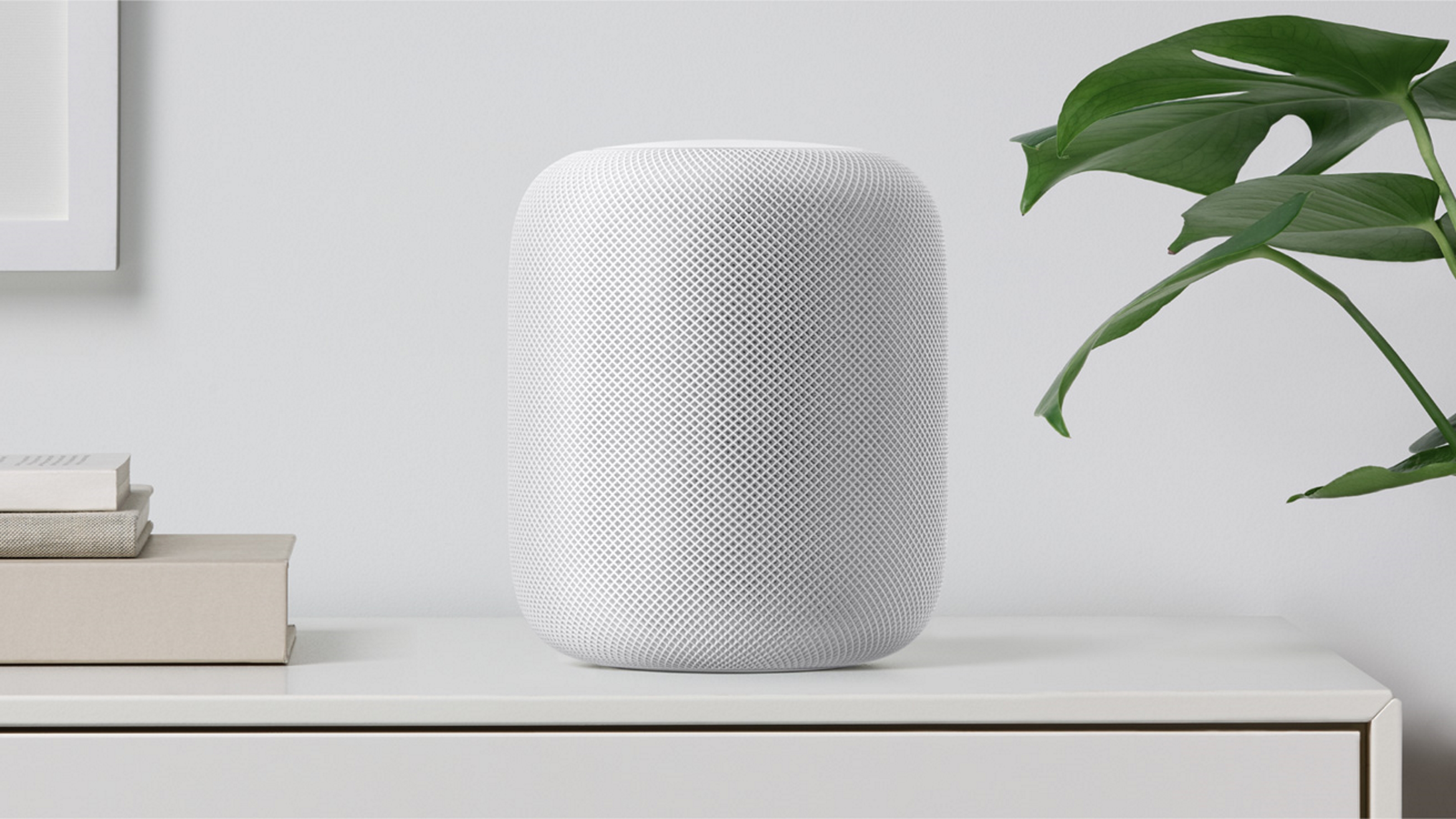
There are so many amazing things that Apple's HomePod speaker can do, including telling you when it's going to rain or adjusting your heating automatically. But did you know it can also be used as a TV speaker?
We're constantly preaching about the need for additional speakers for your TV, with interior audio from our sets getting worse and worse as the panels get thinner and thinner. Flat-screen TVs don't have the space for great speakers, so it's a good idea to add your own if things like clear dialogue and booming bass for action scenes are important to you.
The best smart speakers work well with other devices in the same ecosystem (think Google, Amazon, and Apple), so connecting the HomePod and HomePod mini speakers to your Apple TV couldn't be easier. Keep reading to see how to do it.
Do you need Apple TV?
Yes, connecting your HomePod speakers with your TV requires you to have Apple TV as part of your setup. This takes the form of a streaming puck that plugs into your regular screen via HDMI cable, so you won't need to splash out on an entirely new screen. For more, take a look at our guide to the best streaming devices.
Why should you use a HomePod speaker with your TV?
Let's start with the basic question - why would you want to use your HomePod speaker with your TV? Well, aside from anything else, Apple's smart speakers are perhaps the best sounding of their kind, making them true multi-purpose devices that can just as easily soundtrack your Friday night Netflix binge as they can help run your smart home.
On top of that, a software update rolled out in 2022 means that you can also take advantage of Dolby Atmos with your Apple TV and HomePod speakers. HomePod mini speakers don't have as many fancy audio features, but they're still a cut above the rest in terms of sound. They're also cheaper, making it easier to create a surround sound effect with more than one.

How to set up the HomePod and your TV
1. In the Home app on your iPhone (or other iOS device), make sure your Apple TV and HomePod speaker are assigned to the same room.
2. If using more than one speaker, create a stereo pair before moving on.
3. Turn on your Apple TV, and it should ask you whether you want to use the speakers. Select 'Use as TV speakers'.
Manually - If for some reason you don't get the above automatic message, go to 'Settings > Video and Audio > Audio Output' on your TV, then select your speaker or stereo pair.

What can you use instead of the HomePod?
One of the many benefits of using a HomePod speaker with your TV is the fact that they come with Apple's smart assistant - Siri - built-in. Though many traditional soundbars work with Siri if you already have it, very few come with it in-built due to Apple's control over its own products.
If you don't have an Apple TV, however, then you can mimic the effect using speakers from Google or Amazon. For example, you can absolutely use an Echo speaker to boost your TV's sound, but we would recommend opting for something like the Echo Studio if you want good sound quality.







