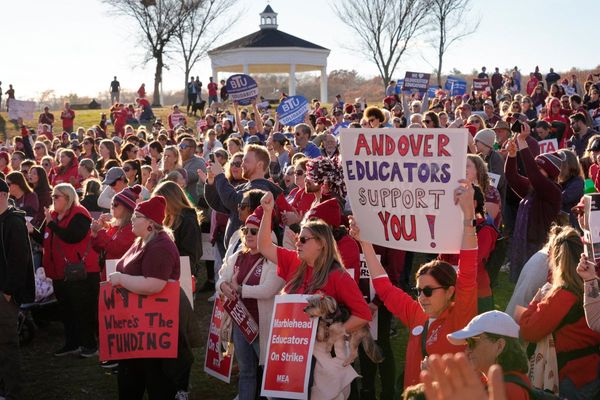Update: The way you turn off your iPhone could be changing in iOS 18.
If you’re struggling with how to turn off your iPhone, don’t worry — Apple has changed the method for turning off an iPhone a few times throughout the various generations of iOS devices. While we think iPhones are some of the best phones around, this inconsistency can be understandably annoying.
You may have just upgraded your iPhone, meaning you’re familiar with how to turn off your old device but not your new one. Perhaps you’re a reformed Android user who has finally seen the light but aren’t yet familiar with how to turn off your shiny new iOS handset.
Whatever the reason, you needn’t stress. It all essentially comes down to the age and model of your iPhone, where the lock button is placed and whether the phone has a home button. Whichever is the case, turning off your iPhone is easy, and we’re here to show you how.
Here’s how to turn off your iPhone.
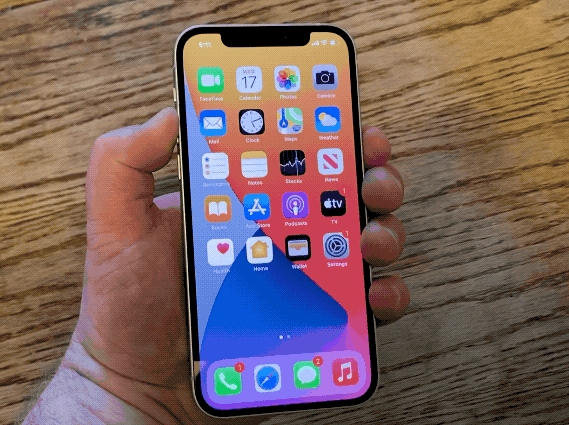
How to turn off your iPhone 5 or iPhone SE (1st Gen)
1. Press and hold the Sleep/Wake button on the top of the phone until the Power Off slider appears on the screen (approximately 3 seconds). To turn off your phone, drag the on-screen slider toward the off position, which will prompt your iPhone to power down.
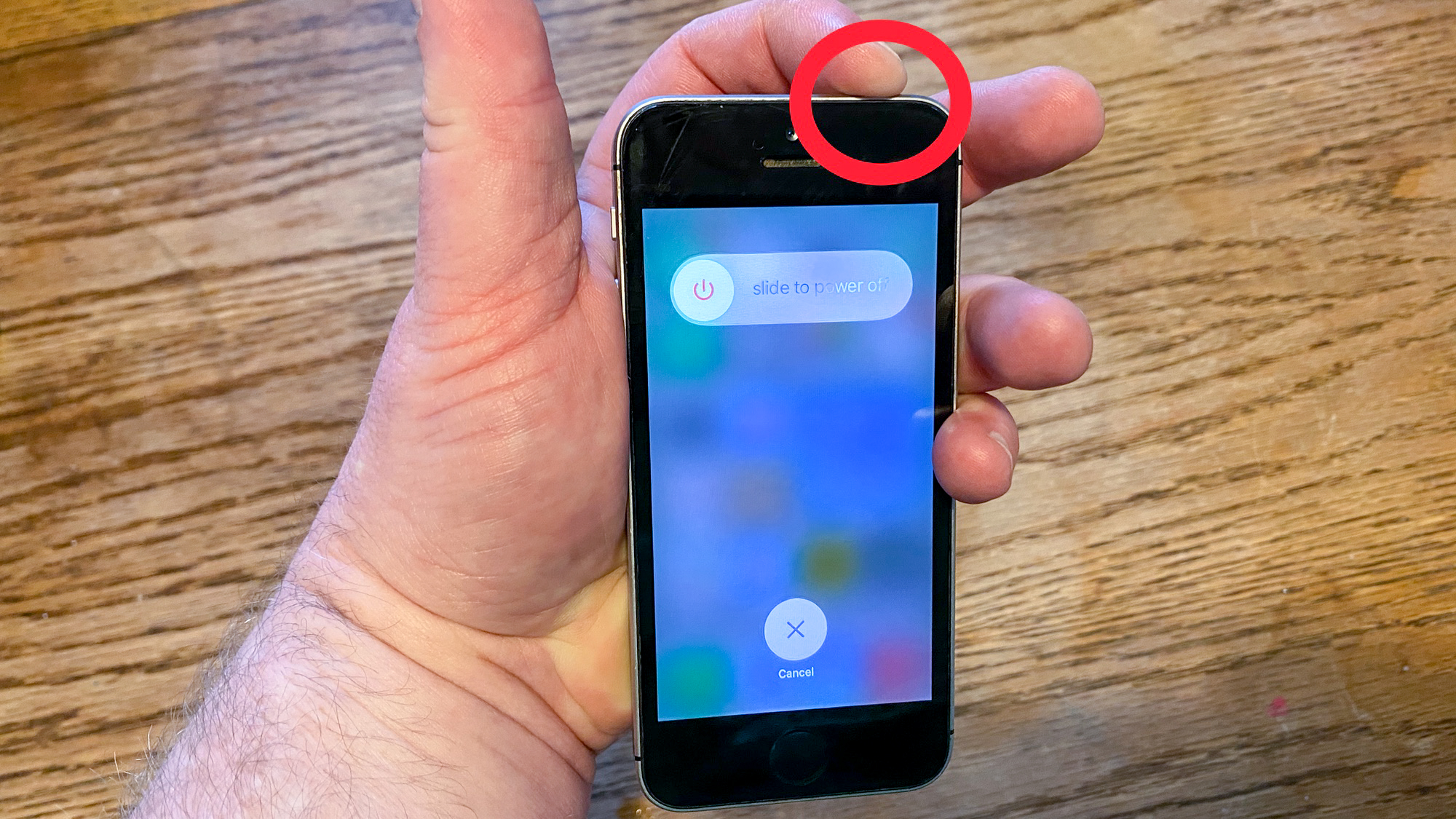
iPhone SE owners, take note — these instructions only apply to the original version of Apple’s compact phone. The newer iPhone SE uses a different method outlined below.
How to turn off you iPhone 6, 7, 8 or SE (2020)
The Sleep/Wake button is in a different place on these models, so the mode of shutting down your iPhone changes. Press and hold the Sleep/Wake button on the right hand side of the phone until the Power Off slider appears. Then, drag the on-screen slider to the off position.
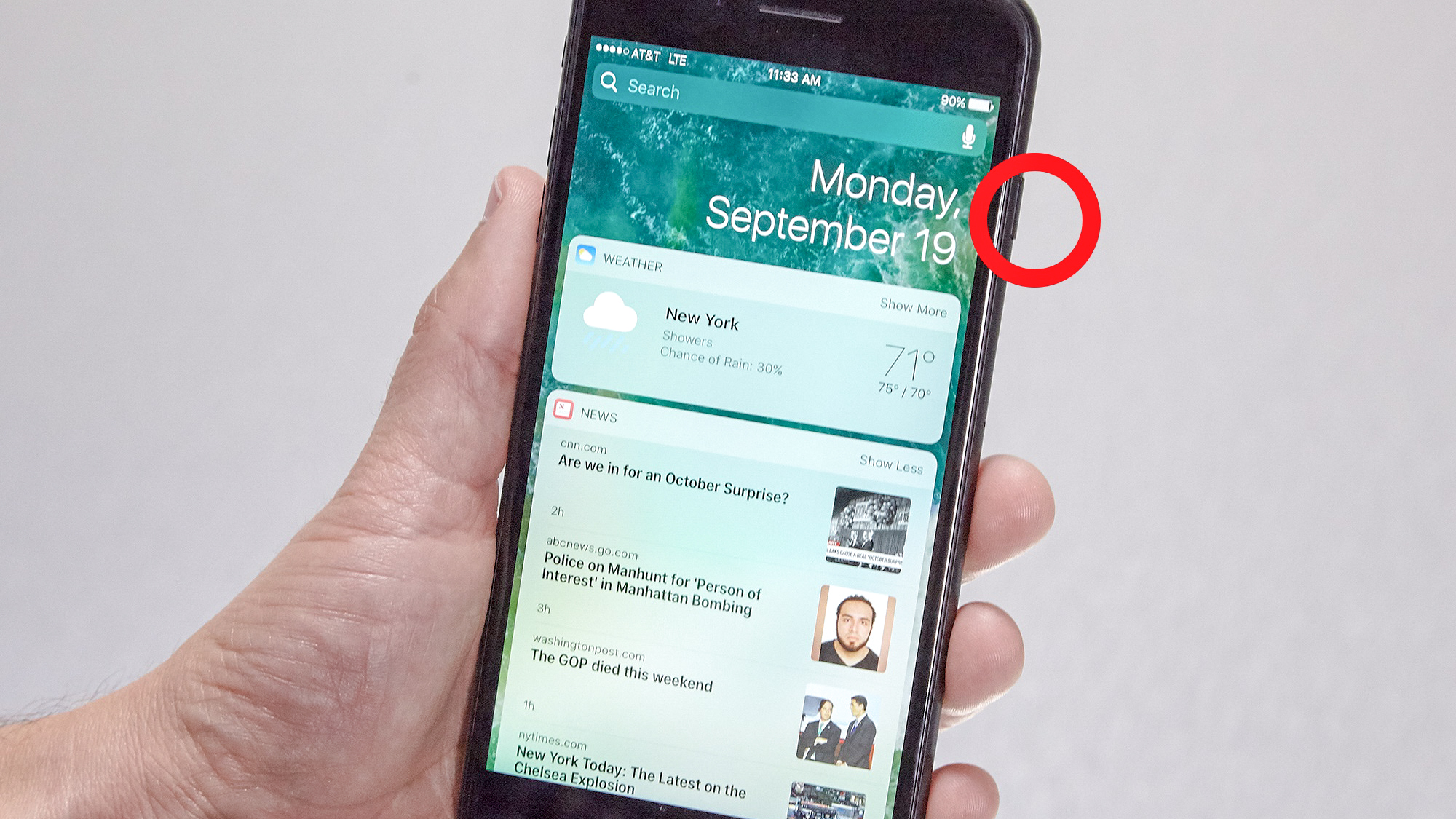
How to turn off your iPhone X or later
For iPhones with a notch display — basically anything from the iPhone X or later, excluding the iPhone SE (2020) — you’ll need to press two buttons to turn off your phone. Press and hold the Sleep/Wake button on the right side of your phone along with either of the volume buttons. In a couple of seconds, the power-off slider will appear, along with the medical ID and Emergency SOS options. Drag the on-screen slider to the off position to turn off your device.
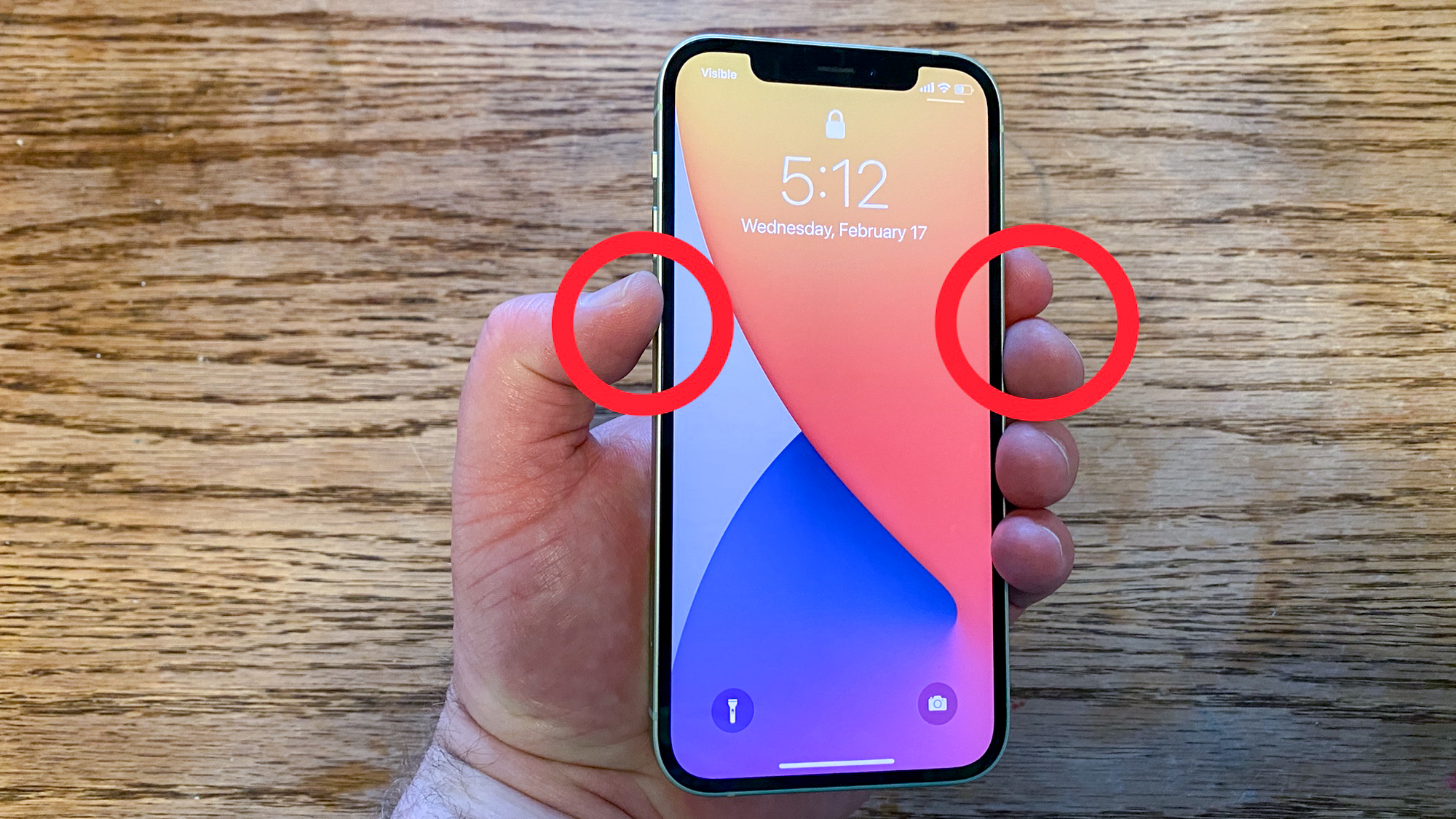
And that's really all there is to it. You now know how to turn off your iPhone. If you'd like to read more tutorials that'll help you get the most out of your iOS device, we've got you covered with a wide range of iPhone guides. New iPhone? Learn how to transfer data from iPhone to iPhone and get everything moved across to your new device safely. Want to capture your screen in video? Learn how to screen record on iPhone. Is your iPhone a little sluggish? Learn how to clear RAM on iPhone to help speed it up again. Dropped your phone down the toilet? Learn how to eject water from an iPhone.