
If you want to transfer PS4 save data to PS5, it can be a pretty overwhelming process for a gamer since it's not as easy as you might think. The PS4 is a great all-rounder which offers a great catalog of AAA games alongside its affordable price tag, but the PS5 is undeniably worth upgrading to if you've got the space and money.
While you can transfer PS4 save data to PS5, there are a few things that are worth being aware of. Some of the best PS4 games with a new-gen copy won't let you transfer your data over to PS5, which is unfortunate. There's also a lot of hoop jumping that will be going on if you don't have PlayStation Plus, so we recommend you subscribe to that as it'll make things a lot easier.
There's another snag, too - if you bought a game on disc and you've gone on to sell it, you'll likely need to repurchase it or buy a digital copy as a number of PS5 games require that you boot up your existing PS4 copy first and download/upload the save file manually. An example of this would be Marvel’s Spider-Man, which needs the disc itself to carry out the transfer migration process.
How to transfer PS4 save data to PS5
Another issue is that unlike the Xbox Series X or Xbox Series S, the PS5 will likely ask you to start from scratch when you boot up a game for the first time. That's because it doesn't have the capacity to automatically pull in your save data from the cloud. Thankfully, Sony has sorted out many of the headaches users were initially experiencing trying to transfer PS4 save data to PS5, so it's now an easier process.
If you’d like to pick up where you left off on PS4, maybe to finally complete Bloodborne or grab that platinum trophy in Horizon: Zero Dawn, here’s how to transfer PS4 save data to PS5. Oh, and if you're looking for a new adventure, be sure to check out our guide to the best PS5 games.
Option 1: Use data transfer during setup
If you're wanting to transfer PS4 save data to PS5, this is your first option. Update to the latest system update on your PS4 so it's ready for data transfer, and sign in to the same user account that you plan to use on PS5.
Connect your PS4 to the same Wi-Fi network as your PS5, and connect the two consoles via an ethernet cable to speed up the transfer process. Follow the onscreen instructions and your apps, games, and saves will move over from your PS4 to the PS5. You can even continue using the PS5 while this process takes place.
Option 2: Download PS4 save data from PS Plus cloud storage
If you’re a PS Plus member, it’s likely that your PS4 save data will have been automatically uploaded to the cloud. If it hasn’t, simply turn on your PS4 and head to Settings > Application Data Management > Saved Data in System Storage > Upload to Online Storage. Select the save file you want to upload and hit 'yes'.
To download PS4 save data from the cloud on PS5, head to Settings > Saved Data and Game/App Settings, then select Saved Data (PS4) > Cloud Storage. You’ll then be presented with the option to ‘Download to Console Storage’, click through and you’ll see all your available save files that you can download to the PS5’s console storage.
Note: not all save data is compatible with PS5, as it’s down to the discretion of the developer.
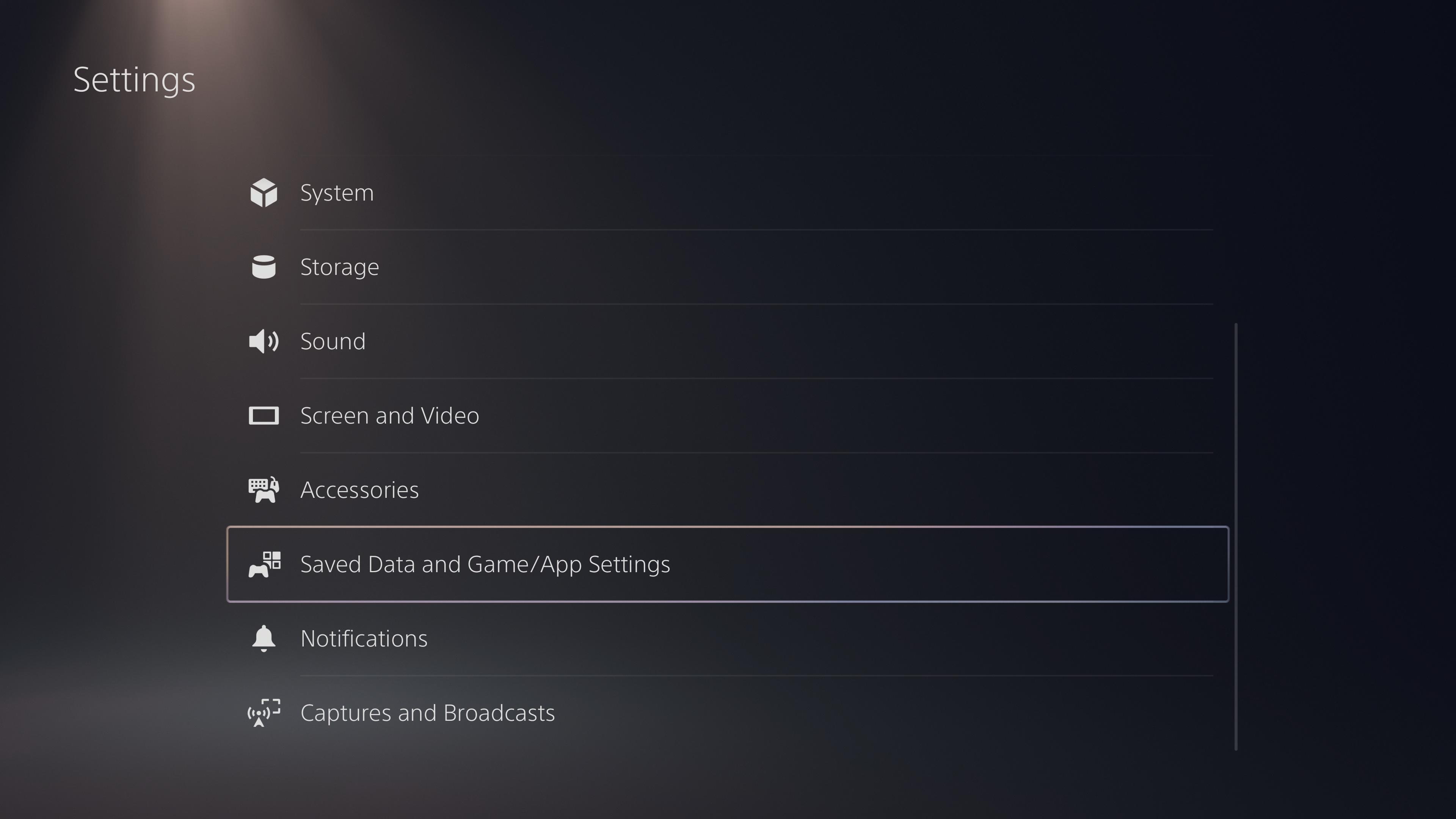
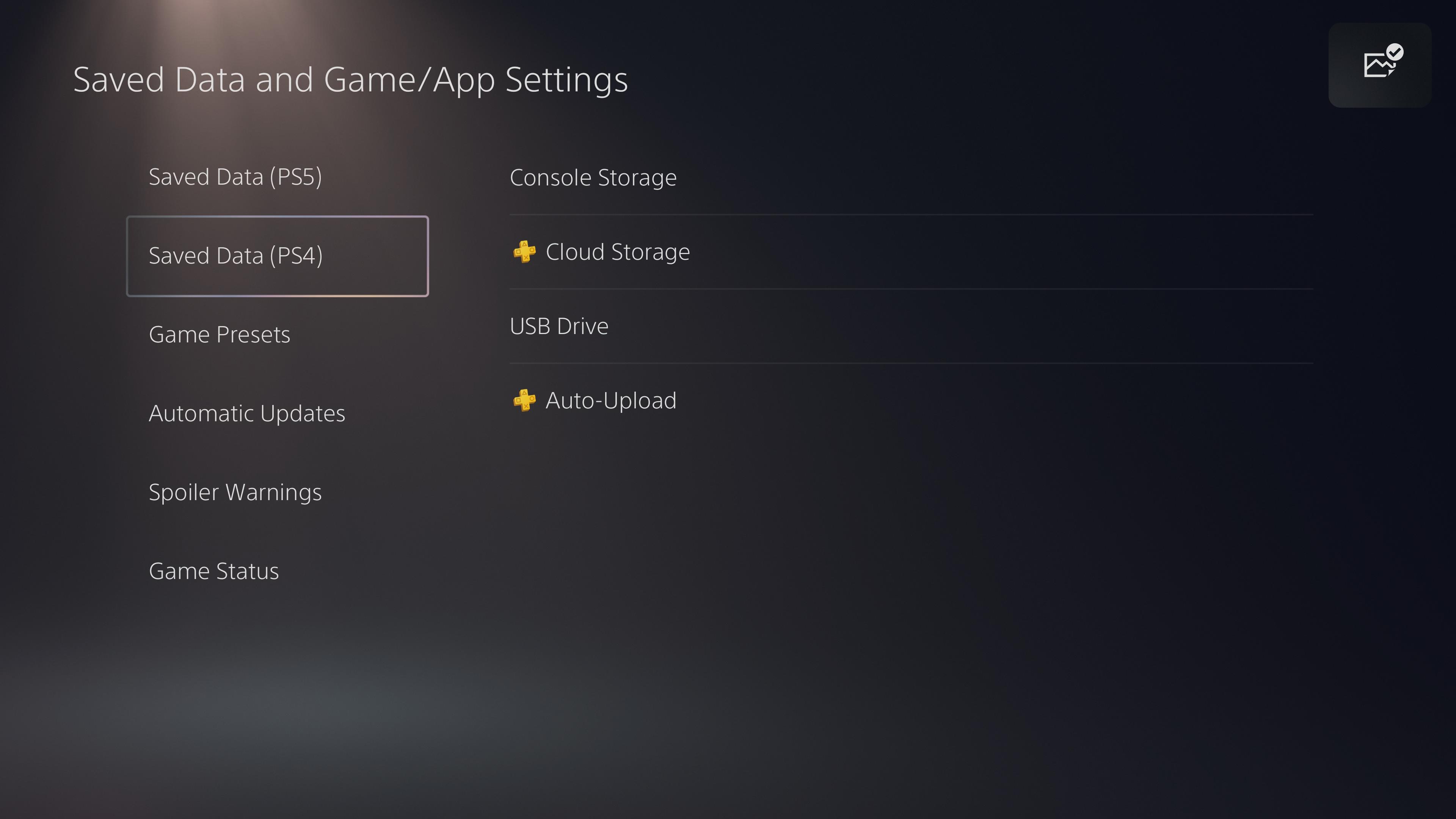
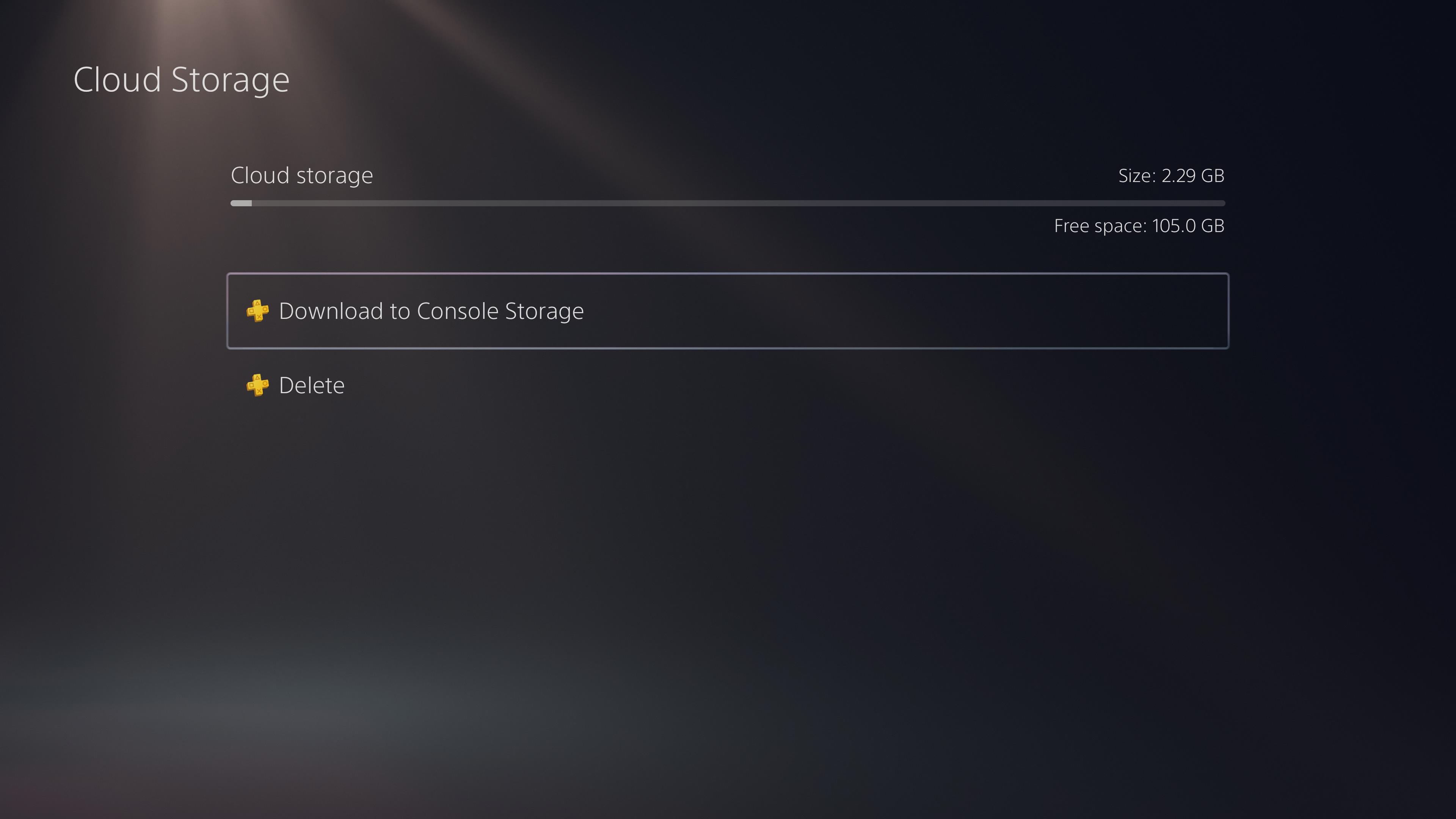
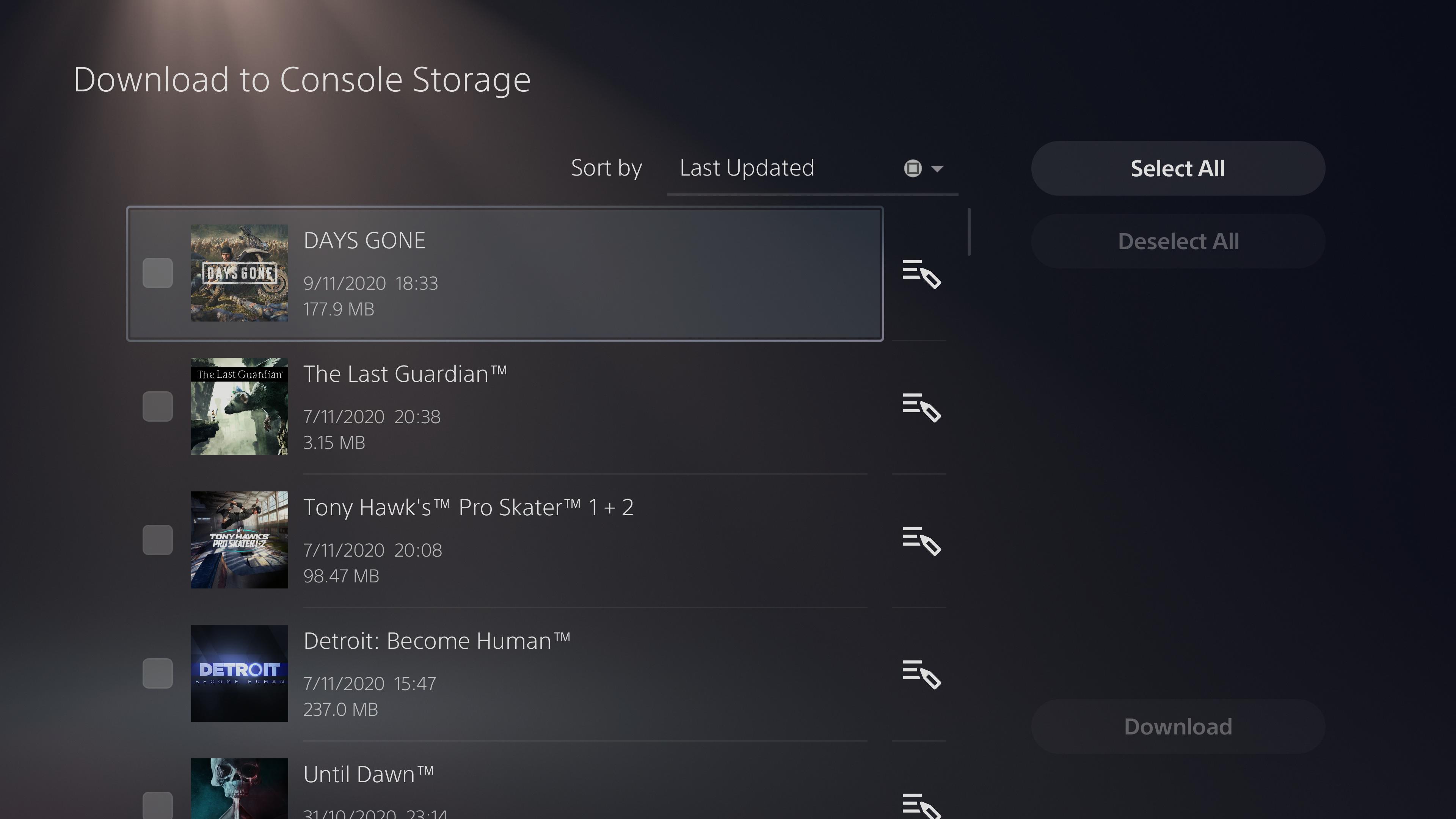
Option 3: Transfer your PS4 save data to PS5 via USB
Don’t have PS Plus? You can transfer PS4 save data to PS5 via USB. Connect a USB storage device to your PS4 and go to Settings > Application Saved Data Management > Saved Data in System Storage > Copy to USB Storage Device. Select the save file you’d like to copy, and you can transfer it to the USB drive.
Once that’s done, unplug the USB from the PS4 and plug it into the PS5. Go to Settings > Saved Data and Game/App Settings, then select Saved Data (PS4) > USB Drive. You’ll then be presented with the option to Copy to Console Storage.
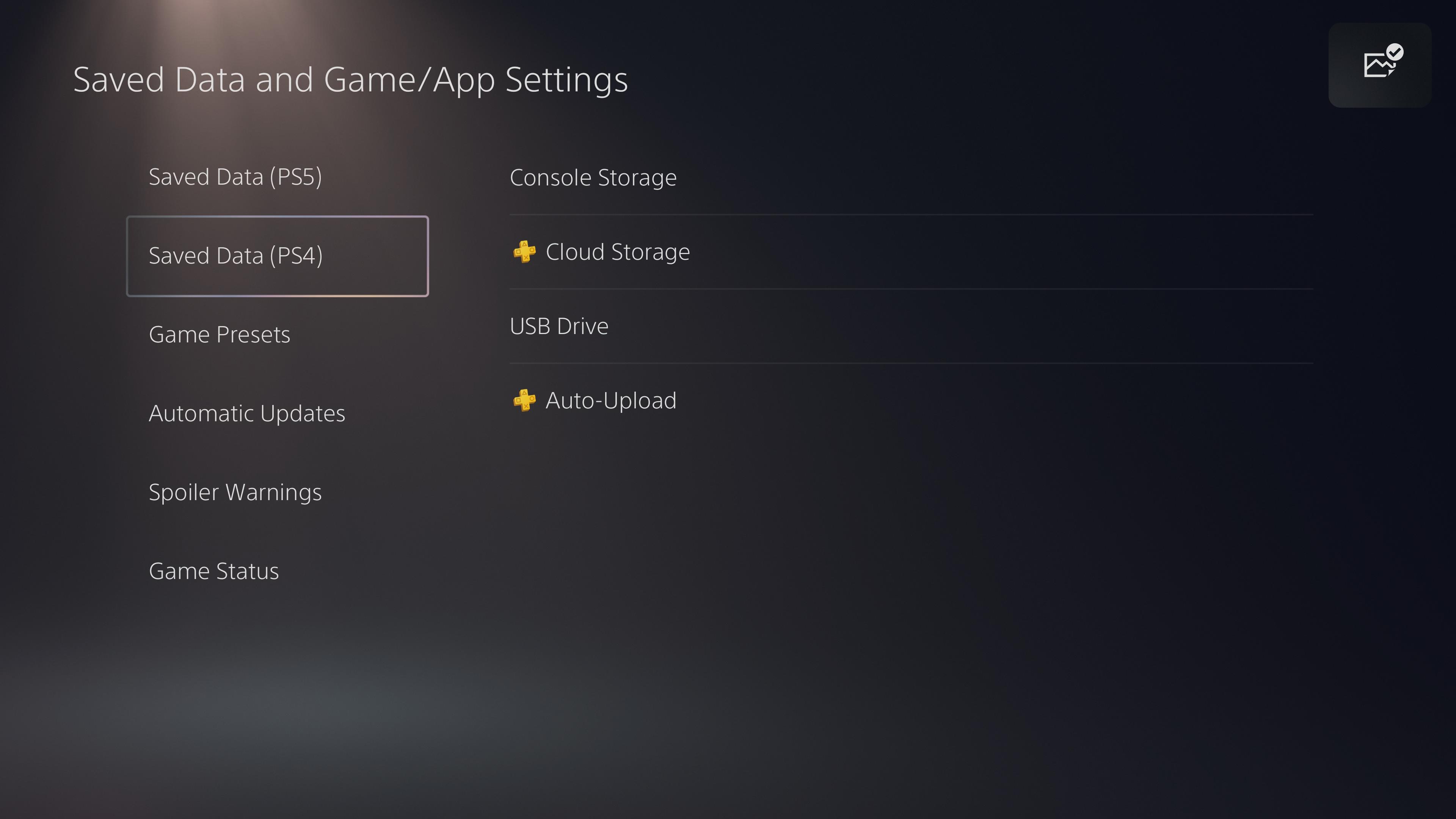
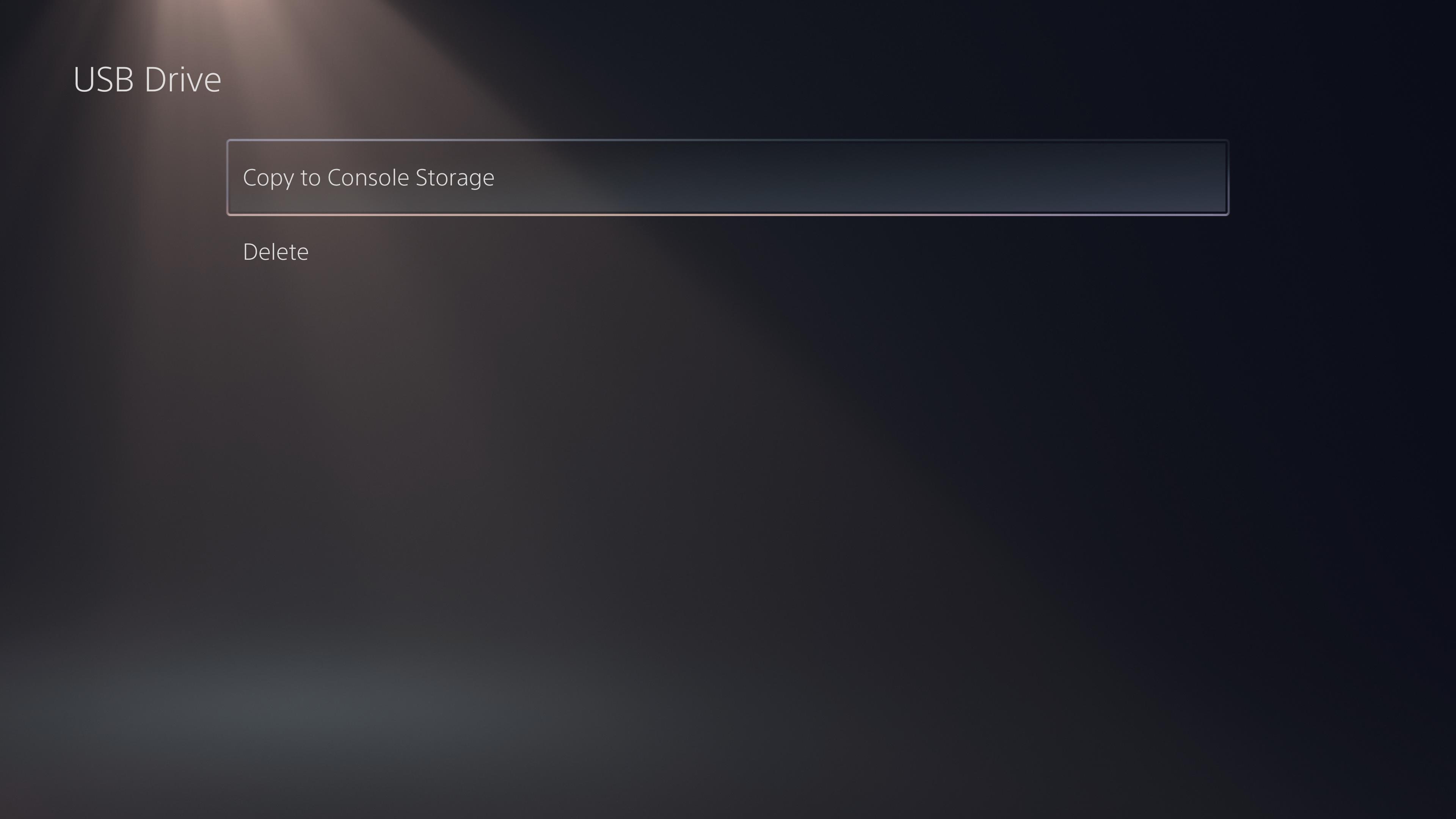
And that’s all there is to it. You’ll now be able to carry on any hard-earned progress you made on PlayStation 4 on your brand-new PlayStation 5.







