
While everyone knows how to adjust for landscape or portrait by just turning the phone, there may be times when you want a different-sized photo. Fortunately, learning how to take a variety of aspect ratio images on your iPhone is incredibly easy.
Changing the aspect ratio is something I do regularly for reviews published on this site. Like most online publications, I need to submit images in a 16:9 aspect ratio - the iPhone default setting is 4:3. You might not have to worry about that, but if you’re an Instagram user, you know that square photos are the way to go.
It doesn’t matter what model you have, all the best iPhones can do this little trick. As you’ll see, it's a fairly simple, straightforward process. You won’t even need to go into your settings to use this feature.
Steps for how to take different aspect ratio images on your iPhone
- Open camera app
- Tap arrow at the top of the screen
- Select aspect ratio
- Choose new aspect ratio
- Hide photo settings menu
Tools and Requirements
- iPhone with Photos app
Step by step guide
1. Open camera app
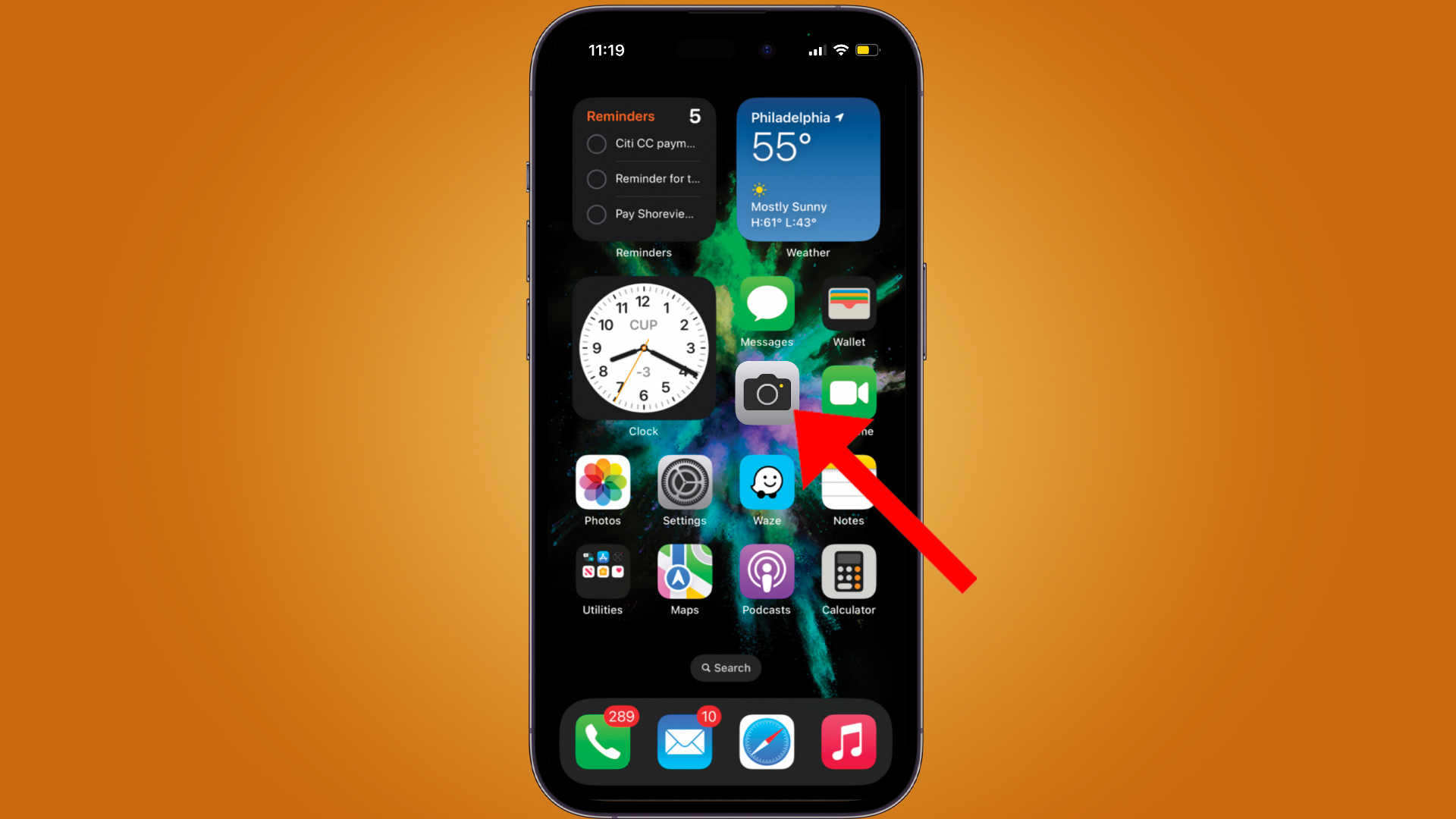
To start, you need to open the Camera app. It should automatically open on the default settings, meaning you should have “Photo” selected for the Camera Mode, instead of “Portrait”, “Video”, or "Pano". If you’ve set the Camera app (in the settings) up to preserve the last used Camera Mode, then select the Photo Camera Mode. It is the only mode where you can change the aspect ratio.
2. Tap arrow at the top of the screen
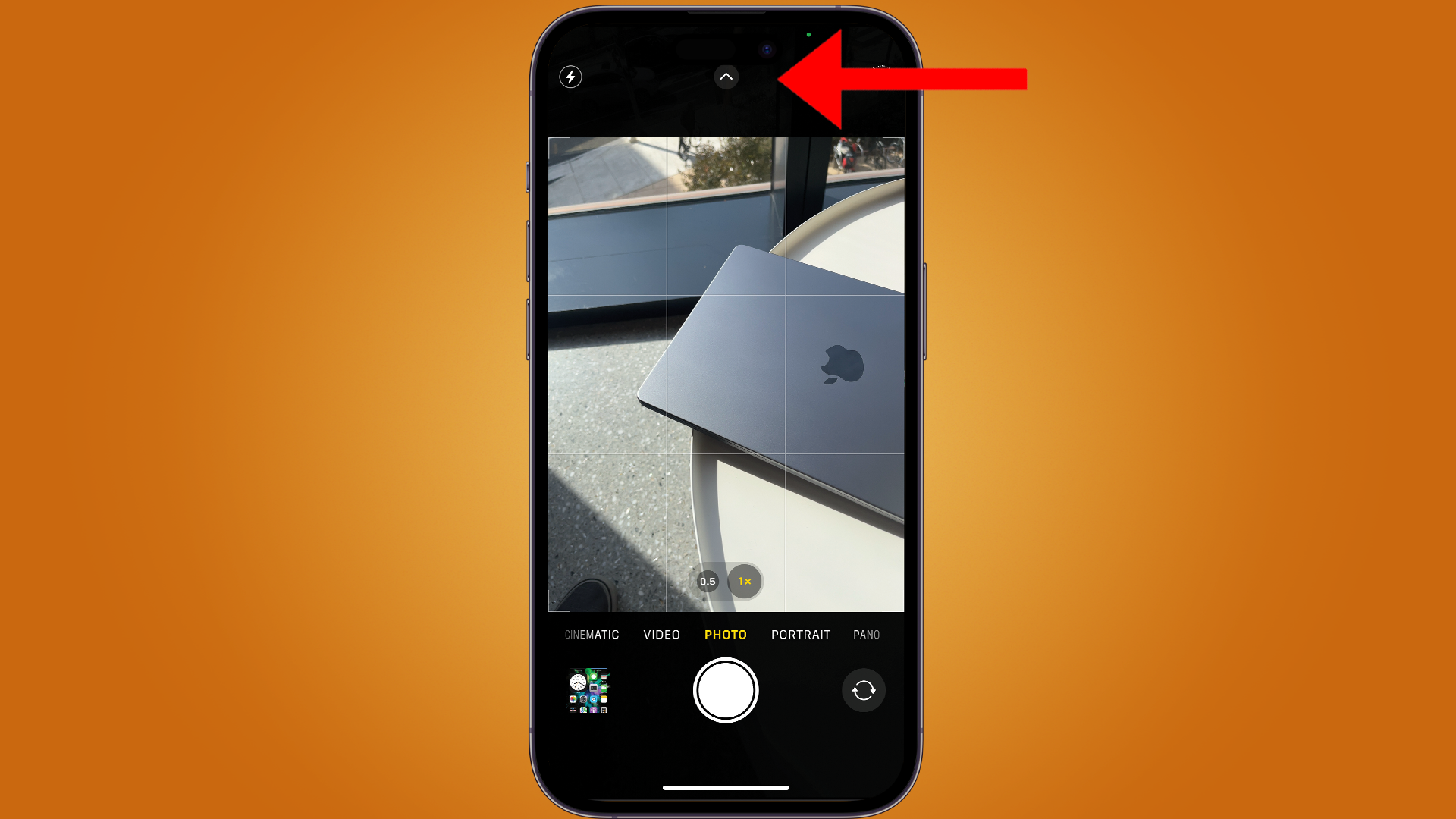
At the top of the screen, right under the notch, you’ll see an upward facing arrow. Tap this arrow to bring up the in-app settings for Photo Mode.
3. Select aspect ratio
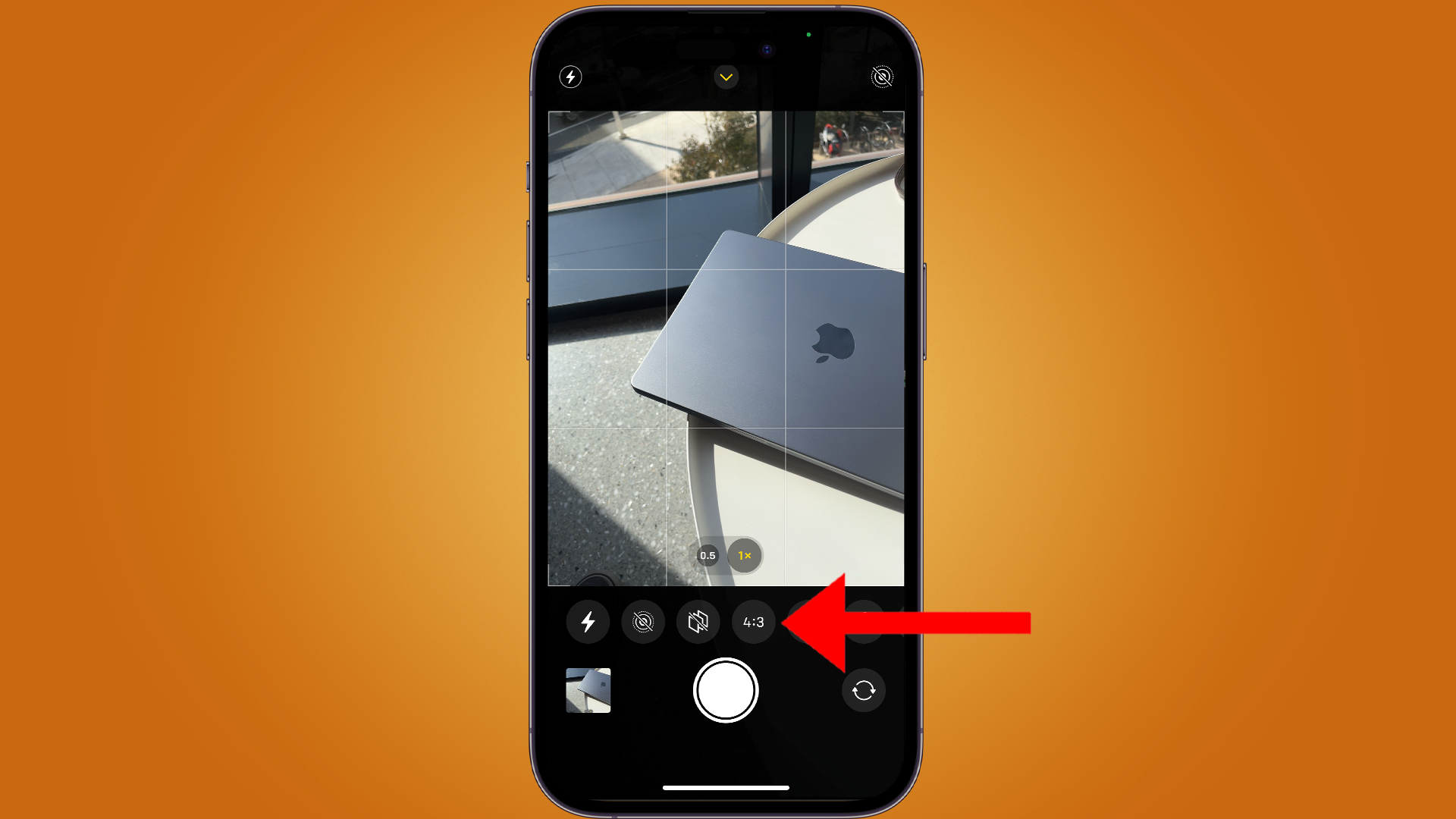
You’ll see an icon labeled “4:3”. Tap on this icon.
4. Choose new aspect ratio
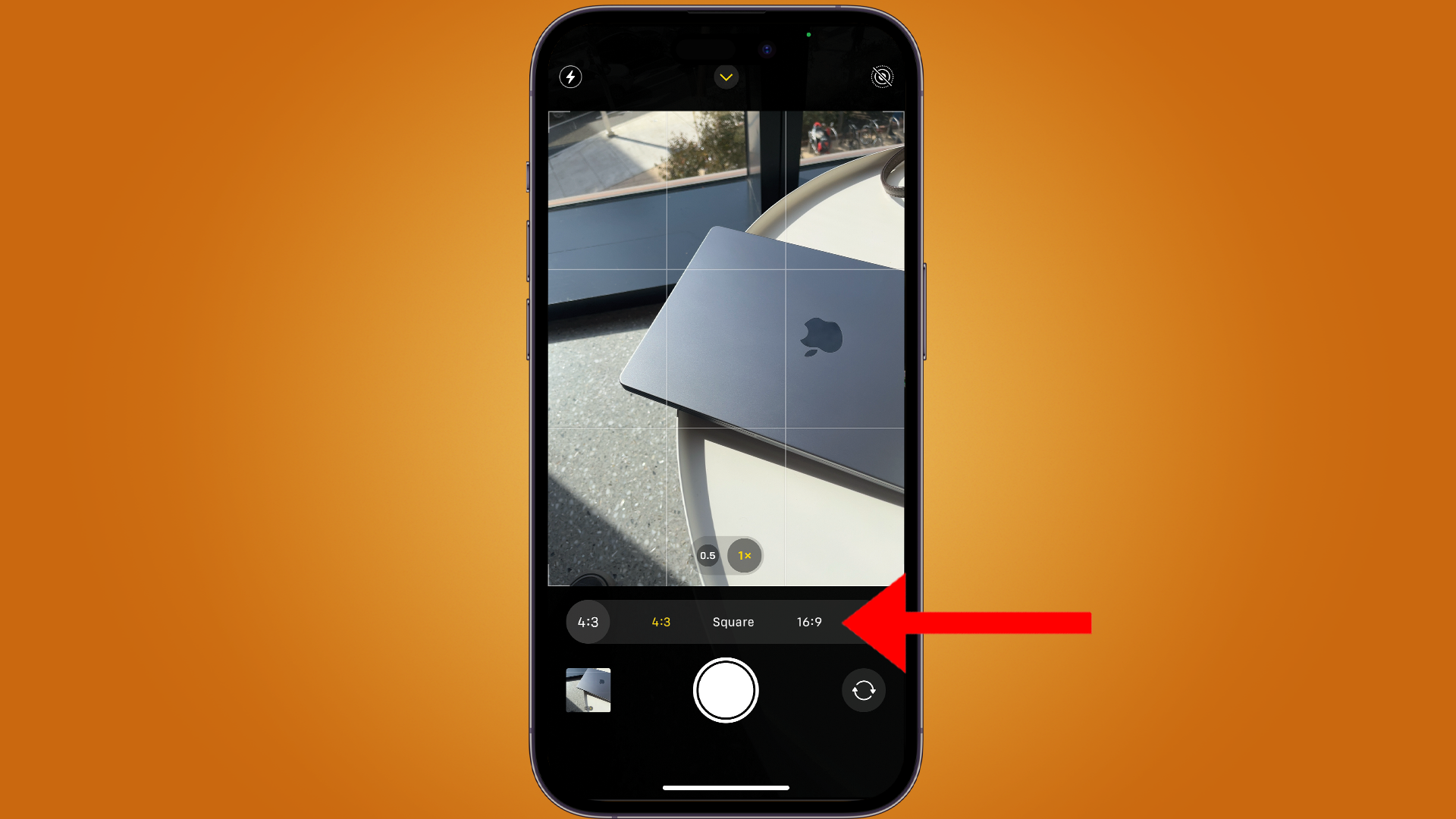
Once you’ve tapped the icon, you’ll be given three options to choose from: 4:3 (the default), Square, and 16:9. Tap the desired aspect ratio. Once tapped, the camera aspect ratio will adjust automatically and you can start taking pictures.
You can tap the arrow at the top of the screen again if you want to hide the menu of in-app settings.
Final thoughts
This feature is not only easy but very useful for those wanting or needing to take different-sized photos. You are limited to just a few choices, so you’ll have to learn how to crop your photos if you need a different aspect ratio from the ones included in the app’s settings.
Also be aware that there is a way to preserve the aspect ratio for every picture. Go into the iOS settings > Camera > Preserve Settings > turn on Creative Controls. This will also save the last used filter and light setting along with aspect ratio.







