
One of the key reasons to use Bing Chat over ChatGPT is its integration in the Microsoft Edge Sidebar. Being here it's always easily accessible, but it also gives it some added powers.
One of those powers is being able to summarize the content of the web page you're currently browsing. You can achieve the same result by pasting a URL into Bing Chat's web interface, but the Sidebar is way more convenient.
However, it's also a feature that needs to be enabled. This is potentially due to privacy, which is fine, but if you're being stonewalled when asking for your summaries, here's what you need to do.
How to enable Page Context for Bing Chat in Microsoft Edge
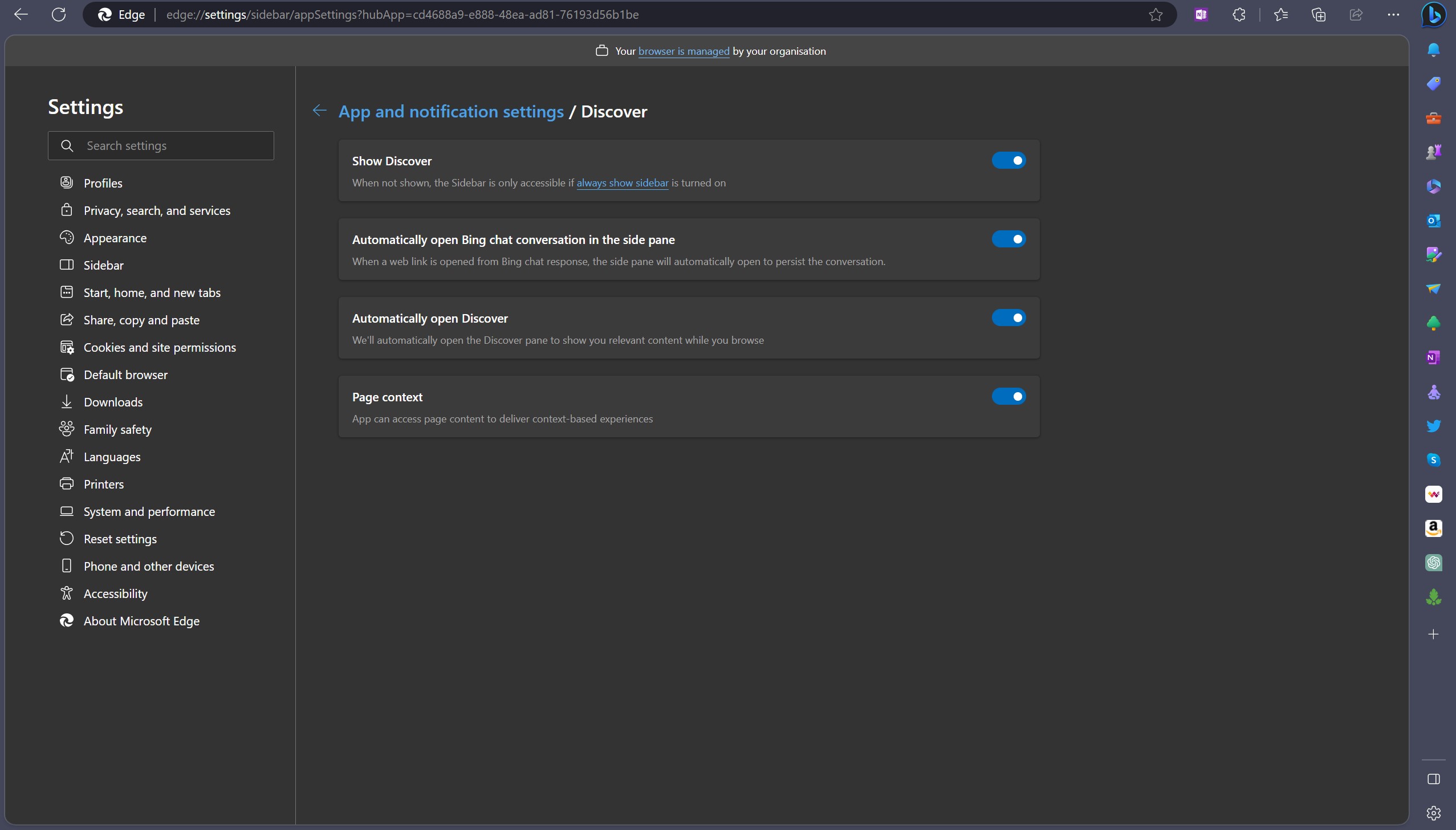
You've probably seen other people using this feature and want to try it out. I use it regularly to summarize long articles into bullet point lists and extract key takeaways. But unless it's enabled in Edge, you're going to run into a wall.
You need to make sure that Page Context is turned on. Here's how to do it.
1. Open Microsoft Edge.
2. Click the three-dots button to open the settings menu.
3. Click Settings.
4. Select Sidebar.
5. Ensure the Page Context toggle is enabled.
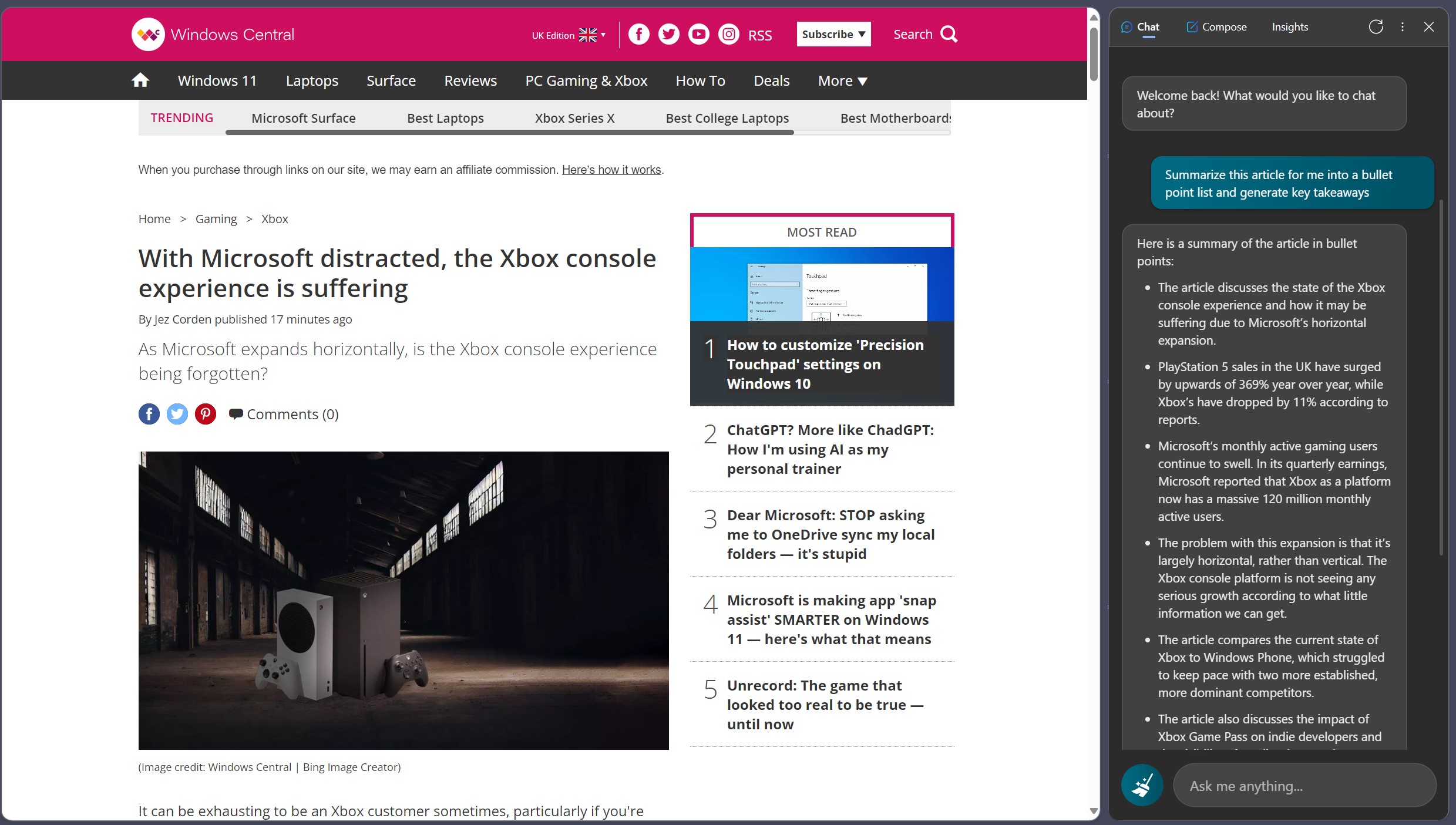
Now you'll be able to use a prompt such as "Summarize this article for me into a list of bullet points" and Bing Chat will oblige. An additional step I like to add is to ask it to also "generate some key takeaways."
By doing this you not only get a much-shortened version of the article to digest, but on longer pieces it can help parse the more important points behind it.
While the feature works and works well, it's also still subject to bugs. As I write this guide, I keep seeing errors, but most of the time it works really well. If Page Context is having a moment, you can still paste the URL into the Sidebar and have Bing Chat summarize using that.
Using Bing Chat in this way is a one of a number of methods you can use to make Microsoft's chatbot part of your daily life, and certainly one of its most useful.







