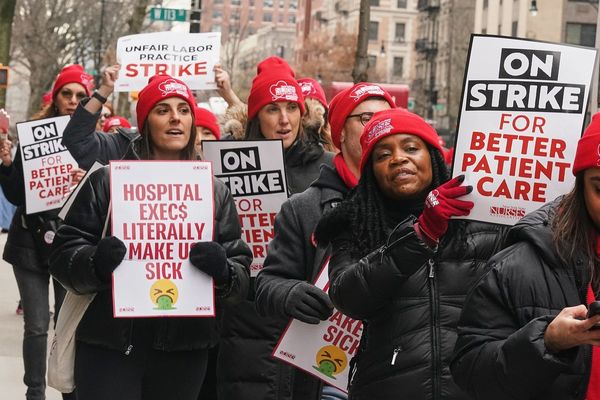There's a lot to be said about how your phone can become an extension of the computer that you use. Apple's iPhone works seamlessly with the Mac, with AirDrop for easy file transfers, iMessage for replying to messages, and more. On the Android side of things, Phone Link (formerly Link to Windows), allows for similar functionality.
However, this gets turned up a notch if you use Phone Link with something like the Galaxy S23 Ultra. Samsung and Microsoft have been working to improve the software, making it possible for you to use apps you downloaded on your phone, from your computer.
In early 2022, Google introduced similar functionality to what Phone Link offers. But instead of focusing on improving the Windows experience, Google's solution is for those using a Pixel phone with one of the best Chromebooks. Despite being announced at CES 2022, not much progress seemed to have been made.
Thankfully, that's not the case as this was made possible with the release of ChromeOS Canary 114. This coincided with the release of a new "Cross-Device Services" app that debuted on the Play Store. Equipped with both of these, you can now enjoy Chromebook app streaming.
How to stream apps from your phone to your Chromebook
1. Open the Settings app on your Chromebook.
2. Click Connected devices in the sidebar.
3. Click the Set up button.
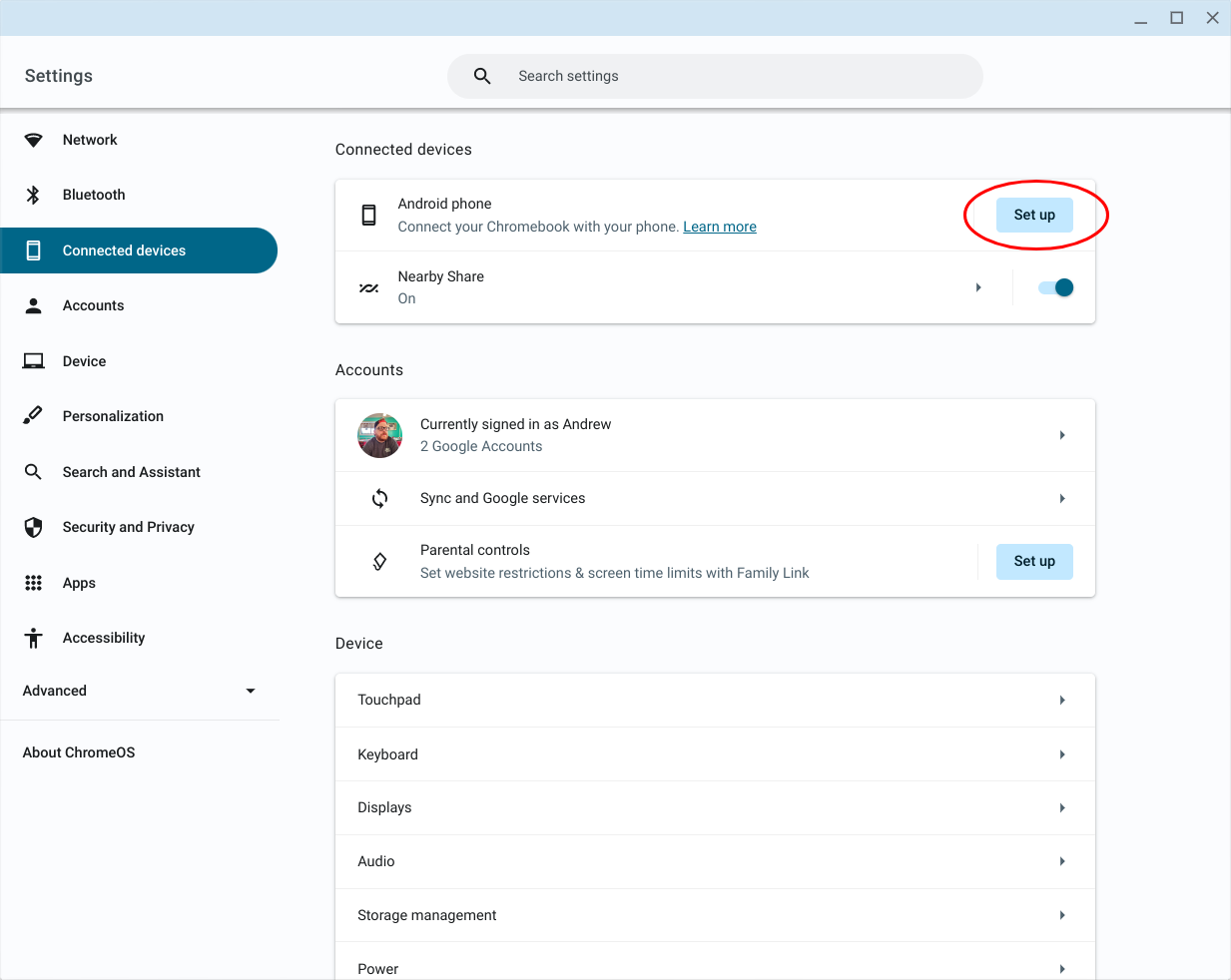
4. Follow the on-screen steps to connect your Android phone to your Chromebook.
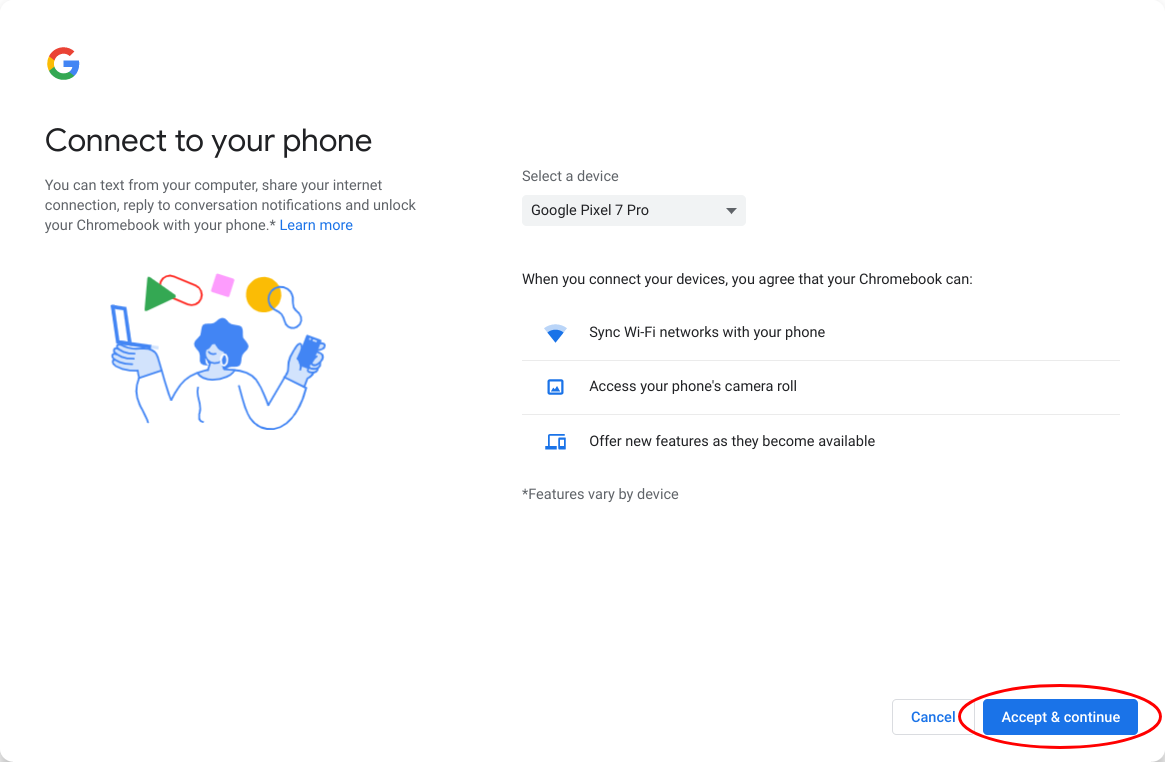
5. Once connected, select your Android phone under the Connected devices section.
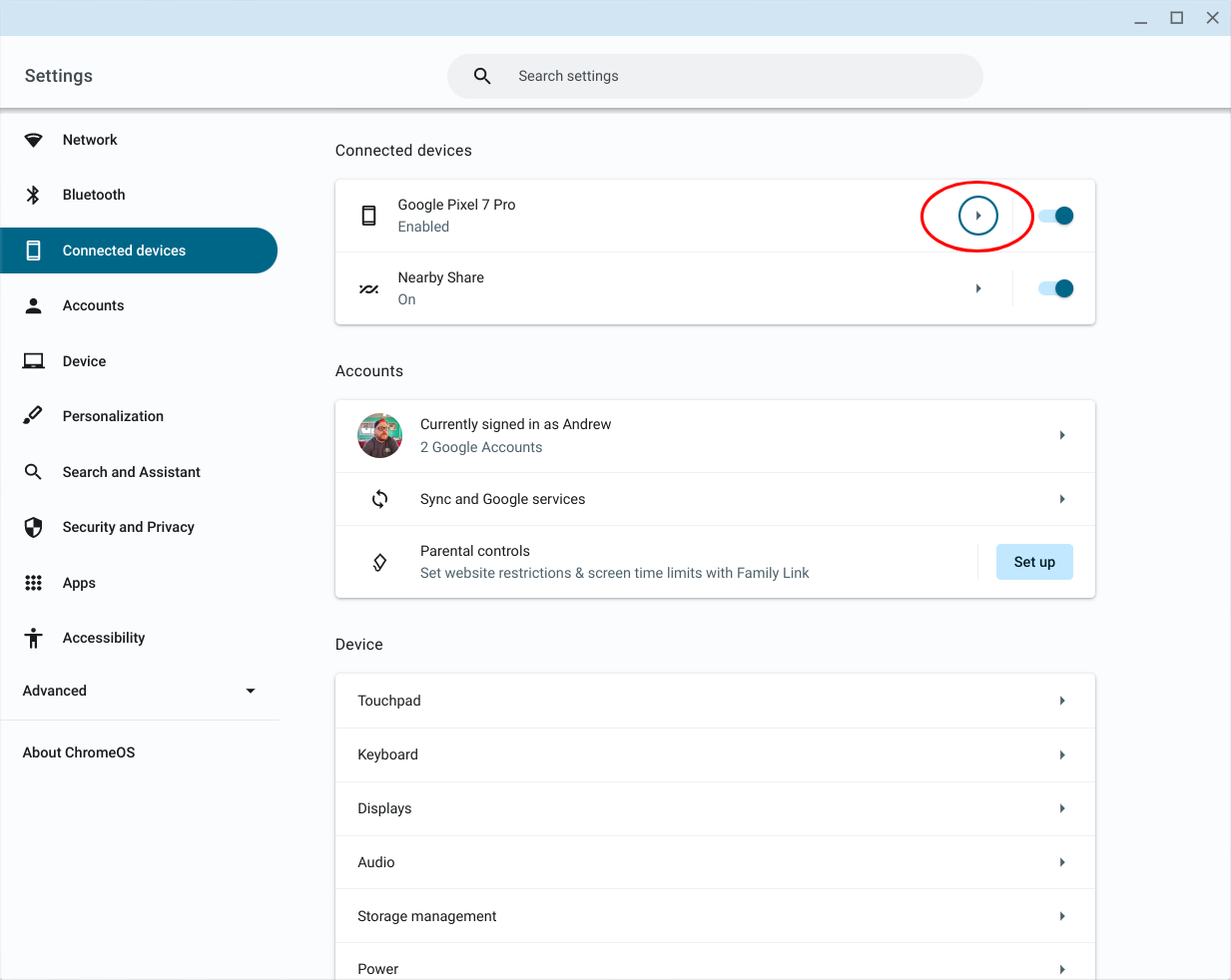
6. Make sure that Phone Hub is enabled.
7. Click the toggle next to Apps (Beta) to the On position.
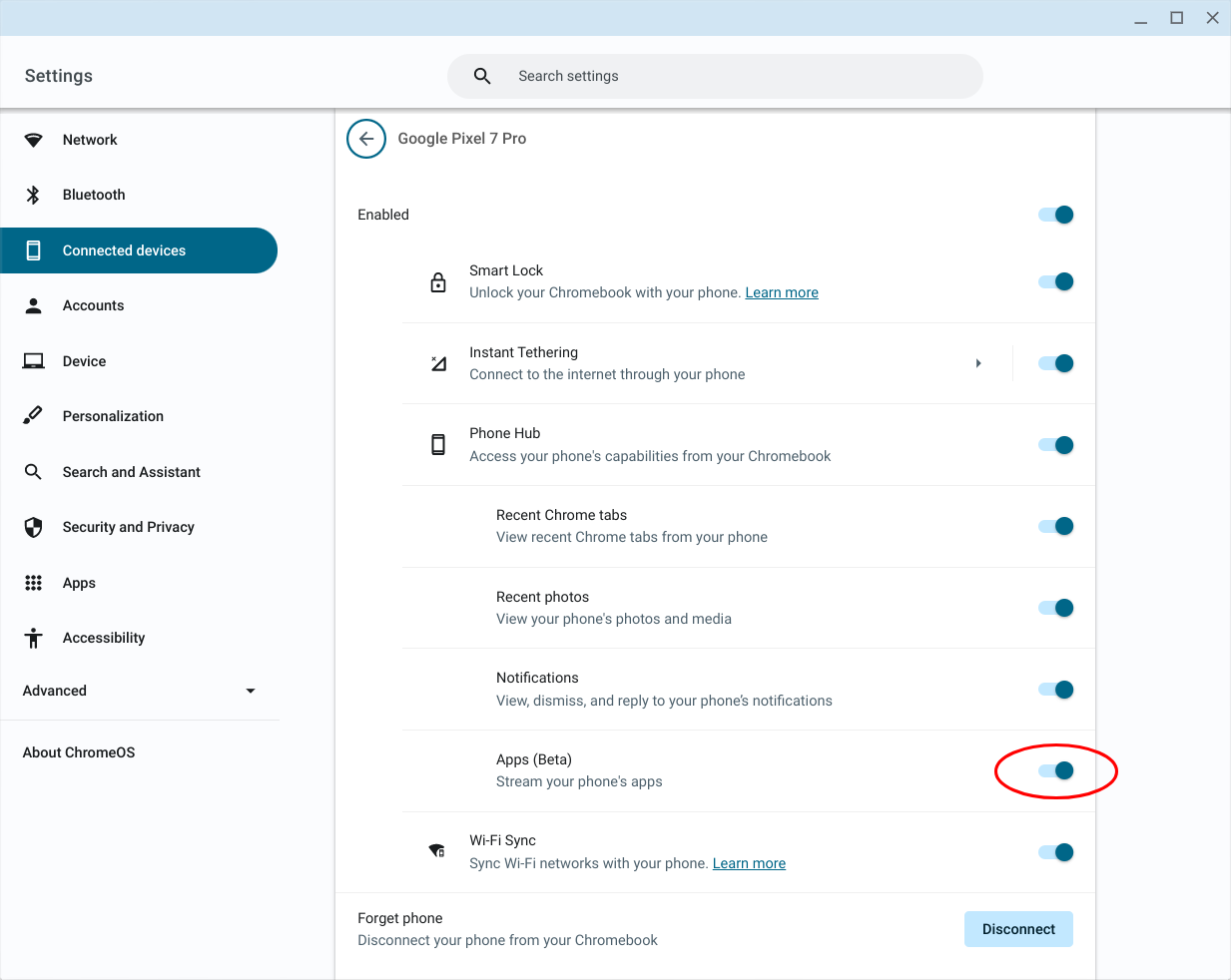
8. From the window that appears, click the Next button.
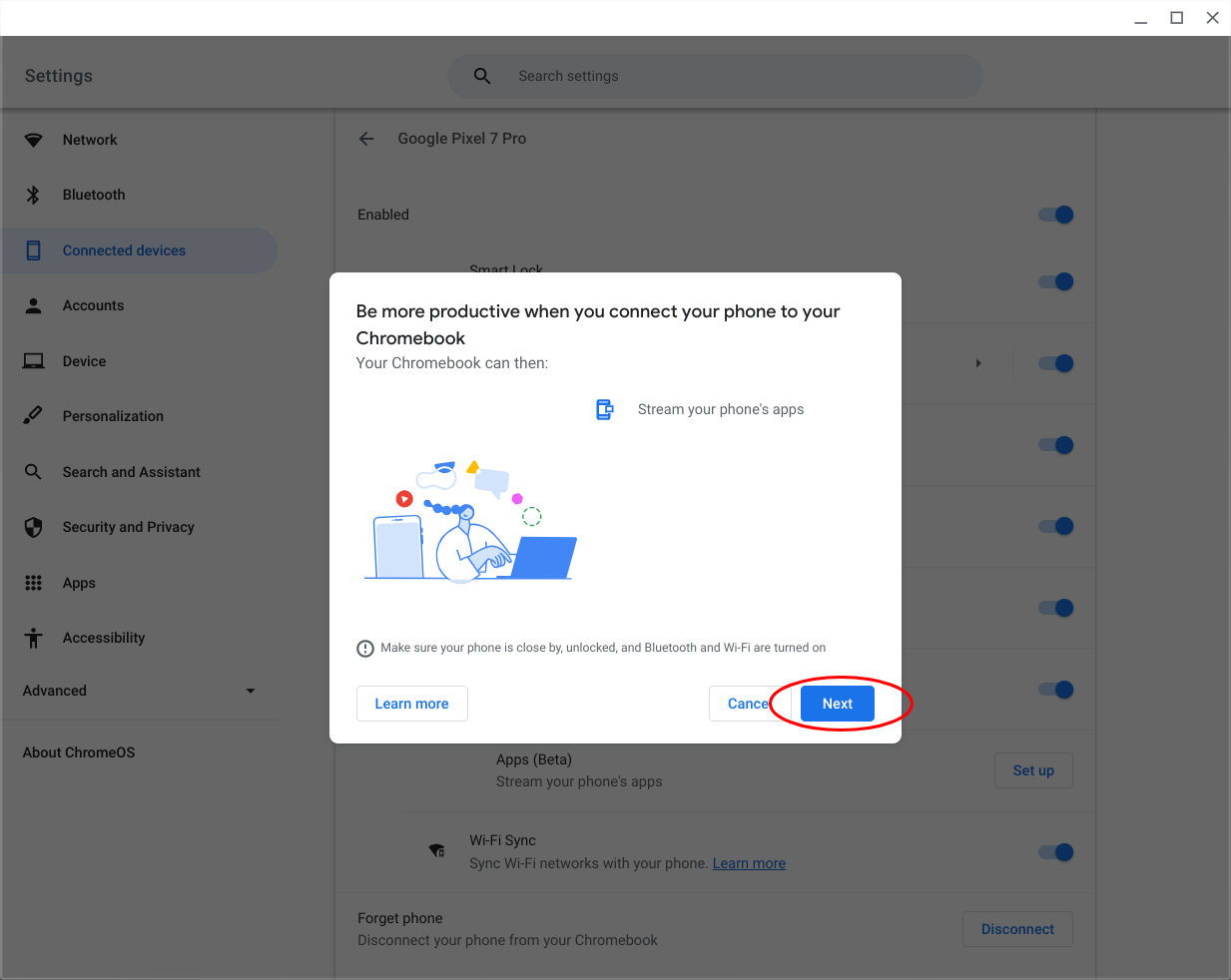
9. In the taskbar, click the Phone icon in the bottom right corner.
10. Under the Recent apps section, select the messaging app you want to stream.
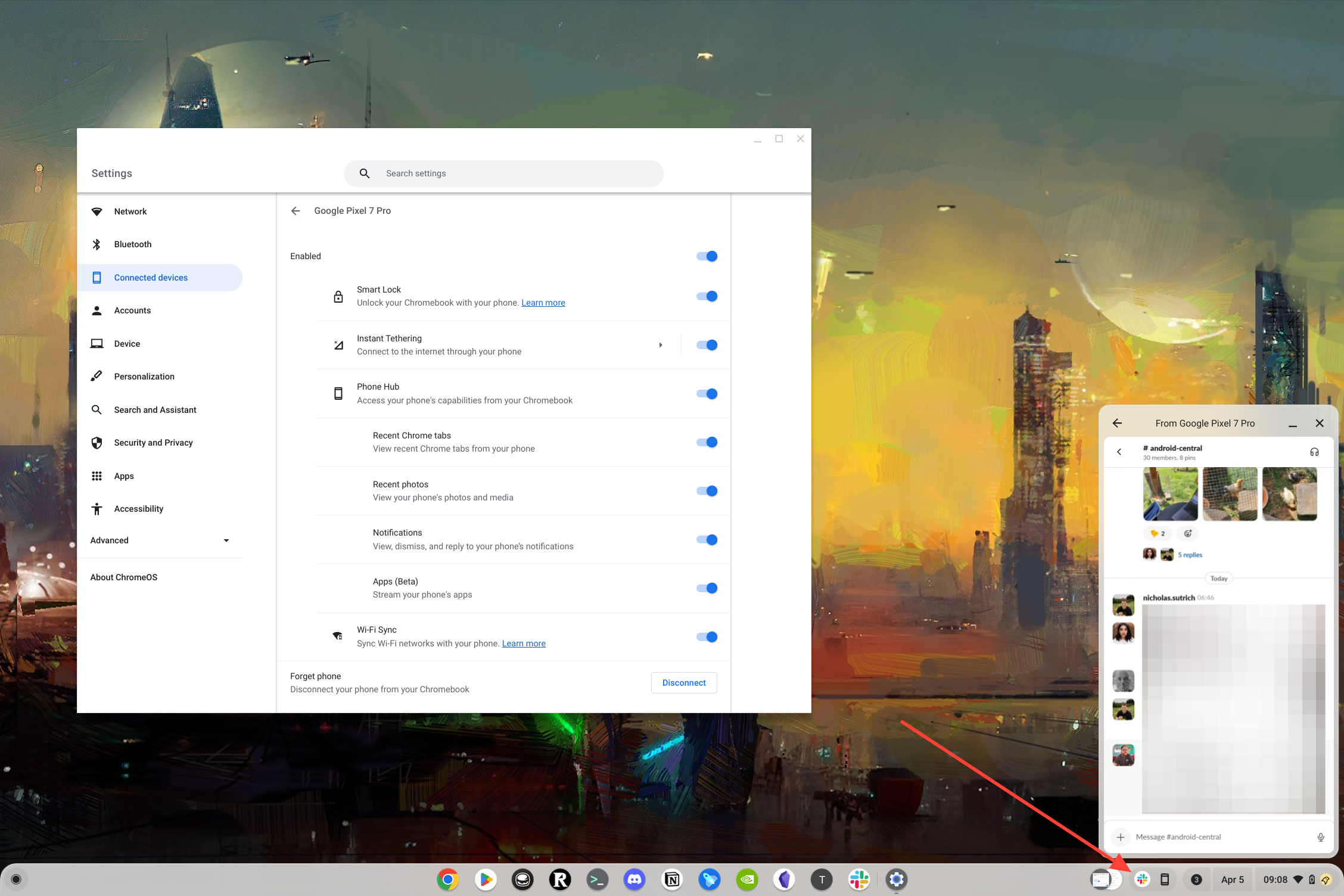
It's still under construction
When this feature was first discovered, many enthusiasts jumped at the chance to try it out and see what was possible. However, Google subsequently removed the Cross-Device Services listing from the Play Store, although it seems to have reappeared.
Additionally, there's a chance that this could become a "Pixel-only" feature, as we have been unable to get it working on our Galaxy S23 Ultra or Galaxy Z Fold 4. For the time being, you might not be able to get app streaming working properly, but it might just be a matter of time until Google properly introduces this upcoming feature.
Chromebook App Streaming could be huge
Using Phone Hub on your Chromebook already provides quite a bit of additional functionality compared, with Google continuing to add new features. However, we would argue that Chromebook app streaming could take this experience to the next level.
Instead of just seeing the notification come through on your Chromebook when someone messages you, this feature makes it possible to actually open the app. This way, you'll be able to see the history of the conversation or switch over to a different conversation. Plus, it's not limited to just messaging apps, as you'll be able to pull up pretty much every app you have installed on your phone, right from Phone Hub on your Chromebook.
Incredible power and value
The Acer Chromebook Spin 714 might not be the fanciest Chromebook on the market, but it packs a pretty-impressive punch. It offers a convertible design, a built-in USI Pen, and plenty of performance without breaking the bank.