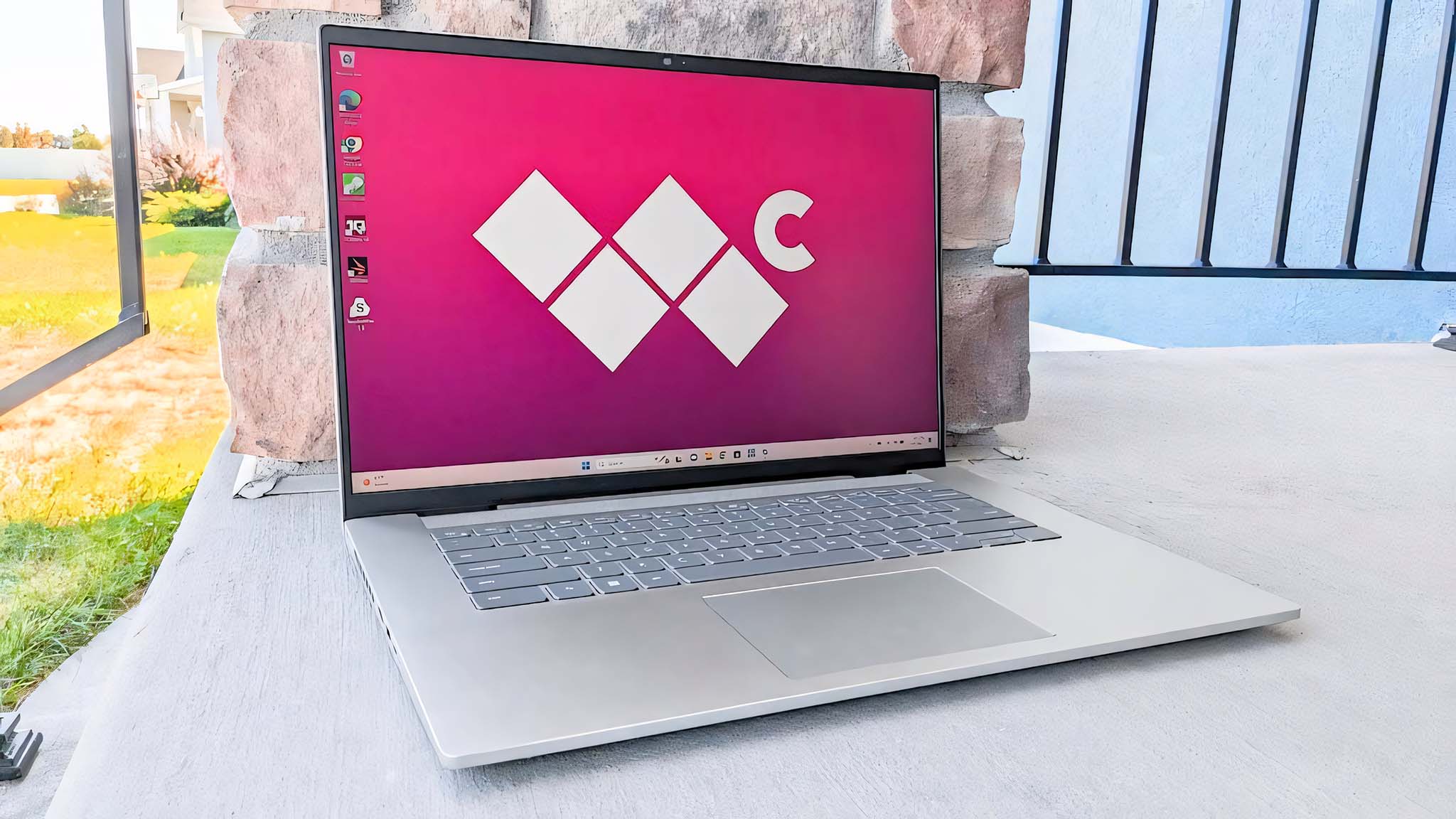
Being able to access the Internet from your laptop, regardless of where you are, is a common necessity for people who travel. While you could technically purchase a physical SIM card for your compatible laptop, I personally find electronic SIM cards (eSIMs) to be far more convenient. Thanks to several reliable eSIM providers, you can purchase an eSIM for a specific country and update your plan on the fly according to your needs.
This page will go over how to set up an eSIM on your laptop while providing a list of compatible LTE laptops and giving recommendations for the best eSIM providers.
How to set up an eSIM on your laptop
Earlier this year, I traveled to Taiwan for a work trip, and I used Airalo as my laptop's eSIM provider while I was in that beautiful country. I had a great experience with Airalo, so I'll be explaining how to set up a laptop eSIM using this company.
- Go to eSIM provider Airalo on your laptop. Login or Signup if you haven't been here before.
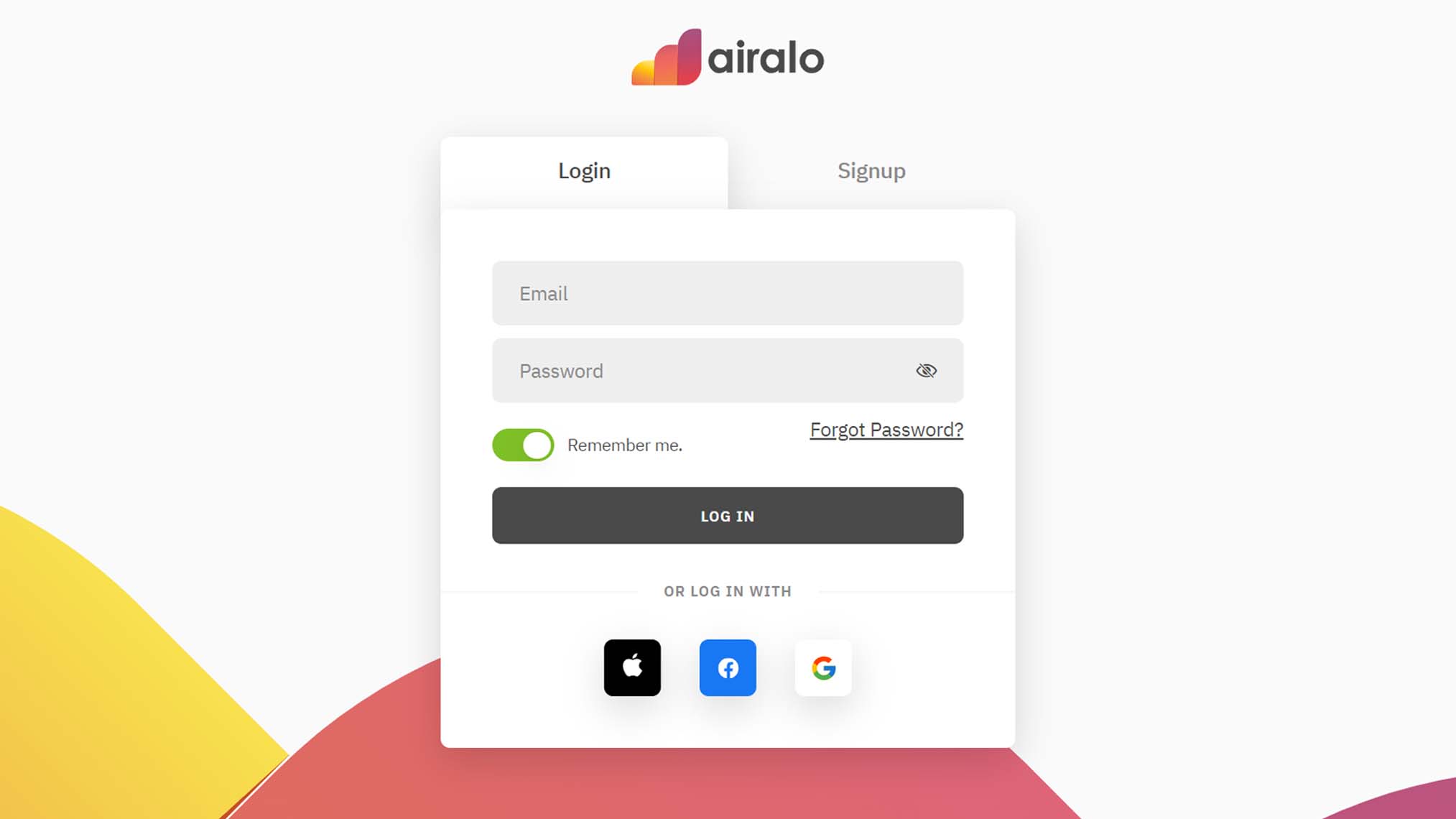
- Select the country in which you will need the eSIM. You can type in the name of the country in the search bar to see if an eSIM is offered for it. For instance, when I traveled to Taipei, I chose a Taiwan eSIM.
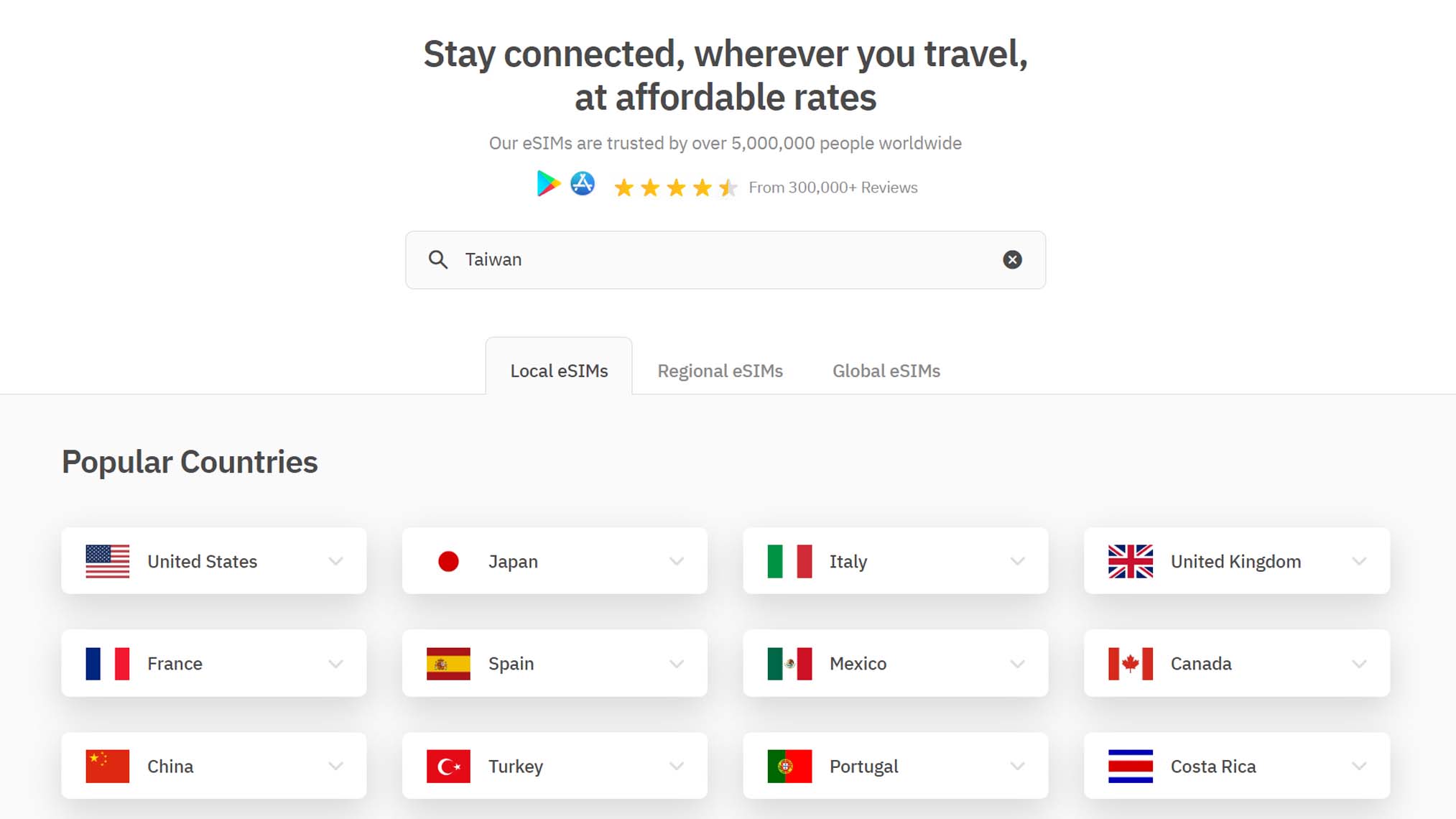
- Choose a plan that will meet your needs. Prices and plan options will vary from country to country. You can always add more to your plan later if you discover you need more data during your trip.
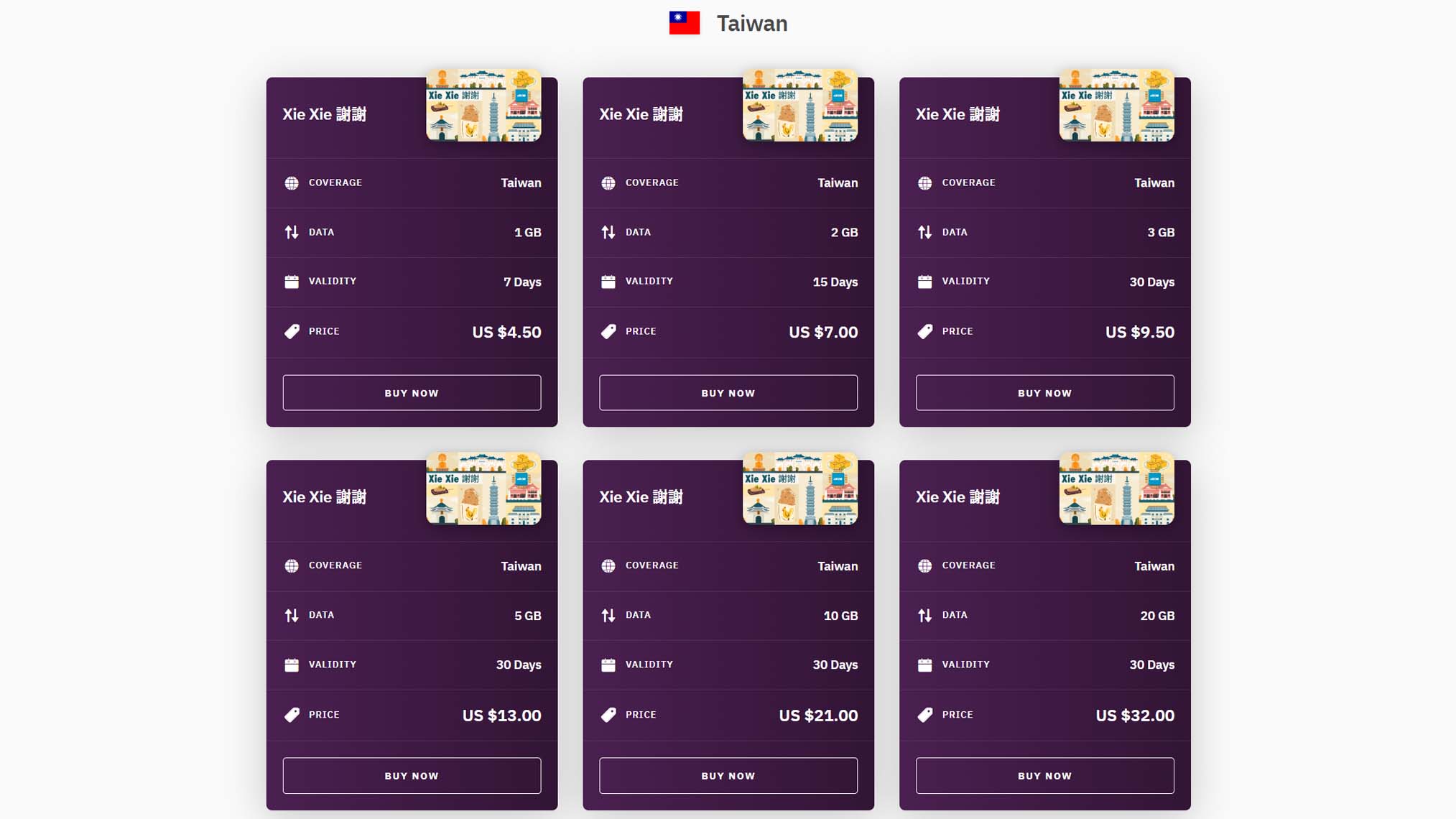
- Review your plan details and then click Buy.
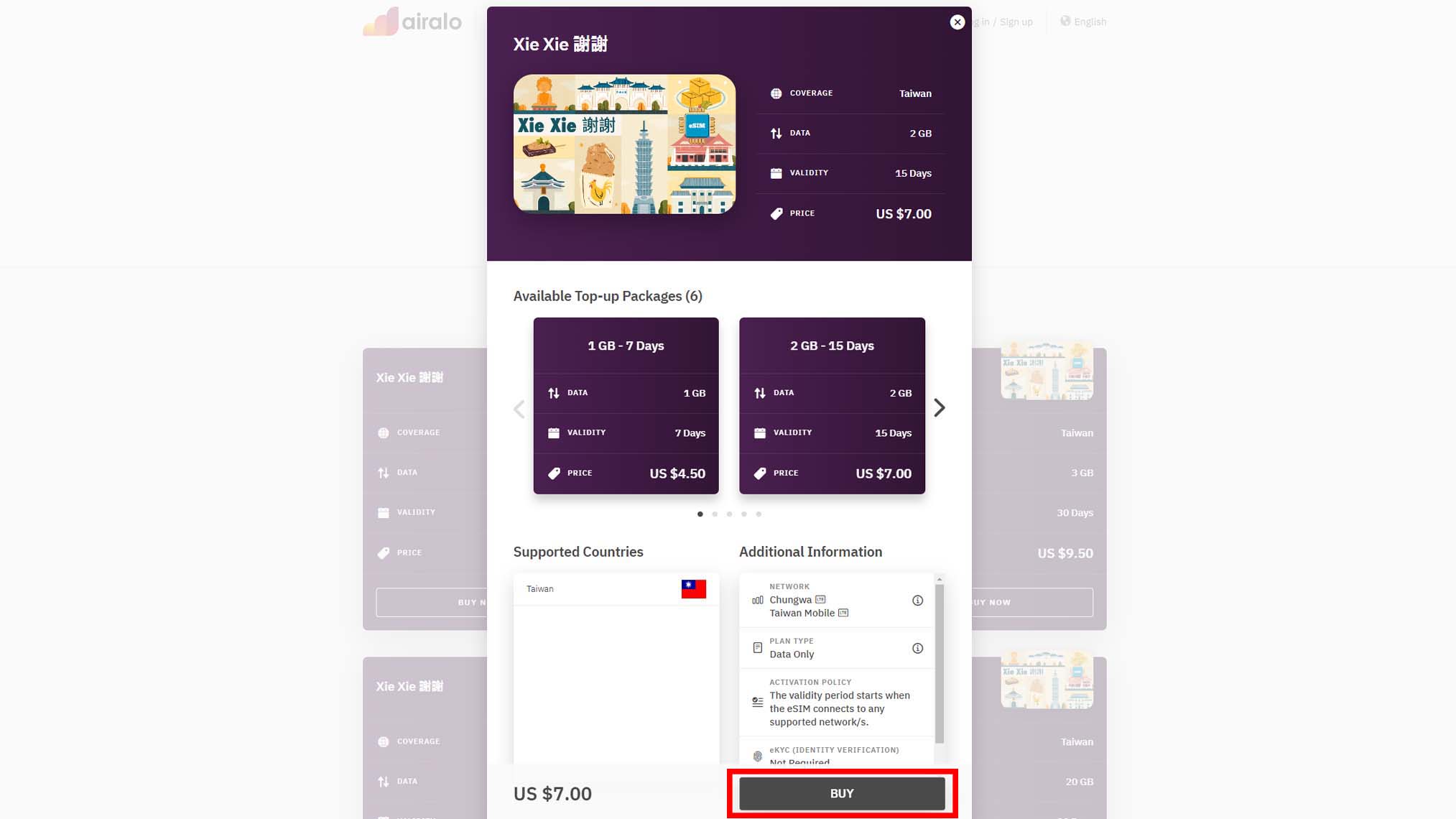
- If you have a coupon, make sure to click on the Apply Code box and enter any coupons you may have now.
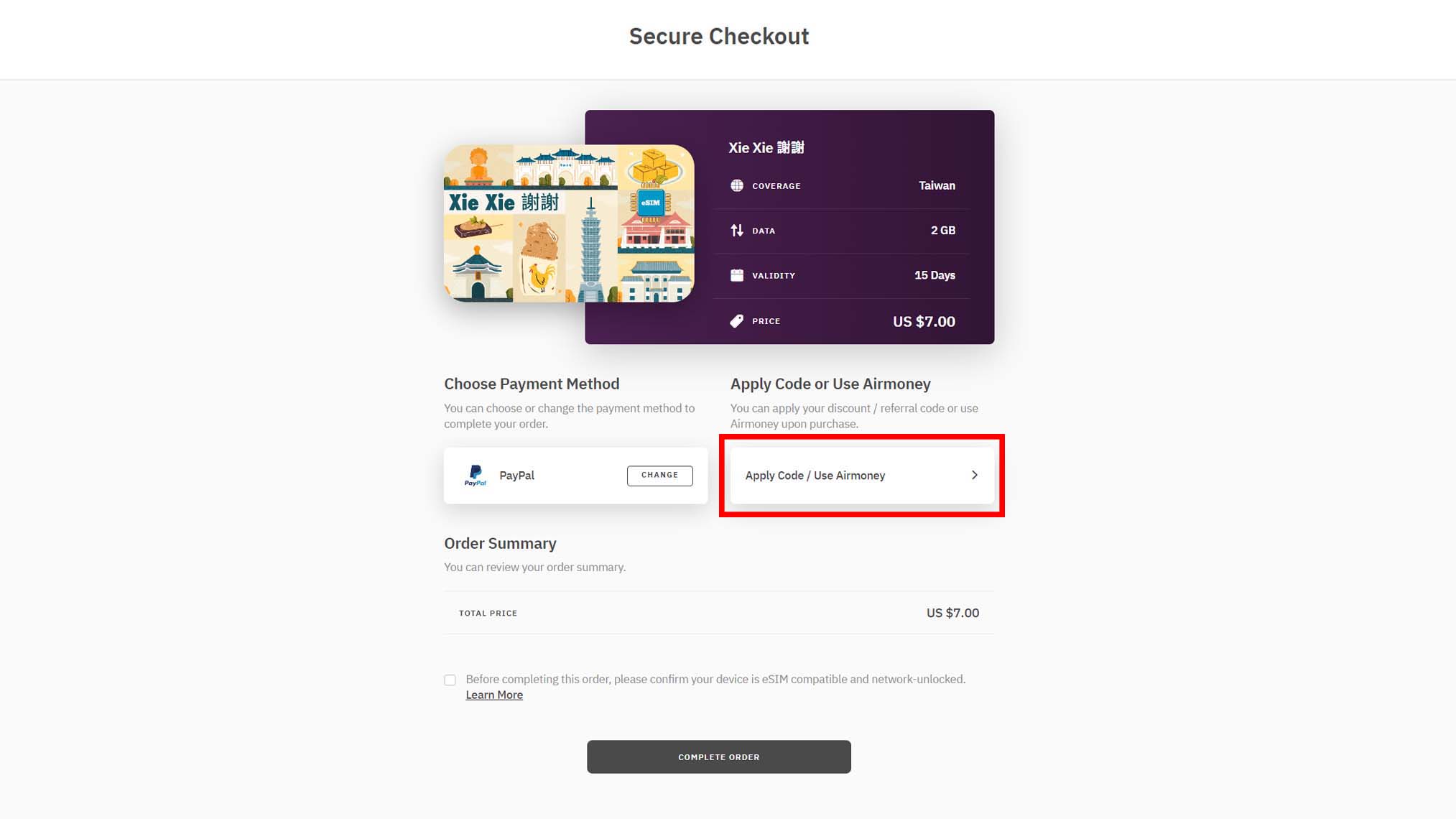
- Double check that your laptop is eSIM compatible and then check the box near the bottom of the screen.
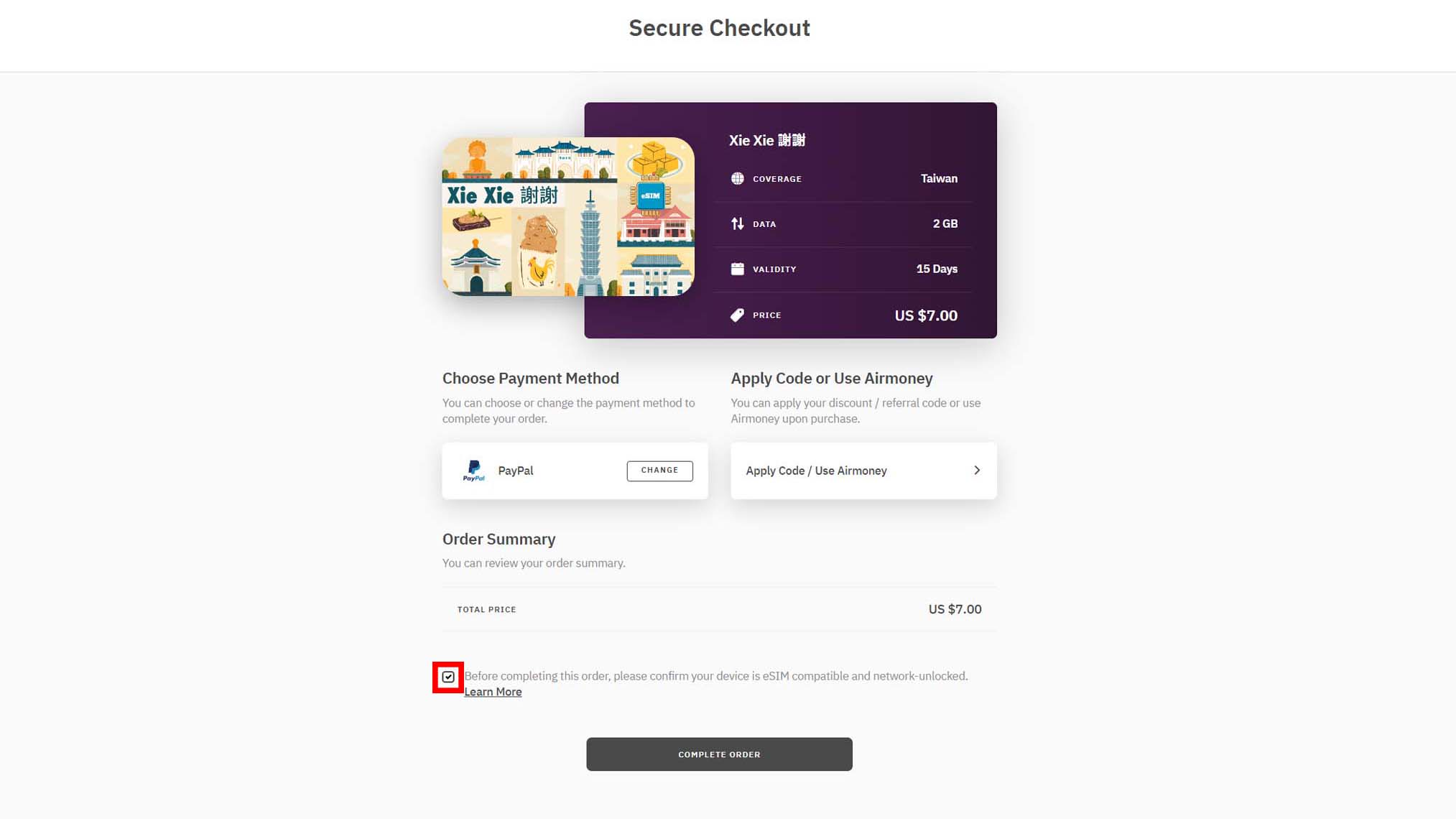
- A box will come up detailing device compatibility. Select Read and Accept once you've read through everything.
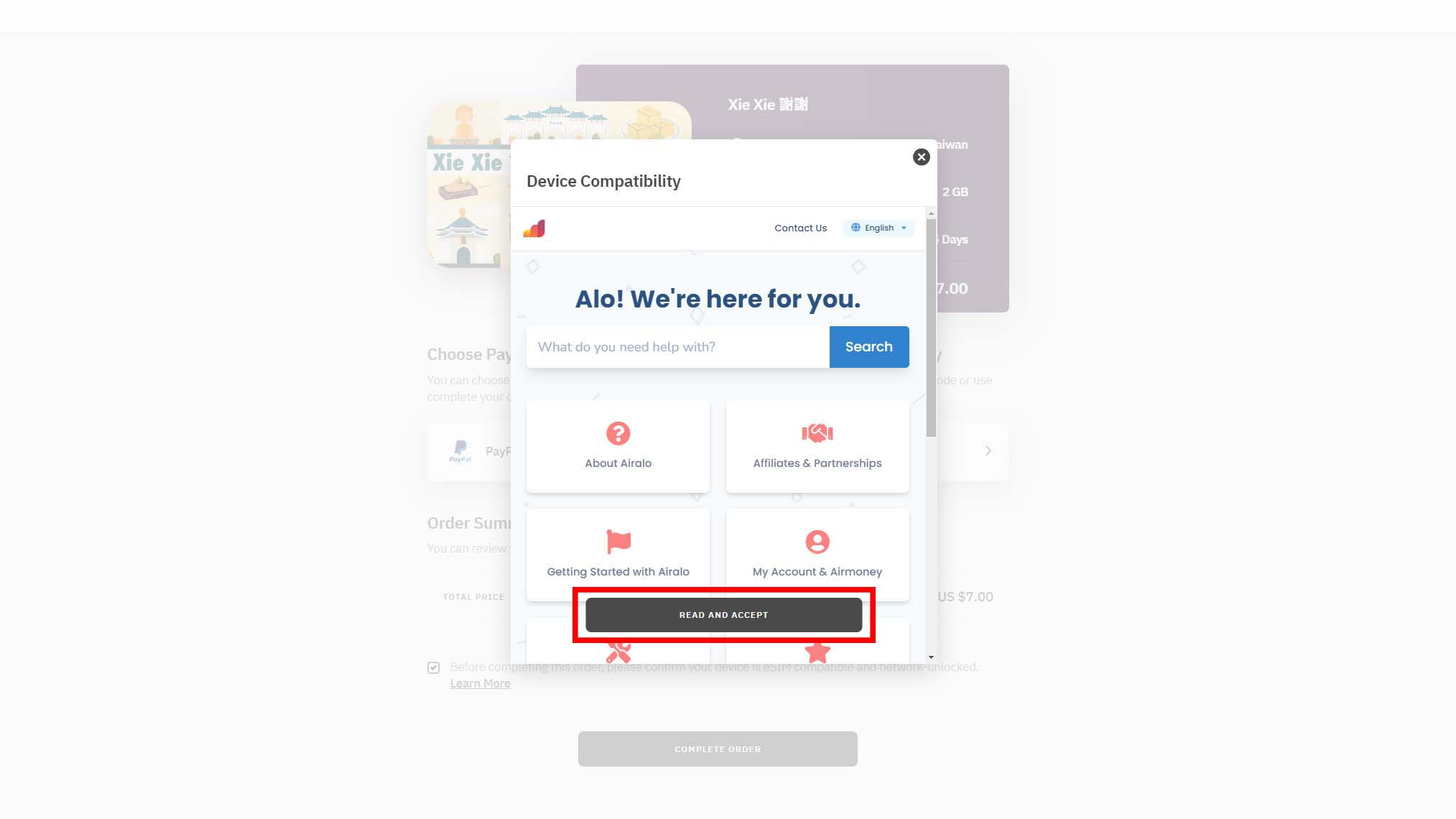
- Finally, click on Complete Order and then finish the purchase process. You can purchase an Airalo eSIM using Google Pay, PayPal, Alipay, or your Credit/Debit card.
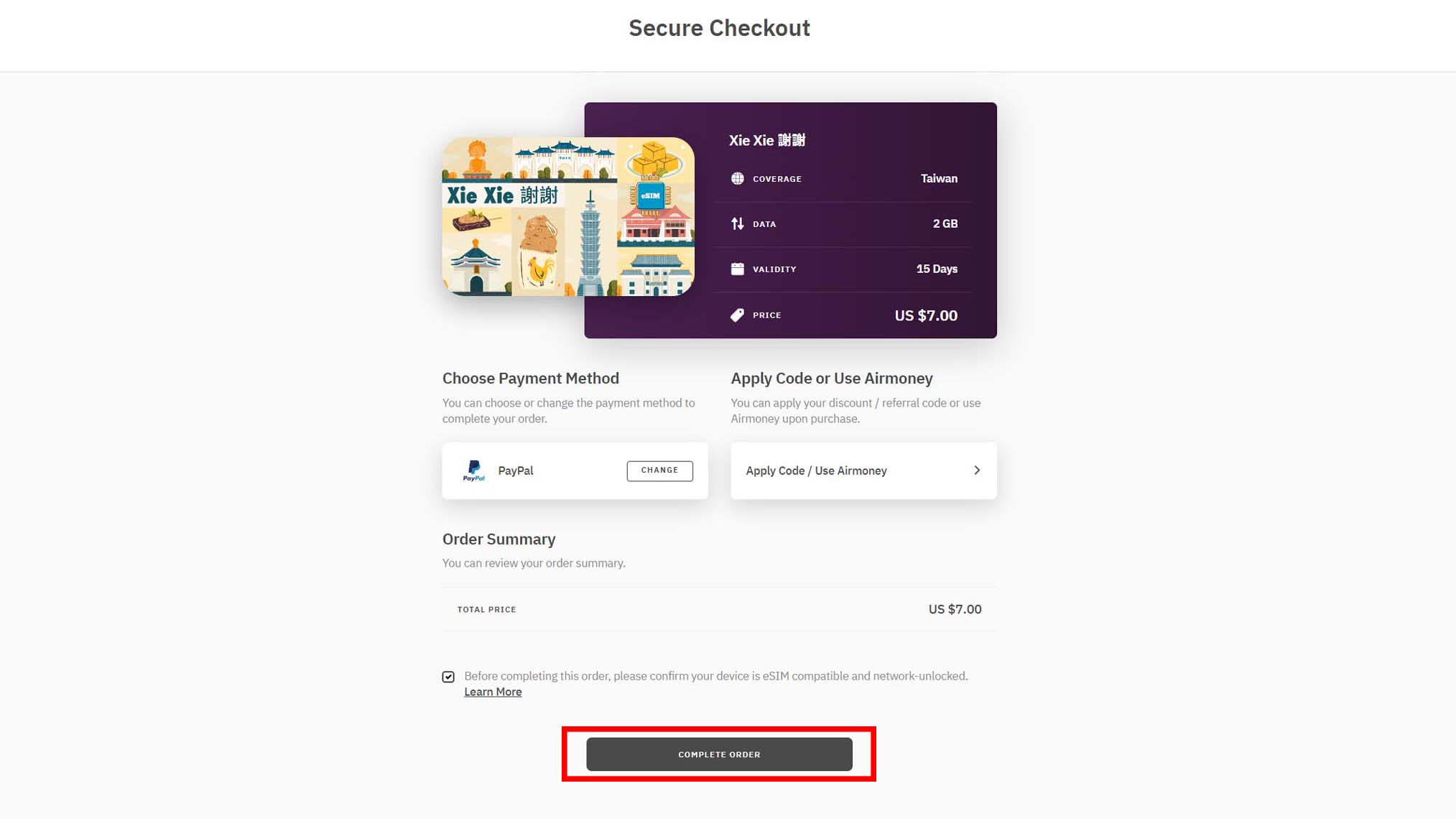
- Once the purchase is complete, use your laptop to open the Airalo Order Summary email that was sent to you. Then click the Install eSIM button.
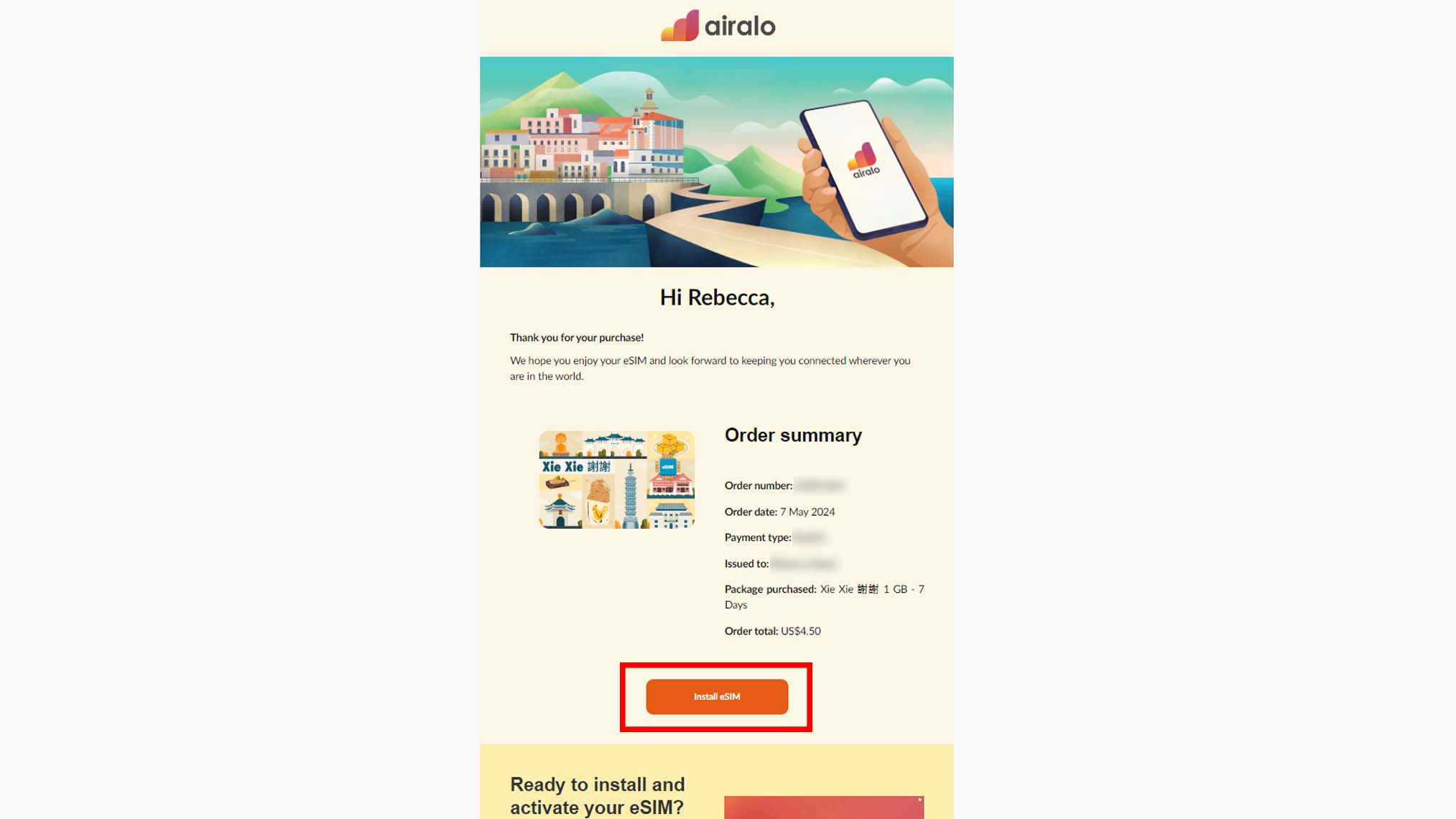
- This will take you to Airalo. On the following page, click on Android device or iOS device. It doesn't matter which because we are installing this on your laptop. (If this is your first time, several tutorial notices will pop up so dismiss those).
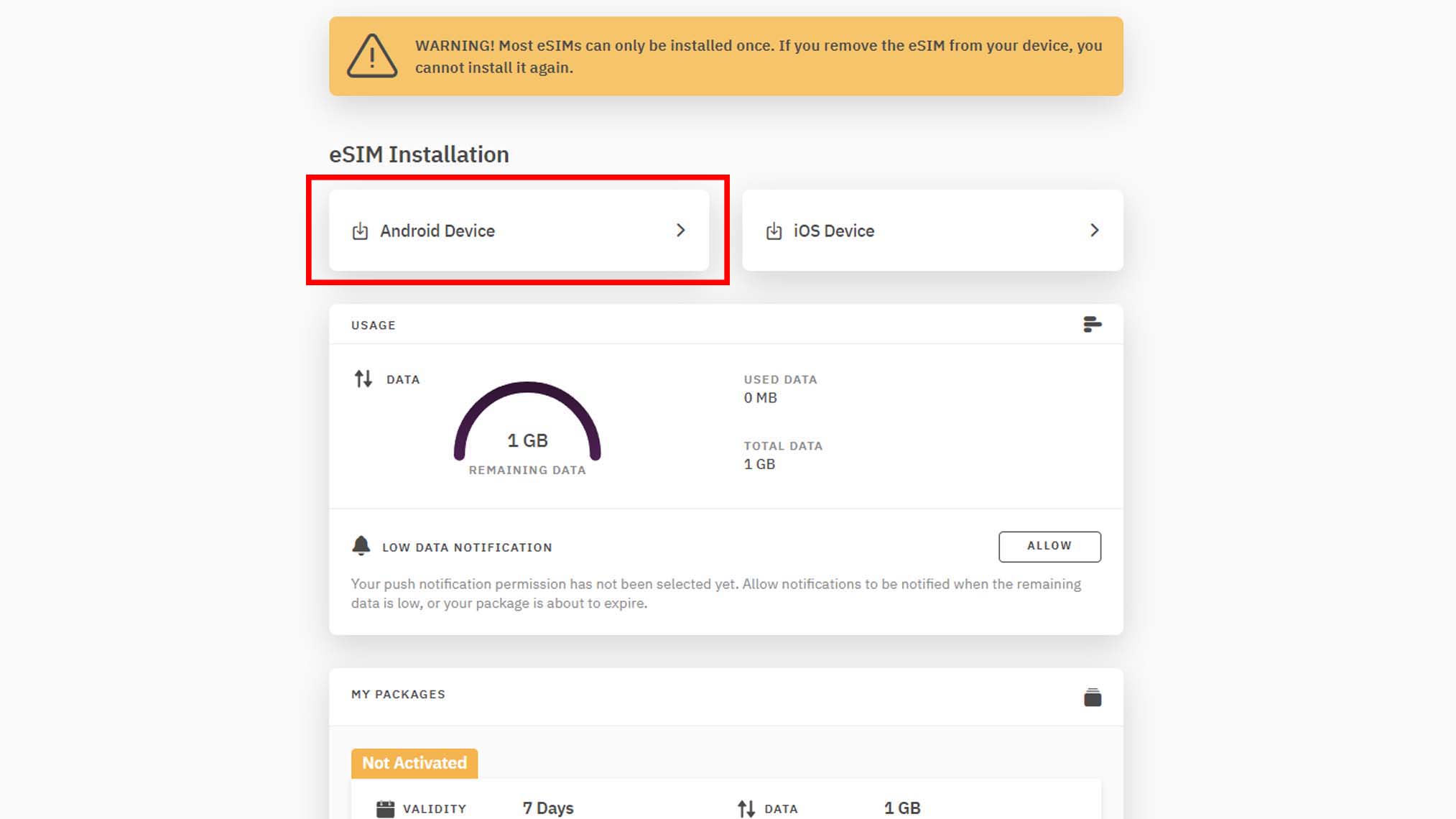
- You'll see that you're on the QR Code tab of the screen. I've had issues using QR codes when setting up eSIMs, so I suggest tapping on the Manual tab at the top instead.
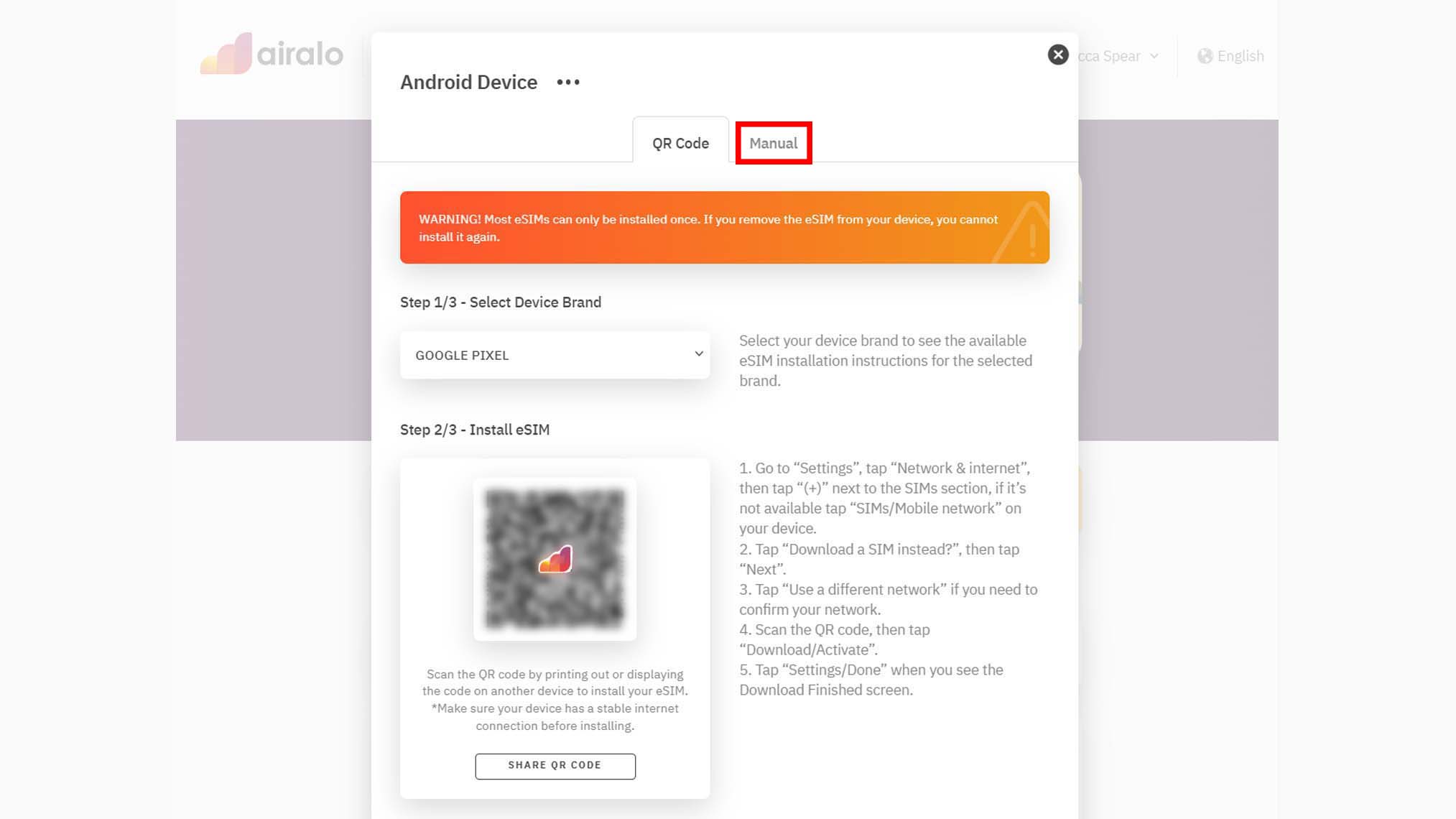
- Under Step 2/3 - Install eSIM, you'll see the activation code. Click on the copy icon to copy the code.
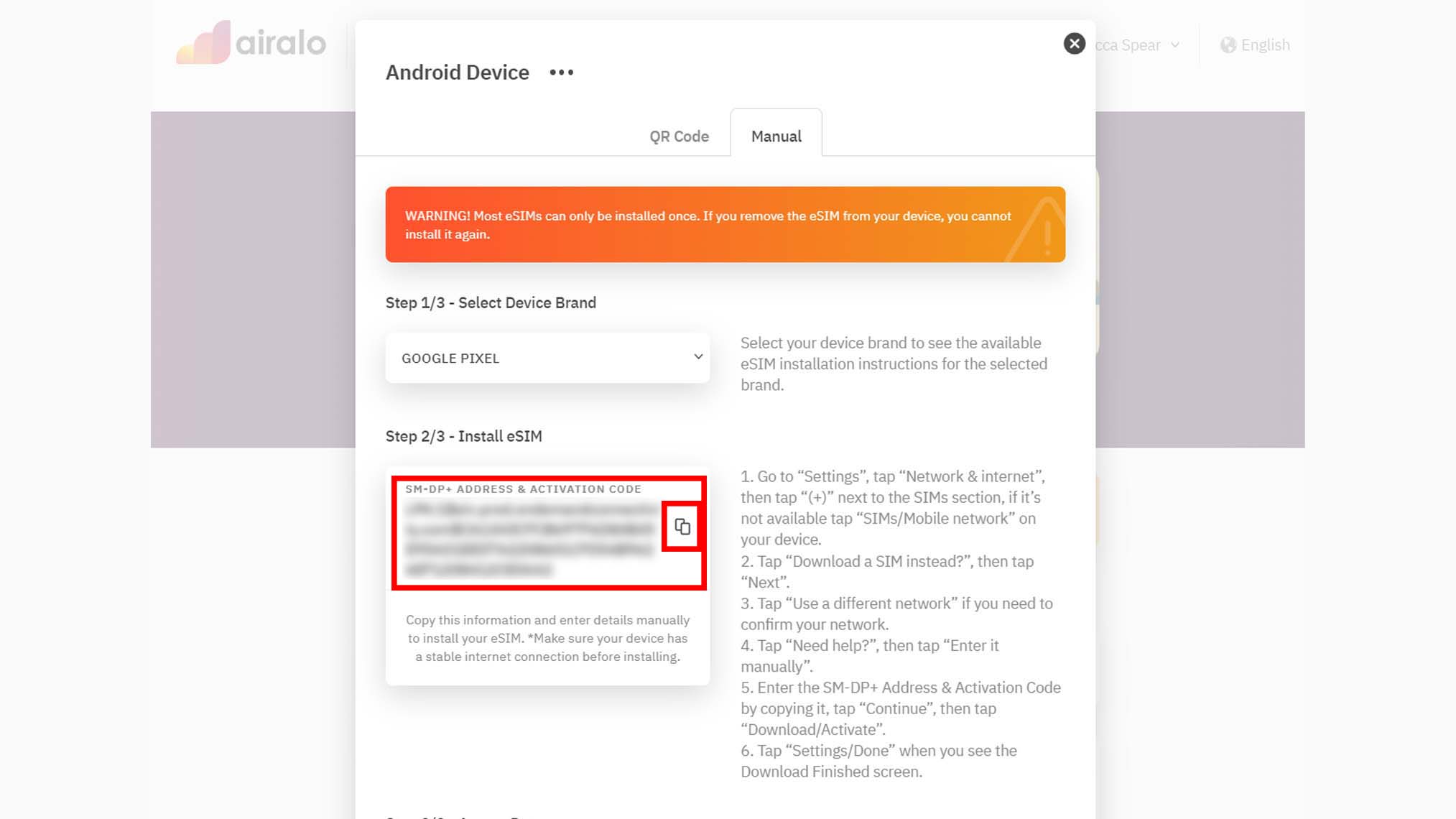
- On your Windows laptop go to Start → Settings → Network & Internet → Cellular. Make sure Cellular data is toggled on. The line that reads Use this Sim for cellular data should be set to eSIM.
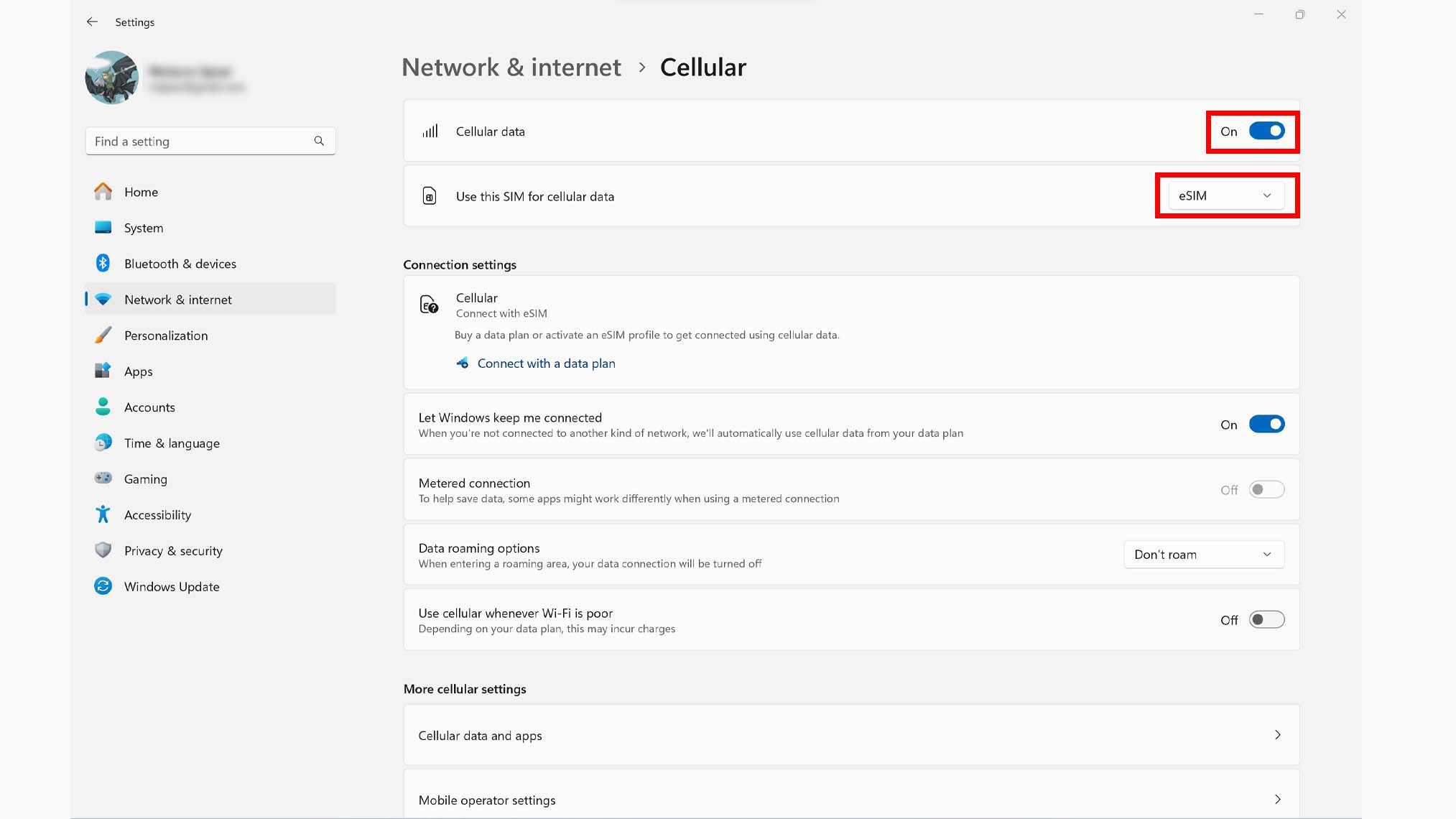
- Scroll down and click on eSIM profiles.
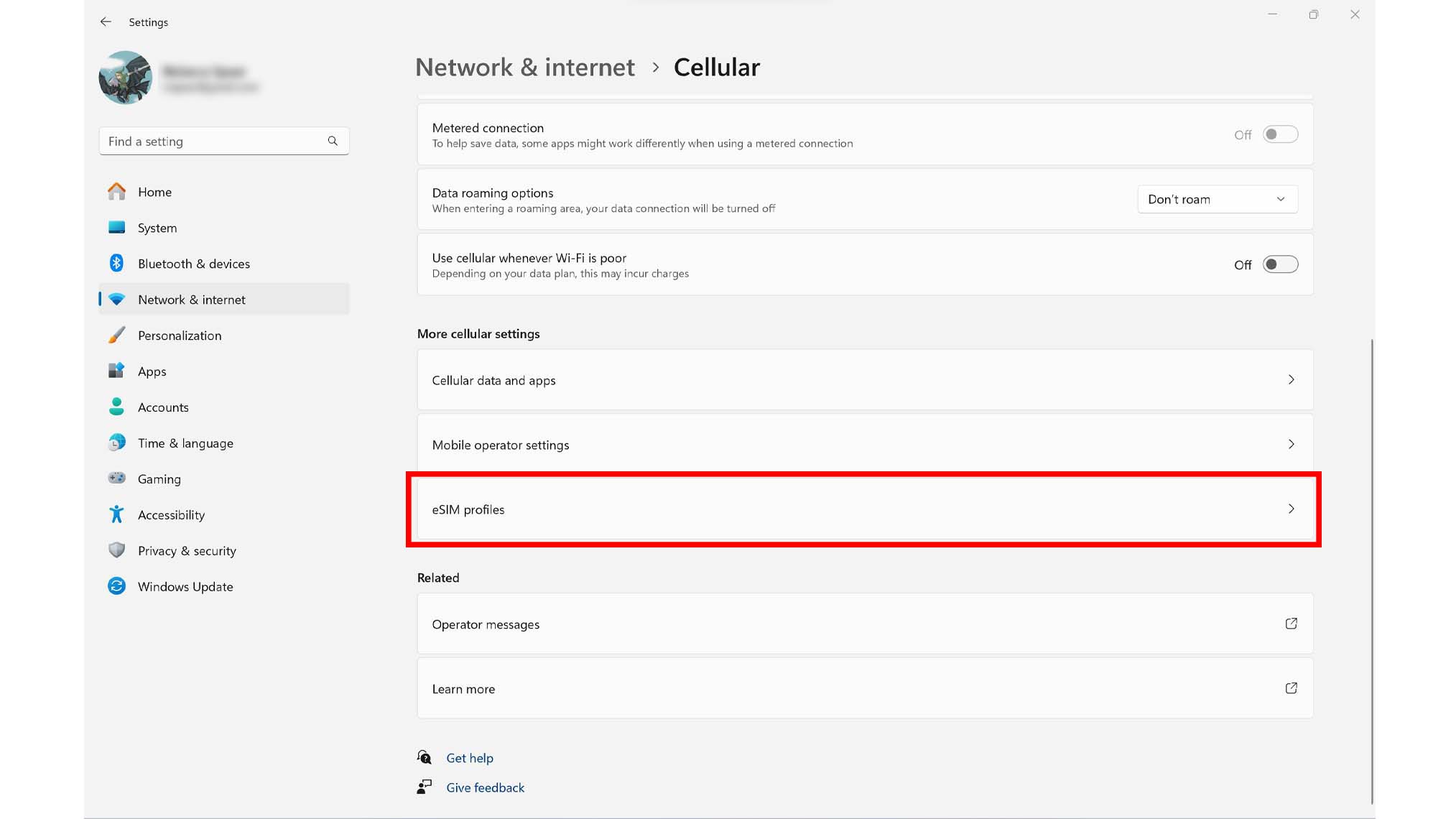
- At the top, click on Add profile.
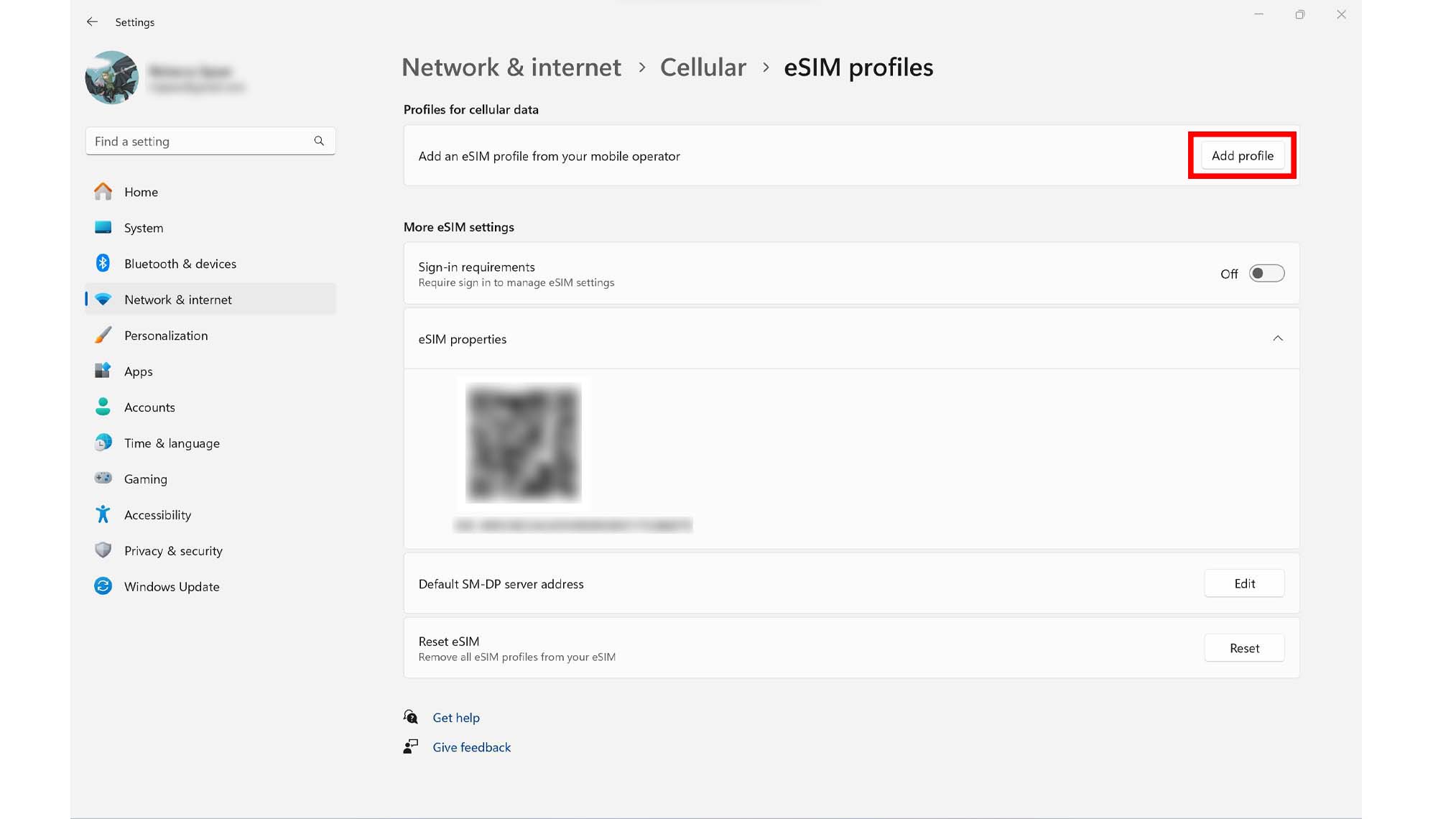
- Next, select Let me enter an activation code I have from my mobile operator and click Next.
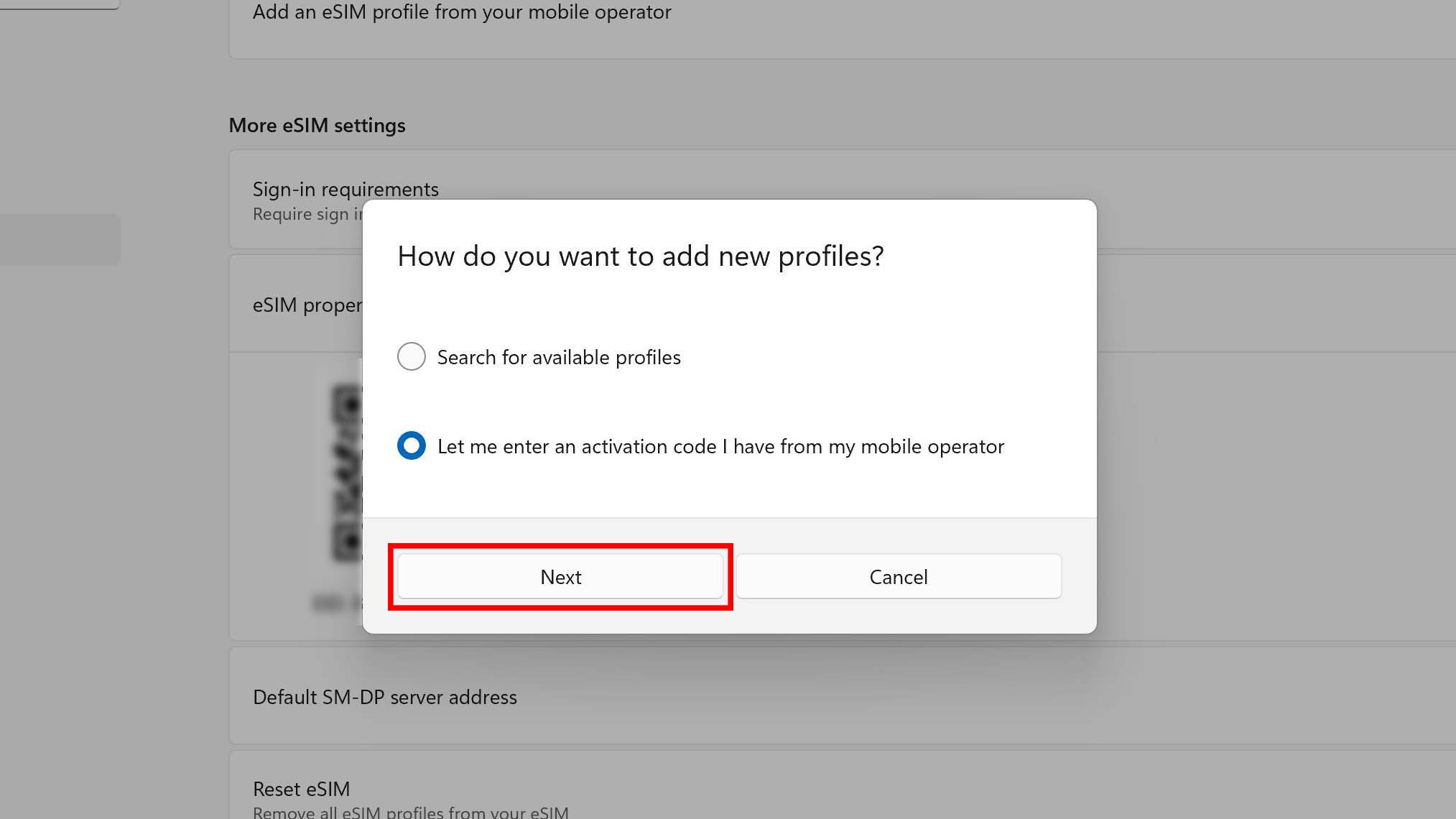
- A window will open with your camera on for scanning a QR code, but I've never had success with Airalo QR codes. Instead, click on the Activation code line under the camera image and paste the activation code we copied earlier from Airalo in Step 12.
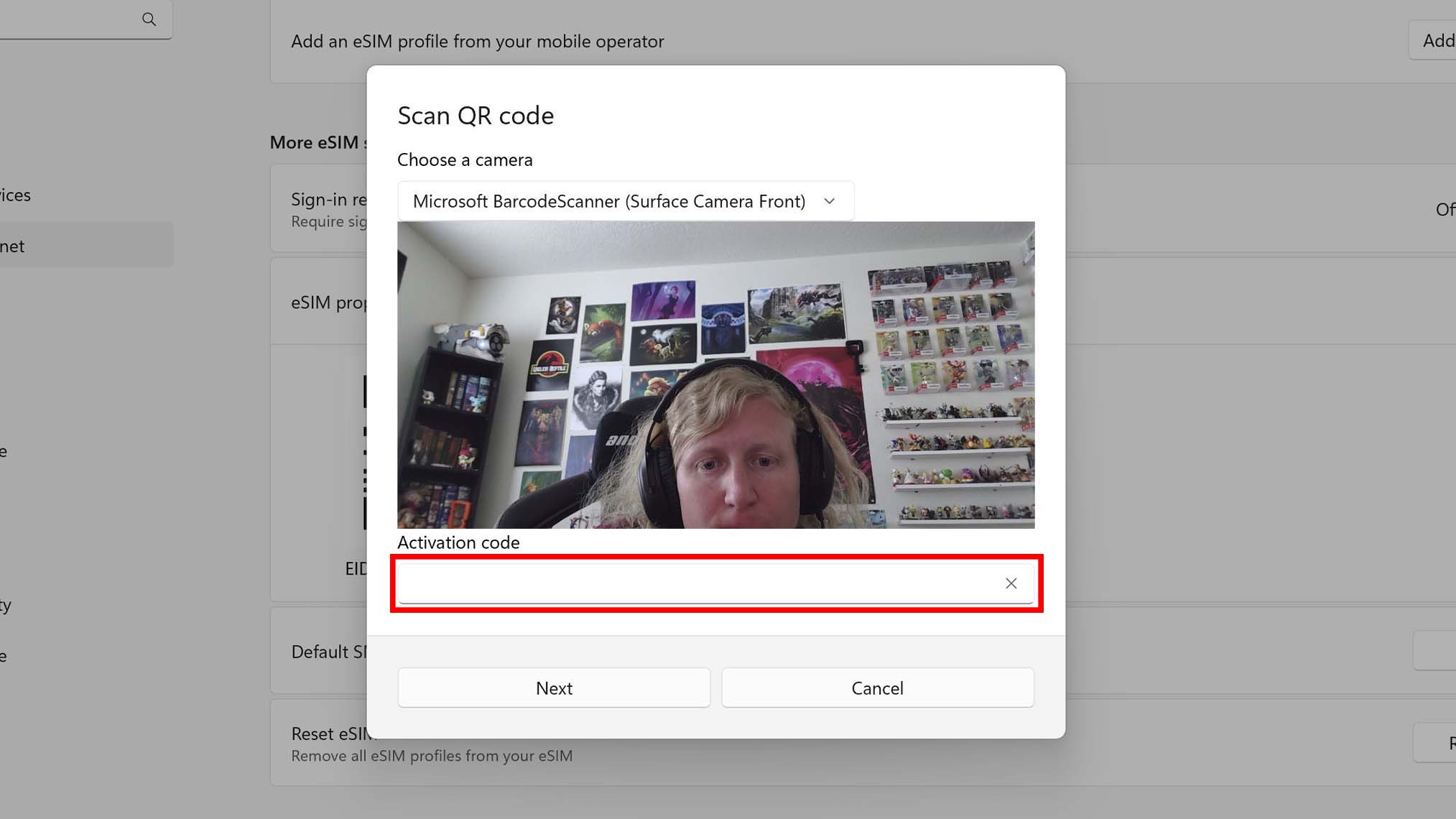
- After a little bit, a small popup will appear asking if you want to download the Airalo profile. Select Yes. Now, leave the laptop alone and allow it to install the eSIM. If something happens to the laptop during the installation process it can cause eSIM complications.
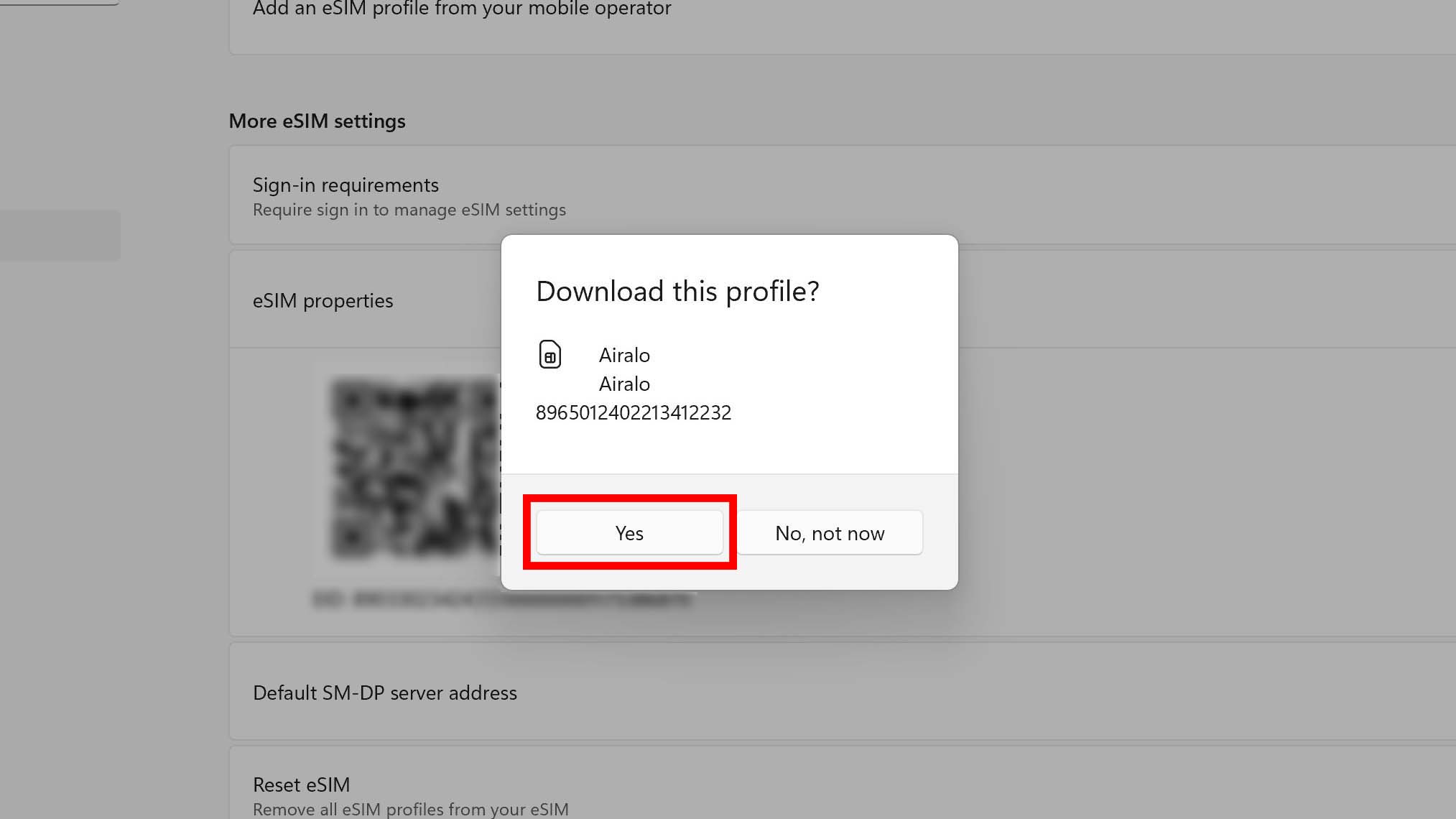
As long as Windows 10 or Windows 11 are set to your Airalo eSIM for cellular data, you should be good to use the eSIM. It won't start using data until your laptop detects the appropriate network for the country you've purchased the virtual card for.
Things to know about eSIMs
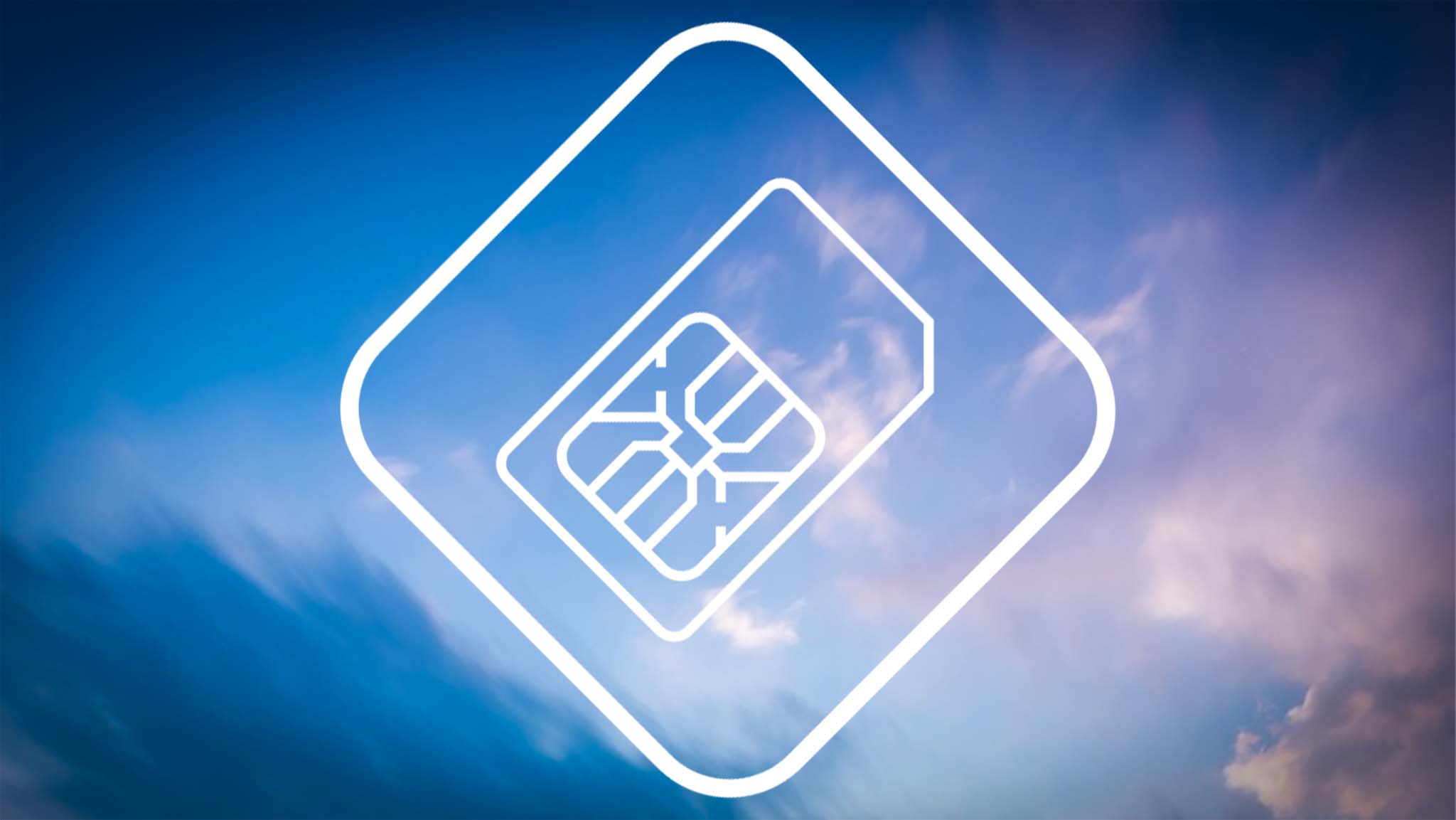
- You don't necessarily need 5G in a laptop, you might be fine with just LTE mobile connectivity.
- I highly suggest purchasing your eSIM before heading out on your out-of-country trip. That way, you'll have reliable Internet for this important purchase.
- Airalo eSIMs don't activate until they detect that they are in the correct country for the eSIM.
- If necessary, you can manually turn the eSIM on and off to conserve data.
- You can also check to see how much data your eSIM plan has left and can purchase additional data as you go.
- Do not remove your eSIM plan unless you are completely done with it. Otherwise, you'll have to go through the whole installation process all over again for another eSIM.
Best eSIM compatible laptops


- Best LTE and 5G laptops
- Do you need a 5G laptop?
- Best laptop bags and sleeves
- 7 tech travel tips
Before purchasing an eSIM, you need to make sure that your laptop is compatible with eSIMs. If you want good suggestions, then you can check out our list of the best 5G Windows laptops with LTE support. Each of the devices on that list should work with eSIMs.
I personally traveled with an HP Elite Dragonfly Max and highly recommend it to anyone looking for a good eSIM laptop for travel. It easily worked with eSIM provider Airalo, and I didn't have any connectivity issues while I was in Taiwan. I also love that this laptop is small but still feels sturdy enough to be in transit. For further assistance, look below for a list of the best 5G and LTE laptop reviews (listed in alphabetical order) that we've done here at Windows Central.
- Dell Latitude 9440 2-in-1 review
- HP Elite Dragonfly review
- Lenovo ThinkPad X1 Carbon (Gen 12) review
- Microsoft Surface Pro 9 with 5G review
- Microsoft Surface Pro X review
- Microsoft Surface Pro 8 review
Best eSim providers
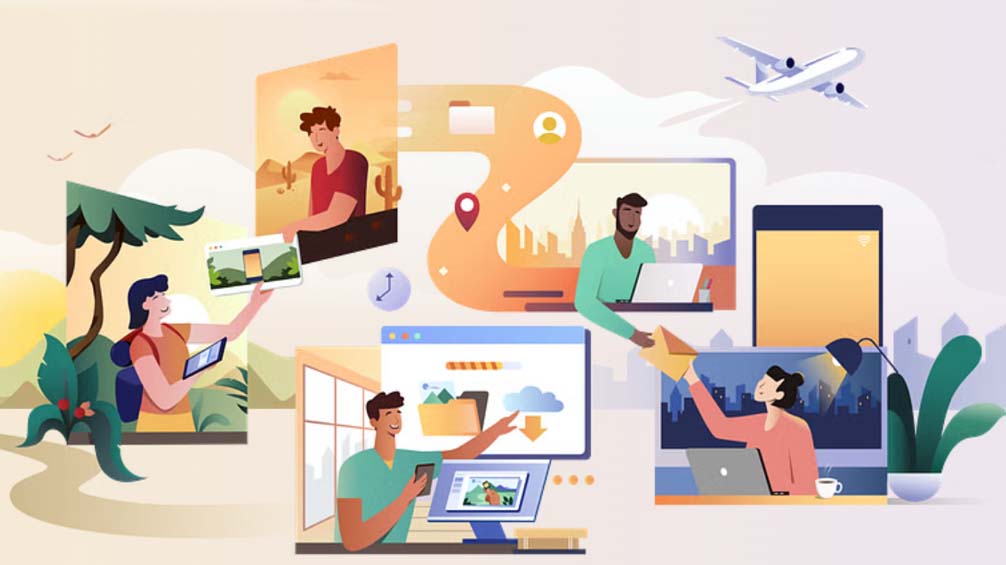
Each eSIM company is a little different when it comes to pricing, data plan options, and the number of countries it provides eSIMs for. Here are four eSIM providers that we love along with a quick description of what sets them apart from others.
- Airalo: Offers various eSIM data plans for over 200 countries.
- Saily: Best value data plans for over 150 countries.
- AirHub: These eSIM plans include data and SMS for over 80 countries.
- Nomad: Often has lower 7-day price plans than some competitors for over 170 countries.
- Flexiroam: Includes data-only plans that don't include SMS or phone coverage. Plans offered for over 200 countries.
eSIM FAQ

There is a lot to learn about eSIMs. If you have any further questions, this eSIM FAQ should hopefully provide the answers you need.
What is an eSIM?
This virtual SIM card allows you to determine what cellular plan is activated for your device. Unlike regular SIMs, eSIMS are completely digital rather than a physical card.
How do eSIM cards work?
An eSIM communicates remotely with networks to give data to whatever compatible device it's installed on.
What is the difference between an eSIM and a SIM card?
An eSIM is simply a digital version of a physical SIM card. Many people prefer eSIMs because they don't require dealing with a tangible object. You can simply download an eSIM and install it on compatible devices.
Can laptops use a SIM card or eSIM?
Yes! As long as you have a compatible laptop, such as an LTE or 5G laptop, you should be able to use a SIM card or eSIM. Some newer devices might not actually have a physical SIM card slot, so you might need to specifically rely on an eSIM.
Is an eSIM better than a regular SIM card?
Many people prefer eSIMs because they are easy to install without interacting with a physical SIM card. Additionally, it can be easier to swap mobile networks or adjust your coverage plan using an eSIM.
How do you get an eSIM in a laptop?
An eSIM must be purchased and then downloaded from an eSIM provider in order for your laptop to get a data connection. Some common eSIM providers are AirHub, Airalo, Nomad, and Flexiroam.
What is the best eSIM?
That really depends on what you want from your eSIM. Some eSIM plans might offer more coverage options while others might work in more locations. In my experience, Airalo is a great eSIM provider to go with since it offers a wide range of plans for over 200 countries.
5G vs LTE in a laptop: Which is better?
This depends on what you want from your laptop. 5G laptops tend to offer faster speeds and lower latency than LTE laptops. However, 5G laptops are usually more expensive. If you want to save money, consider an LTE laptop. But if you value faster Internet speeds, get a 5G laptop.
Should I get an eSIM or a SIM card?
While you definitely can get a physical SIM card, I've personally found it's easier to work with an eSIM. You can adjust your coverage plan on the go and don't have to worry about dealing with a physical SIM card.







