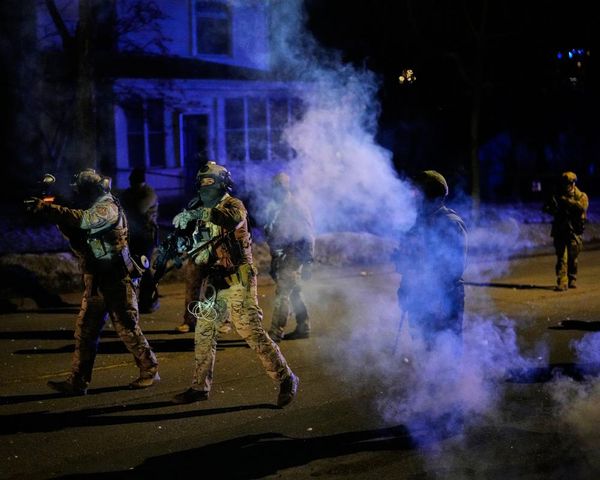The Coros Vertix 2 is one of the best adventure watches on the market. It makes it onto our list of best running watches and if you’re aiming for a certain fitness goal, there’s not much you’d rather have strapped to your wrist. Just like some of the best Garmins, the Coros Vertix 2 lets you log individual activities, which include everything from running and hiking to open water swimming.
But perhaps one of the best features is that you can set up a bespoke training plan by creating exercises and workouts and loading them onto the wearable.
This means if you have a particular event you’re training for, like a triathlon, one rep max or even a marathon, you’ll be able to configure a training plan, load it to the Vertix 2 and have it (literally) at hand for easy reference.
In this guide, we’ll show you how to set up and create exercises on the Coros app, as well as put together a training plan to keep you laser-focused on your fitness goals.
How to download a training plan to the Coros Vertix 2
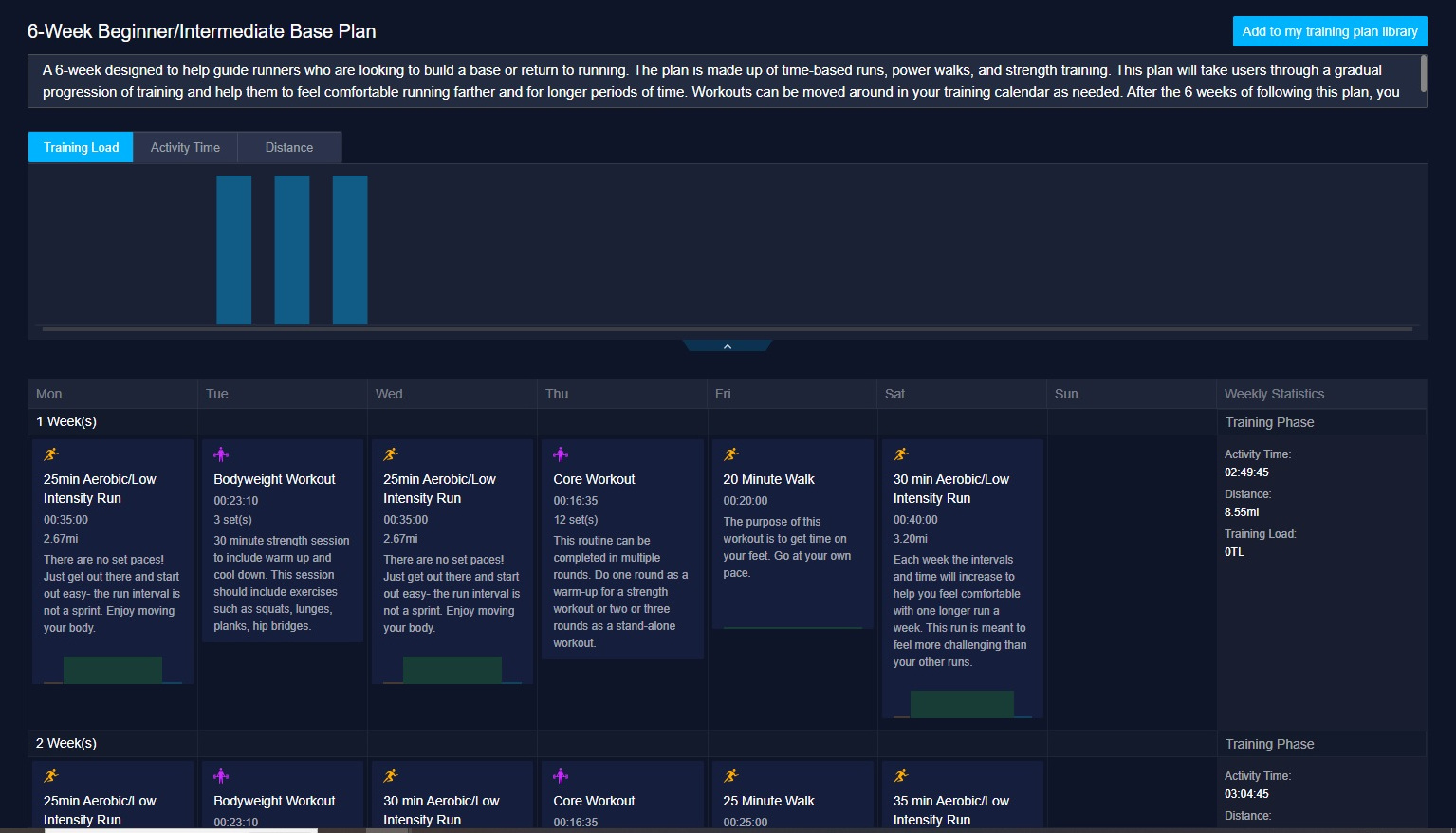
If you don’t want to create your own training plan, then you can download one of the existing verified workouts from Coros.com. These include, for example, a 6-week beginner base plan.
All you need to do in order to add them to your workout library is visit the Coros workout page in your browser (follow this link), find the training plan you want and tap or click the Add Training Plan to My Library in the top right corner. Once you sign in with your Coros account, the plan will be added to your library. You'll find in logged in the Coros app and from there you can sync it to your watch.
However, while a pre-existing plan can be useful, we’d always recommend crafting your own. First, you'll need to create a bank of Workouts in your Workout Library and, from there, you can build your Training Plan. Here's how to do it.
Set up a Workout Library on your Coros Vertix 2
For this process, you’ll need to be signed in to the Coros app on your Andoid or iOS device and have both the app and your Coros Vertix 2 smartwatch update to the latest version.
You’ll also need to have created exercises in the app before you can assign them to a workout. Here’s how to do that first:
- Open the Coros app and tap Profile
- Tap on Workout Library
- Tap Create in the top right corner
- Choose Run, Bike, Swim or Strength
- Follow the on-screen prompts to build your workout
- For strength training, choose which muscles you’re targeting and your number of sets and reps
- For cardio (running or bike) choose your time and intensity.
- When you’re finished, tap Save
Here's a step-by-step breakdown of the above, showing you exactly how to do it.
1. Open app and find the Workout Library
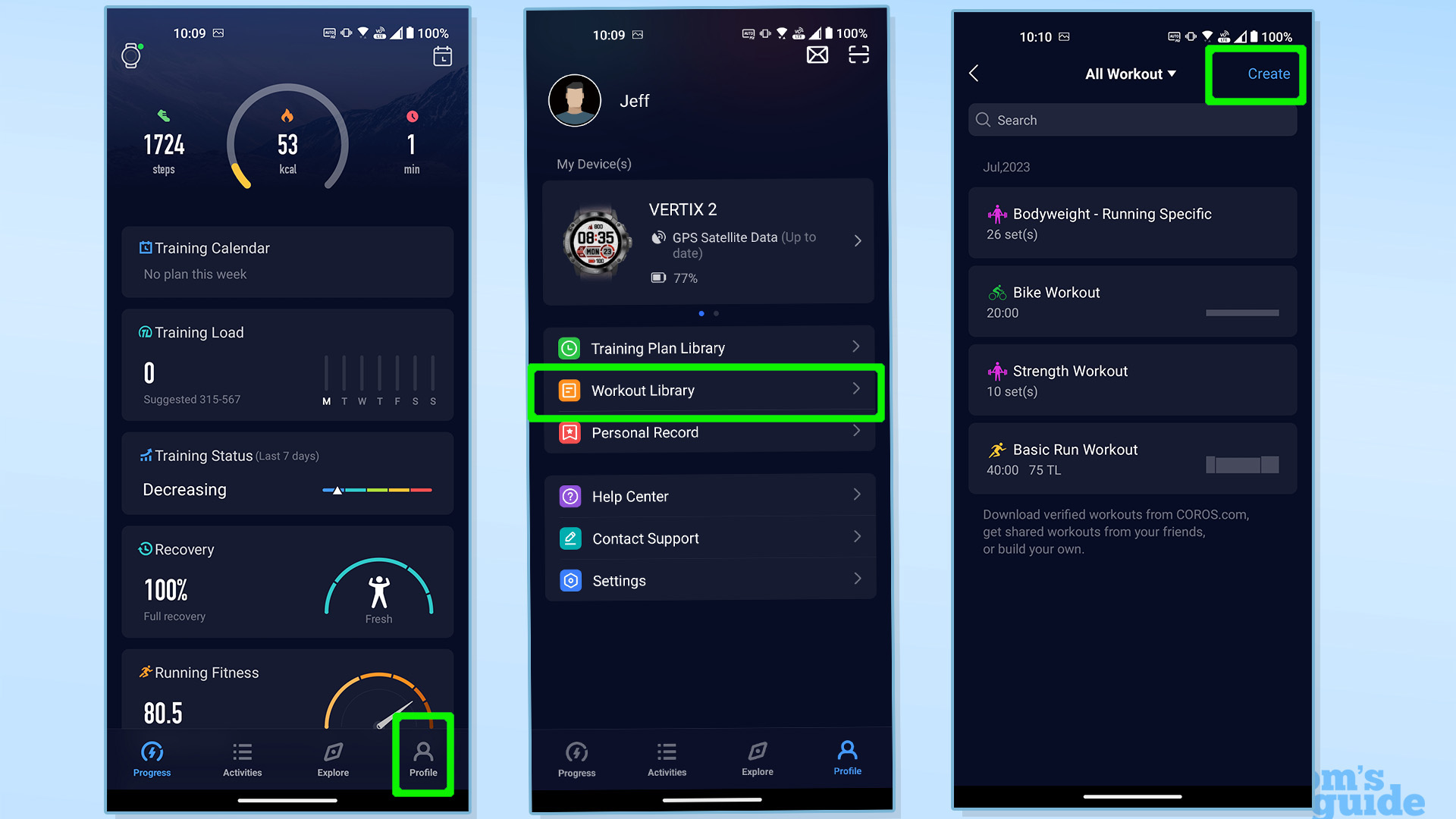
Open the Coros app on your iPhone or Android device (I'm using Android for this tutorial) and tap on the Profile tab on the taskbar at the bottom. From there, tap on Workout Library. If you haven't already created a workout, the screen will be blank; I've already added several, which is why the screenshot above is populated. To begin adding your own, tap the Create option in the top right-hand corner.
2. Start adding exercises that'll make up your Training Plan
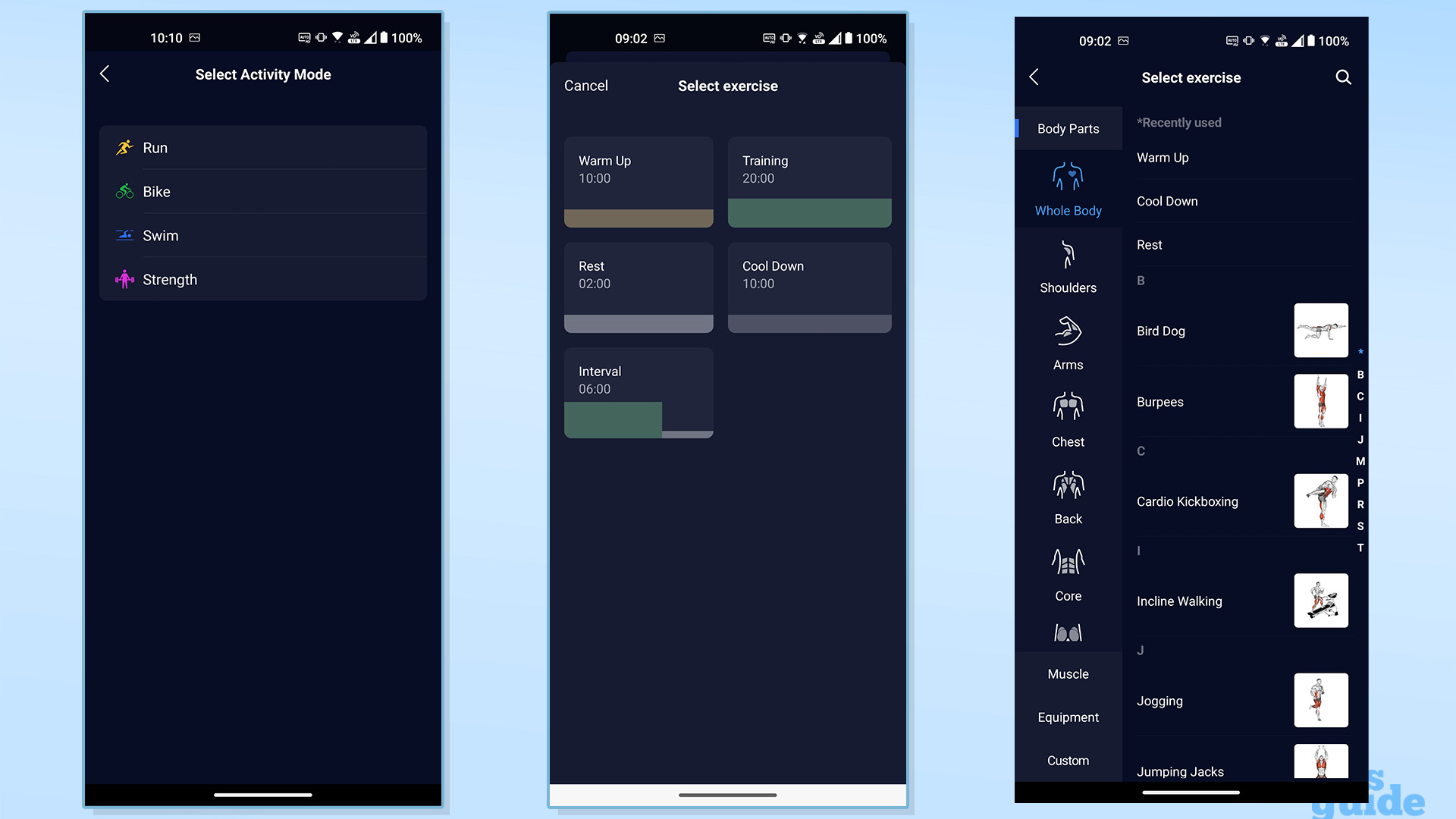
The Coros app offers four different Activity Modes: Run, Bike, Swim and Strength. Tapping on the activity of your choice will take you into a submenu where you can go into more detail. For a running workout, this may include warm-up time, intensity level (based on heart rate), speed or distance. Don't forget cool down time, either.
If you want to focus on strength training, you can see a variety of different exercises and the muscles they target. For each one, you can select sets, reps weight and rest time. After you've finished, tap Save to use later.
Once you have a range of different exercises saved into your Workout Library, it’s time to build your Training Plan.
Set up a Training Plan on your Coros Vertix 2
- Open the Coros app and tap Profile
- Tap on Training Plan Library
- Tap on Create
- Decide which days and weeks you want to commit to exercising, tap the + icon and import the relevant exercises from your Workout Library.
Here's a step-by-step walkthrough of how to do it.
1. Build a Training Plan
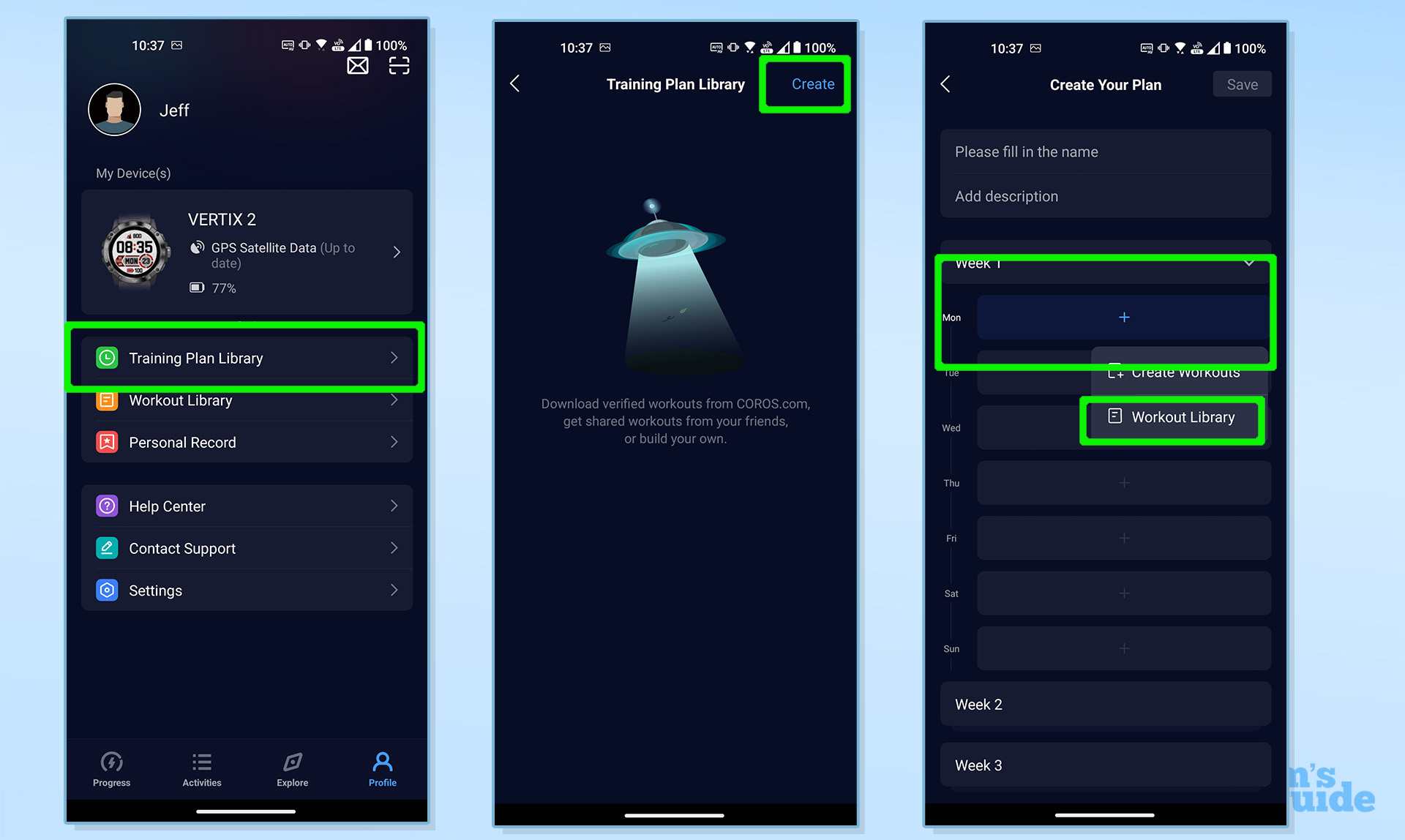
Open the app and tap on your Profle via the toolbar and then tap Training Plan Library. You'll be greeted with a blank page and a UFO icon. From there, tap Create in the top right-hand corner and you'll be taken to a calendar view with the weeks broken down into days.
Tap on the + icon for each day you want to exercise and you'll see a pop-up letting you either create workouts (which we've already done) or add in exercises from your Workout Library.
Populate your weeks with the exercises you want to do based on your fitness goals and remember to schedule in time for rest.
Once you've finished, give your Training Plan a name and then tap on Save in the top-right corner.
2. Confirm your Training Plan and select start date
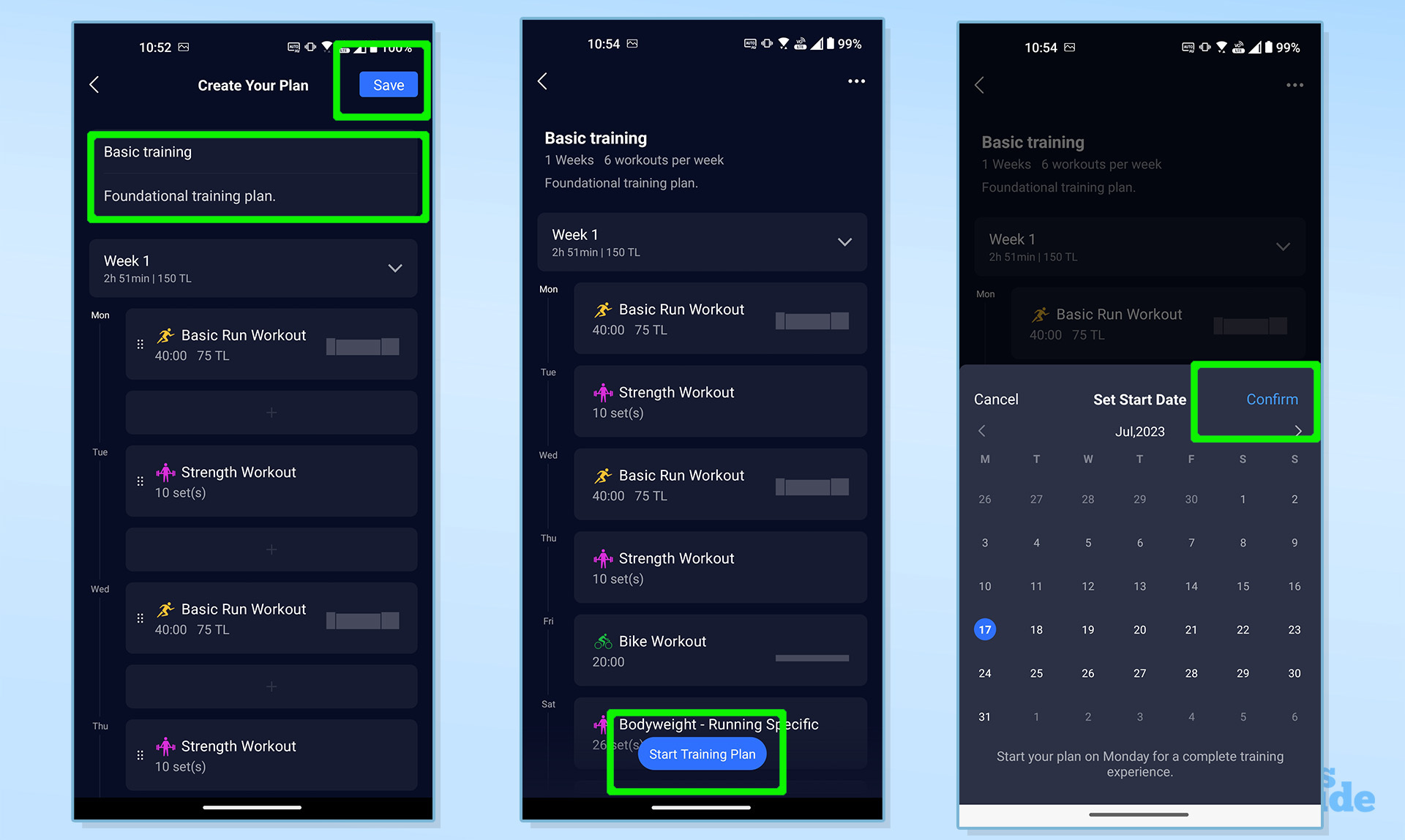
Once you've named and saved your Training Plan, you'll see a breakdown of your workouts with the option to Start Training Plan in a blue button at the bottom. Tap Start Training Plan and select the day you want your plan to start. When you're happy, tap Confirm to lock in the start date.
3. Sync with your Coros Vertix 2

Finally, you'll want to sync the plan with your watch. Make sure the Vertix 2 is plugged into its charger and then simply swipe down and release anywhere on the app screen and your training plan should be uploaded. From there, it's just a matter of selecting your Training Plan on the Vertix 2 and getting down to it.
That's all there is to it. Once you know how to accurately create a training plan and stick to it, you'll be well on your way to building strength, speed or just a healthier lifestyle in general. If you want to know more about how to get the most from your wearables, we've got a guide on how to download a free 5K training plan to your Garmin watch or the 10 best Apple Watch running features you should try.