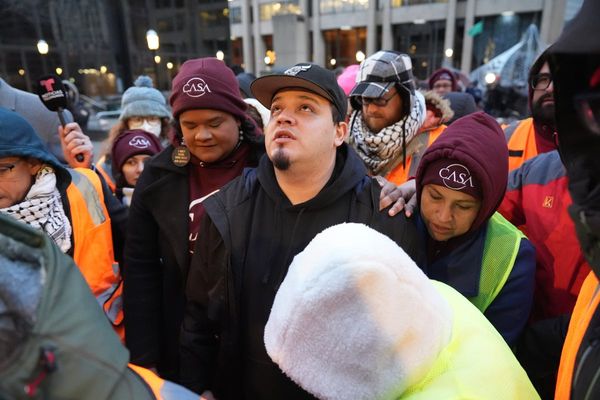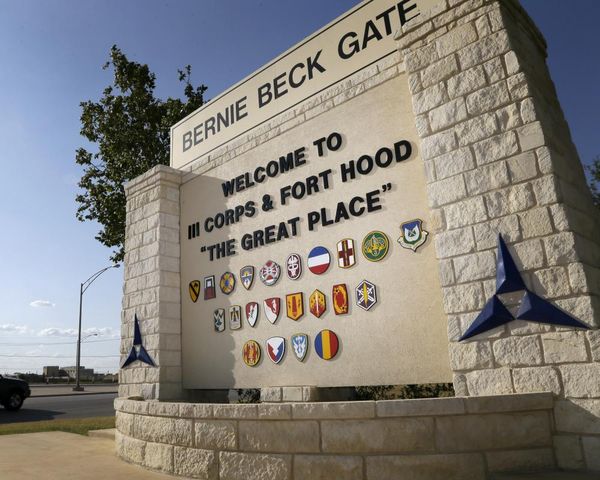If you want to increase your privacy or access region-locked content on your PS5, you need to use a PS5 VPN – it’s as simple as that.
However, the process of setting up the best VPN on your PS5 isn’t quite as straightforward as it is on your smartphone or PC. Even if you have one of the best gaming VPNs, setting it up on your PS5 can be tricky because PlayStations don’t have native VPN compatibility. That means you can’t simply download a VPN from an app store and get going like you can on other devices.
Don't worry, though, because in this guide we'll take you through exactly how to set up a VPN on your PS5.
Why should I get a PS5 VPN?
Before you start, it’s worth deciding what you want to do with your VPN on your PS5 – do you want one of the best Netflix VPNs so you can access TV shows and movies from across the world, or are you looking for the best VPN for gaming to enhance your experience when playing video games?
For streaming, you can just use the simple process of setting up Smart DNS, which is a service offered by a number of leading VPN providers to allow location spoofing on devices that don’t support VPN connections.
For privacy seekers, though, the process is a little more complex. To get your PS5 running on a VPN-encrypted connection, you need to make sure that your connection is protected by a VPN before your PS5 connects. That means setting up either one of the best router VPNs or a virtual router.
Sound complex? Don’t worry – we’ve got step-by-step guides for setting all of these up. All you need to do is keep scrolling.

How to set up a virtual router for PS5
Out of the options to hand, this is probably the simplest, most effective solution that will work for the majority of people. All you need is a PC, a Wi-Fi connection, and an active subscription to a VPN.
We’ve got a dedicated guide on exactly how to set up a virtual router, so your best bet is to head over to that page and follow our in-depth instructions.
In short, the process involves changing a couple of settings that can turn your PC into a VPN-enabled router – just like setting up a mobile hotspot on your smartphone. It’s quick, easy, and super effective, but for longer-term usage, getting your physical router set up with a VPN may be a better option.
How to set up a VPN on your router for PS5
If you want a more permanent solution, setting up a VPN on your physical router is the best choice. However, this isn’t as simple as setting up a virtual router, so be prepared to get your hands dirty and perhaps buy some new hardware.
In our guide to router VPNs, we outline some basic steps and necessities for setting one up. This includes having a VPN subscription, a compatible router, and following exact steps for setup. That setup process is different for each VPN, so we strongly advise you to follow your particular provider’s guides to the letter.
As our top pick, we recommend NordVPN, and you can check out our full NordVPN review for more info on what makes this VPN the best we've tested. To give you the short version, it's super speedy, has an excellent server spread, is easy to use and has great support for if anything goes wrong.
How to set up Smart DNS on PS5
Finally, Smart DNS is a non-encrypted way of changing your location on devices that don’t support VPNs. You’ll usually have to choose a particular location (the US, for example), and stick with that – changing location isn’t as easy as switching a server, so be aware of this.
Here, we’re going to use ExpressVPN as an example, but a number of other providers like Surfshark and NordVPN also offer first-class Smart DNS services that work in a very similar manner.
Full instructions on getting a Smart DNS address to use on your PlayStation with ExpressVPN can be found here, and other providers also have their own guides.
Once you’ve got your address, the process is fairly simple on PS5:
- Head to Settings on your PS5, and then Network Settings
- Go to ‘Set up Internet Connection’, and select either ‘Use LAN’ or ‘Use Wi-Fi’ (choose whichever one you’re currently using)
- If you’re already on Wi-Fi, click on your connection and then click on Advanced Settings
- Set your IP address to Auto, your Hostname to ‘Do Not Specify’
- You’ll see a Manual option at the end of the DNS settings options list – click that
- Enter the DNS you’ve received from your VPN provider
- Head to MUT settings, and set that to Auto
- You’re done!
It’s worth noting that compared to a router-level solution, Smart DNS is much less flexible, doesn’t offer any encryption, and has been known to be less effective at unblocking content. We’d only use Smart DNS instead of a VPN on a router or a virtual router if you don’t have a PC to hand that you can use to share the connection.
How to set up a PS5 VPN
Setting up a PS5 VPN can be a little trickier than you might expect, but there are still a few good options.
For quick access to overseas content and VPN protection, we’d recommend setting up a virtual router on your Windows PC to share a VPN connection with your PS5. If you want a more permanent solution, setting up a VPN on your physical router is likely a better option, but requires more work, and you may have to buy compatible hardware.
Finally, Smart DNS is a useful way of accessing overseas content on devices that don’t support VPNs natively, but it doesn’t provide any extra privacy or encryption, and can often be less reliable at unblocking content than true VPNs.