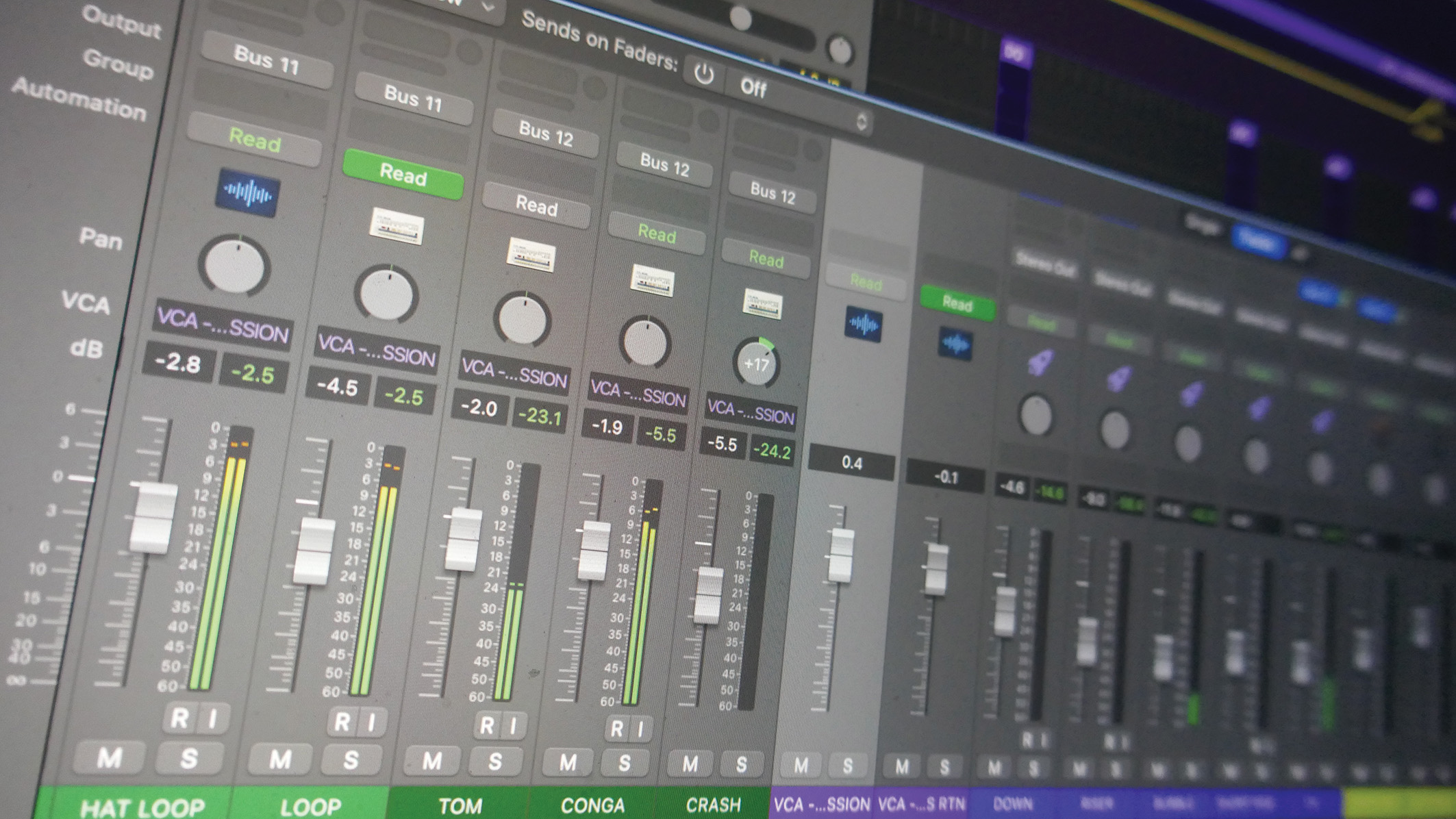
Announced in May, Logic Pro 11 brought a host of exciting new features to Apple's DAW, including AI-powered melody and bassline generators and a stem separation tool, Stem Splitter.
It's the latter we're going to focus on in today's tutorial, showing you how to dissect a fully-mixed stereo recording into its constituent parts with ease.
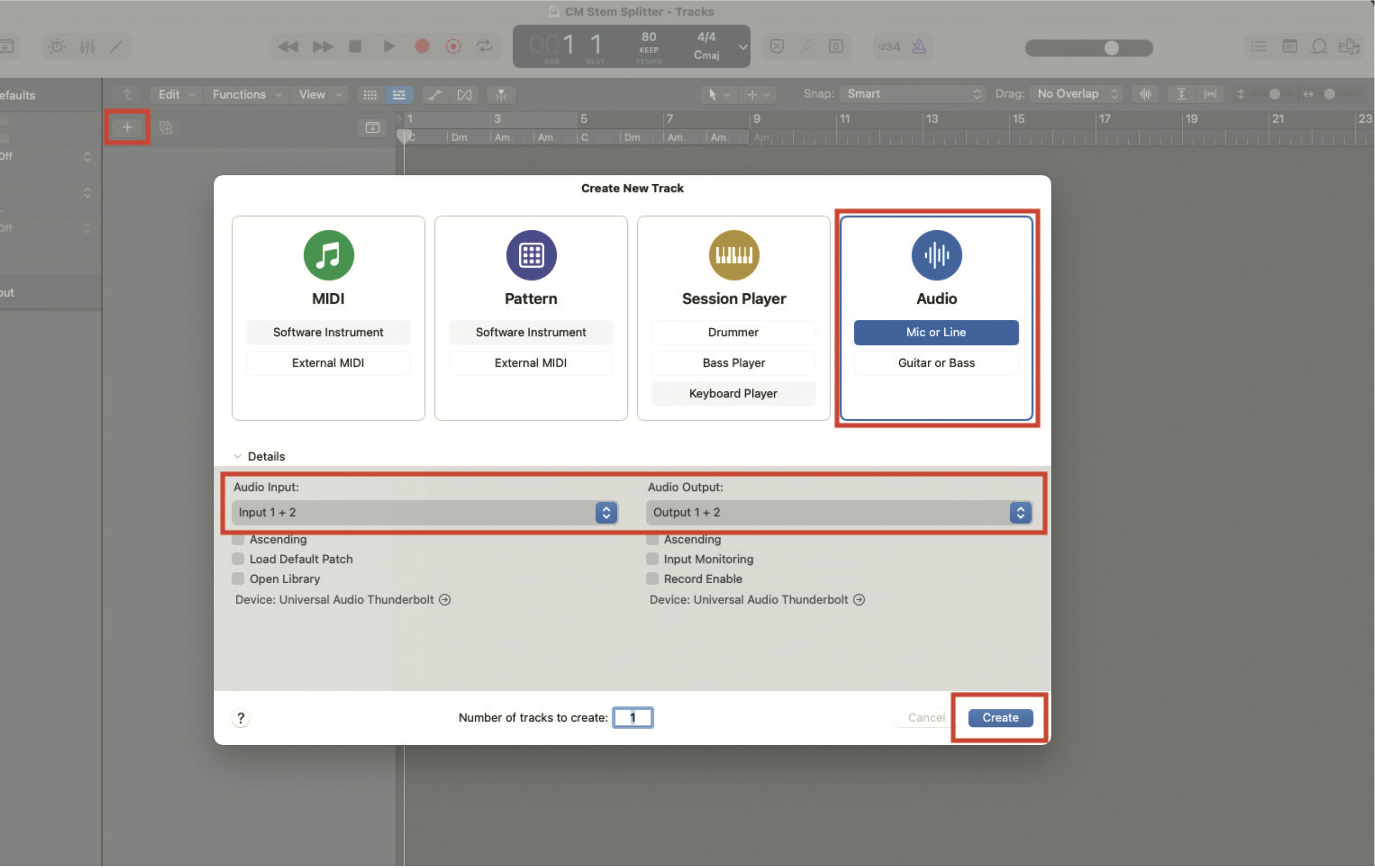
Create a new project, with an active audio track. Be sure that the track is in stereo, if you’re importing a stereo file. You can also create a new audio track, from within an existing project, by clicking on the plus sign at the top of the track list.
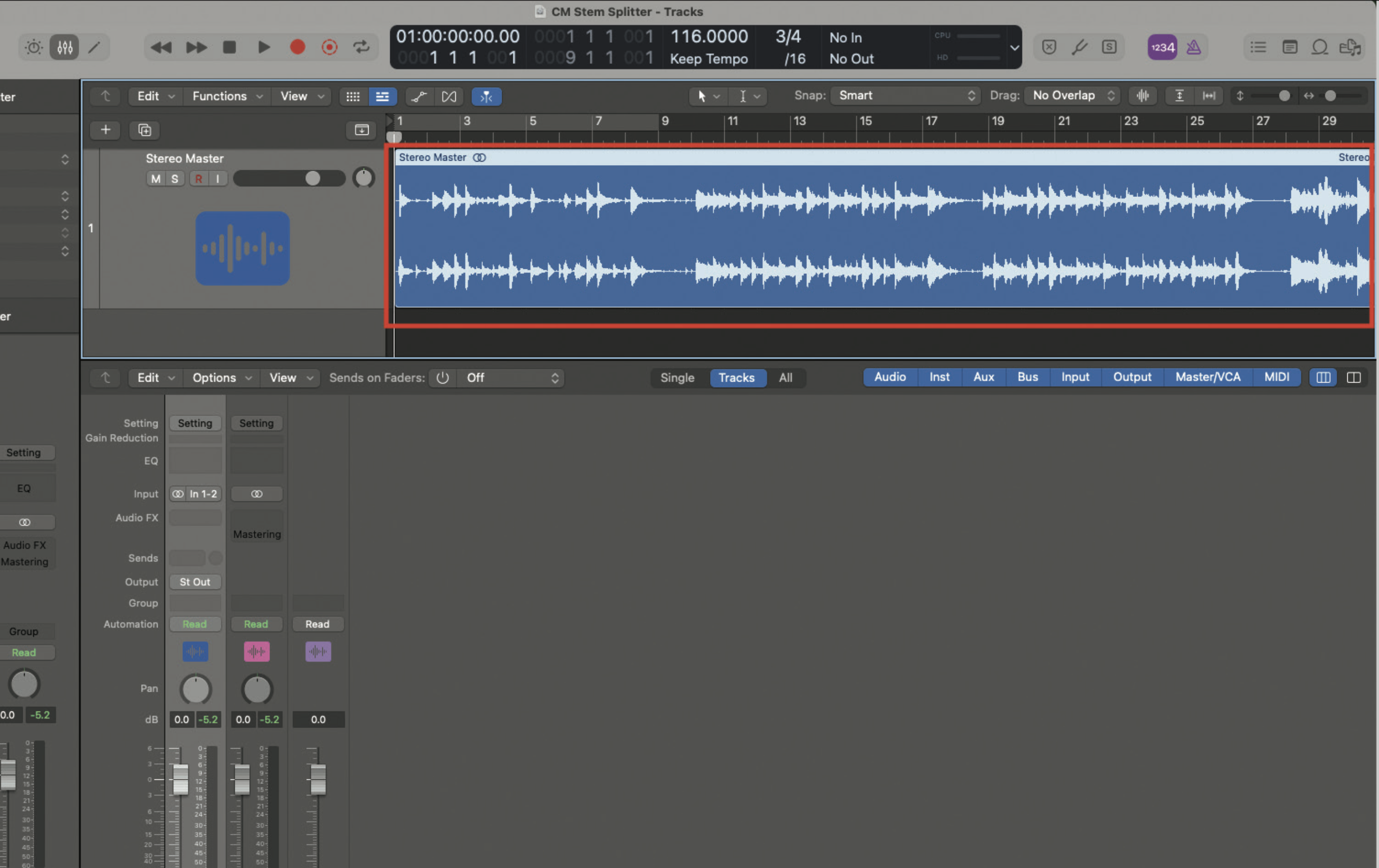
The simplest method for importing audio is to drag and drop your audio file directly onto your audio track in Logic. If Logic senses track info, such as tempo and time signature, it is often helpful to accept the incoming information. However, you may not want to do this if importing into an existing project. If unsure, try it, and you can always undo the operation immediately.
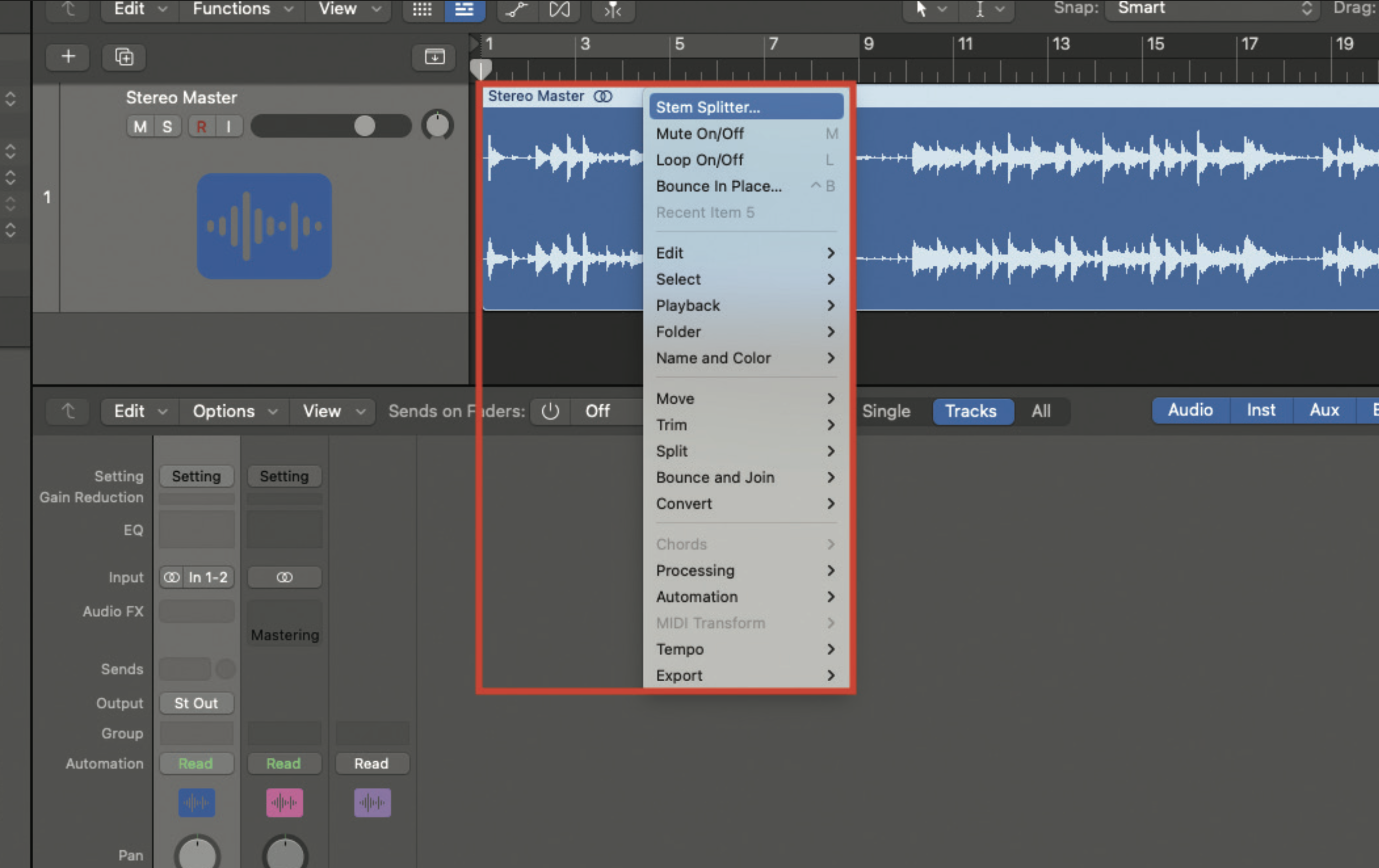
Using your computer keyboard, hold down the Control key, while clicking and holding on the audio file within Logic. A drop-down menu should be revealed and you’ll see Stem Splitter at the very top. Roll your mouse/trackpad over this wording.
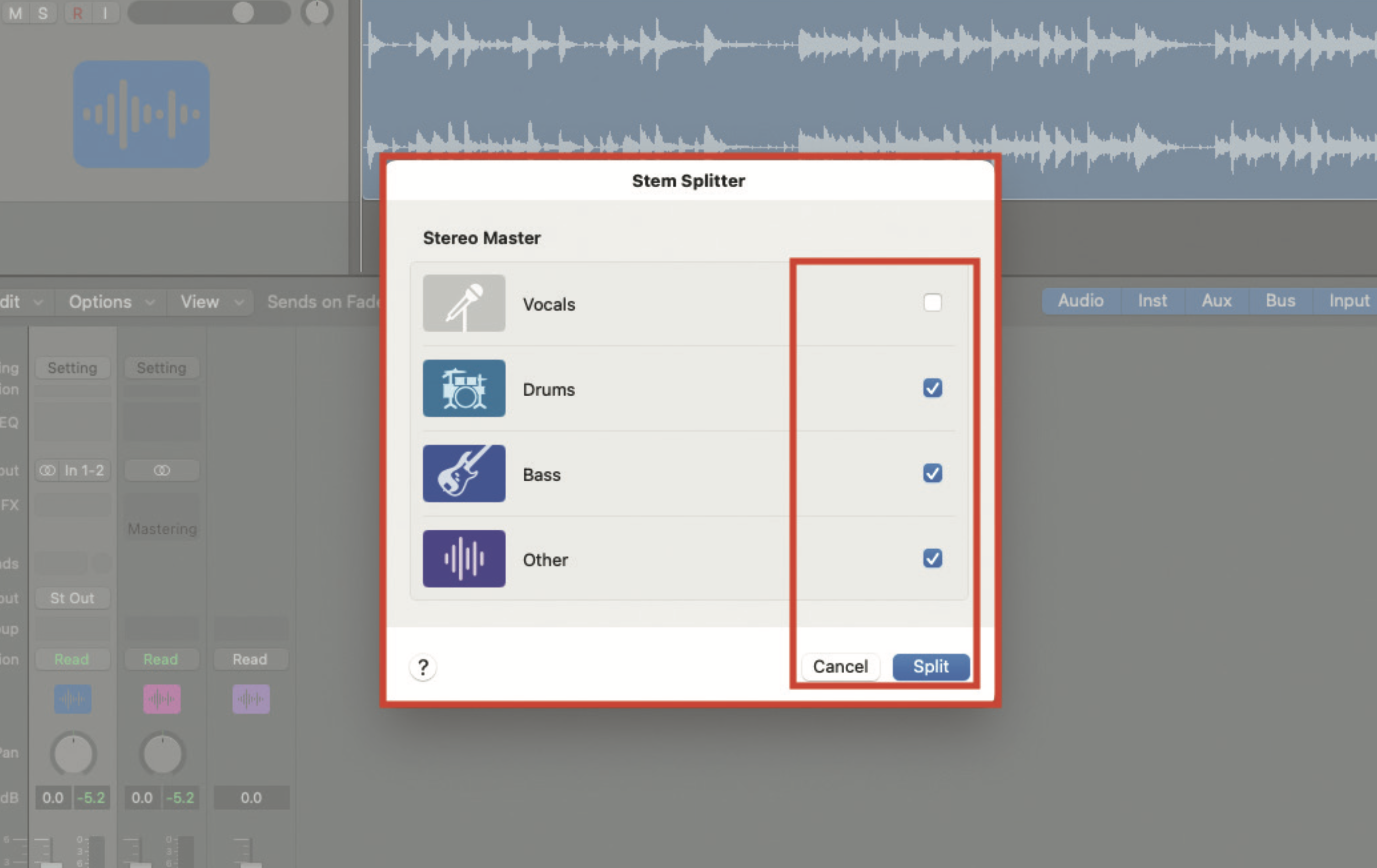
The resulting dialogue box will provide options for creating the stems that you need. In our example, the music is instrumental with no vocal track. Therefore, we’ve de-selected the vocals option, in favour of the remaining three; Drums, Bass and Other. Complete the operation by clicking Split.

Our three requested stems have now been created, and assigned individual tracks in the tracklist, as part of a grouping. Notice that the original stereo master has been automatically muted. By playing back the extracted stems, you should hear a mirror image of the original, now in its stemmed form.
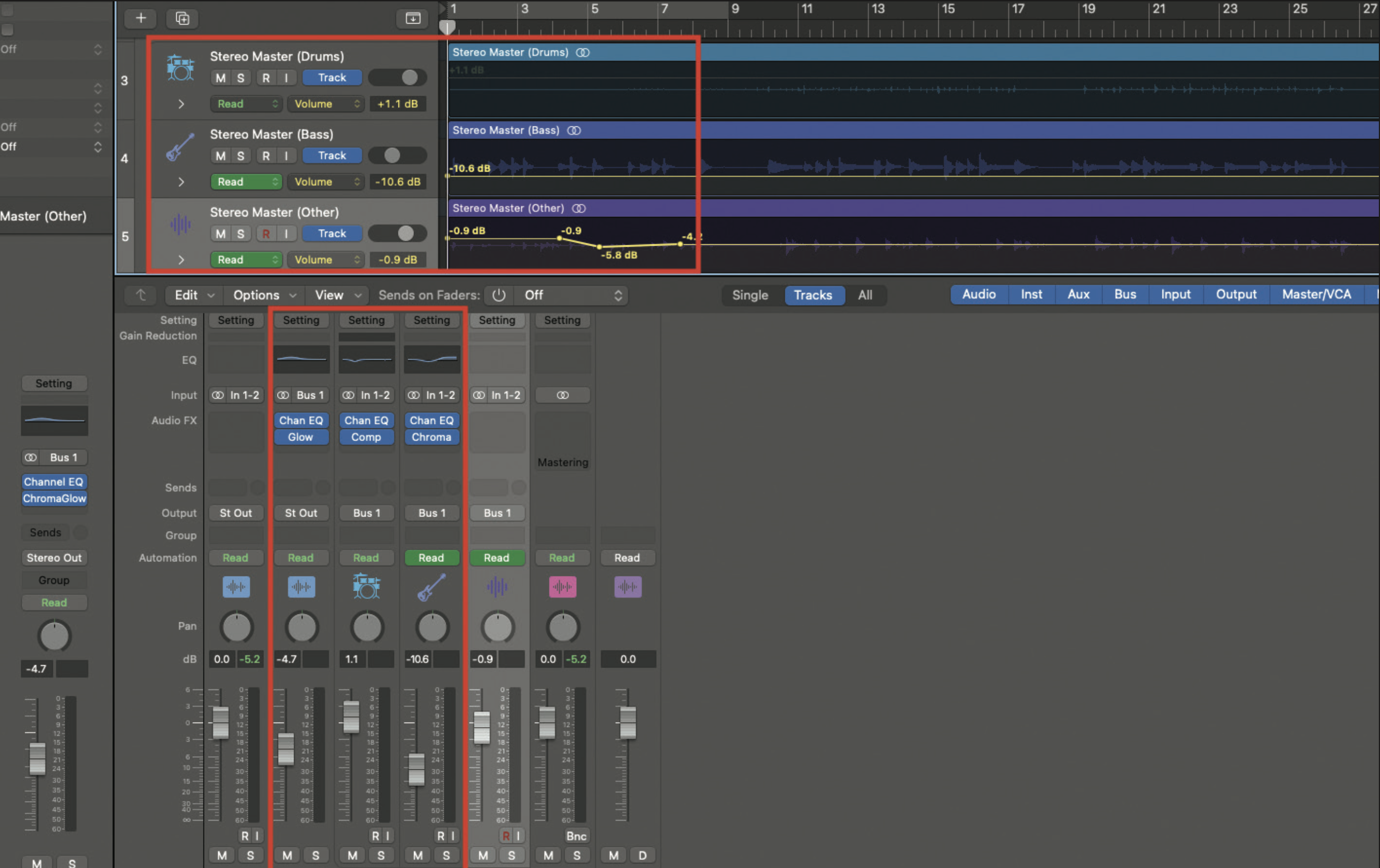
Now you have individual stems, you can dispose of unwanted tracks, or remix your production in a new way, complete with additional effects and processing, or even track automation. This is perfect for extracting drums from a track before adding a new set of effects or EQ, for an entirely new sound.







