
Your text messages often contain important, personal details that are helpful to refer back to. Unfortunately, these messages may find themselves permanently deleted, either by accident, a glitchy Android OS update, or some other reason beyond your control.
If you're in that boat and wondering, "Can I recover permanently deleted texts on Android?" — you'll be happy to know the answer is a resounding "Yes!"
When you 'permanently' delete a text message on Android, it doesn't get sent to the void right away. Deleted messages could be living in your phone's recycle bin, a previous backup, or elsewhere. Here's how to recover permanently deleted text messages on Android, via both the Google Messages app and the Samsung Messages app.
How to recover permanently deleted Google Messages
Step 1) Open Settings on your smartphone.
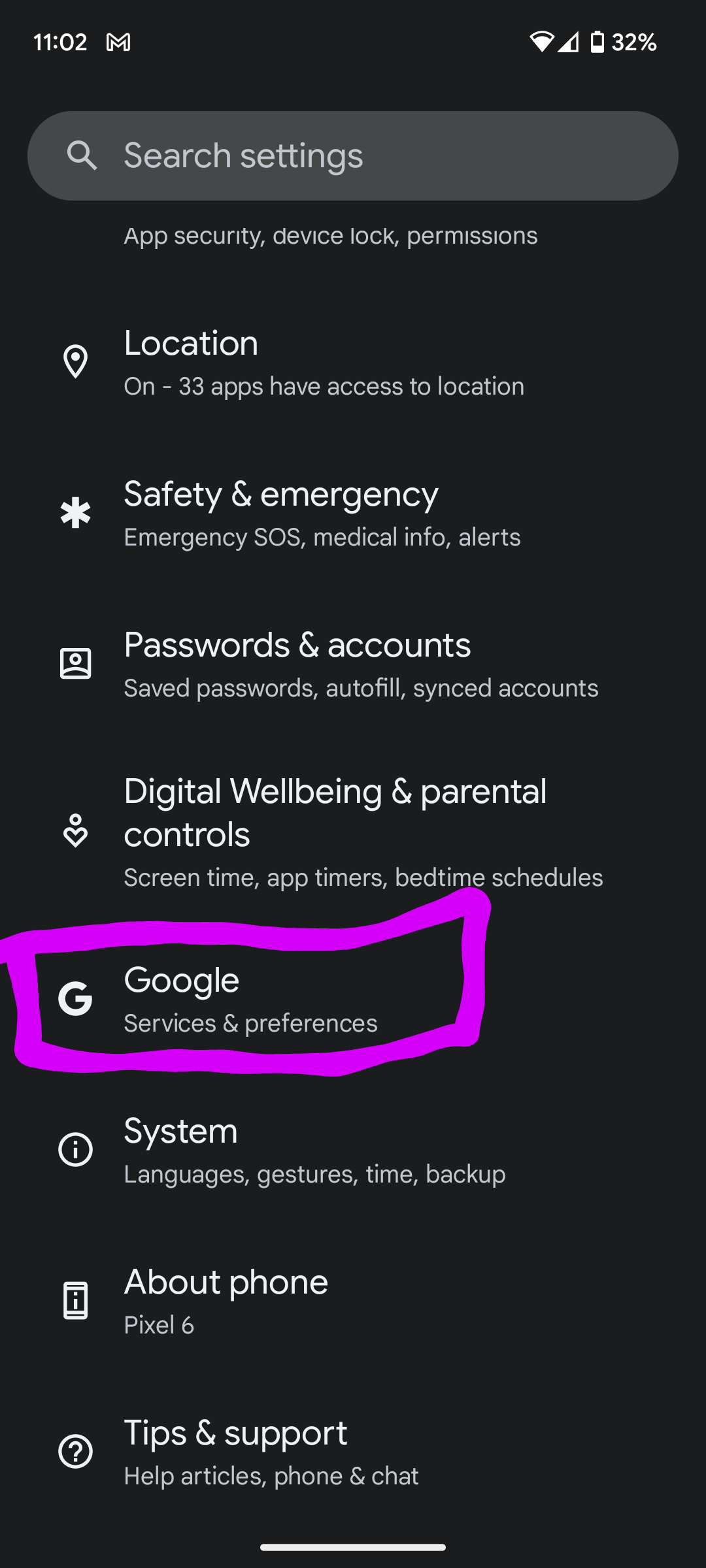
Step 2) Scroll down to Google Services & preferences.
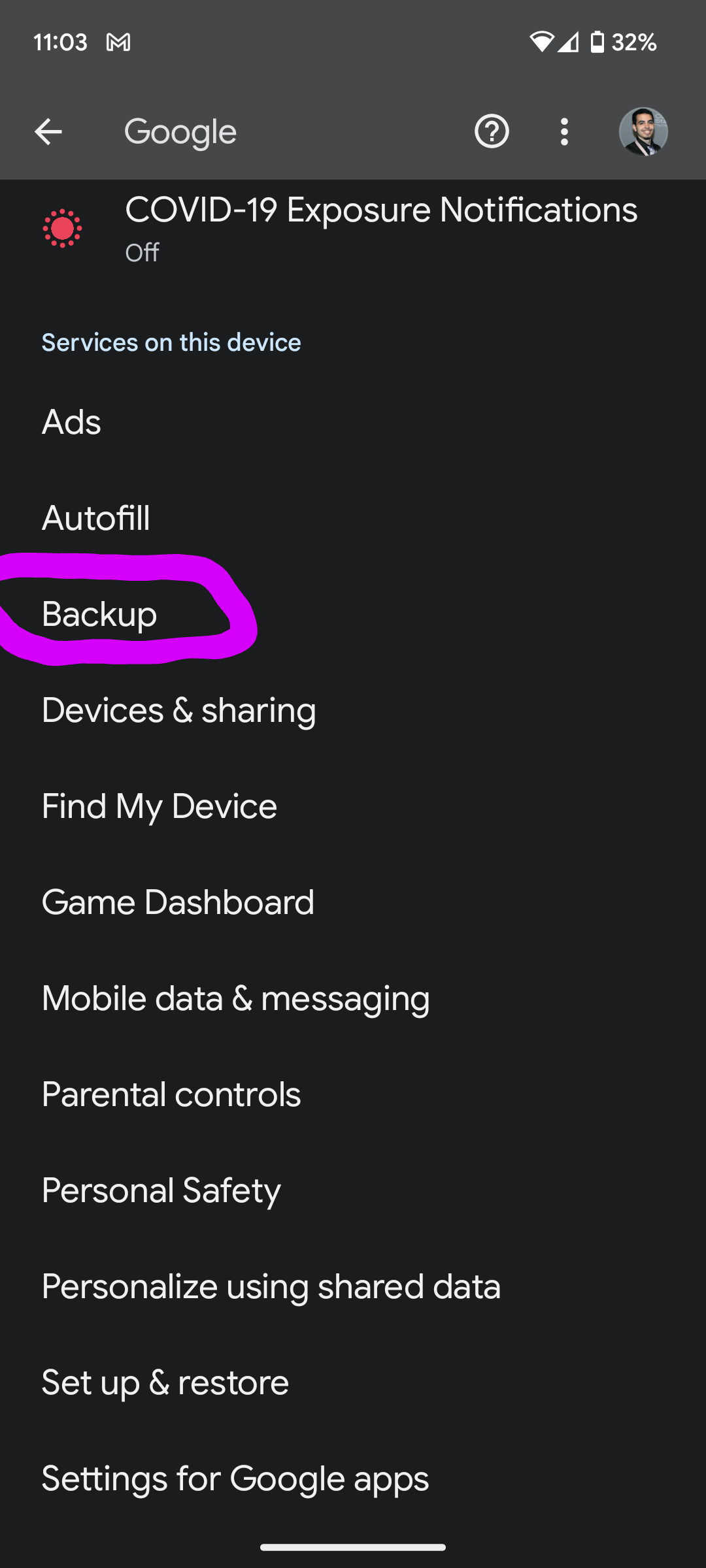
Step 3) Click Backup.
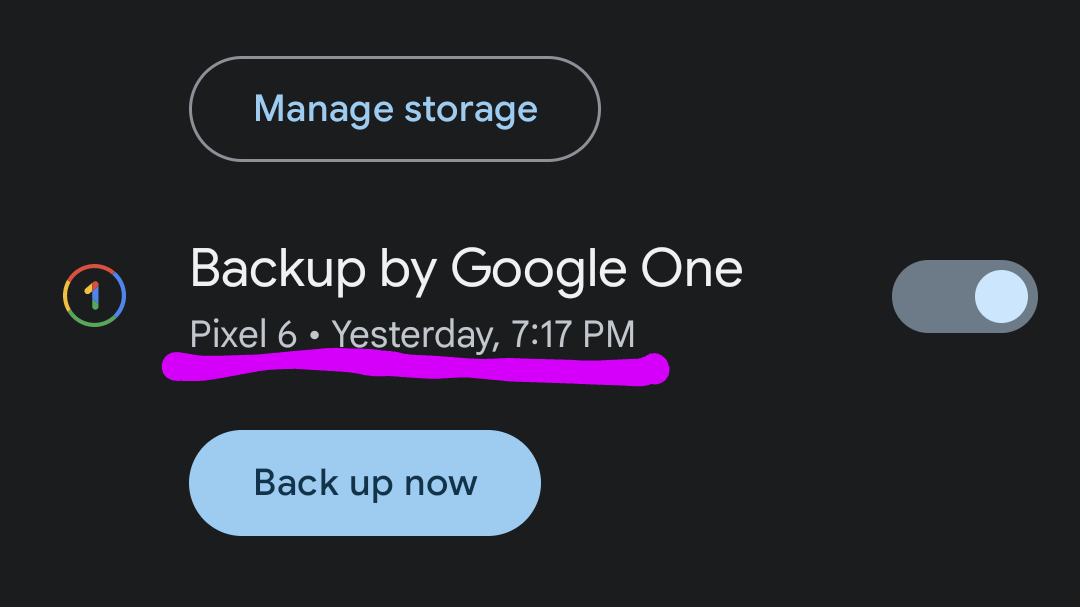
Step 4) Determine if the last backup held the messages you intend to restore. If the dates add up and you're willing to go down this rabbit hole, you'll have to factory reset your phone and restore from your backup. This can be a bit dicey, so double check to see if you have any other data that wasn't backed up and back it up manually.
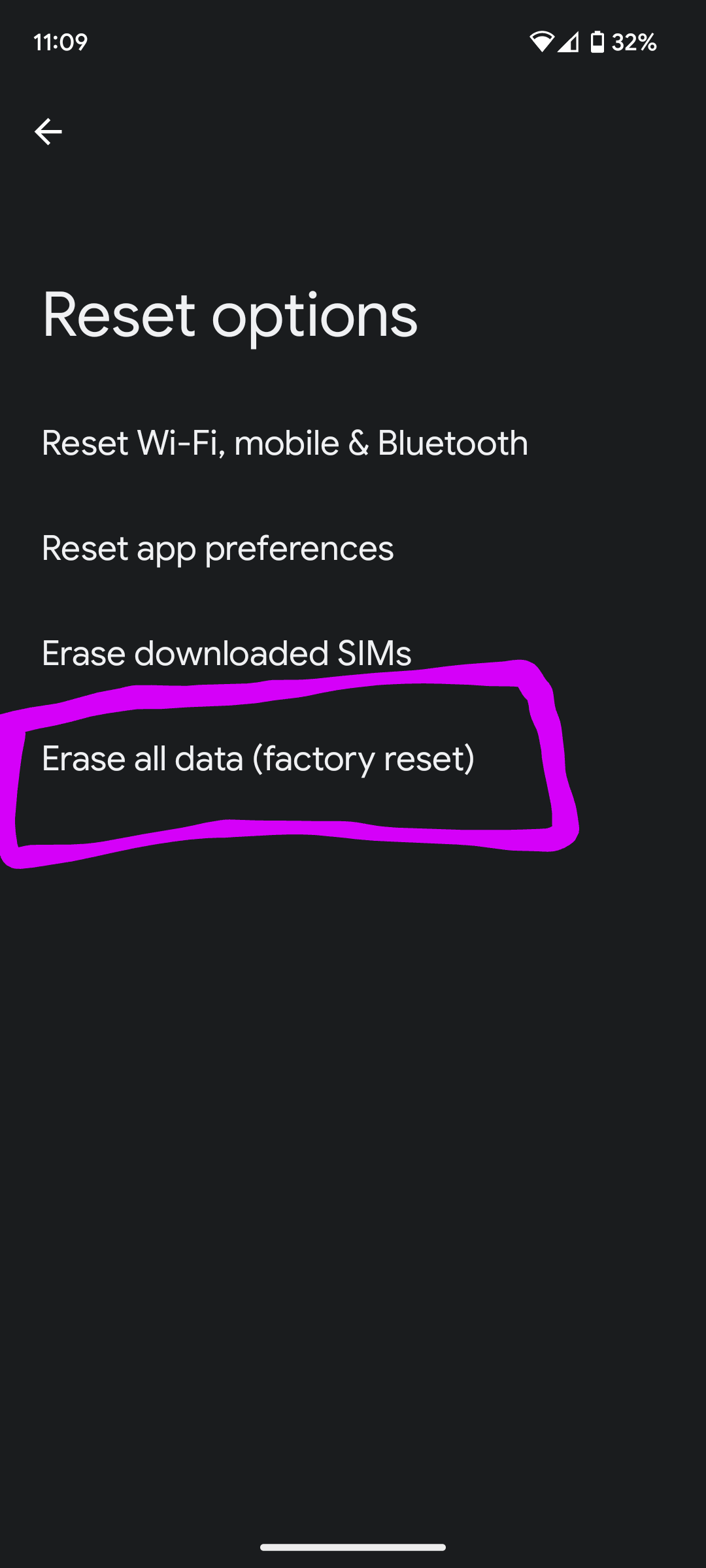
Step 5) Taking the plunge? Okay. Go to Settings > System > Reset options > Erase all data (factory reset). When your phone restarts, you'll be able to select the backup you wish to restore.
How to recover permanently deleted Samsung Messages
Step 1) Open Samsung Messages.
Step 2) Tap the three-dot icon.
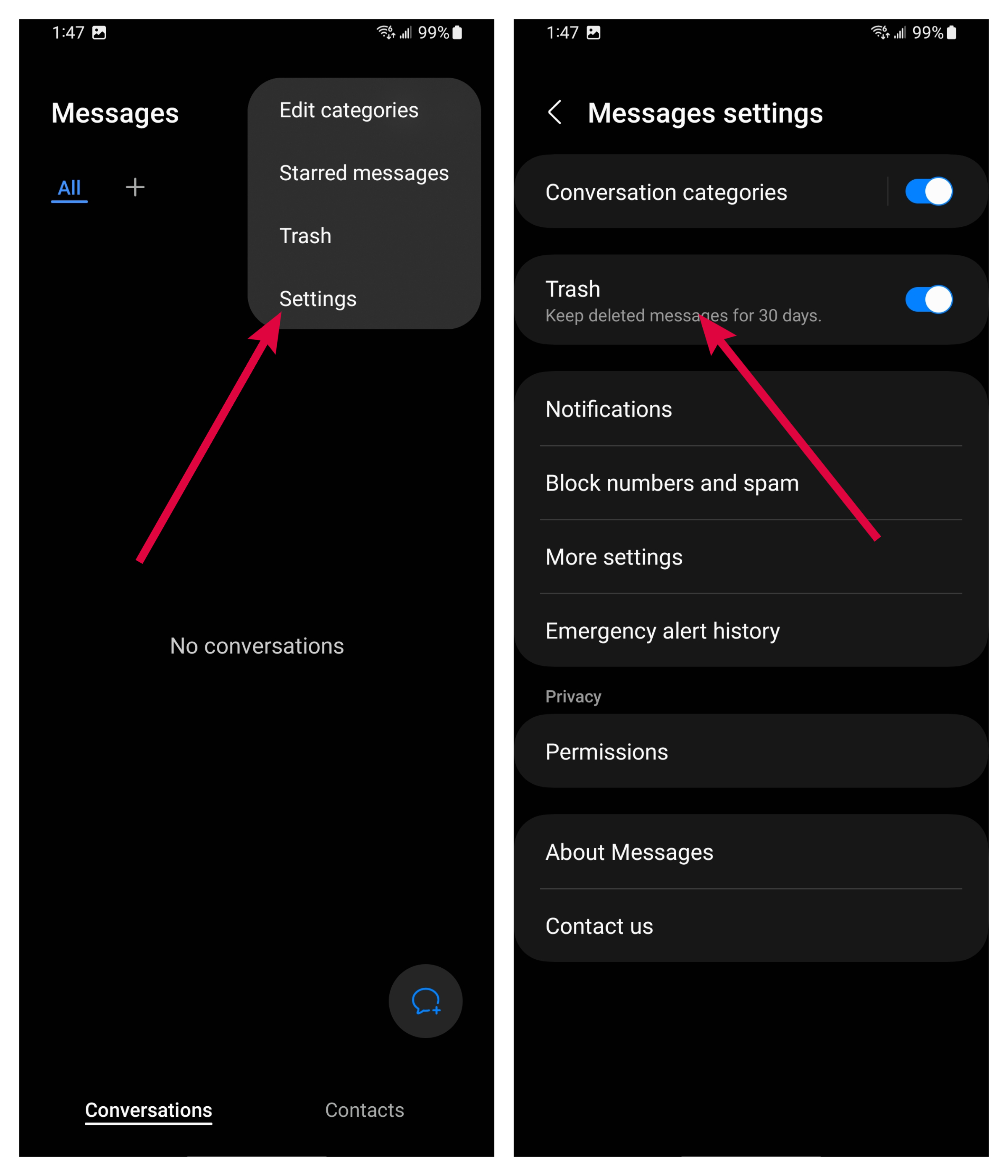
Step 3) Click Trash.
Step 4) Select a conversation and click Restore. Don't see the desired texts? Proceed to Step 5.
Step 5) Go to Settings > Accounts and back up > Samsung Cloud > Restore data.
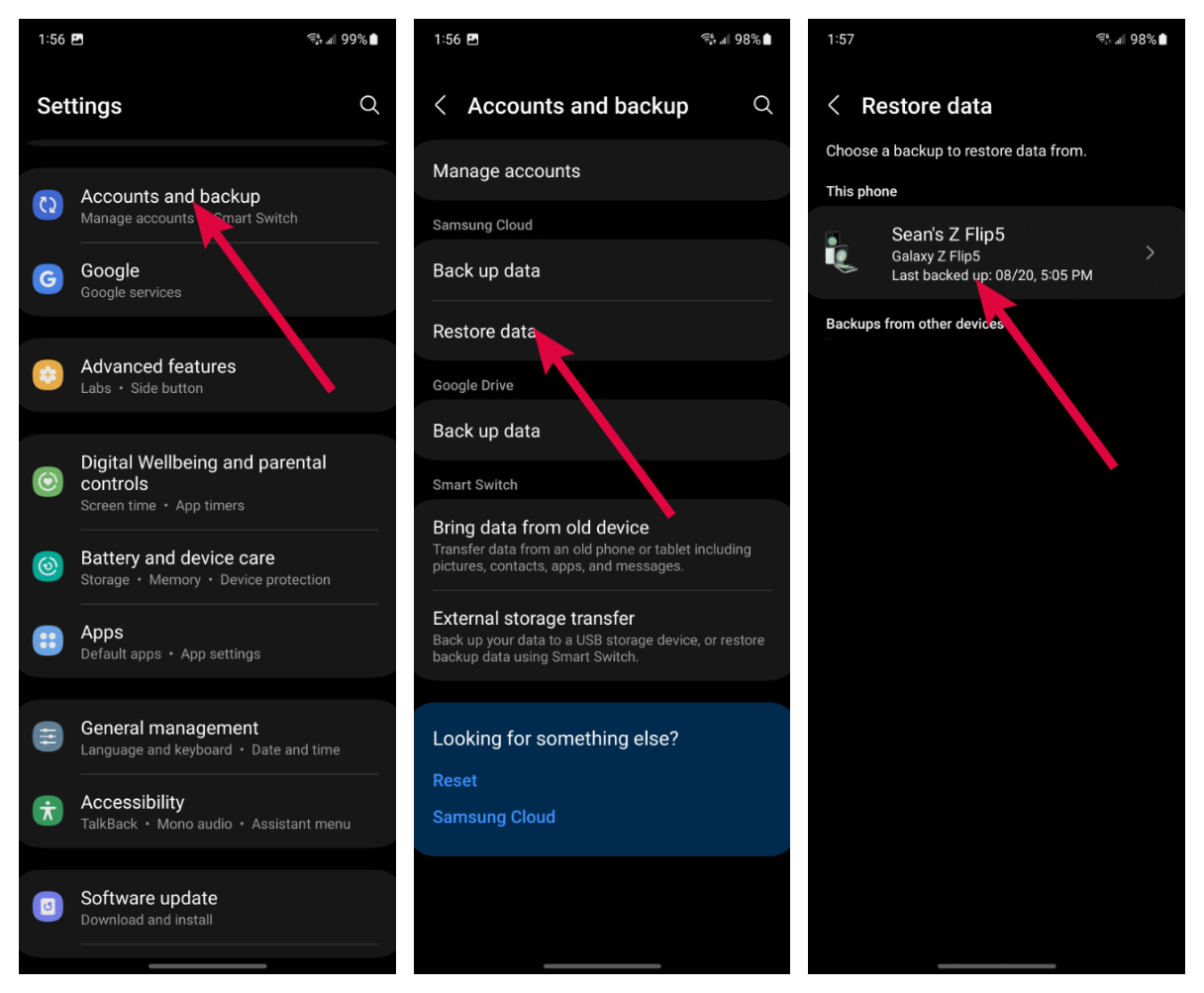
Step 6) Now, sift through your backups and see if the dates add up.
Step 7) Once you've found your backup, click the Messages option to restore the deleted texts.
How to recover archived text messages
Messages can be archived on Android in addition to being deleted, so its possible your missing texts are just saved in the Google archive.
Step 1) Open the Messages app.
Step 2) Tap on the three-dot icon.
Step 3) Click Archived.
Step 4) Now scroll through to find chat in question, then press and hold over the chat log.
Step 5) Hit the up-arrow at the top to restore the chat.
Alternatively, you can also try checking the built-in Recycle Bin, available on many Android phones. Head to your messages app, locate Settings, and search for either a Recycle Bin or Recently Deleted option.
Unfortunately, these methods are contingent upon you backing up data on your phone. But if you're desperate to get those texts and you don't have a back up, you could always phone in the NSA.
Happy recovering!







