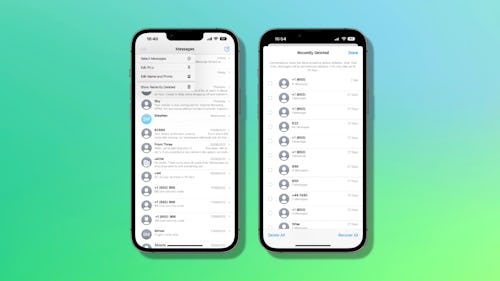
Deleting chats in the Messages app on your iPhone is a great way to clear out old conversations, but sometimes it’s easy to get carried away and delete something you shouldn’t have. Traditionally, those texts would be gone for good, but in iOS 16 you can recover those deleted chats in no time at all.
If you’ve downloaded the iOS 16 beta, or are just getting prepared for the update’s full release in September, here’s how to get those crucial messages back.
How to recover texts in iOS 16
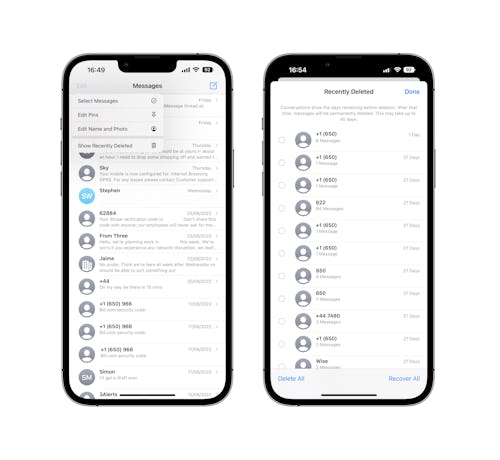
Recovering a deleted chat might be the one easiest thing you could do in the Messages app, including marking them as unread. And it takes just a couple of taps, too.
- Open the Messages app on your iPhone running iOS 16 and tap “Edit” in the top-left corner.
- Tap “Show Recently Deleted.”
- Select the chats you want to recover by tapping them. You can recover multiple chats at once or tap “Recover All” to recover every message that was deleted within the last 30 days.
- Tap “Recover” and then tap the “Recover Messages” button to confirm the action.
Want to permanently delete all of your chats instead? Follow the same process but tap “Delete” instead of “Recover.” All messages will be deleted for good, but Apple warns it could take up to 40 days for them to be fully removed from its servers.
More iOS 16 guides
- How to lock your iPhone’s hidden photos album
- How to add multiple stops in Apple Maps
- How to mark messages as unread
- How to stop Focus mode from sharing your status
- How to remove the home screen search button
- How to clean up your iPhone’s lock screen notifications
- How to batch edit photos and paste edits
- How to merge duplicate photos and videos on iPhone
- How to lock individual Apple Notes using your iPhone's passcode
- How to turn on your iPhone’s battery percentage
- How to use your iPhone’s Haptic Keyboard
- How to use iCloud Shared Photo Library on iPhone
- How to unsend an email in Apple Mail on iPhone
- How to edit an iMessage on iPhone
- How to unsend iMessages on iPhone







