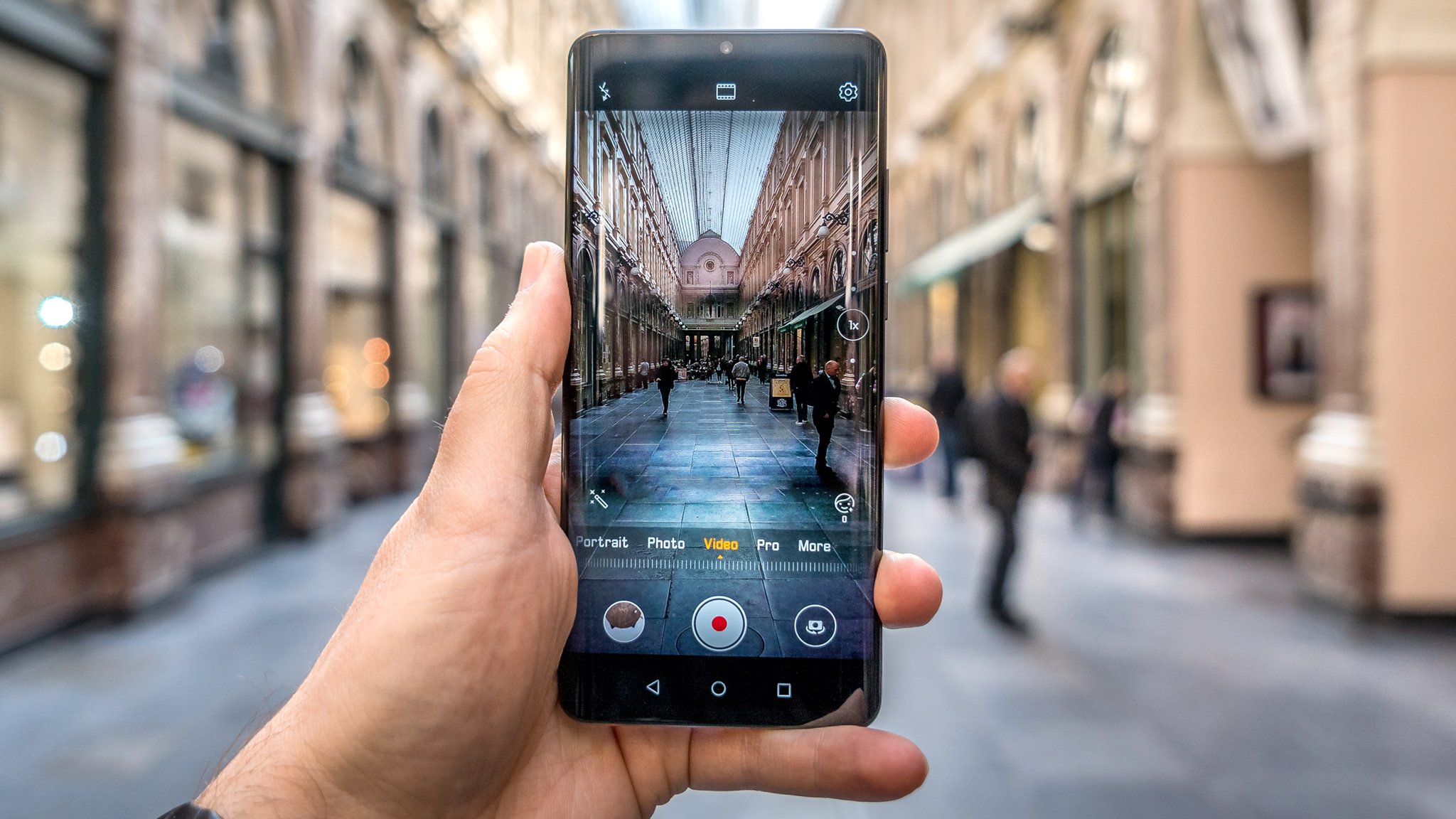
Shooting video on an Android phone has come a long way over the years after lagging far behind the iPhone, and one of the main reasons is improved software. Not to mention larger image sensors play a huge role, but as resolutions increased, so did color and composition.
That's what makes HDR (High Dynamic Range) video more compelling. Instead of dull, hazy, and muted footage, you get something that looks...well, dynamic. Chances are, the Android phone you're holding right now lets you record video in HDR, and here's how to get it done.
What is HDR, and what phones support it?
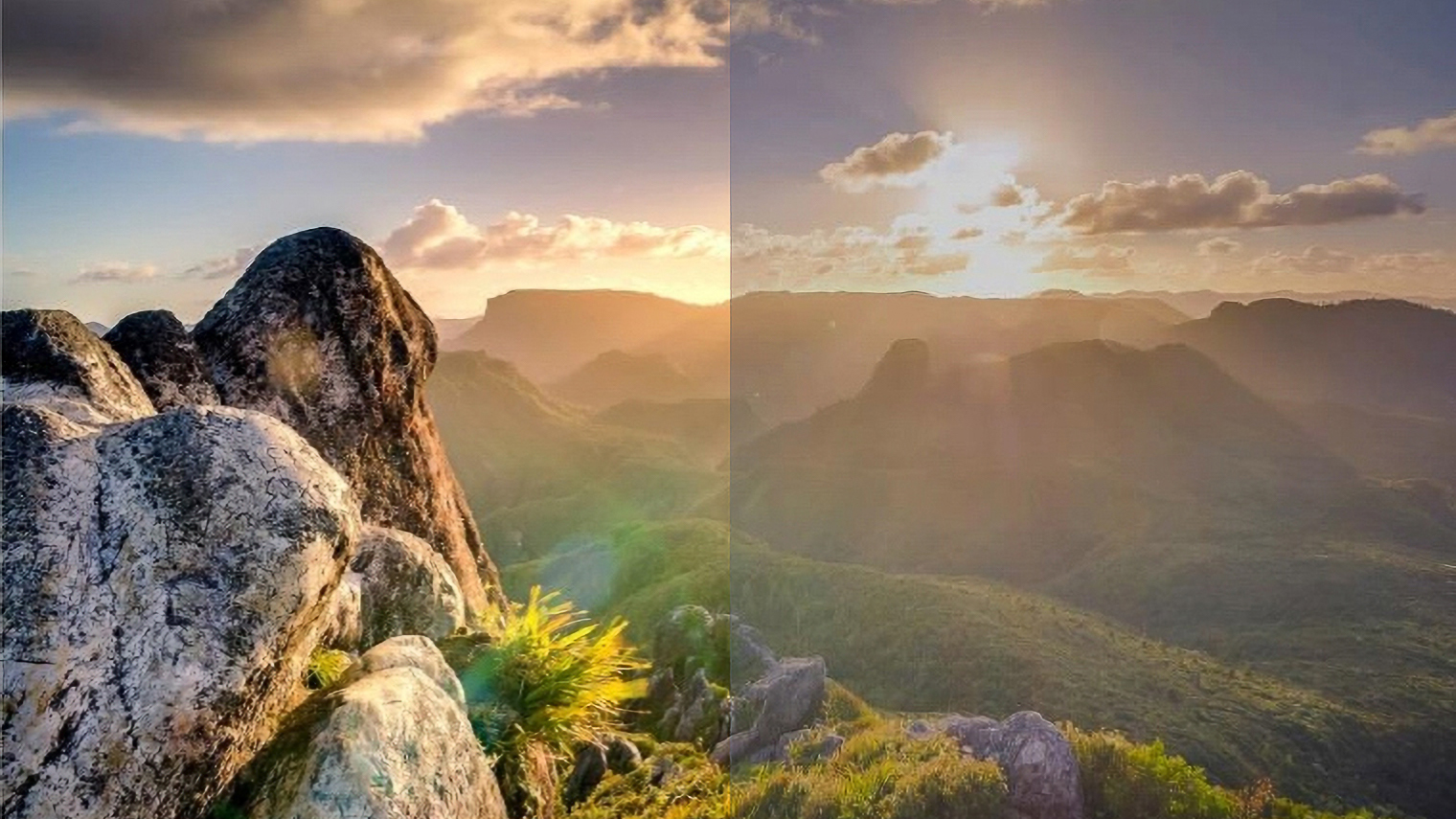
HDR video takes things up a notch over standard dynamic range by offering a wider range of colors and more detail in both highlights and shadows. The idea is for the footage to look more true to life, where the image looks rich and lively. Standard video signals struggle to apply that much detail because the range is so much shorter.
To put it in numbers, HDR increases luminance from 100 cd/m2 to over 1,000 cd/m2, so think of it as having 10x or more range to work with. The wider gamut in both color and brightness enables a broader scope over how everything appears. The brightest and darkest portions should look more detailed, though the deepest shadows can also have more contrast depending on where you apply focus when shooting.
Google added support for HDR video recording in its Camera2 API in 2022, allowing third-party apps to access the API to record HDR video with Android 13. The catch is that phones would also need the requisite hardware, as well as HLG10 support, the backbone for 10-bit HDR video. In addition, the API enables these phones and apps to display a proper view when using video modes, so what you see before you start recording is what you'll see after you stop.
Most Android phones have supported the most common HDR standards — HDR10 or Dolby Vision — for years. This initially began with HDR when viewing content from popular streaming services, while HDR video recording followed later on. No longer a flagship feature, you're likely to see it in a wider range of devices.
Where to find HDR on your phone
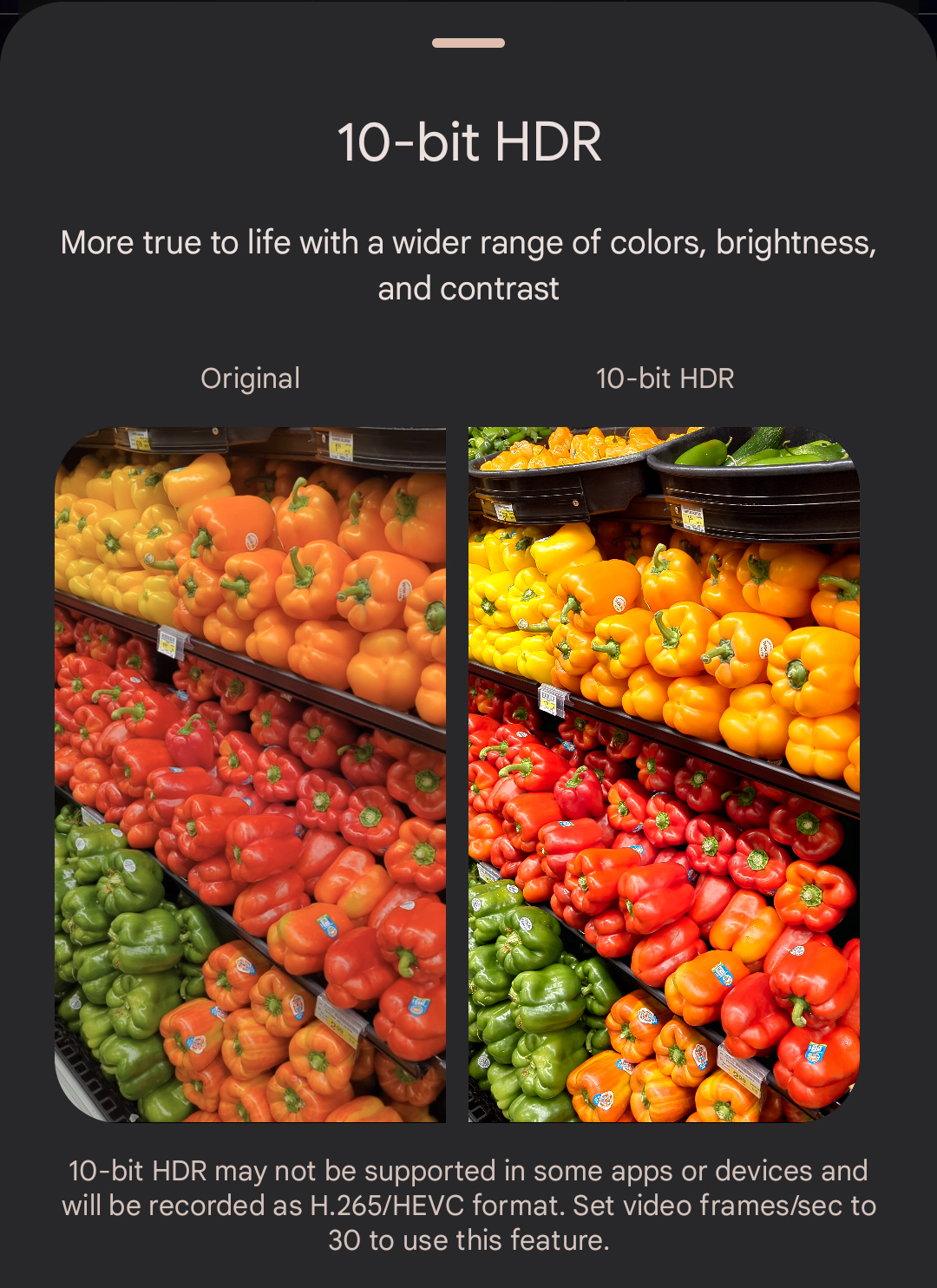
This will vary by phone, but the easiest place to find HDR is to go into the camera app and then look through the settings. Some phones, like the Pixel line, will present it as an option when you select Video mode and then tap open the settings.
Others may have it tucked away in the advanced camera settings, depending on what the menu layout is. For instance, several Samsung phones offer HDR10 or HDR10+ recording, which you can find under the camera settings under "Advanced recording options."
OnePlus refers to it as "High efficiency video", while Xiaomi uses Dolby Vision and separates the video encoder. While you will usually find a way to turn HDR on or off, more recent OnePlus devices don't offer it, kicking it in automatically based on conditions.
Generally speaking, phones offering HDR recording will also automatically encode it in H.265, or HEVC for High Efficiency Video Coding. It's a more efficient video compression codec than the standard H.264 AVC (Advanced Video Coding) without losing any quality. The only problem is not all devices and services necessarily support that codec, so you may run into issues when sharing or posting content shot in it. Certain phones may give you the option to shoot in H.264 instead if you prefer.
If you use the right video editing app on your phone or computer, you can convert it to something more palatable. There are also open-source codecs that exist, like VP9 (from Google) and AV1, though you may not see them as options on your Android phone.
Try recording HDR video
Once you toggle it on, recording HDR video is no different than it would be otherwise. Just tap the record button in the camera app and that's it. One major caveat to look out for is how HDR10 or Dolby Vision features on these phones may limit the frame rate to 30fps, though newer models are pushing beyond that to 60fps.
Some phones may also have a visual indicator noting HDR is active while using the video mode, whereas others won't, forcing you to double-check. You may also run into issues where the feature automatically toggles off when you switch apps or close the camera app — something that happens with HDR10+ on compatible Samsung phones, for instance.
Either way, give it a try and see how the footage looks on compatible products, like a TV or computer. You might end up with something more visually appealing than anything you've captured before.
Pro Pixel
Google may not have given this phone a big makeover, but the cameras continue to stand out among the best in the business. Still photography is great, and you've got tools to take a crack at shooting high-quality video.







