
While AirPods are designed to work seamlessly with Apple devices, you can still enjoy these popular earbuds with your Android smartphone or tablet. Whether you've switched from iPhone to Android or just prefer the AirPods' design, pairing them is simpler than you might expect.
Even the best AirPods can function well with Android devices. Before you begin, ensure your AirPods are charged and you know how to update AirPods firmware for the best compatibility. Once you're set up, you might even want to consider tips to protect your AirPods case — to keep it looking and working great.
In this guide, we'll walk you through the process of connecting your AirPods to an Android device, ensuring you can enjoy your favorite audio content across platforms. Let's dive in and get your AirPods working with your Android device in no time.
1. Access Bluetooth settings
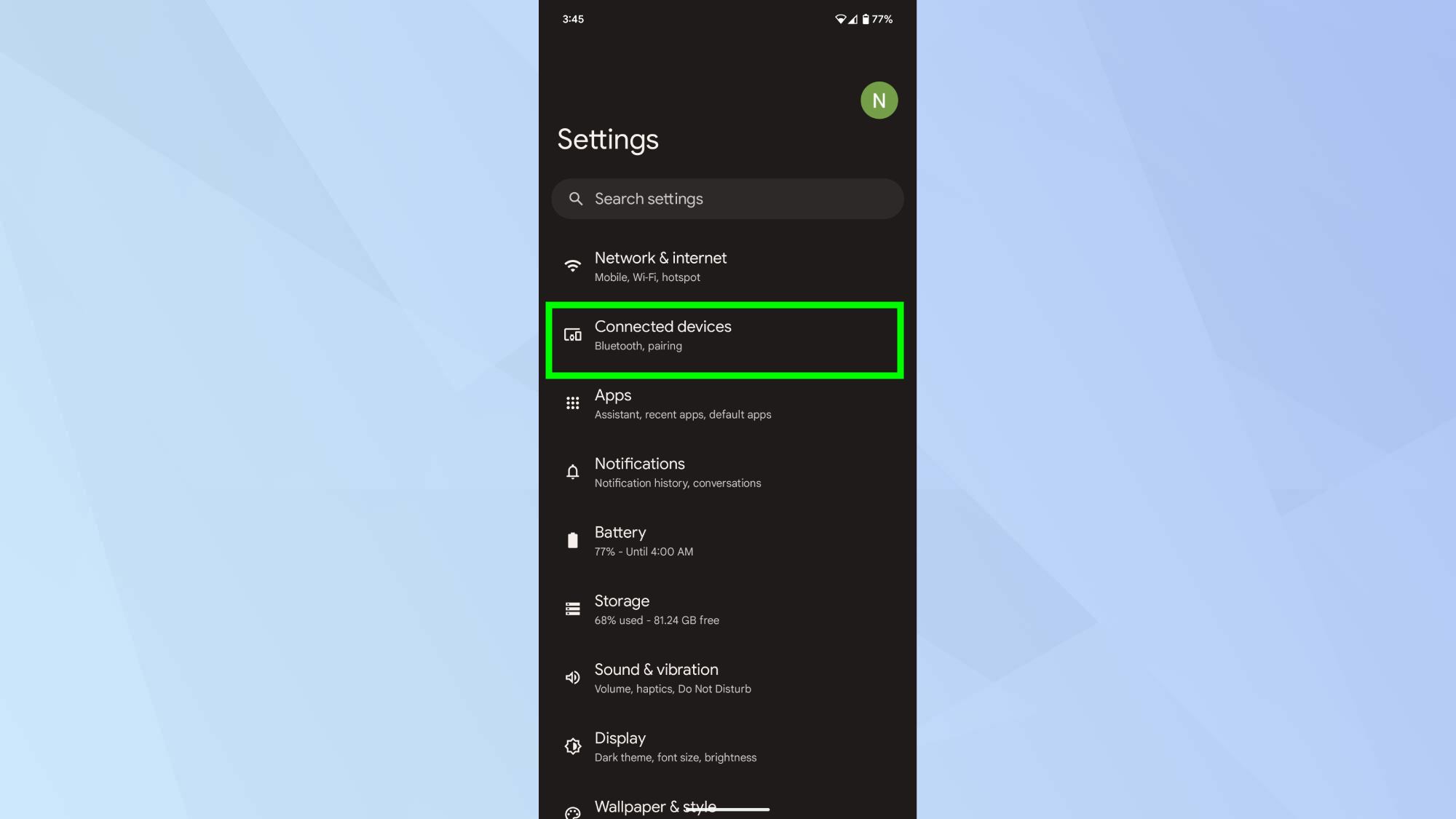
Navigate to your Android device's settings and find the Bluetooth option. The exact location will vary depending on your device's manufacturer.
2. Pair a new device
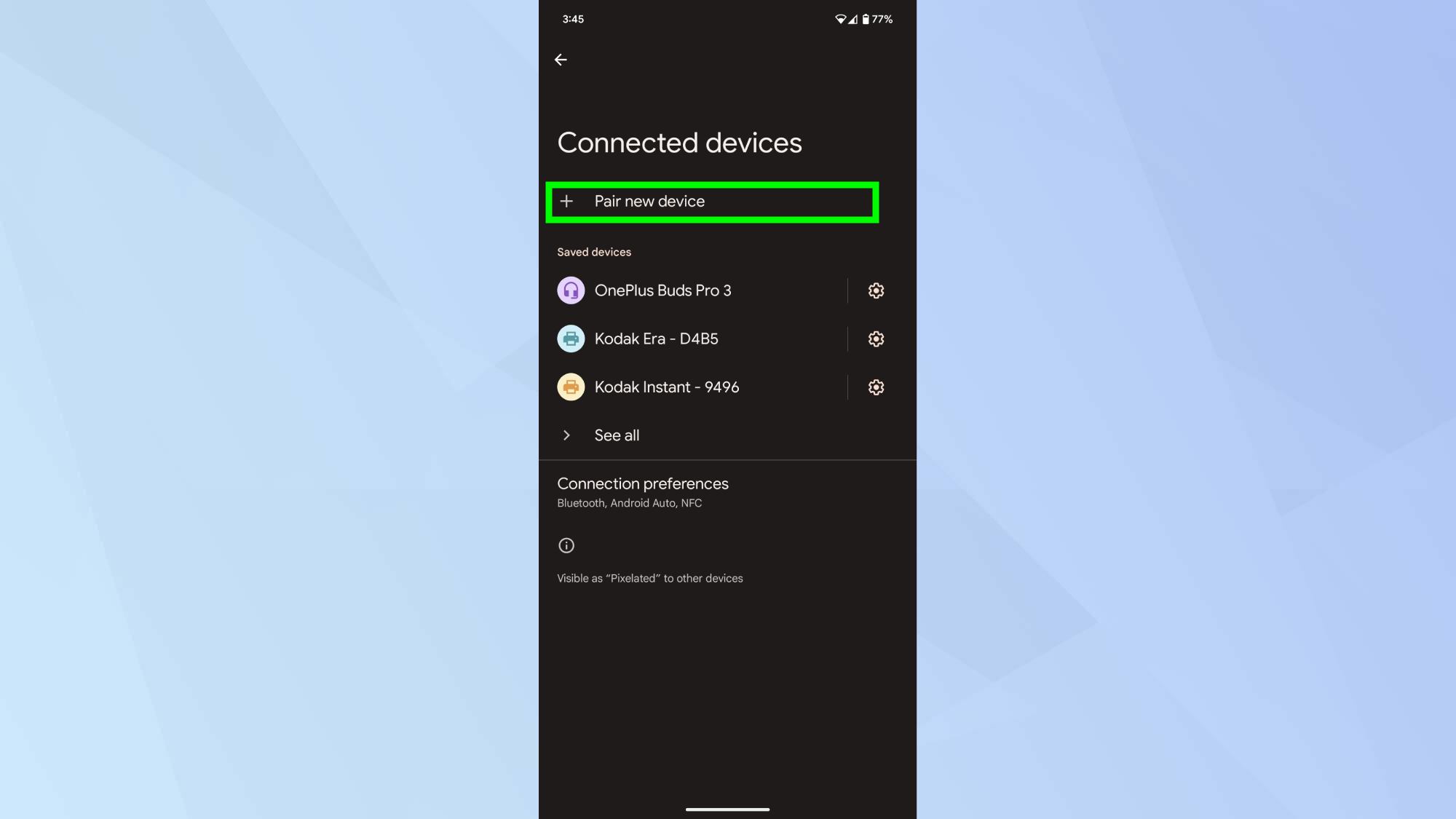
Once in the Bluetooth menu, tap Pair new device to start scanning for nearby devices.
3. Prepare your AirPods
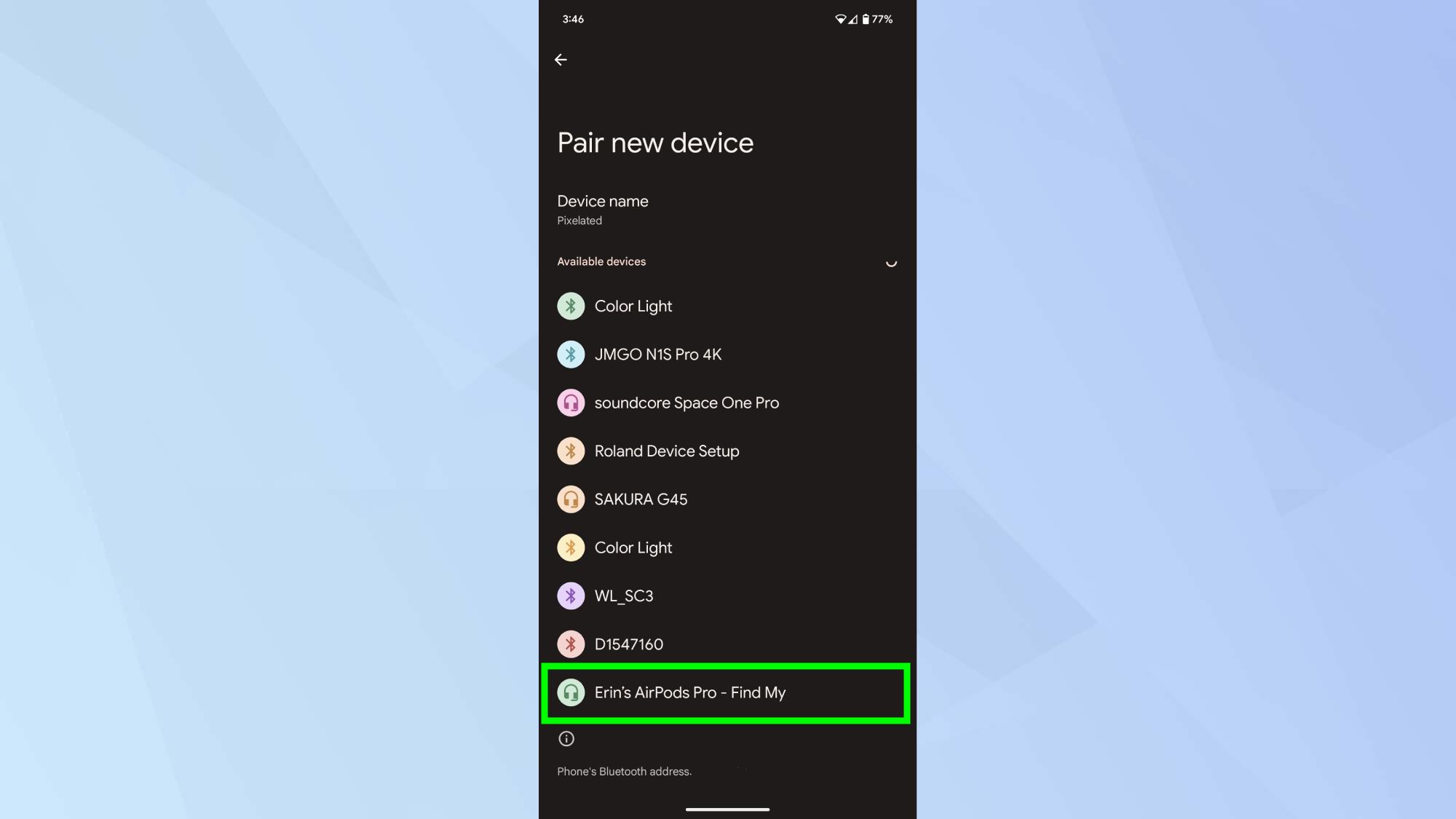
Open your AirPods case and press and hold the button on the back of the case until the indicator light starts flashing white.
Your AirPods (or AirPods Pro) should appear in the list of available Bluetooth devices on your Android device.
4. Initiate pairing
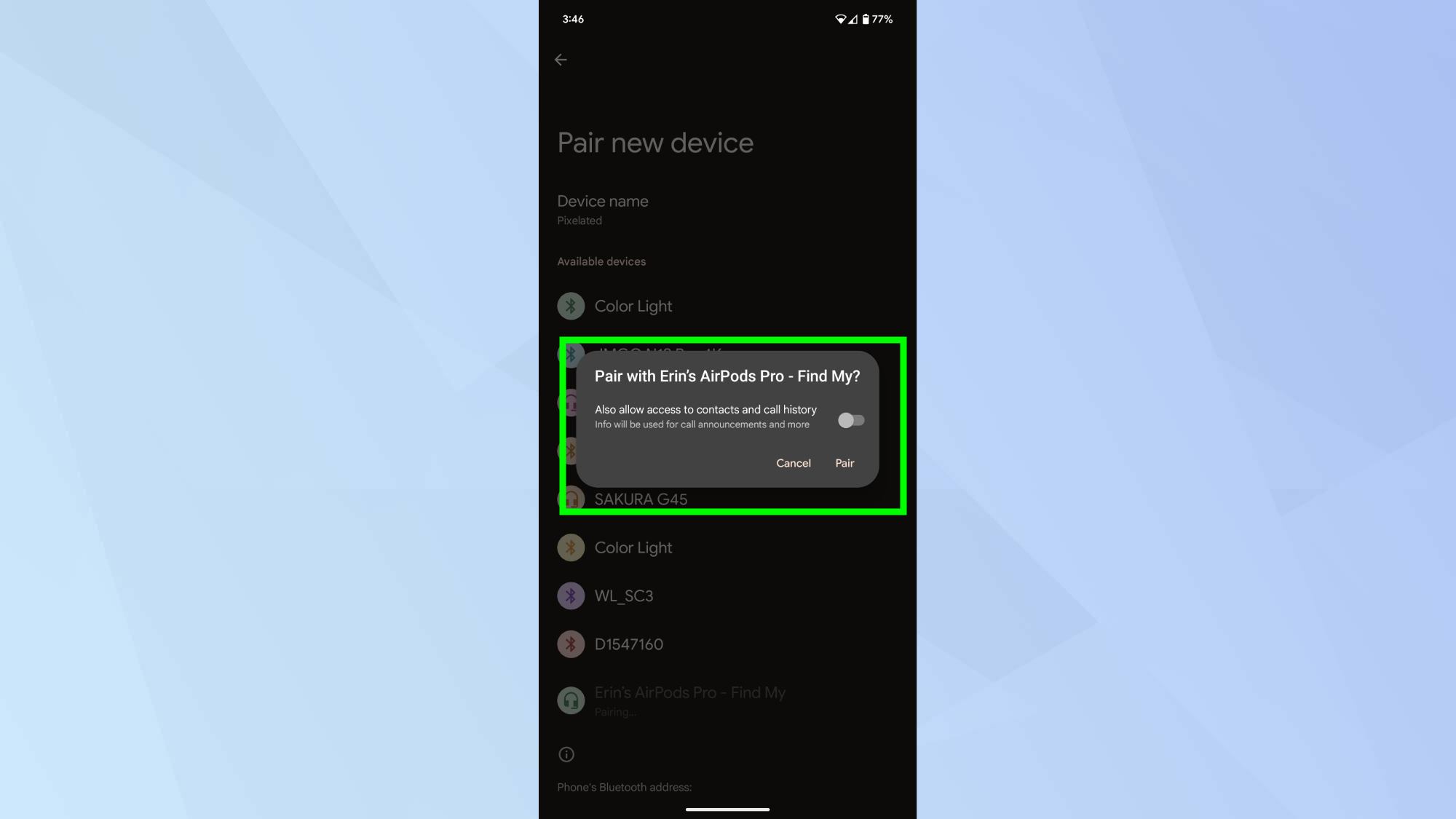
Locate your AirPods in the list and tap on them. Then confirm the pairing.
5. Confirm the connection
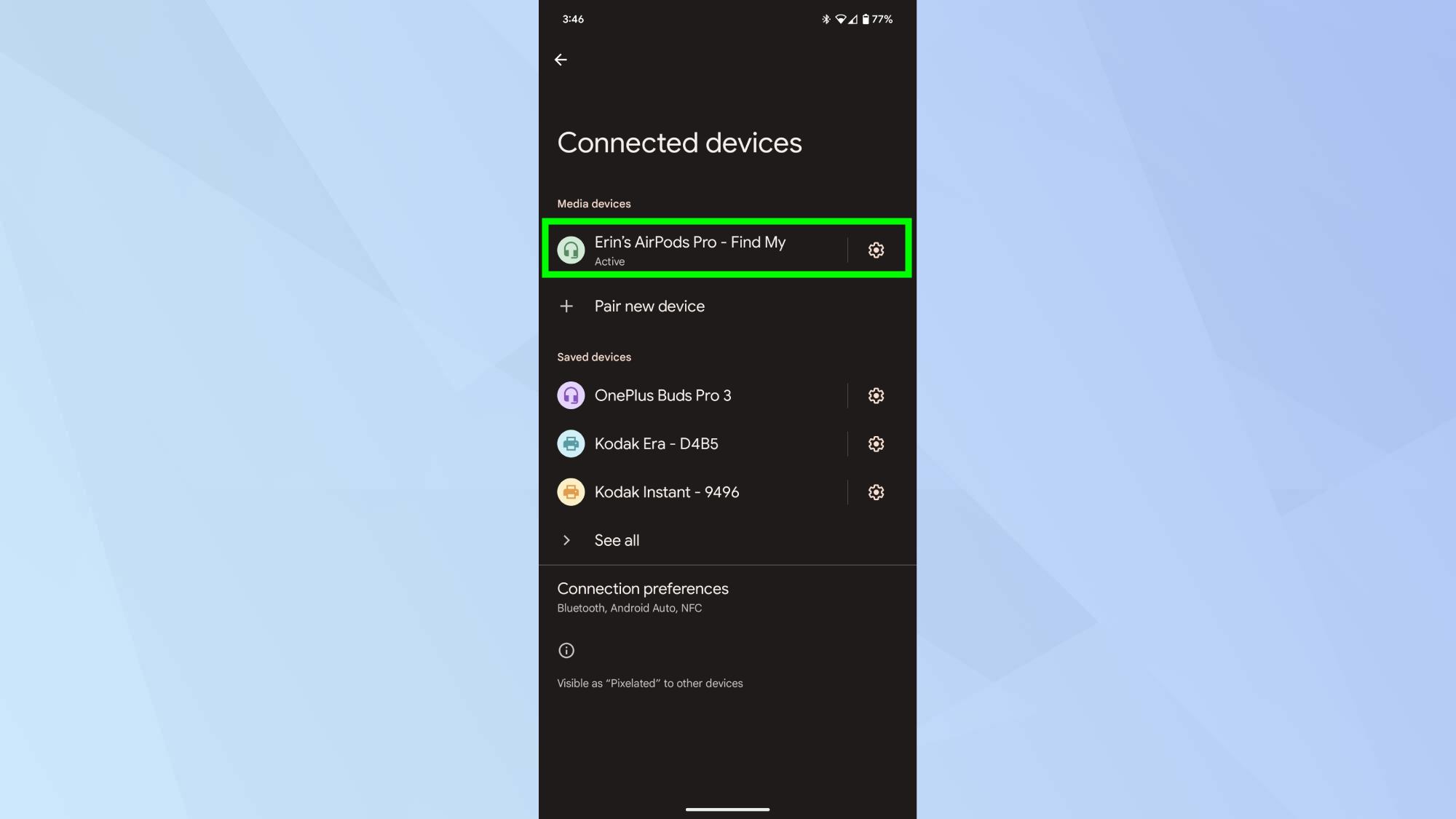
Once paired, your Android device should show the AirPods as connected. You can now use them to listen to music, podcasts, or take calls.
Now that your AirPods are paired with Android, explore 10 ways to get better sound from your AirPods for optimal performance. Gamers can learn how to use AirPods with Xbox Series S|X or Xbox One, while AirPods Pro 2 owners should check out 10 hidden AirPods Pro 2 features you should be using.







