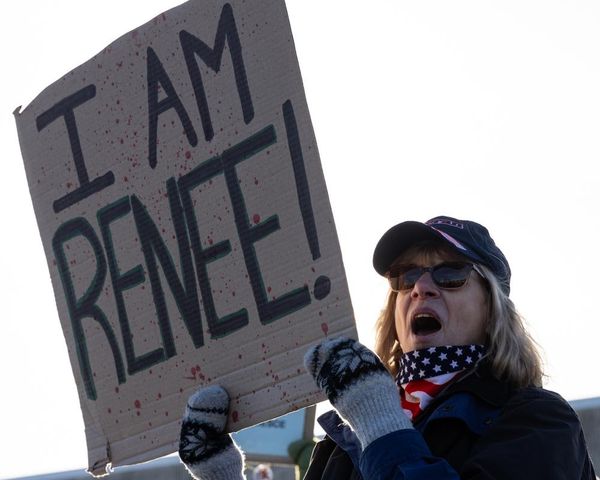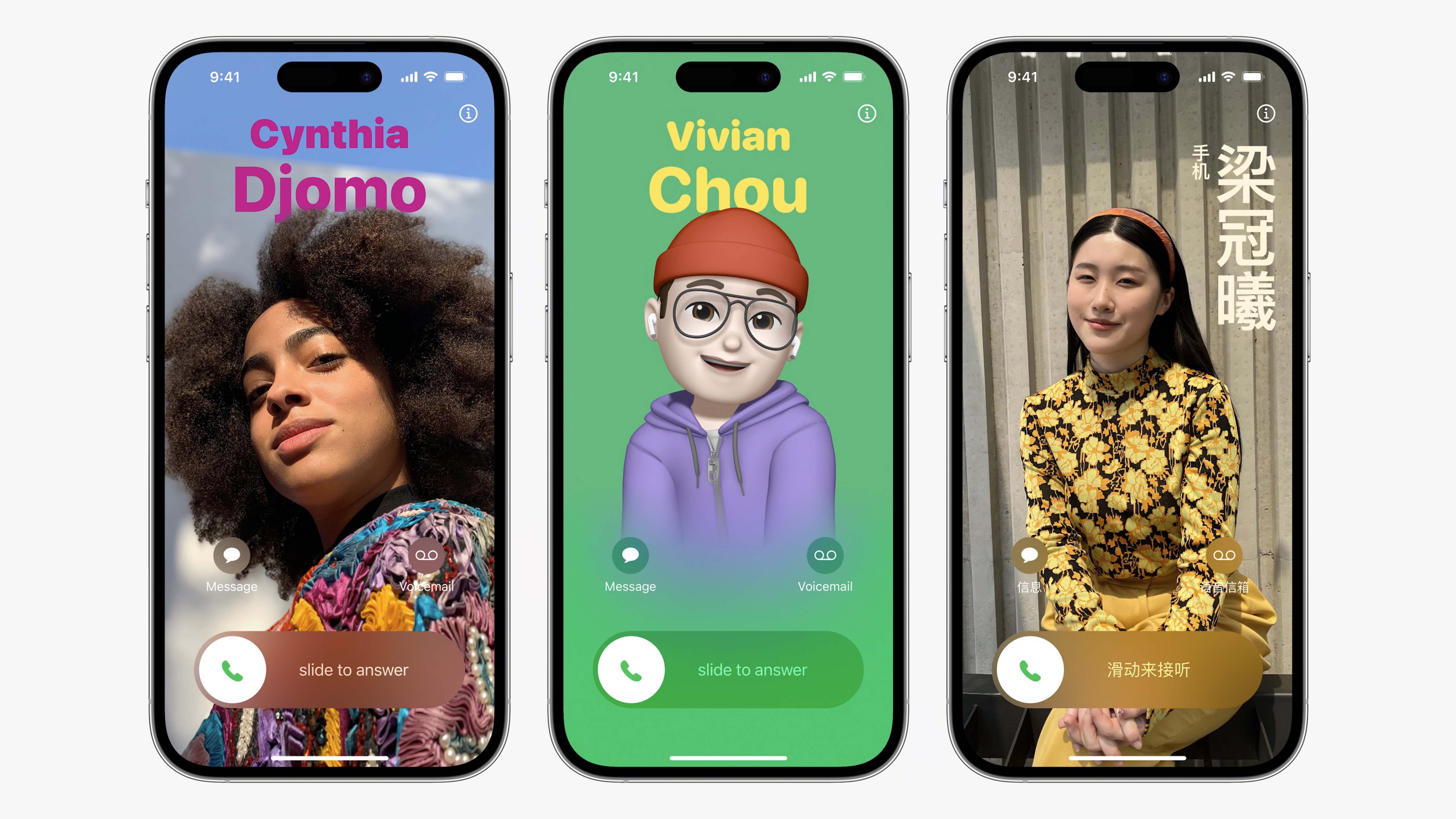
iOS 17 is finally here, after its reveal at WWDC 2023, and one of the big changes to the iOS experience is in contact card customization in the Phone app.
iOS 17 Contact Posters are the new way to customize your iPhone and the feature takes inspiration from everything that made the Lock Screen changes in iOS 16 so much fun.
In this how-to, you’ll learn how to customize your iOS 17 Contact Poster so that whenever you call your friends or family, they see your personality shine through.
Here’s how to customize your iOS 17 Contact Poster.
How to customize your iOS 17 Contact Poster
Beta software, also referred to as a preview, seed, or release candidate, is a version of software that’s still under development and not yet released to the public. This software is intended only for installation on development devices registered under your Apple Developer Program membership. Registered development devices can be upgraded to future beta releases and the public version of the software. Attempting to install beta software in an unauthorized manner violates Apple policy and could render your device unusable and necessitate an out-of-warranty repair. Make sure to back up your devices before installing beta software and install only on devices and systems that you’re prepared to erase if necessary.
iOS 17 is only available as a developer beta at the time of writing. Here’s how to install it.
Apple says that Contact Posters on iOS 17 provide a “new way for users to express themselves. Users can customize how they appear, bringing a completely new look to incoming calls, and choose beautiful treatments for photos or Memoji, as well as eye-catching typography and font colors. Contact Posters will also be available for third-party calling apps.”
- After first installing iOS 17, you’ll be prompted by a splash screen asking to Update Your Name and Photo. Tap Continue. Otherwise, you can access the Contact Posters settings later in the Contacts or Phone apps
- Select from one of four poster types - Camera, Photos, Memoji, and Monogram. If you customized your Lock Screen on iOS 16, this will feel very familiar. All allow for text, image, and background customization
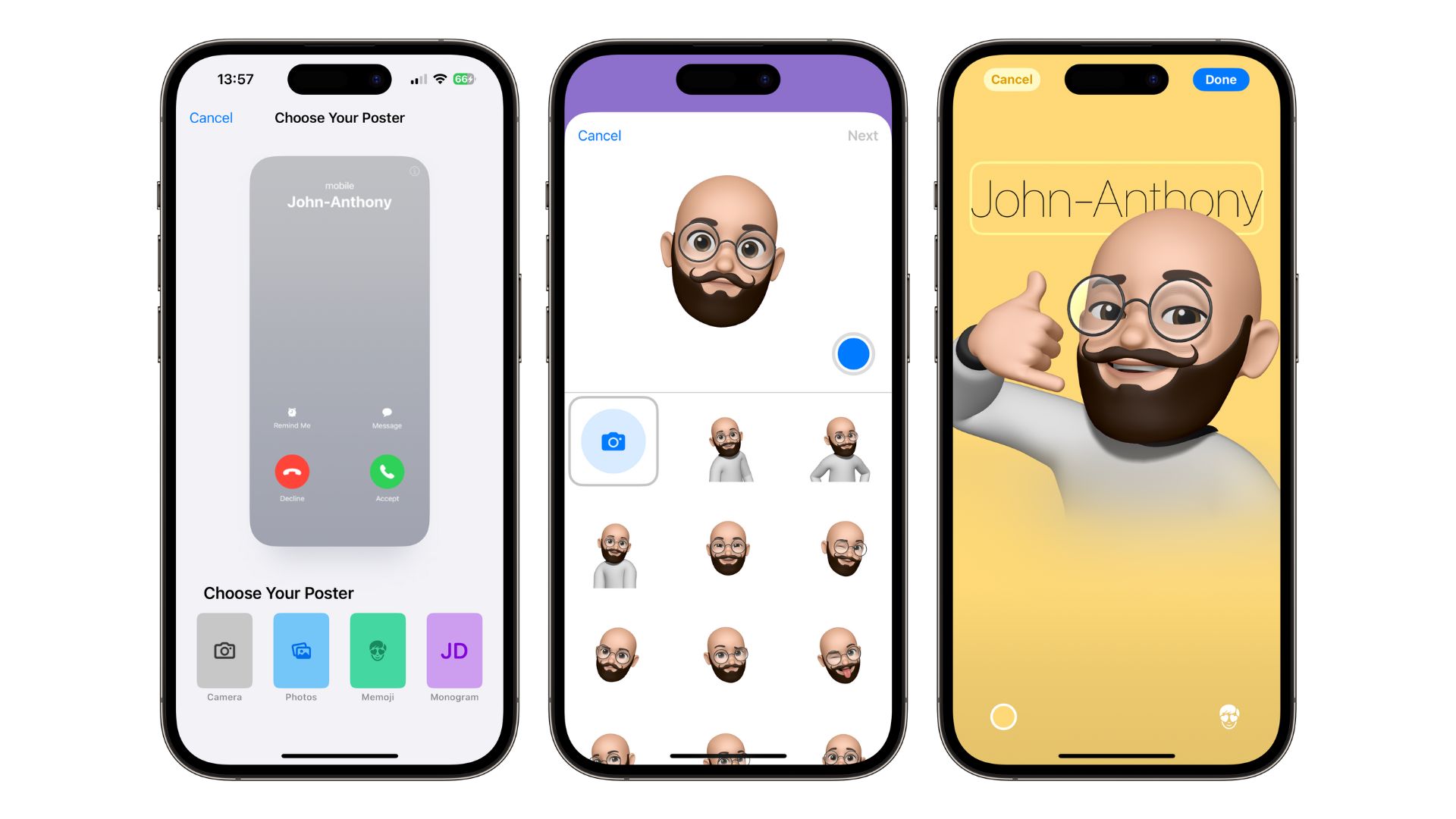
- For this example, I selected Memoji. Pick from the different facial expressions and Tap your name to choose different colors and fonts. You can also change the background color by tapping the circle in the bottom right corner
- Tap Done. You can choose to use this photo on your Apple ID and My Card by tapping Use
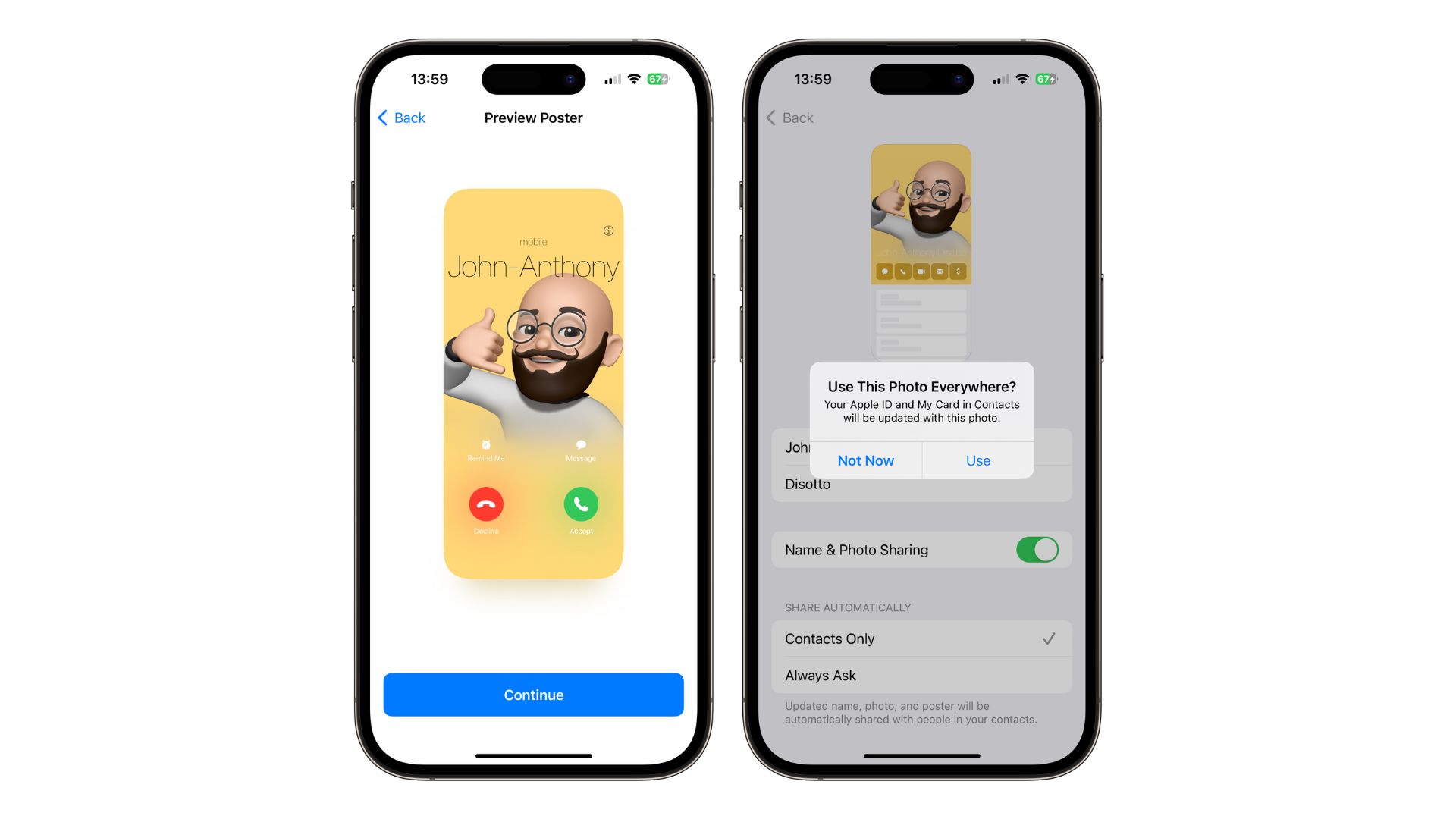
That’s all there is to it. Now every time you phone a friend, this full-screen iOS 17 Contact Poster will greet them. I can’t wait to see how people customize their Contact Poster so that every phone call is a surprise.
How to edit iOS 17 Contact Posters for contacts
Contact Posters on iOS 17 aren’t just for yourself. You can also edit the Contact Poster for your friends and family so that when they call, you see what YOU want to see, not what they want you to see. Here’s how to do it.
- Open Contacts
- Find the contact you want to edit and tap their Contact Card
- Tap Edit, then Edit again under their profile picture
- Tap Customize, then Poster
- Customize their iOS 17 Contact Poster just like you did in the steps above
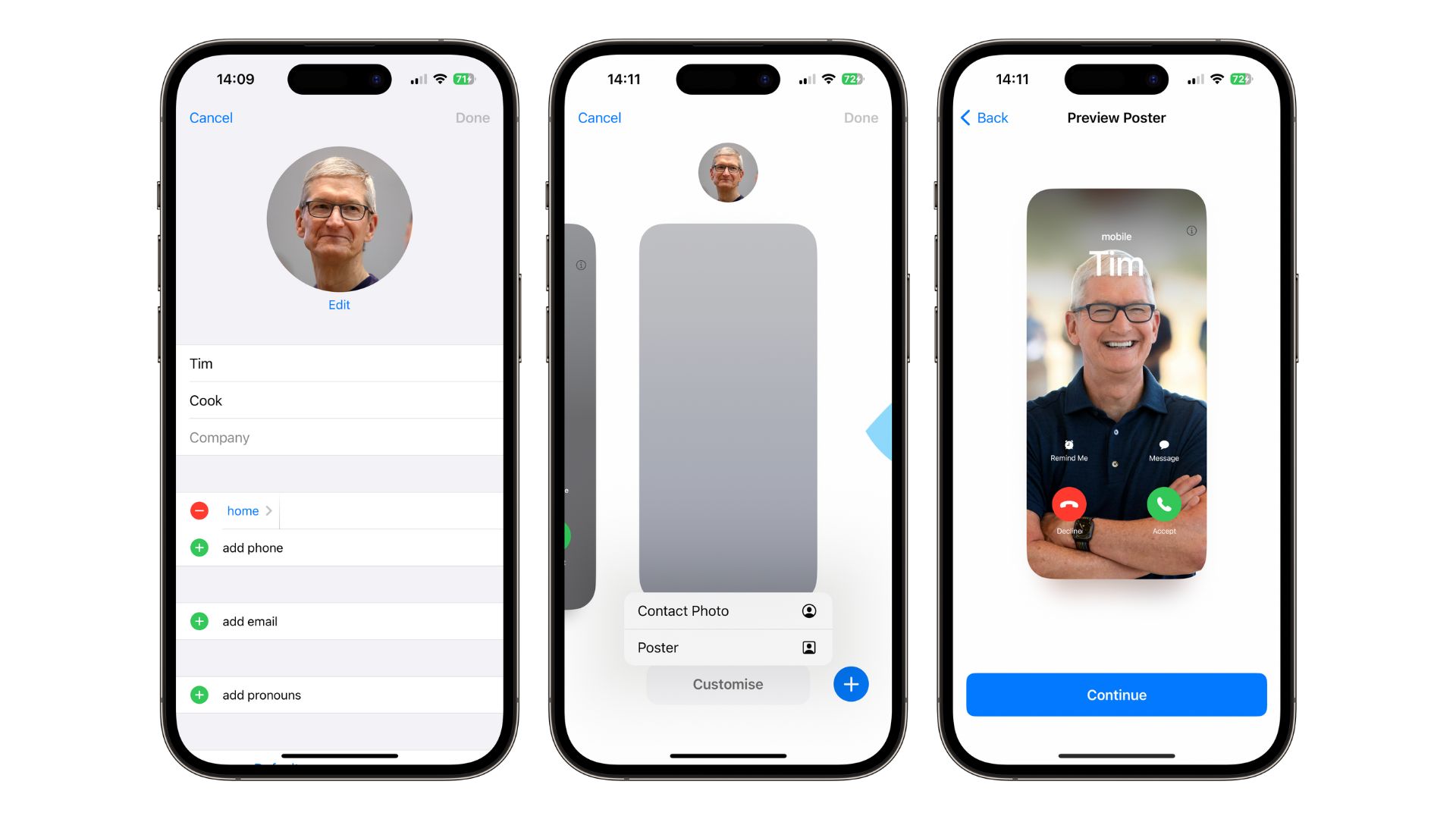
Add some flair to Contacts with iOS 17
Playing around with iOS 17 Contact Posters has been a blast in my testing with it so far. This is the kind of new feature that everyone will get involved with, and we’ll see viral uses pop up across social media. This is the first time since the launch of iOS that incoming calls take full advantage of the beautiful touchscreen on your iPhone - and I really love it.
Of course, iOS 17 is still in development, and I’d advise you to wait until at least the Public Beta launches next month before installing iOS 17 to play with Contact Posters on your personal device. It could also be refined as we get new betas over the coming months. That being said, when you do install iOS 17, Contact Posters will be a highlight as you make whacky, beautiful, and even ridiculous images for your contacts.