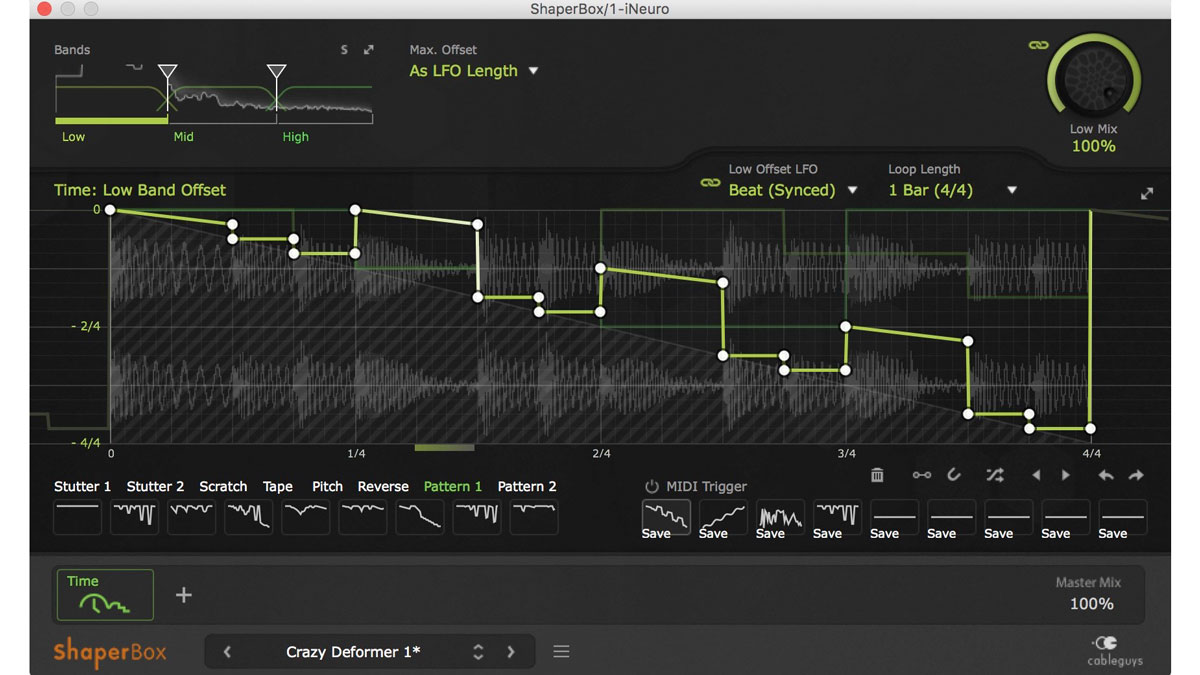
It’s pretty easy to apply swing to MIDI data, and DAWs often use warp editing to apply groove to audio. However, if you want to do this in real time to a sub group for example, that’s not so easy.
This is something that CableGuys' TimeShaper 3 plugin can do, and we’ll show you how. You can get TimeShaper 3 free with this month's issue of Computer Music magazine.
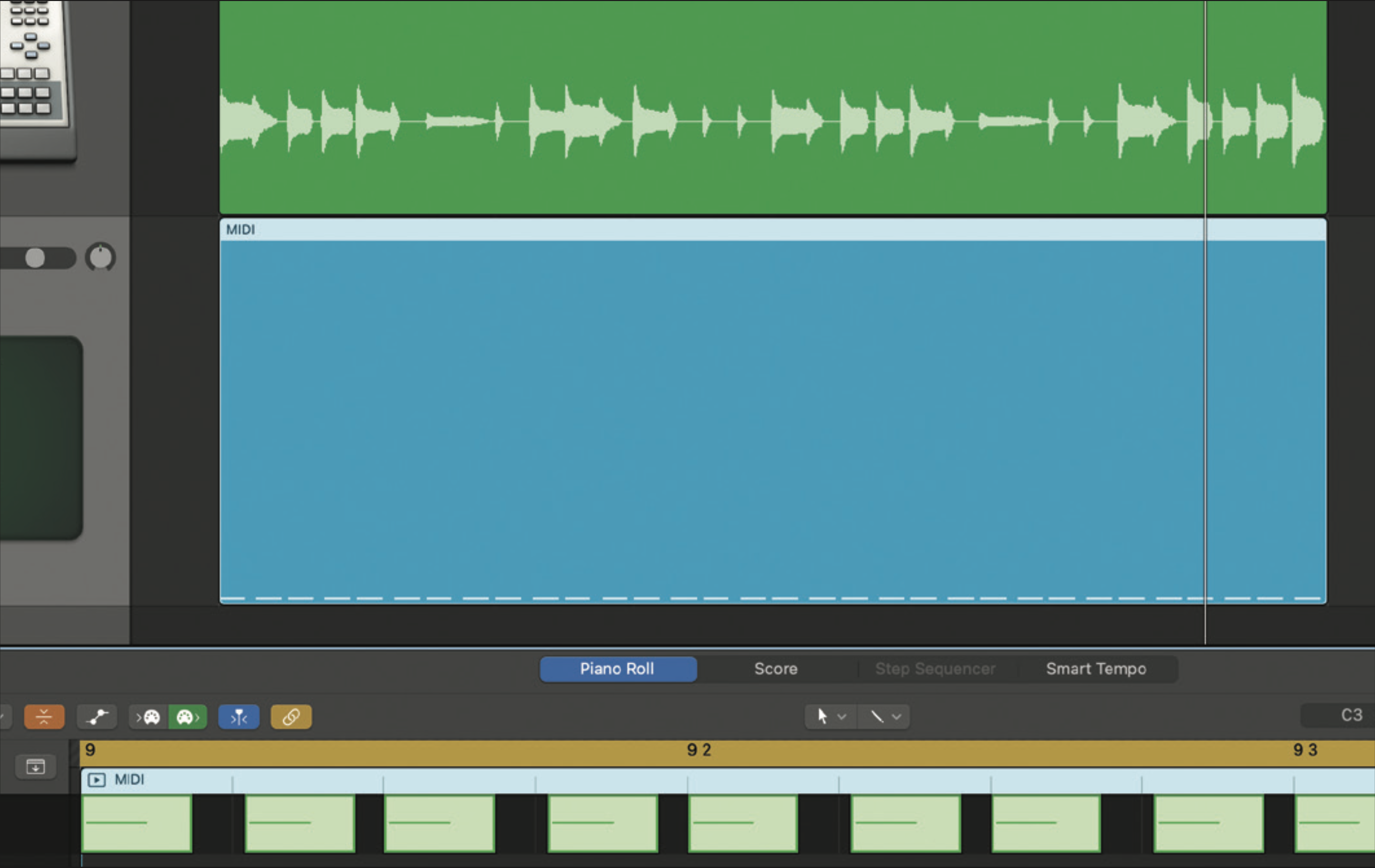
If we add 16th-note swing quantise to MIDI notes, you’ll see it’s shifting every other note later, so all of the off-beat 16ths. Similarly, if we apply eighth-note swing, it shifts all the off-beat eighth notes. Let’s start by looking at 16th-note swing. We’ve loaded up a beat loop that includes 16th notes on the hi-hats.
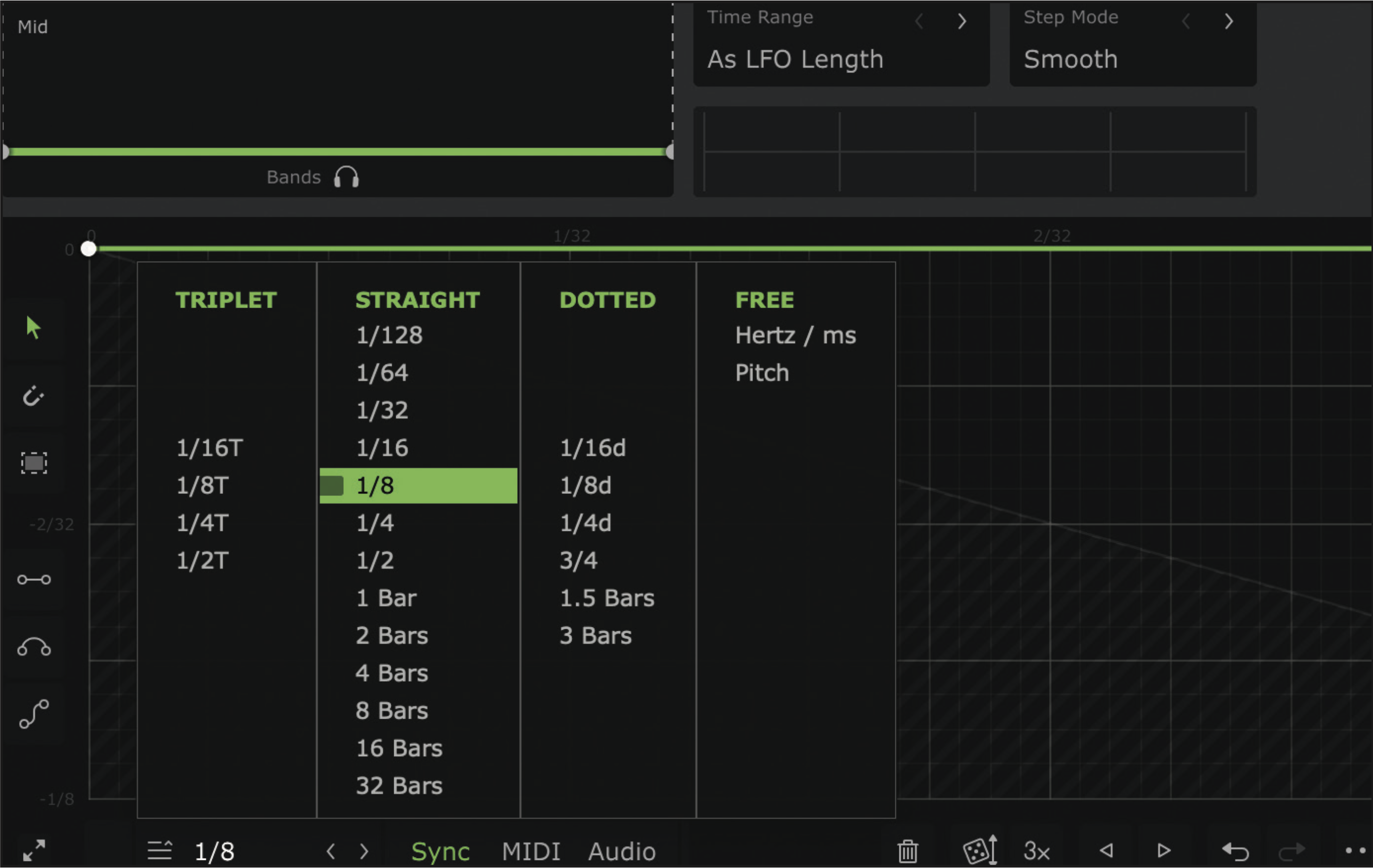
Insert TimeShaper 3 across the track and set the LFO length to an eighth note. This means each LFO cycle will cover two 16ths, the first one of which needs to be on the beat and the second of which needs to be swung. To achieve the swung 16th, we need to introduce a small repeat into the LFO cycle.
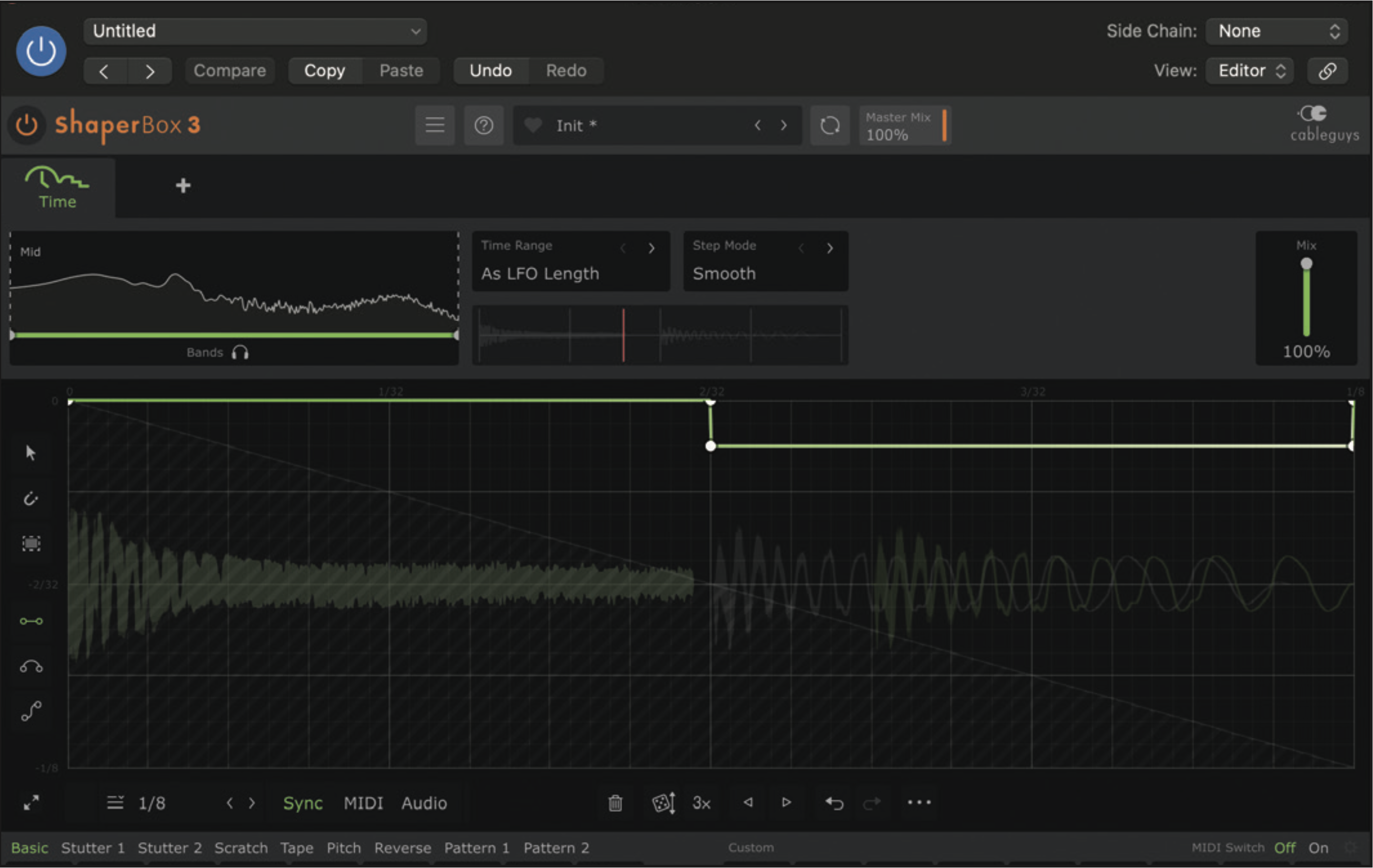
As before, we don’t want to affect pitch, so lines need to be horizontal and this is best achieved by using the line tool. To introduce a small repeat, draw a straight line for the second half of the LFO just down from the top. You’ll hear that it introduces the swing effect and the lower the line is, the more swing is applied.
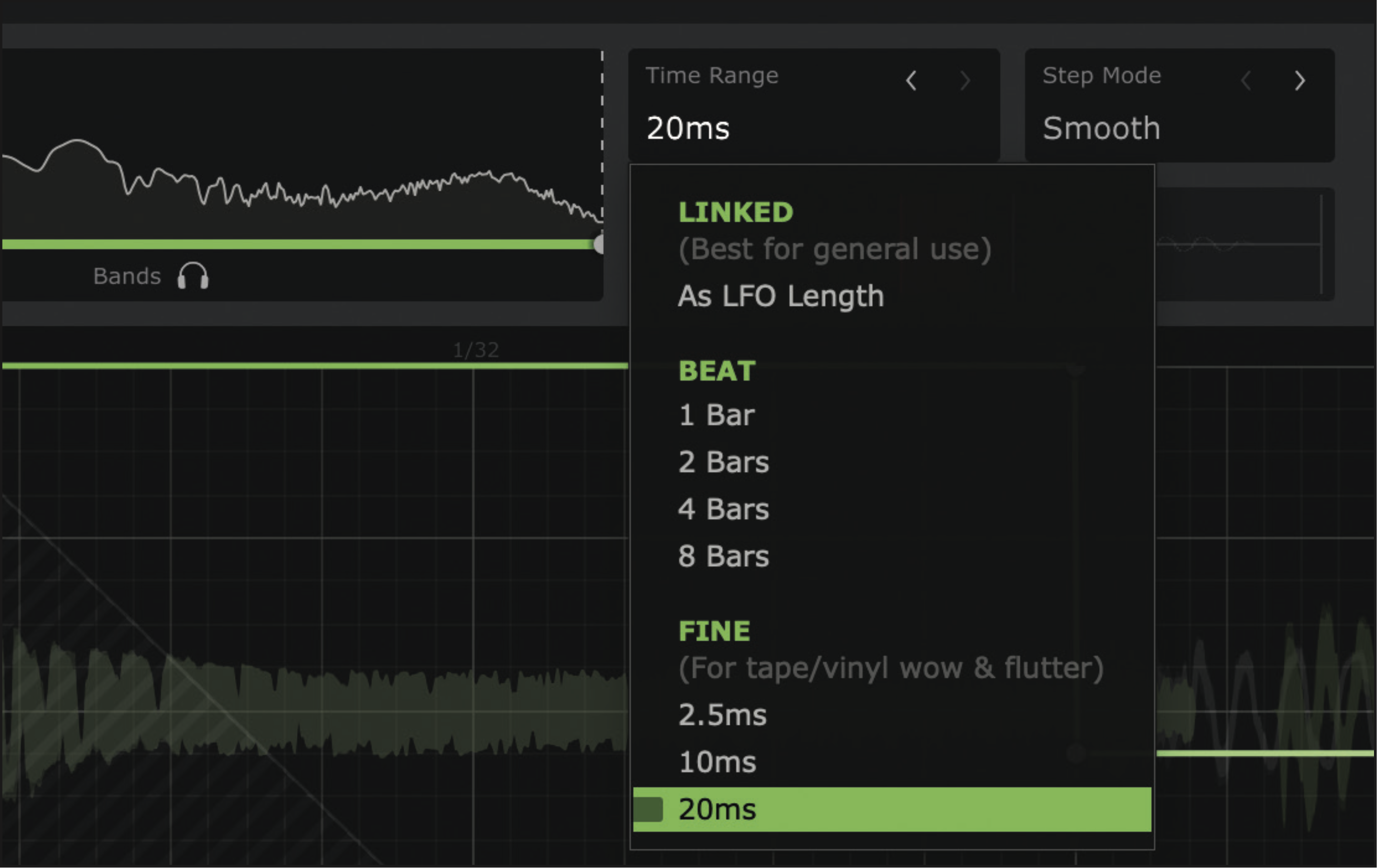
The default Time Range setting (follow LFO) probably doesn’t offer the ideal precision for this effect, and you’ll find it’s much easier to fine tune the swing amount by switching over to the Fine option. Here we’ve selected 20ms and this gives us plenty of grid space to adjust the repeat point and hence the amount of swing.
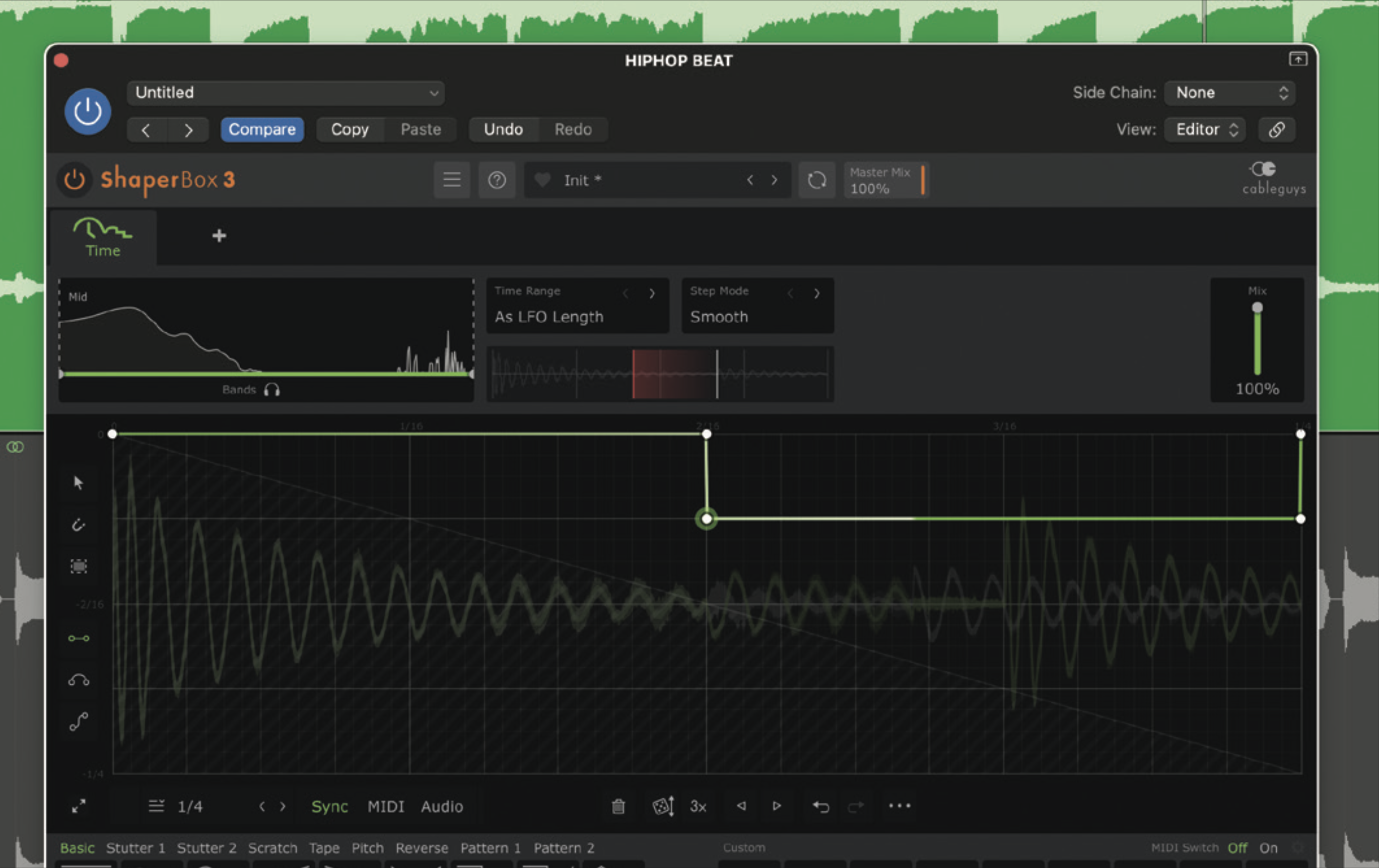
If we now want to try an eighth swing, we simply need to switch the LFO length to quarter. You’ll need audio that lends itself to this swing type; we’ve loaded up a hip-hop beat that uses eighth-note hats rather than 16ths. Once again, using a lower horizontal line for the second half of the LFO introduces the required repeat point.







