
The Echo Show is one of the top smart displays and speakers you can on the market, offering a range of features that make it a standout choice. One of the most useful features is the ability to make video calls, which can seamlessly integrate into your daily routine.
Whether you own the versatile Echo Show 8 (3rd Gen), the compact Echo Show 5, or the large and impressive Echo Show 15, making video calls on these Alexa-enabled devices is simple and straightforward.
Video calling is one of Alexa's best skills, making it an essential feature to master—especially when you can’t meet with family and friends in person. And the best part? Both parties don’t need to have an Echo Show. You can easily make and receive video calls from an Echo Show using just a smartphone through the Alexa app. Let's get into how it works.
Getting started with Echo Show video calls

To make a video call using the Echo Show, first make sure the person you want to speak to either has the Alexa app set up on their mobile phone or also owns an Echo Show.
There are two ways to initiate calls: with your voice and through tapping the Echo Show display. We'll walk you through both.
Using voice commands
Step 1: Say, "Alexa, video call [contact name]." Alexa might ask you to confirm the contact information of the person you're trying to reach before initiating the call.
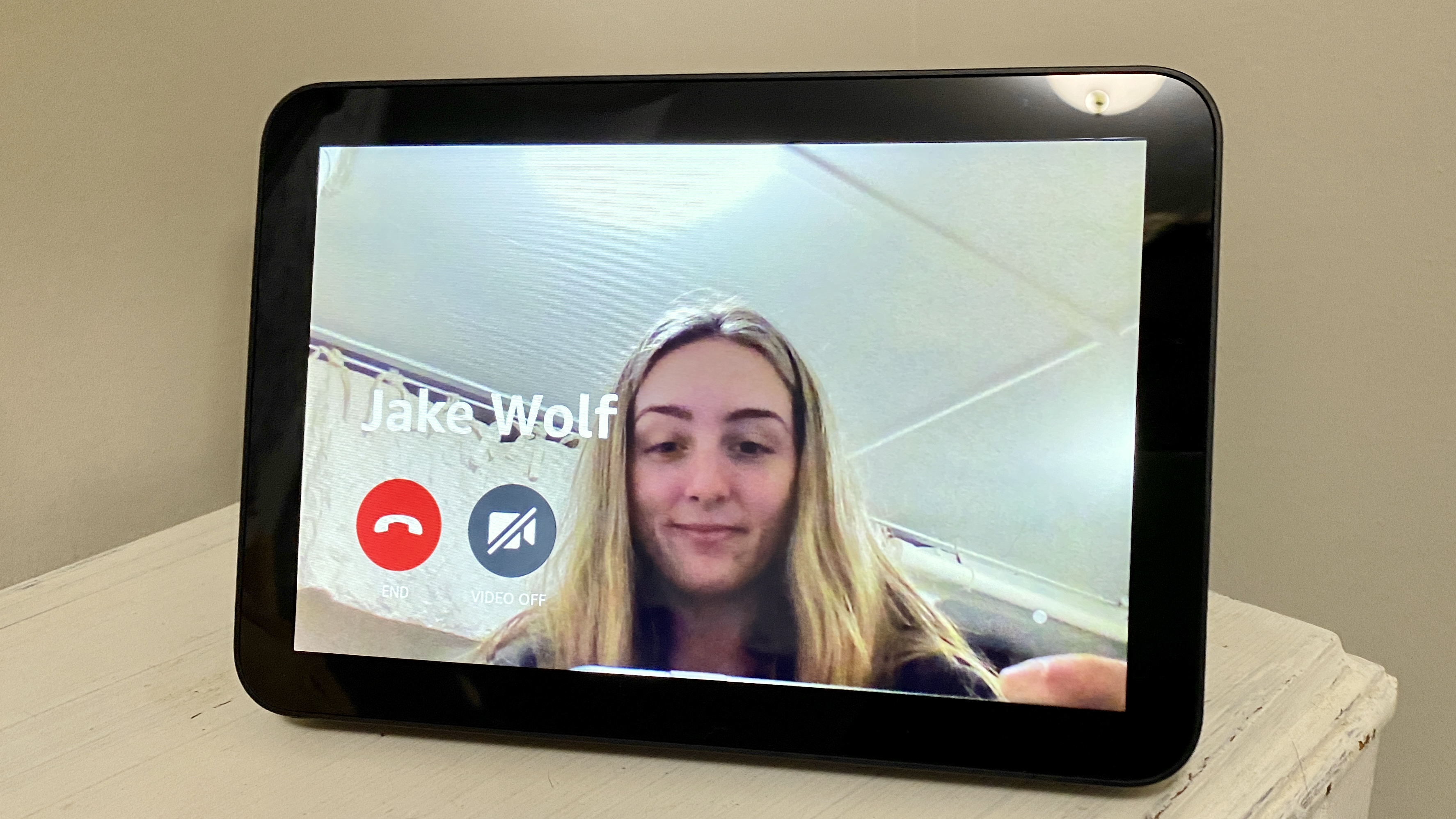
Step 2: Wait for the other person to answer. If you can't see yourself on the screen, make sure the camera shutter on your device isn't closed, or that the camera off icon isn't selected. If you didn't mean to make the call, click the red hang up button or say, "Alexa, end video call."
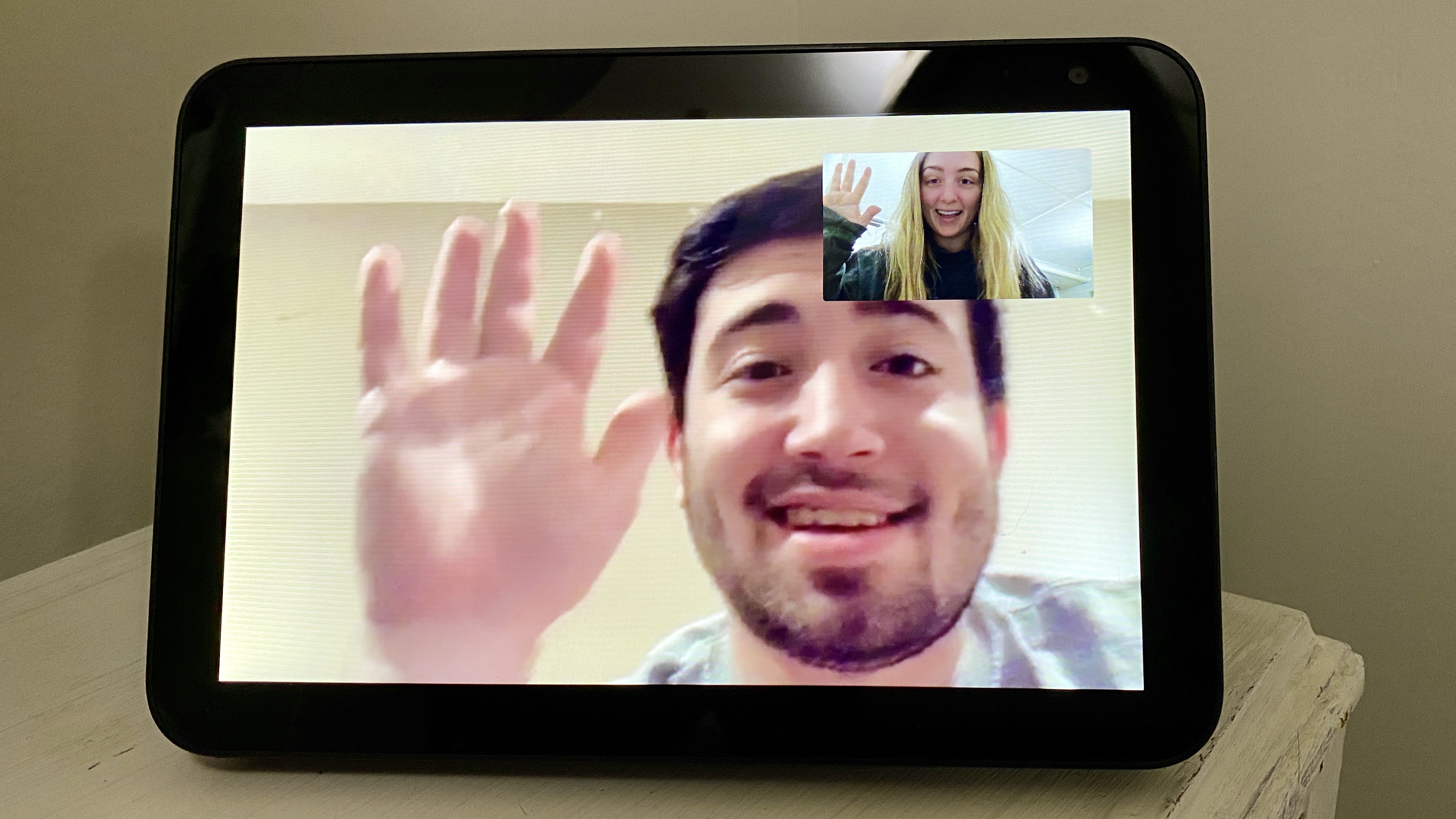
Make a video call through the display
Step 1: Swipe the right side of the display towards the left to open the Echo Show feature menu. On the menu that appears, click Communicate.
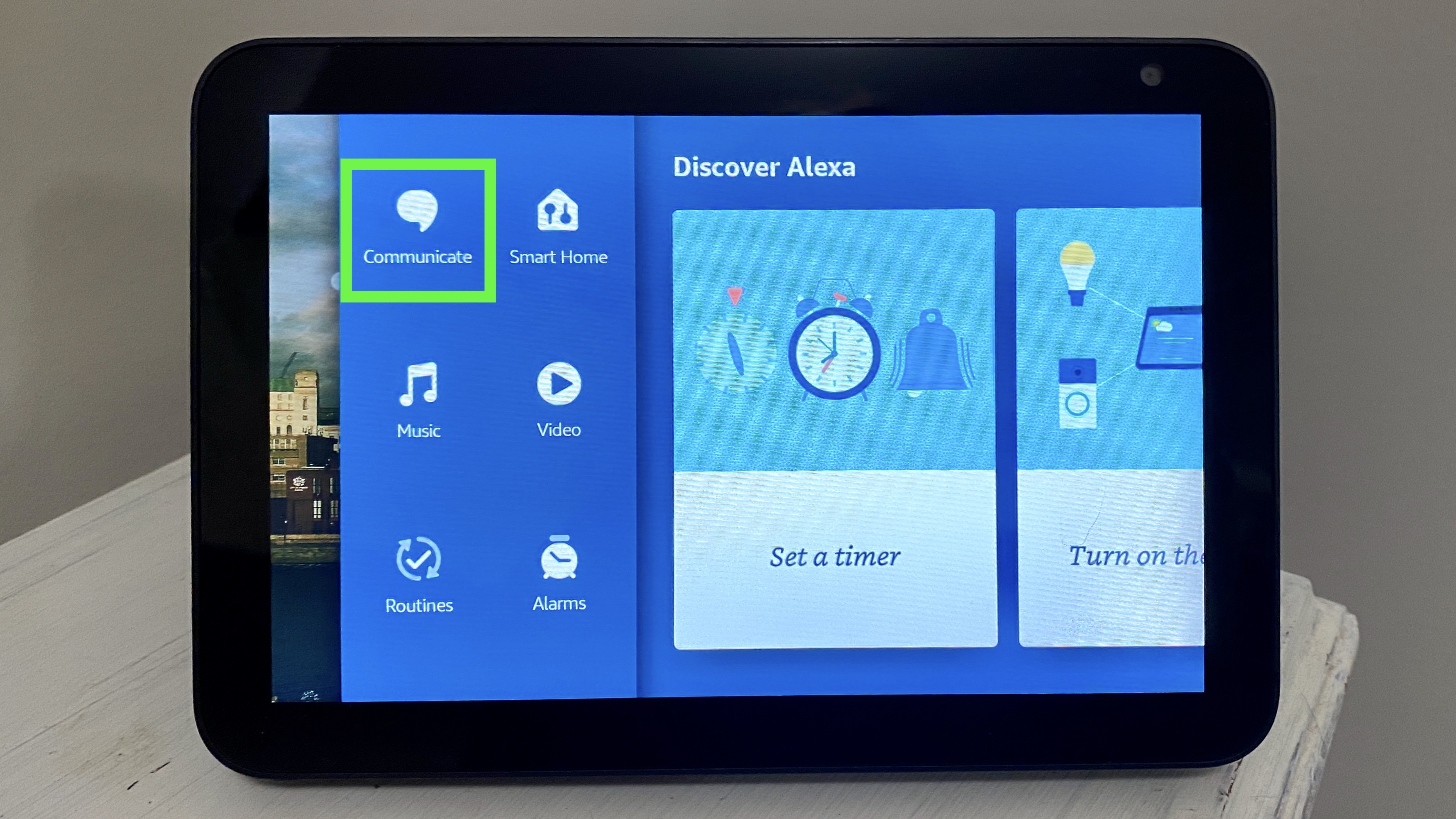
Step 2: Click Show contacts to see your contact list. Scroll to find the contact for the person you're looking to reach and select their name.
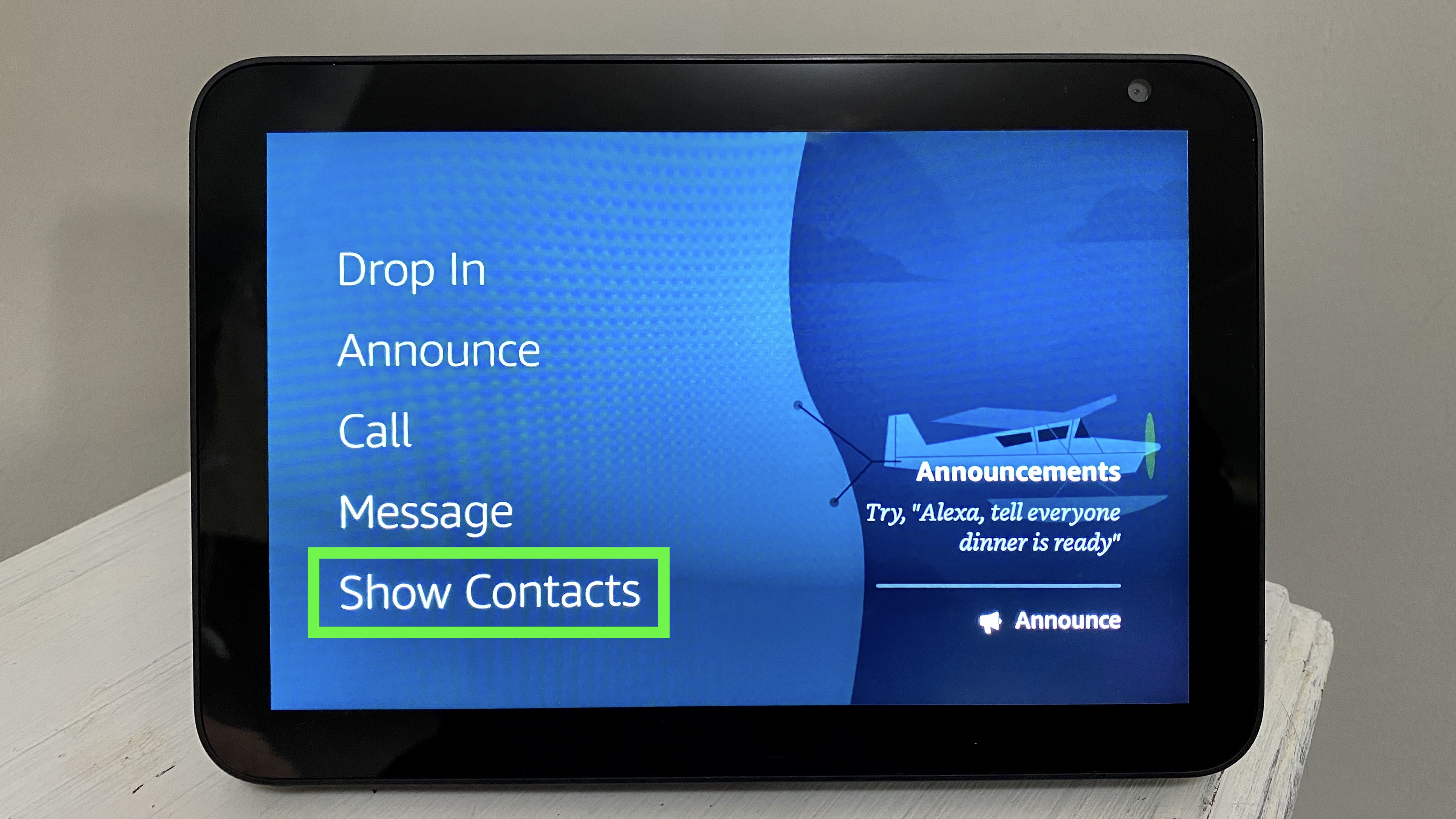
Step 3: Click the call icon under the 'Alexa devices' menu on the contact's information page. This will initiate a video call.
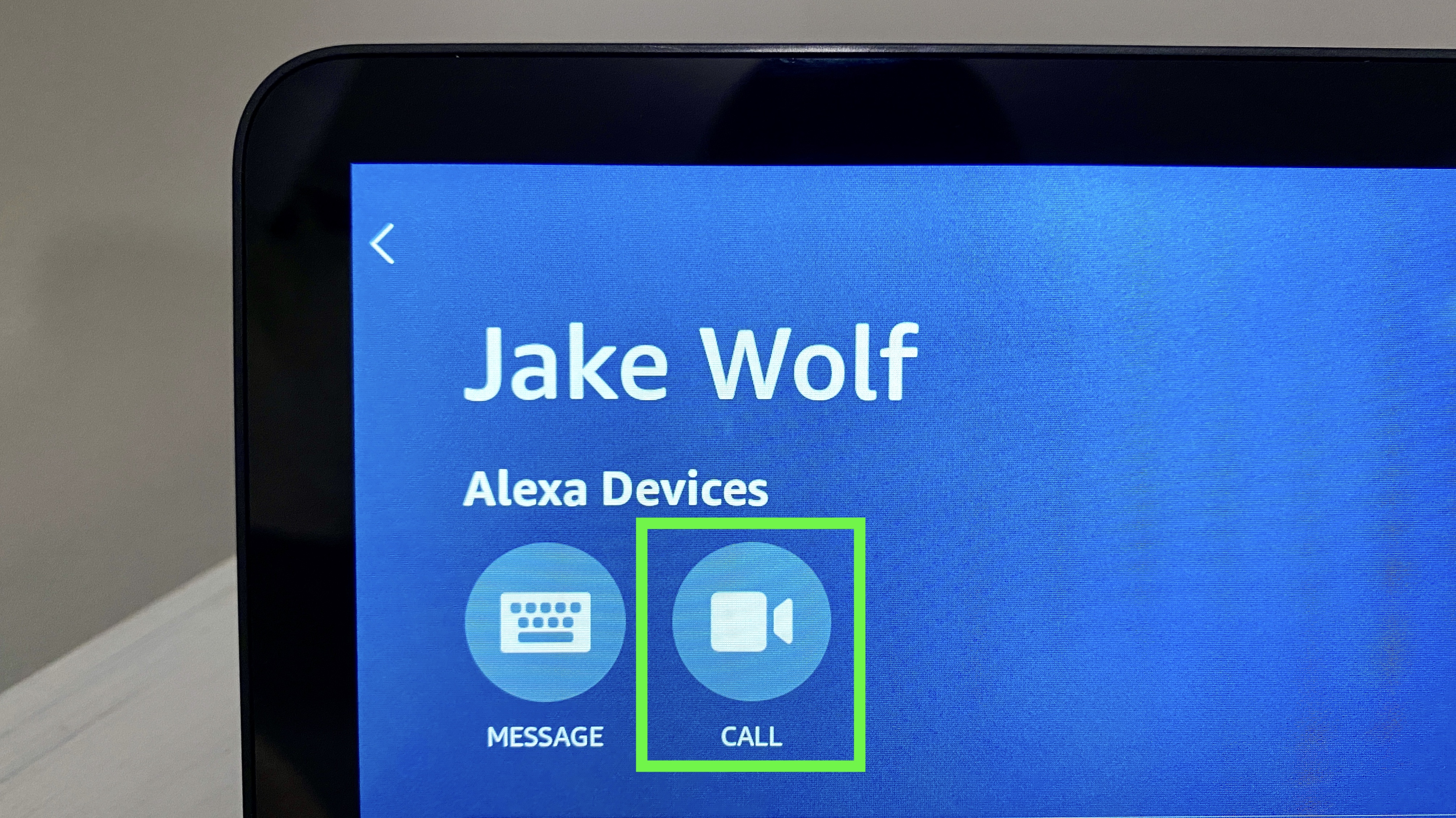
Step 4 (optional): Add the Favorite contacts Alexa widget to the home screen of your Echo Show. You can tap on this widget to quickly initiate a video call with your most active contacts with a single click.
This is included by default and appears as a star in the widgets section at the top right corner of the smart display.
Make a group video call
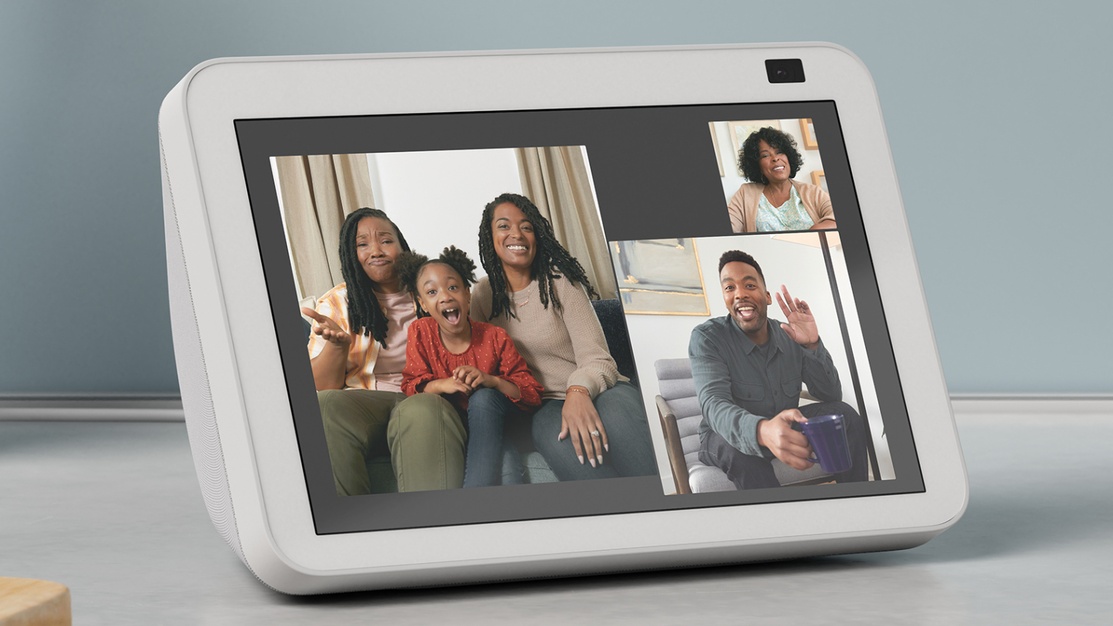
You can make group calls on the Echo Show, too. The caveat is that all call members must opt-in to Alexa's group call features first.
To make a group video call on the Echo Show, create a contact group within your Alexa app. Then say, "Alexa, video call [contact group name]" to initiate the call.
Now that you know how to make a video call using the Echo Show, explore the 10 coolest things the Amazon Echo Show can do to get even more out of your device. For broader guidance, be sure to check out our comprehensive guide on Alexa: Tips, tricks, and general instructions. And if you're interested in expanding your smart home, don’t miss our roundup of the best Alexa-compatible devices in 2024.







