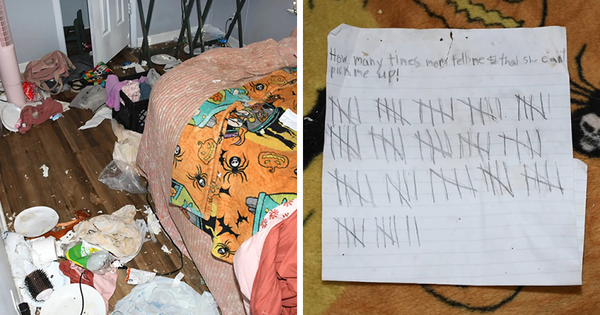Snapchat is a mobile application which allows users to instantly connect with other Snapchatters around the world by sending messages, photos and videos. It has grown in popularity since its launch in 2011, with its number of users increasing year on year.
The app currently boasts 363m daily active users worldwide, according to Snapchat’s own data. It also reported an average of more than 5bn snaps created every day in 2020.
It has become a great way to share photos and videos with friends and family, as well as an internet-based alternative to text messaging. Since its release, the app has been updated to allow a whole host of new features, one of which is the ability to chat to a group of people at once.
This was added to Snapchat in 2016, and allows users to send messages, photos and videos to a group of other Snapchat users. Initially, a group had a limit of 16 users, but earlier in 2022, this was updated to allow up to 100 users in one group.
Here, we explain how to make a group chat on Snapchat.
To create a group on Snapchat, first you must open the Snapchat app on your iPhone, iPad or Android device – its icon is a white ghost shape on a yellow background. Next, tap the ‘Chat’ icon at the bottom of the screen – this is represented by a small speech bubble icon.
This will take you to the ‘Chat’ screen where you will see a blue circle in the bottom-right corner of the screen – this button lets you create a new chat. Tapping the blue icon will open up a ‘New Chat’ page where you can enter the names of the users you wish to chat to.
You will also see a ‘New Group’ option directly underneath the ‘To’ text field. After tapping ‘New Group’ you will be prompted to give your new group chat a name.
After naming your group, you can now begin adding people to it by tapping in the ‘To’ field and typing your friends’ names. When you have finished adding all the people you want to add to the group, tap the blue ‘Chat with Group’ option at the bottom of the screen.
This will open your new group chat and allow you to send messages – including photos and videos – to your brand-new group. To change the group’s settings – or to add more members to the group – you can open the group’s settings menu by tapping the group icon in the top-left corner of the screen, next to the group name.
Here you will see options including ‘Add Members’ and ‘Invite Via Link’, which creates a link you can send to other users which allows them to join the group. Now you have made a group you can instantly connect with many other Snapchatters all at once.
One thing to note is that snaps you send to a group do not count towards your Snapstreaks with individual users.
READ NEXT: