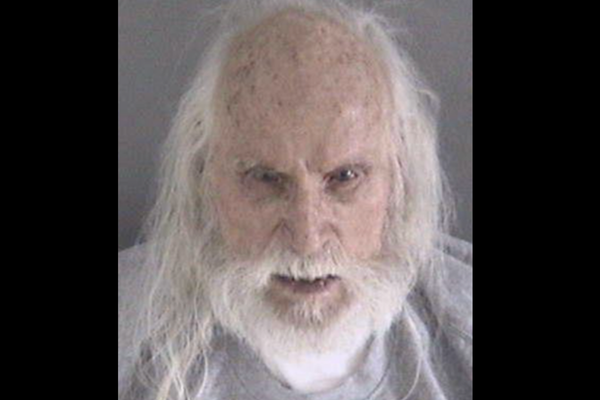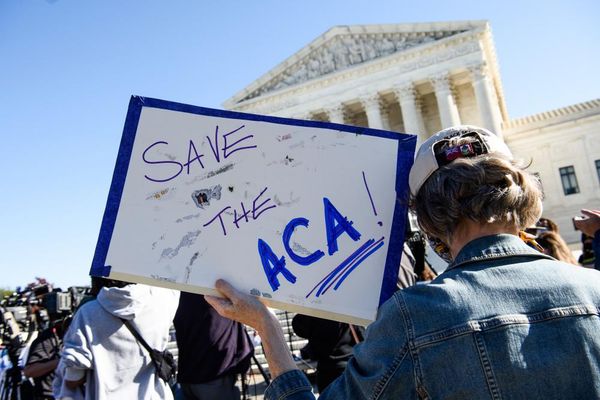Have you ever been bombarded with messages in a group chat and wanted to make a swift exit? Leaving group messages on iPhone has only gotten easier over the years, especially as iMessage has become the go-to messaging option for iPhone users.
It’s not always easy to leave a conversation, but with a couple of button taps, you can be long gone from that annoyingly large group chat that won’t stop pinging your phone with notifications.
We’ll also show you how to mute notifications if you don’t want to be rude but want some peace and quiet for a little while. So here’s how to leave an iMessage group chat on iPhone.
How to leave a group chat on iPhone
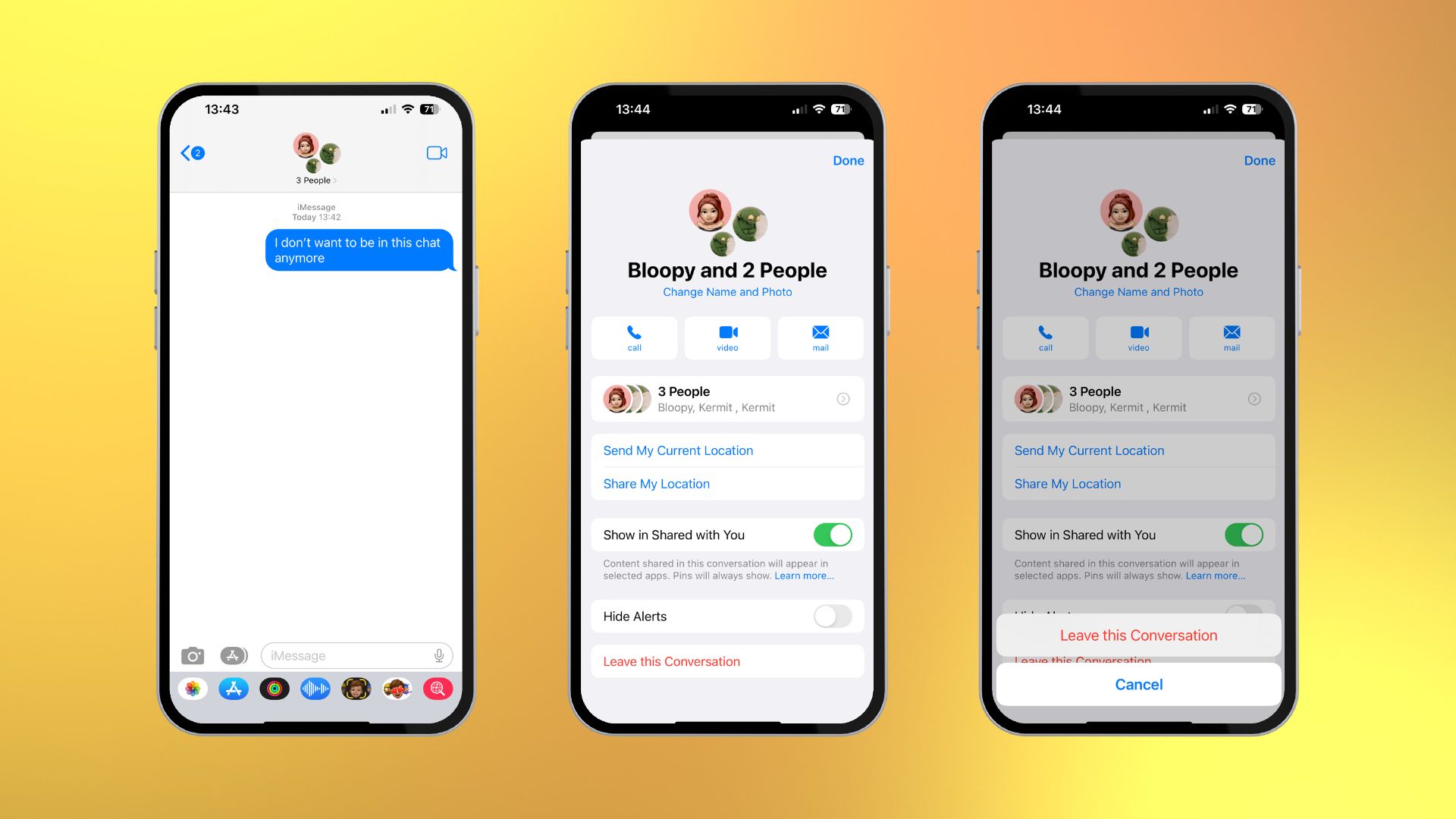
- Open the conversation you want to leave in the Messages app
- Tap the members icon at the top of the chat
- Tap Leave this Conversation
- Tap Leave this Conversation again to confirm
It’s as simple as that, be gone pesky notifications! But, of course, if you would rather mute the conversation so you can return to it later, there’s an easy way to mute messages too.
How to mute notifications from group chats on iPhone
- Open the conversation you want to leave in the Messages app
- Tap the member icons at the top of the chat
- Toggle on Hide Alerts
- Alternatively, swipe left on a chat in the Messages app and tap the purple mute box.
Silence is golden
After you mute your first group chat, you’ll wonder why you haven’t done it sooner. A few months ago, I had a cathartic experience where I left obsolete group chats and muted others to tidy up my Messages app. Now, iMessage doesn’t feel like it’s bogging down my device, and I also saved some storage by leaving the content-heavy chats.
The best iPhones are those you’re in control of, not those that clog up your social life. So start the spring clean by leaving group chats in iMessage that are no longer active or you no longer want to be a part of, and start appreciating your conversations with the people you care about more.
iMessage even has ways to play games with your friends on iOS 16, and I’ve found that by removing many unwanted chats, I can now focus on what matters most - beating my friends at 8 ball pool.