
One of the most important things about experiencing modern technology is how we access it. Inverted colors have been around for a long time, but there are all sorts of sensory options, like Grayscale and Low Light.
It might be tough to navigate to outside of your normal layout, but we'll break down how to invert colors on iPhone as straightforward as we can.
How to invert colors on iPhone
Step 1. Go to Settings.
Step 2. Tap on Accessibility.

Step 3. Tap on Zoom. Next, ensure the toggle for “Zoom” is turned on.
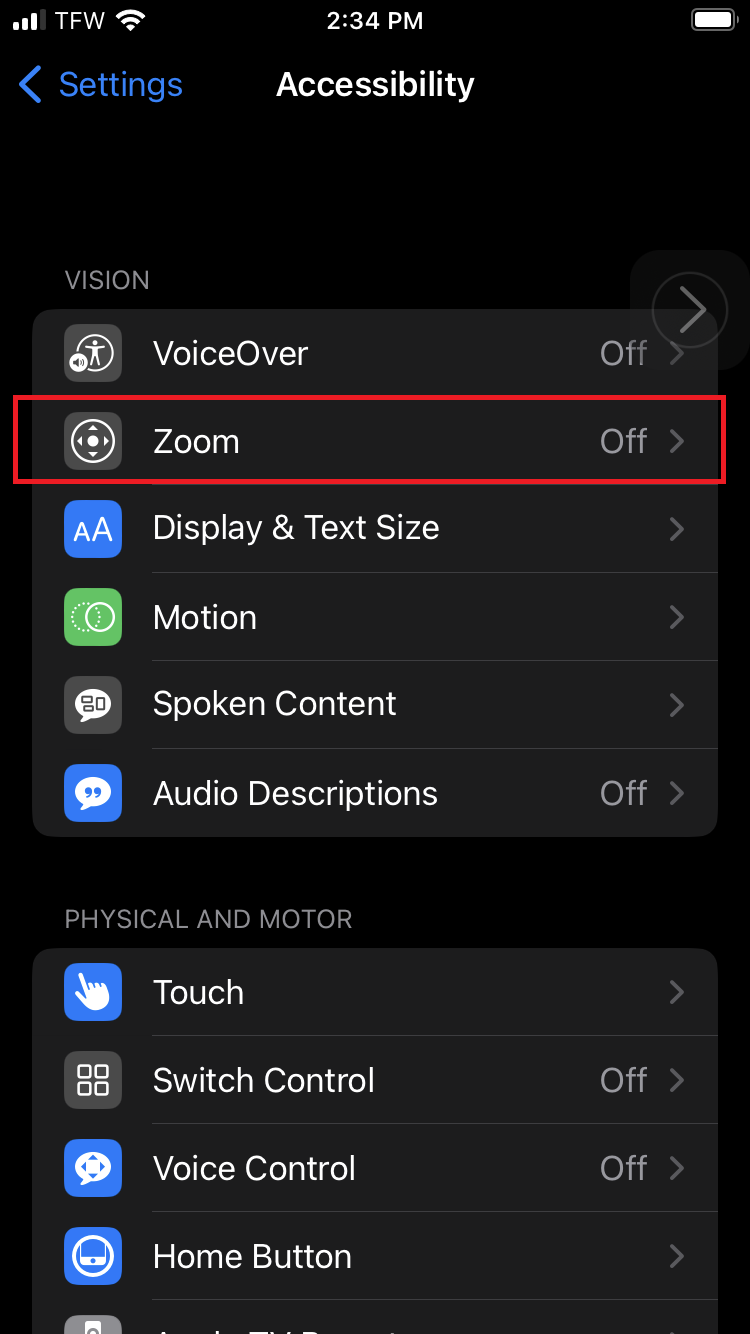
Step 4. Zoom out by tapping on the display twice with three fingers.
Step 5. Tap on Zoom filter followed by Inverted.
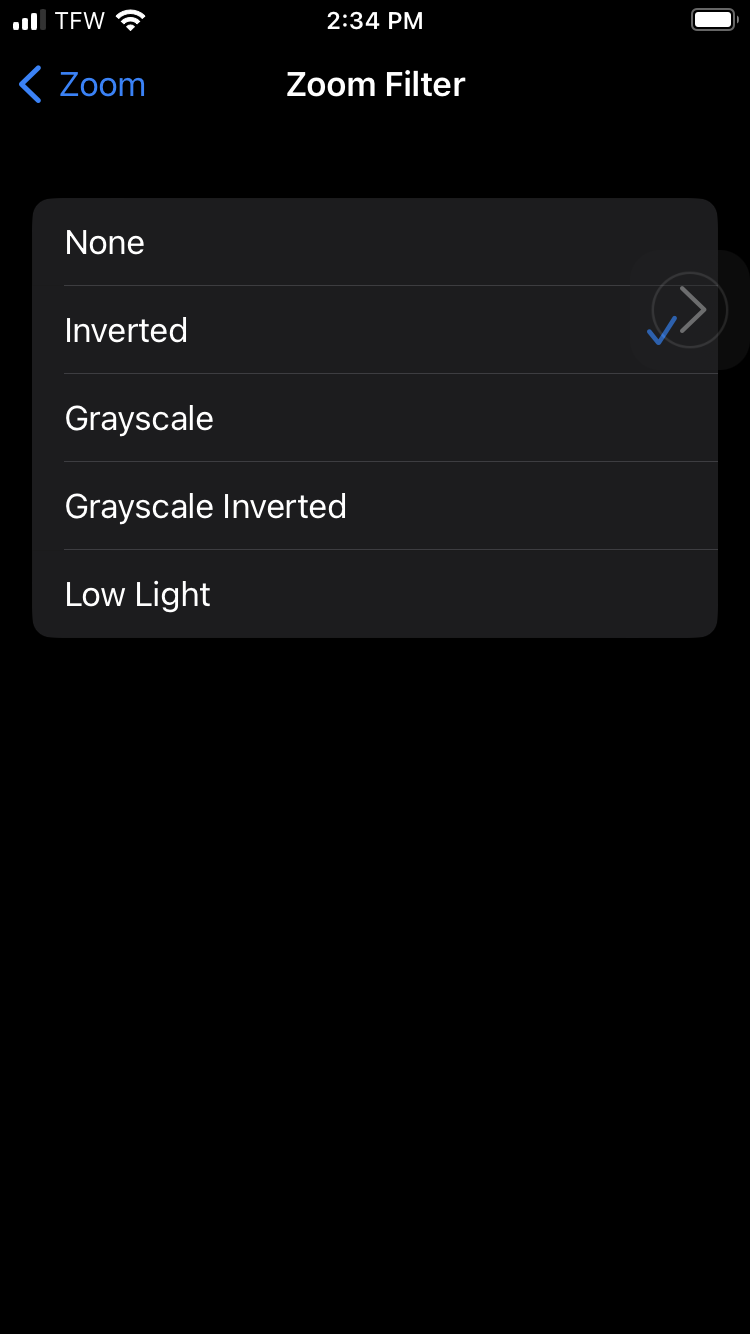
Step 6. Navigate back to the Home Screen, and voila, there are your neon-colored icons.

That's all there is to it. Fun fact: This is actually one of the 5 little-known iPhone customization tricks. If you wanted to spice up your iPhone even more, you could add a background to your keyboard or even set a TikTok as your lock screen.
And if you happen to be waiting for the iPhone 15 to launch, boy, do I have places to send you (click the link in this sentence).







