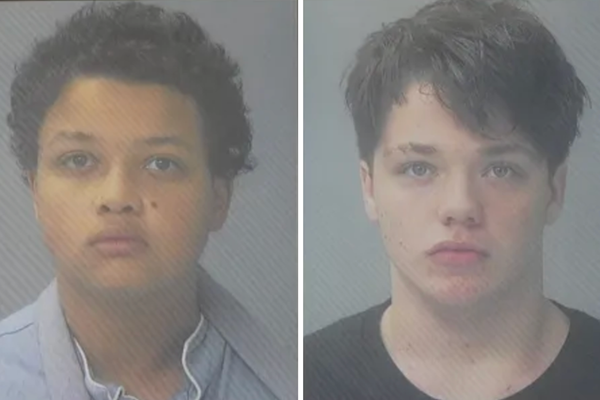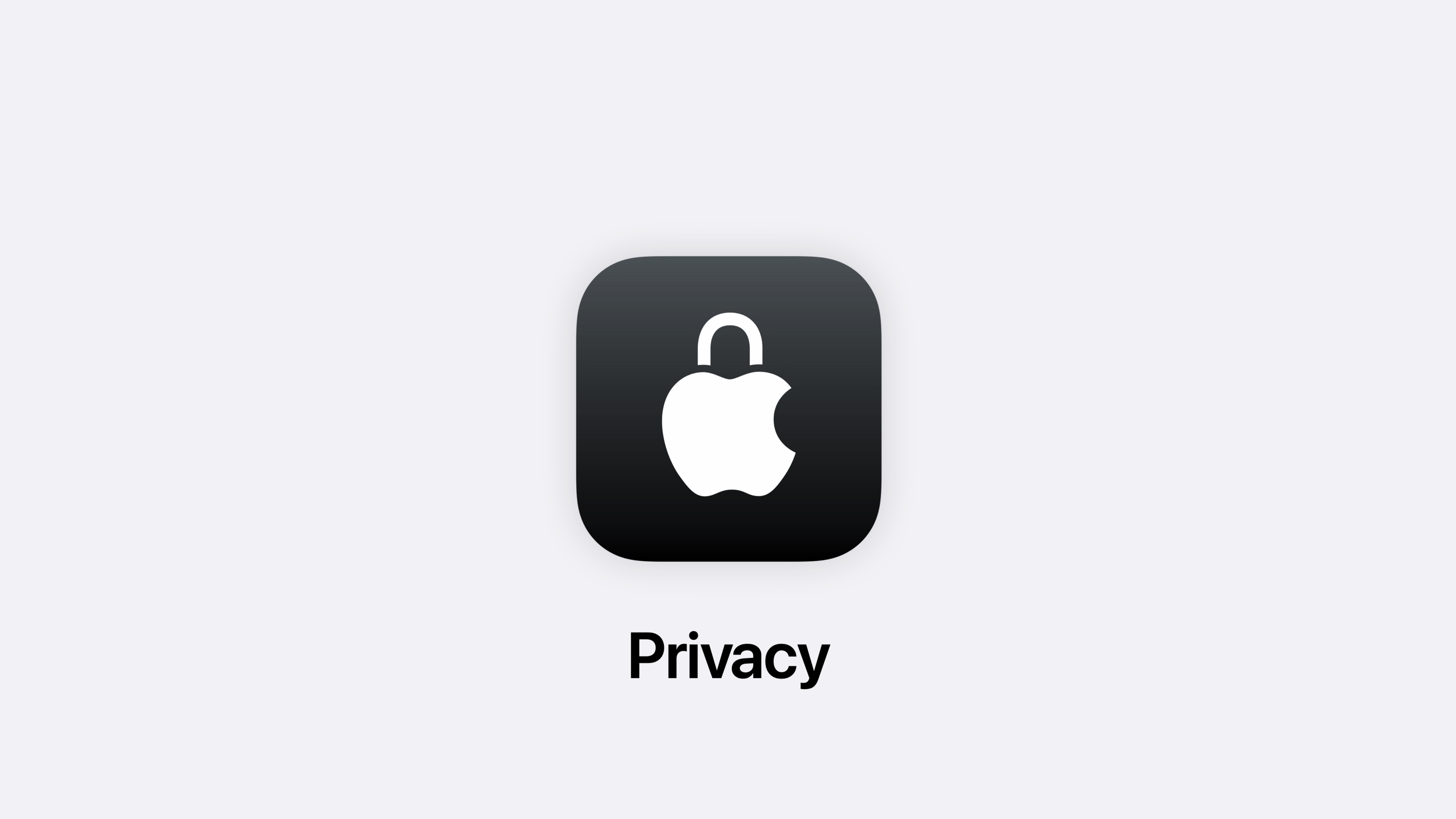
iOS 18 will be released later this year alongside the iPhone 16, iPhone 16 Plus, iPhone 16 Pro, and iPhone 16 Pro Max. The new software is set to usher in the arrival of Apple Intelligence, Apple’s AI-powered features that will transform the way you use your iPhone.
Aside from the standout features like Apple Intelligence, iOS 18 grants users the ability to take control of their smartphones like never before and one new feature that makes that possible is the ability to lock apps with Face ID and hide apps altogether.
Here’s how to hide apps and lock apps on iOS 18 so you can take control of your privacy.
How to hide and lock apps in iOS 18
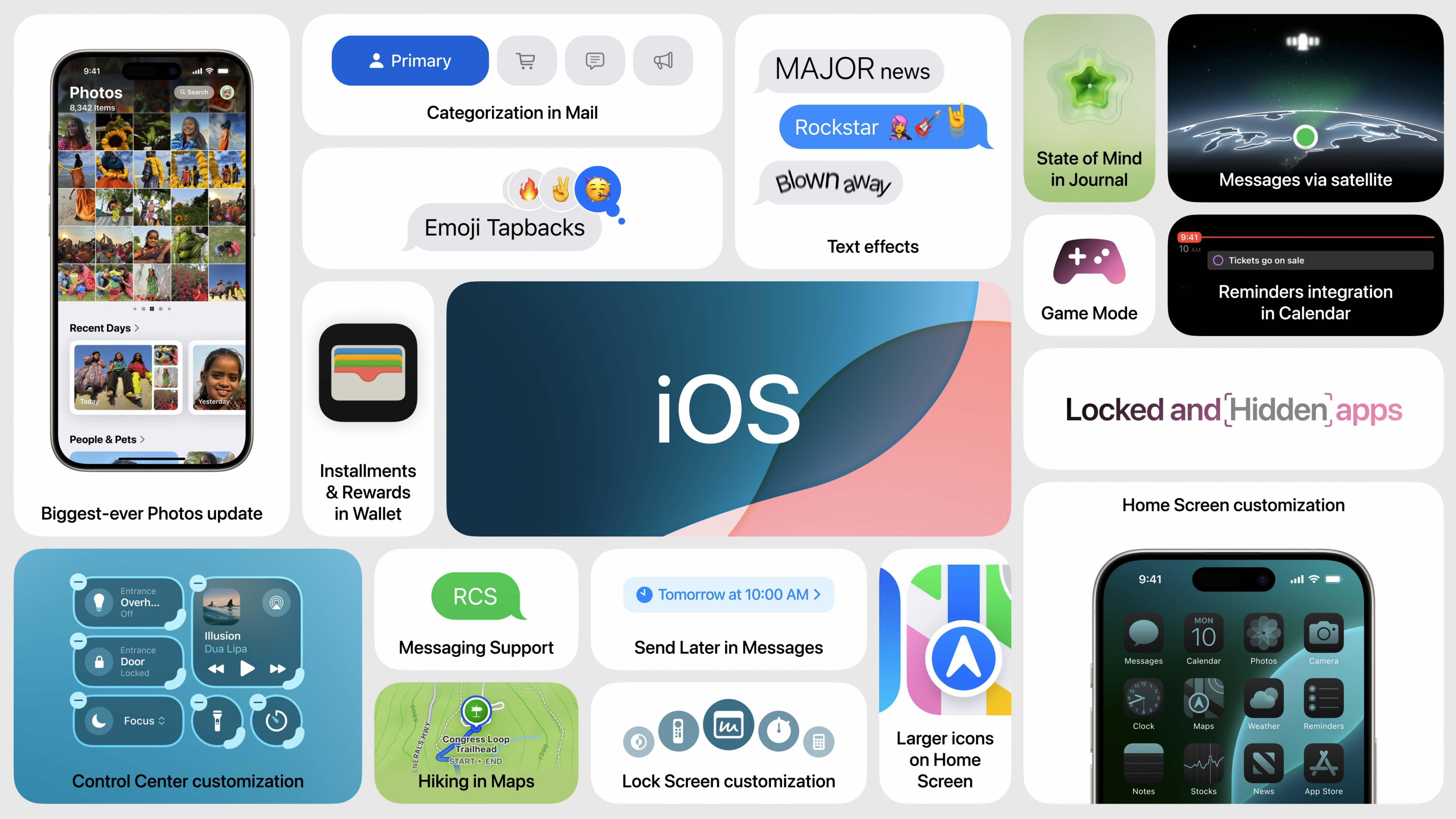
iOS 18 is currently in development but you can download the iOS 18 beta right now. While we advise readers to wait until the official release in the Fall, the public beta and subsequent versions should be reliable. That said, never install a beta version of iOS on your primary device as you never know how it may impact your usage.
With iOS 18 you can simply hide apps from your Home Screen altogether and place them in a secret area of your App Library. To do so:
- Long press on the app you want to hide
- Tap Require Face ID
- Select Hide and Require Face ID
- Tap Hide App
The app you’ve selected will now appear in the Hidden folder at the bottom of the App Library. If you would rather just lock the app, select Require Face ID in step 3 instead of Hide and Require Face ID.
If you’d like to show the app again follow these steps:
- Open the Hidden folder
- Long press on the app
- Select No longer require Face ID
It’s that simple, you can quickly lock and hide apps and make them reappear again based on your preferences. It might not be a feature you use regularly but for those that need extra privacy on their iPhones, iOS 18 is sure to add a much-needed extra level of security.