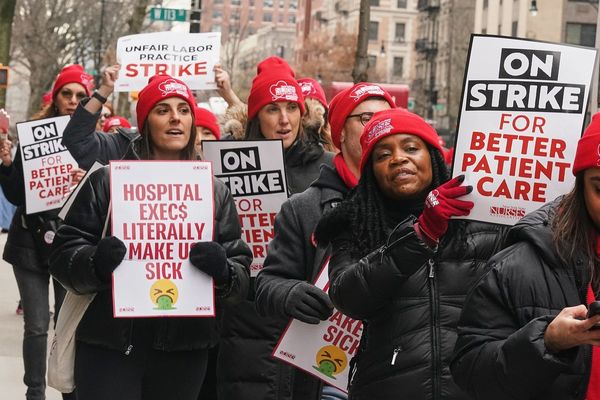I recently bought an Nvidia RTX 4070 Founders Edition, upgrading from an RTX 3060 Ti Founders Edition which was great for 1080p gaming, but started to creak at 1440p. I had to turn down the settings to play Cyberpunk 2077, The Ascent and even Forza Horizon 5.
The Nvidia RTX 4070 seemed like the best GPU for me. It is a mid-range card that would work well with my AMD Ryzen 5 5600X CPU and 32GB of DDR4 RAM. Installation was a breeze, drivers updated and I launched Cyberpunk 2077. I went into Settings >> Graphics and expected Frame Generation to be ready, but it was grayed out.
I’m running Windows 10 22H2 and unbeknownst to me, hardware accelerated GPU scheduling was not enabled. In Windows 11 it is enabled by default, perhaps another means to encourage users to upgrade?
What is Optical Multi Frame Generation?
Optical Multi Frame Generation was introduced in DLSS (Deep Learning Super Sampling) and generates frames using AI to analyze “two sequential in-game images and calculates motion vector data for objects and elements that appear in the frame” The frames are fed into a neural network along with engine and optical flow motion vectors to produce a combined DLSS-generated, with DLSS 3 said to boost frame rates by up to 4x when compared to non DLSS methods.
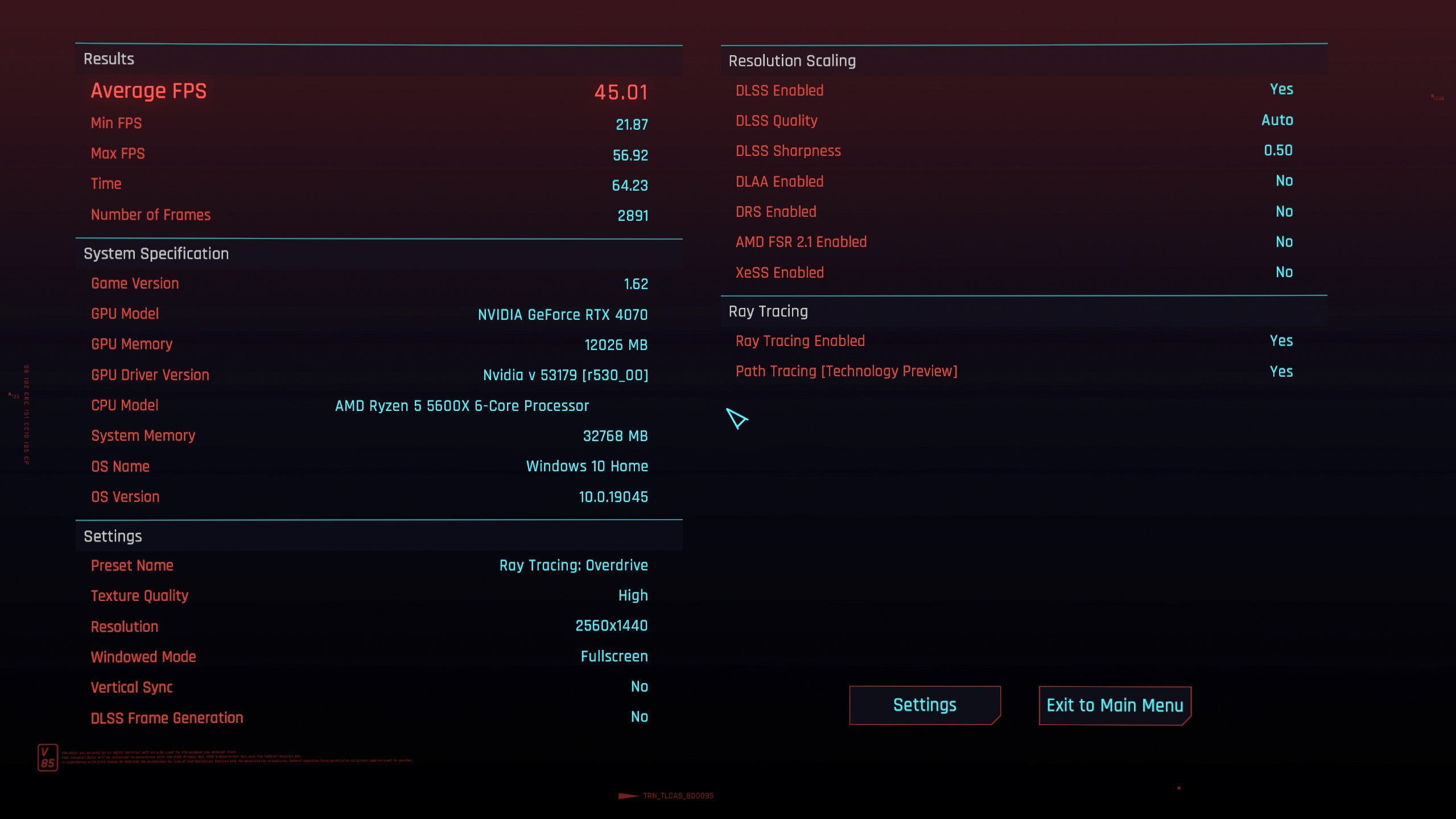
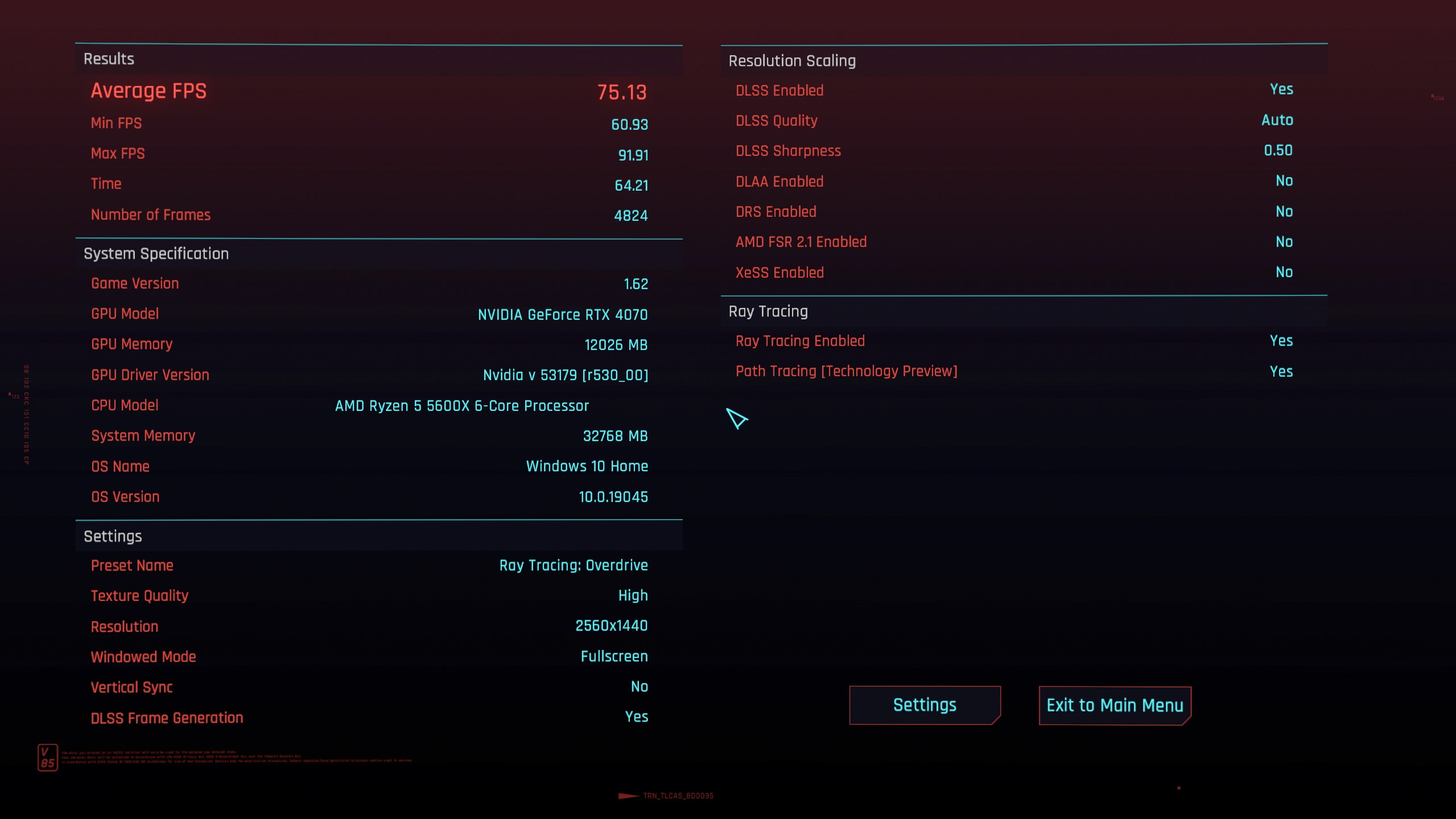
In our non-scientific test (our GPU Editor Jarred Waltonhas all the in-depth technical data on the RTX 4070) we went from 45fps to 75fps with frame generation, an impressive boost given the mid-range spec of our build.
Update Your Drivers and Games
Before you start the process, ensure that you are running the latest drivers for your Nvidia RTX 40 series card, and that your games are updated. For my test I used Cyberpunk 2077, which recently saw a ray tracing overdrive update and I set this as my target.
How To Enable Hardware-Accelerated GPU Scheduling
Introduced in Windows 10 May 2020 update, hardware-accelerated GPU scheduling enables Windows to offload most of the GPU scheduling tasks to a dedicated GPU-based scheduling processor. In Windows 10 we need to enable this feature, Windows 11 automatically enables hardware-accelerated GPU scheduling.
1. Navigate to the Graphics settings menu. You can get there by searching for Graphics in Windows and clicking on Graphics Settings.
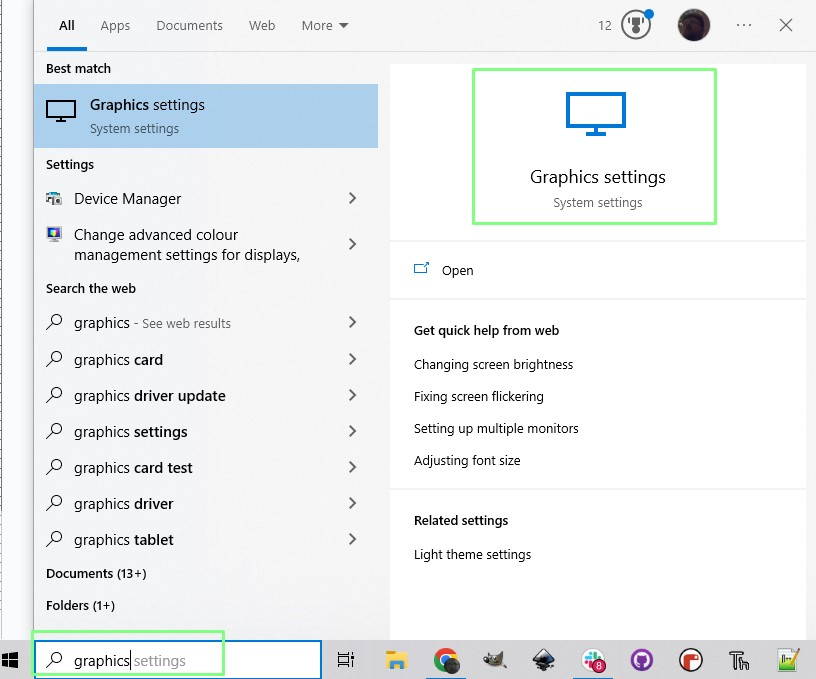
2. Toggle on Hardware-accelerated GPU scheduling.
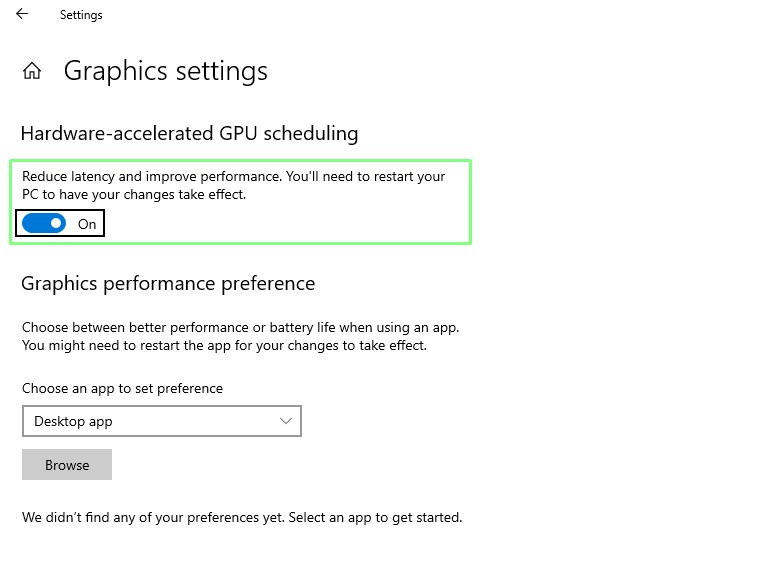
3. Reboot your PC.
Using DLSS 3.0 Frame Generation
1. In your game, go to the Graphics menu in settings.
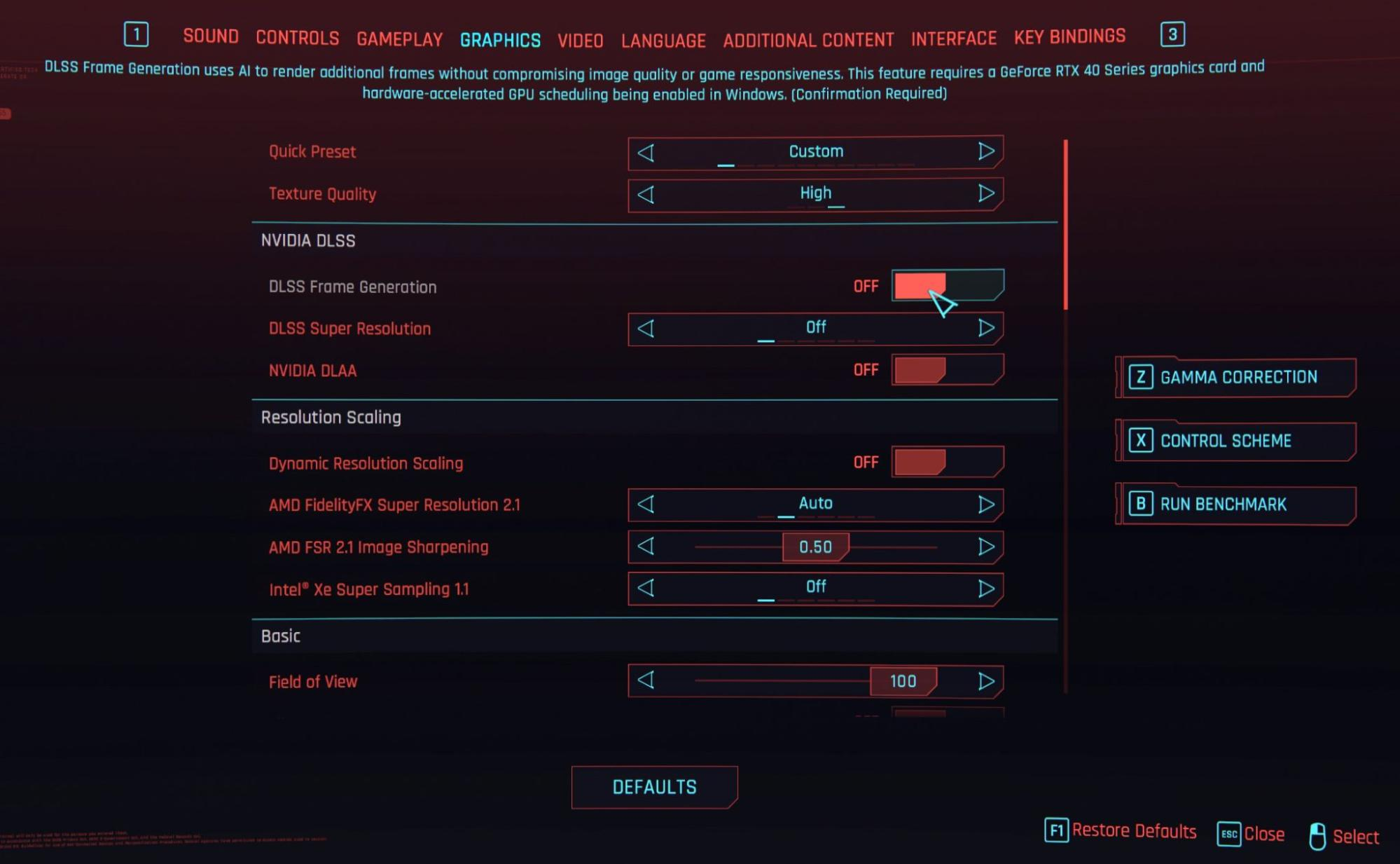
2. Click on DLSS Frame Generation.
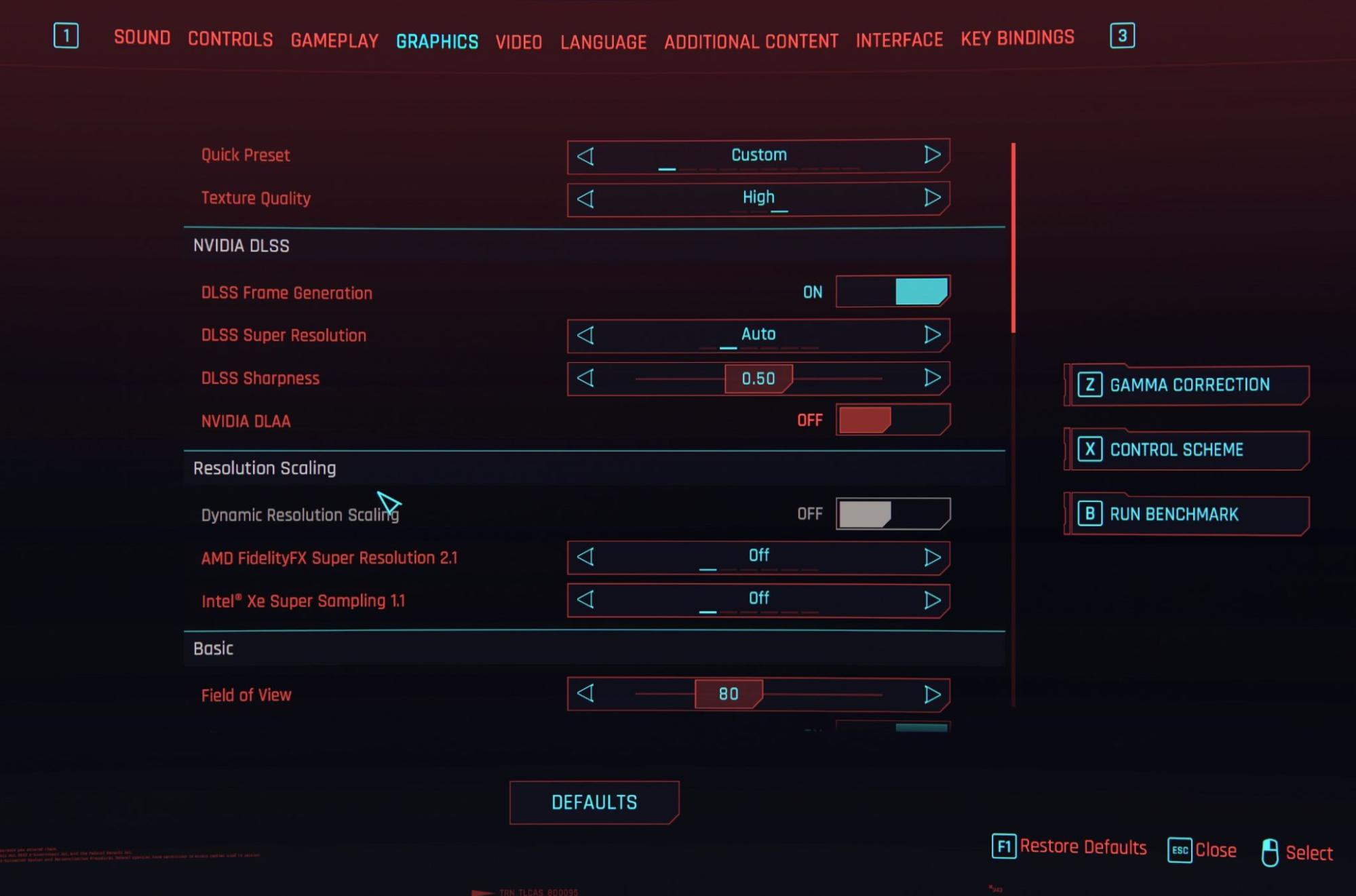
3. Start your game.

Enjoy your smoother gameplay.