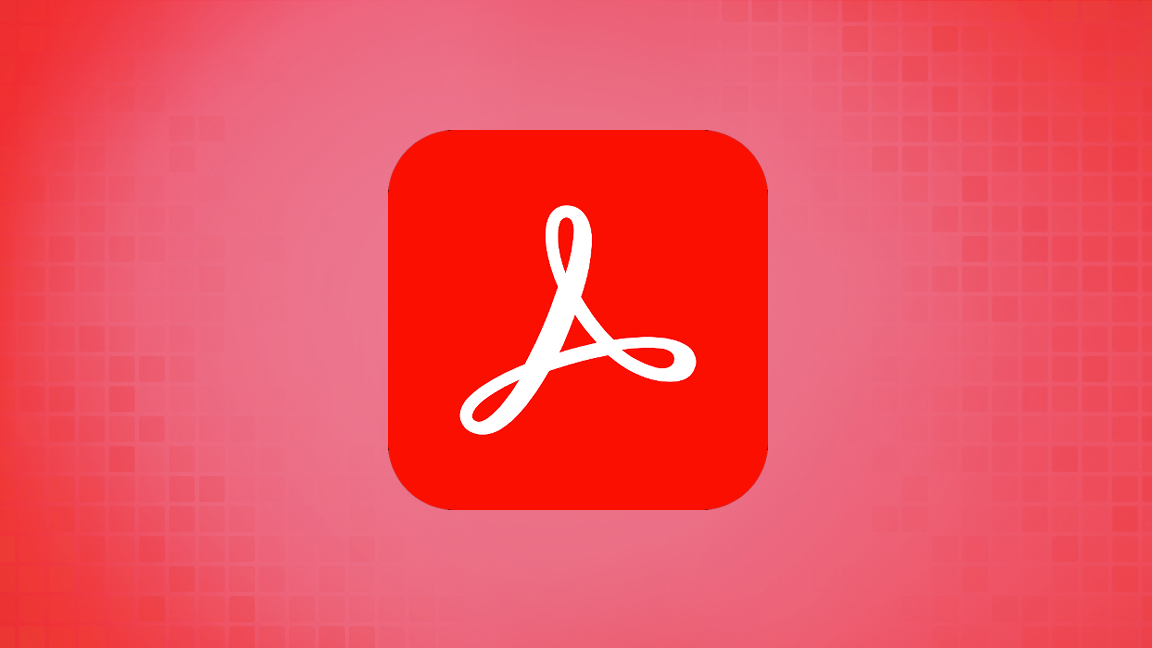
Adobe PDF files are one of the leading file types for documents around. These proprietary file types work mainly with Adobe software but can be easily converted to other file types, as well, like Word Docs or JPGs. And sometimes you’ll find yourself needing to edit a PDF. If you’ve already got access to Adobe Acrobat, this is easy to do. However, those without Acrobat may be wondering how they can edit a PDF. Thankfully, Adobe provides a free tool that anyone can use to edit PDFs online for free. The only caveat is that you will need to make an account with Adobe to use it.
How to Edit a PDF in Acrobat
If you’ve got a copy of Adobe Acrobat, editing a PDF is fairly easy. But if you’re not sure how to enable editing mode, here’s what you have to do.
1. Open the PDF you want to edit in Adobe Acrobat.
2. Go to the Tools tab in the upper left-hand corner.
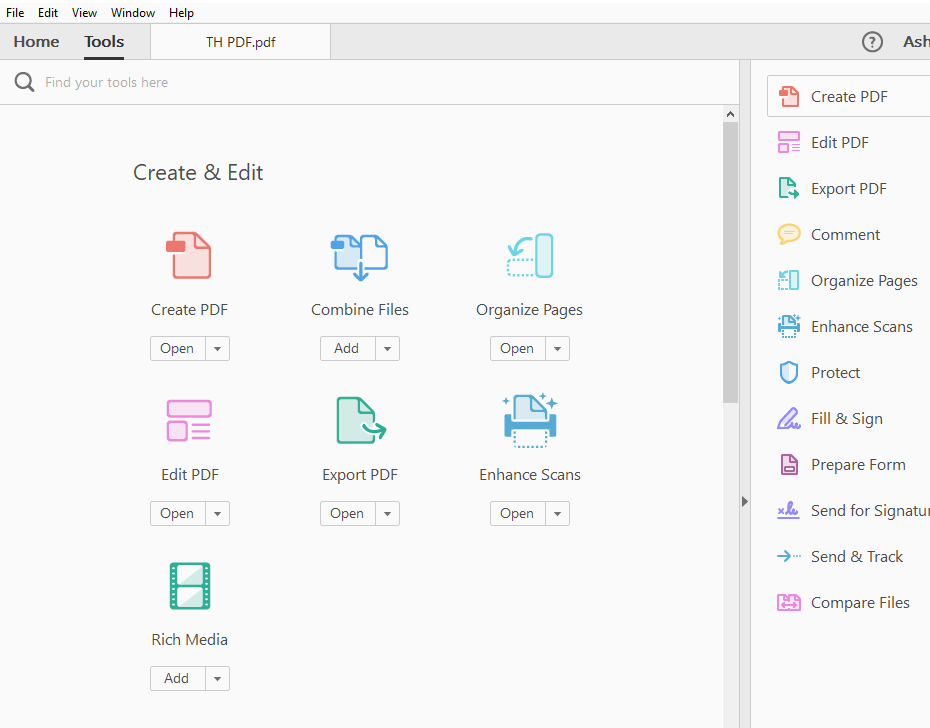
3. Click `Edit PDF`.
4. Edit the PDF using the tools provided.
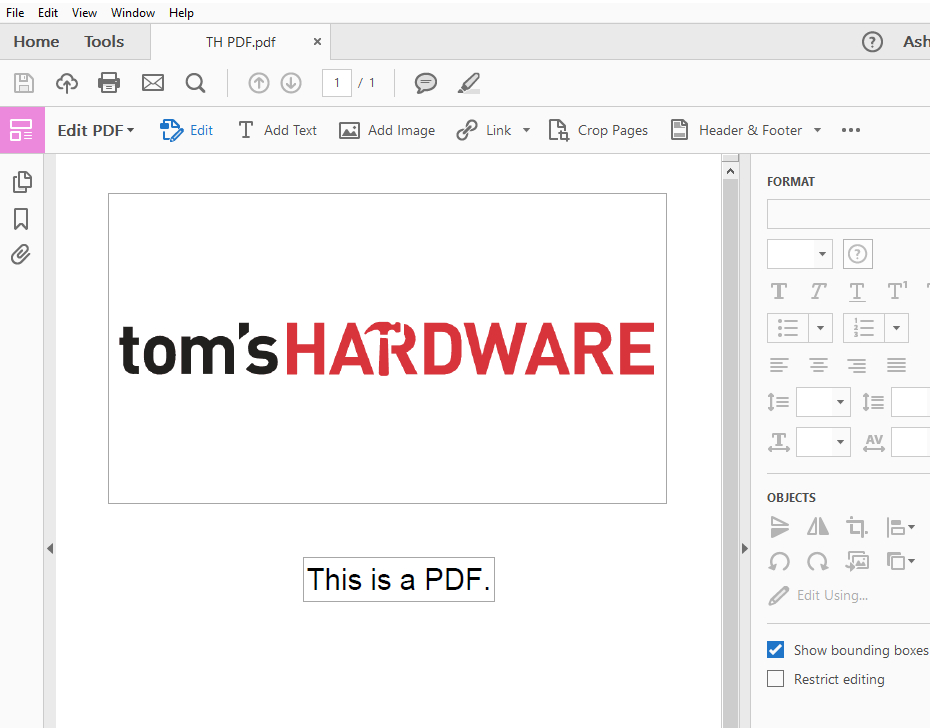
Don't forget to save your changes when you are done.
How to Edit a PDF for Free
If you don’t have Adobe Acrobat, it’s still possible to edit PDFs. Adobe provides a free online tool that has plenty of features to enable basic changes to most PDF documents. You can change the order of pages, add or remove elements, and even digitally sign documents.
1. Go to https://acrobat.adobe.com/link/acrobat/add-comment.
2. Create an Adobe account if you don’t already have one. Even though you’re prompted to create an account, it’s free to use the online editing tool.
3. Drag and drop the PDF into the window.
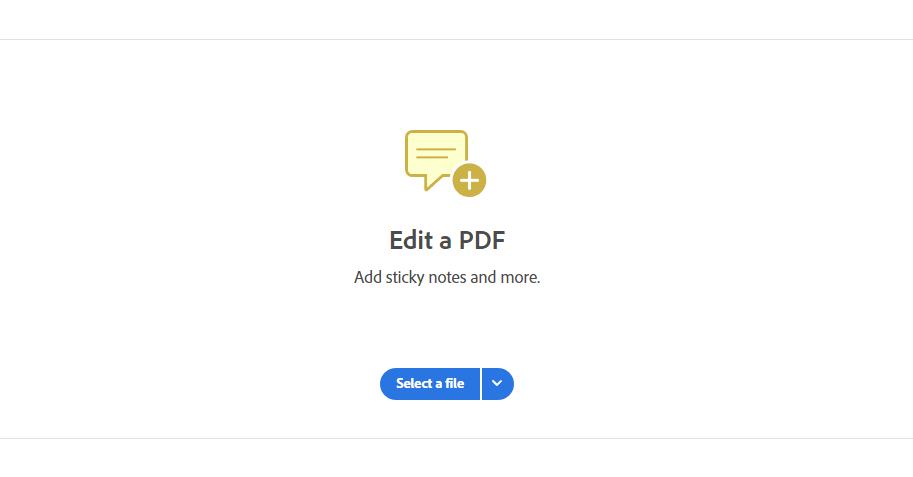
4. Click ‘Edit’ in the upper left corner.
5. Edit the PDF using the tools provided.
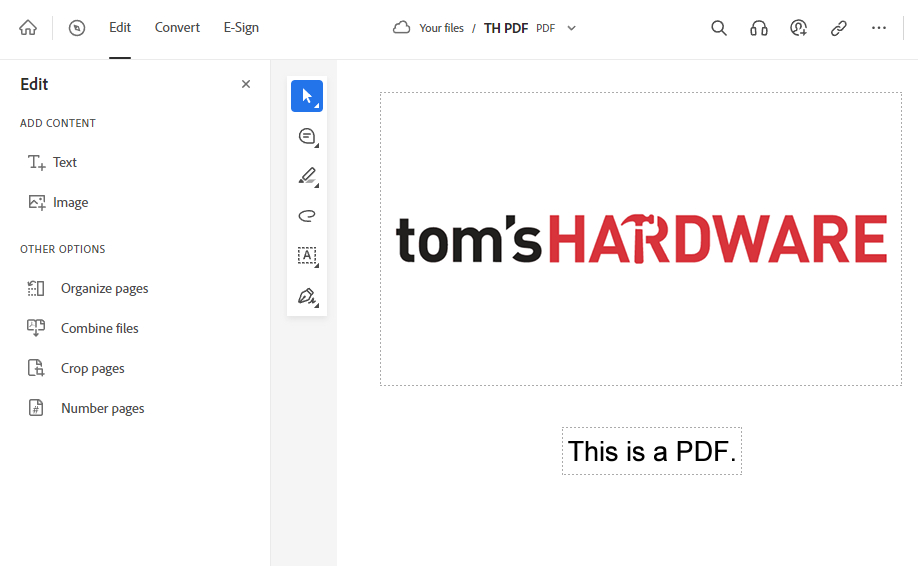
These steps should work for anyone whether they’ve got access to Adobe Acrobat or not. The online tool is free for anyone to use but an account with Adobe is required to gain access to it.
TIP: Even if you’ve got a copy of Acrobat, it’s handy to keep the free online editing tool on hand in case you’re at a machine that doesn’t have access to the full Acrobat suite.
4. Edit the PDF using the tools provided. Save when done.







