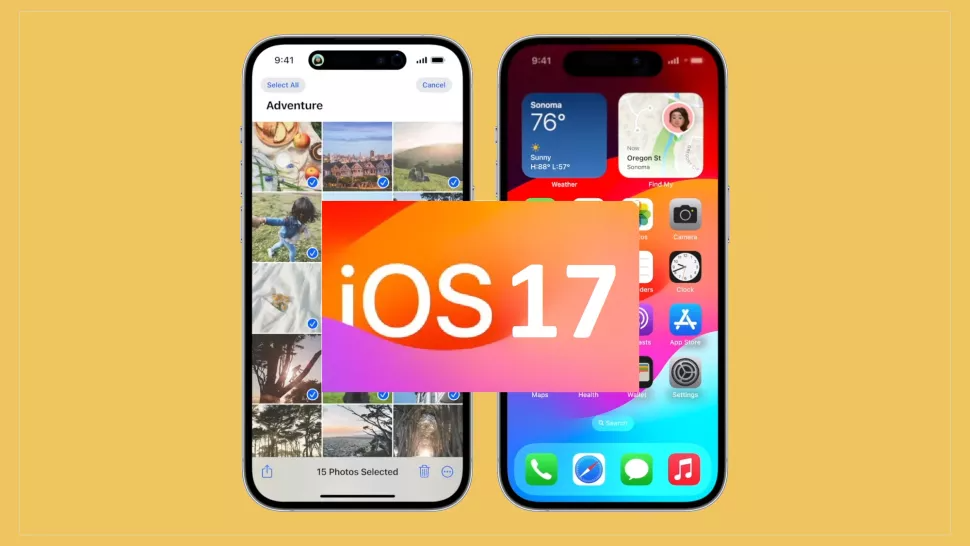
Wondering how to download the new iOS 17 public beta? You've come to the right place! Like you, we're can't wait to experiment with new features, including Stickers, the updated Visual Look Up, Check In, NameDrop, and more.
Of course, you can't do any of this if you're still stuck on iOS 16. To preview some of the best features iOS 17 has to offer, you'll have to upgrade to the new iOS 17 public beta Apple just released today.
Keep in mind, however, that there are risks involved with downloading the iOS 17 public beta. It is a beta version, after all, which means it's, at best, little rough around the edges, and at worst, a possible threat to the existing content on your iPhone. So before downloading the iOS 17 public beta, we highly recommend backing up your iPhone first.
How to download the iOS 17 public beta
Once you've backed everything up and you, follow the steps below to install the iOS 17 public beta.
1. Make sure that your iPhone is running iOS 16.4 or newer (you can check this by simply asking, "Hey Siri, what iOS version is on my iPhone?")
2. Next, go to Safari on your iPhone and sign up for Apple's Beta Software program. Don't worry; you don't need to pay for anything. It's free.
3. Log in using the Apple ID you use on your iPhone and enroll it in the program. Follow through with the sign-up process (make sure you read the agreement once it pops up.)
4. Go to the Settings app.
5. Tap on Software Update.
6. Under Automatic Update, tap on Beta Updates.
7. Now, you should see the option to download iOS 17 Public Beta. Tap on it and you'll see a blue check.
8. Go back to the last screen, and you'll be prompted to download the iOS 17 Public Beta.
The iOS 17 Public beta takes several minutes to download, so be patient. Keep in mind that you need a 2018 iPhone or newer to install this beta (e.g., XR, XS, and second-gen SE owners are out of luck).







