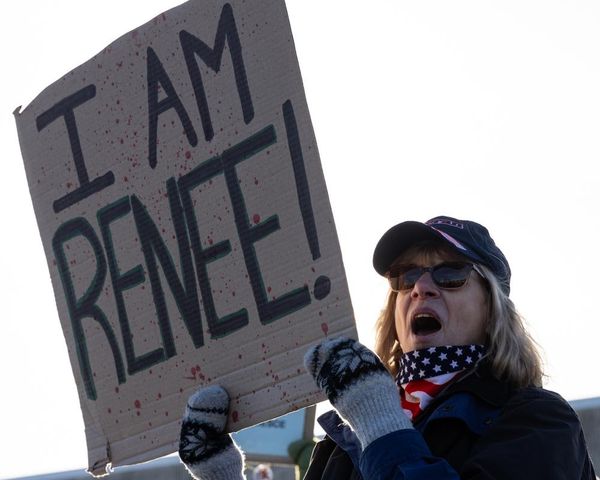Have you ever wondered how to delete an Instagram account? Instagram is one of the most popular social media apps on the planet and gives us many reasons to love seeing photos of our friends and our favorite celebrities.
Like every social media app, there are times when we either need a break or want to delete the service for good. Luckily, it's pretty easy to delete an Instagram account, and you can do it on your iPhone or on a web browser.
Here's how to delete an Instagram account in just a few steps.
How to delete an Instagram account on iPhone
There used to only be one way to delete an Instagram account, and that was using a Mac or PC via a web browser. Now, Instagram makes it much easier to delete or deactivate an account directly from the app on your iPhone. Here's how to do it.
- Open Instagram
- Head to your profile and tap the burger icon in the top right
- Tap Settings and privacy
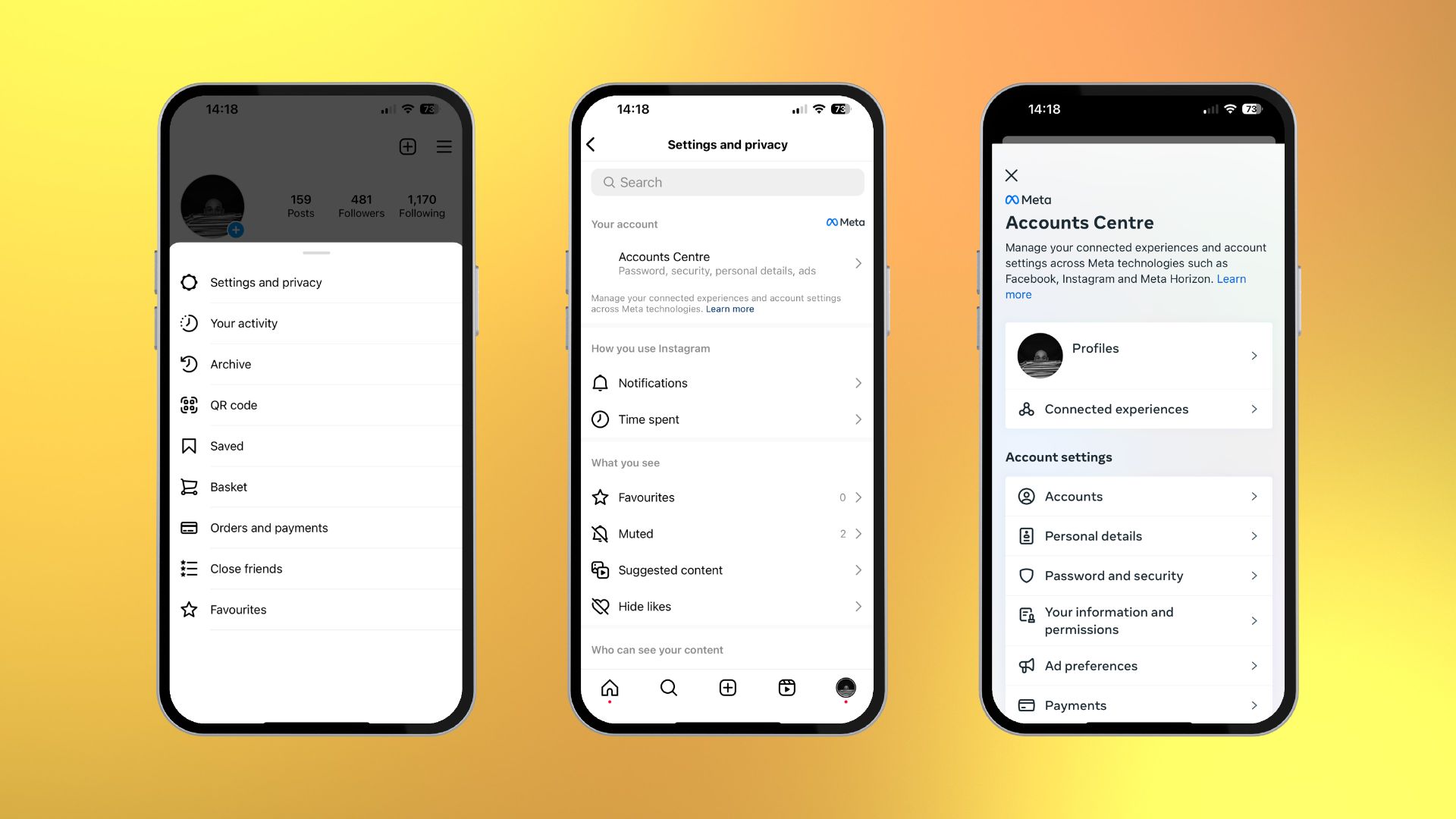
- Tap Accounts Centre
- Select Personal details and then Account ownership and control
- Follow the steps for Deactivation or deletion
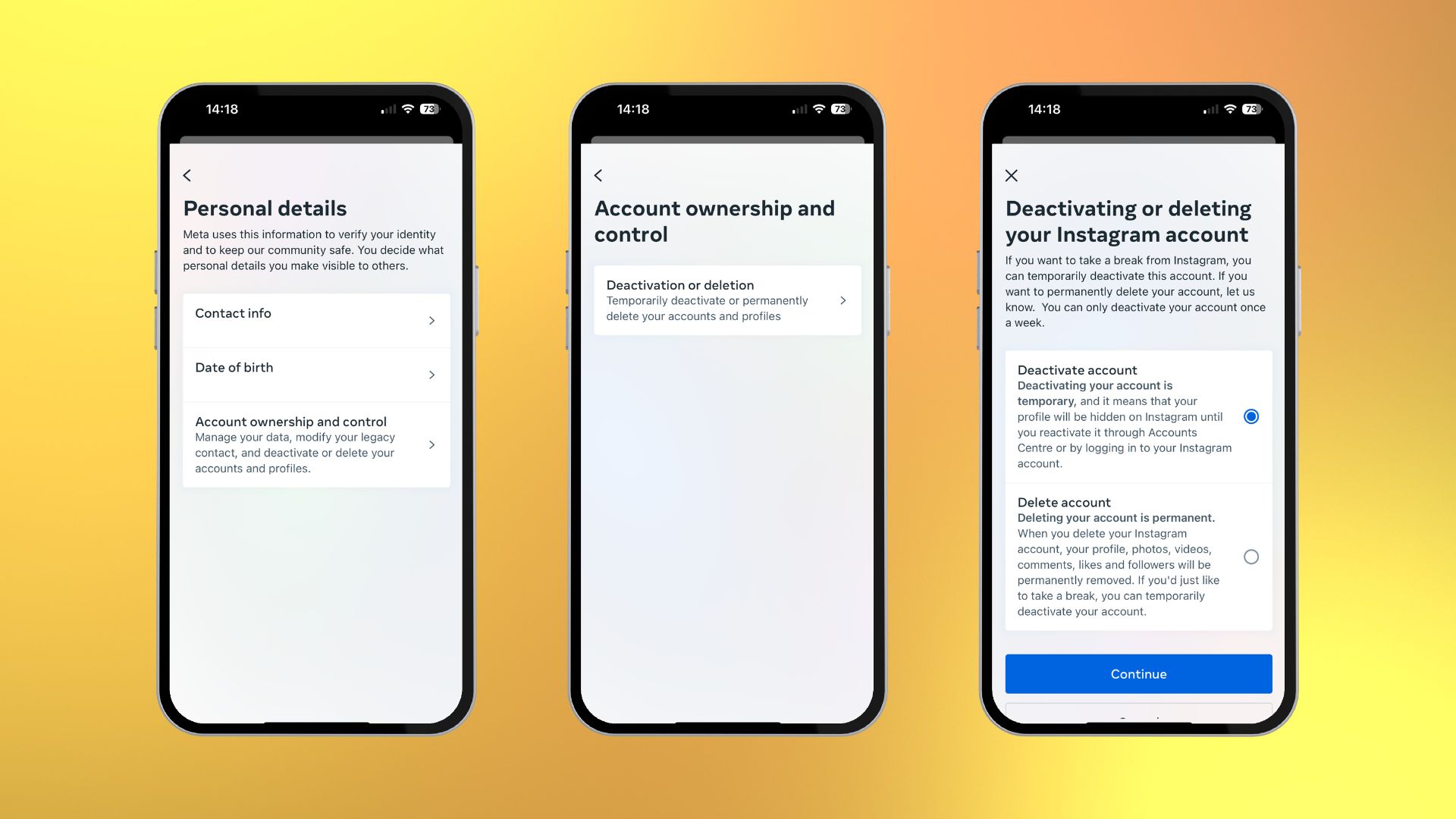
Keep in mind once you've followed through with deletion all your posts, comments, likes, and followers will be removed. This is a permanent decision.
If you opt to deactivate your Instagram account, you'll be able to return to the platform whenever you choose as long as you remember your login details.
Once you've followed the steps and agreed to the terms of deletion or deactivation, you're now set to get on with your life, Instagram free. If you don't have access to an iPhone and want to delete an Instagram account, you can do so via Mac or PC.
How to delete an Instagram account on Mac
- Launch your web browser of choice and head to Instagram's Delete Your Account page
- Login with your account details
- Tell Instagram why you've chosen to delete your account by selecting an option from the dropdown menu
- Type in your password to confirm the deletion
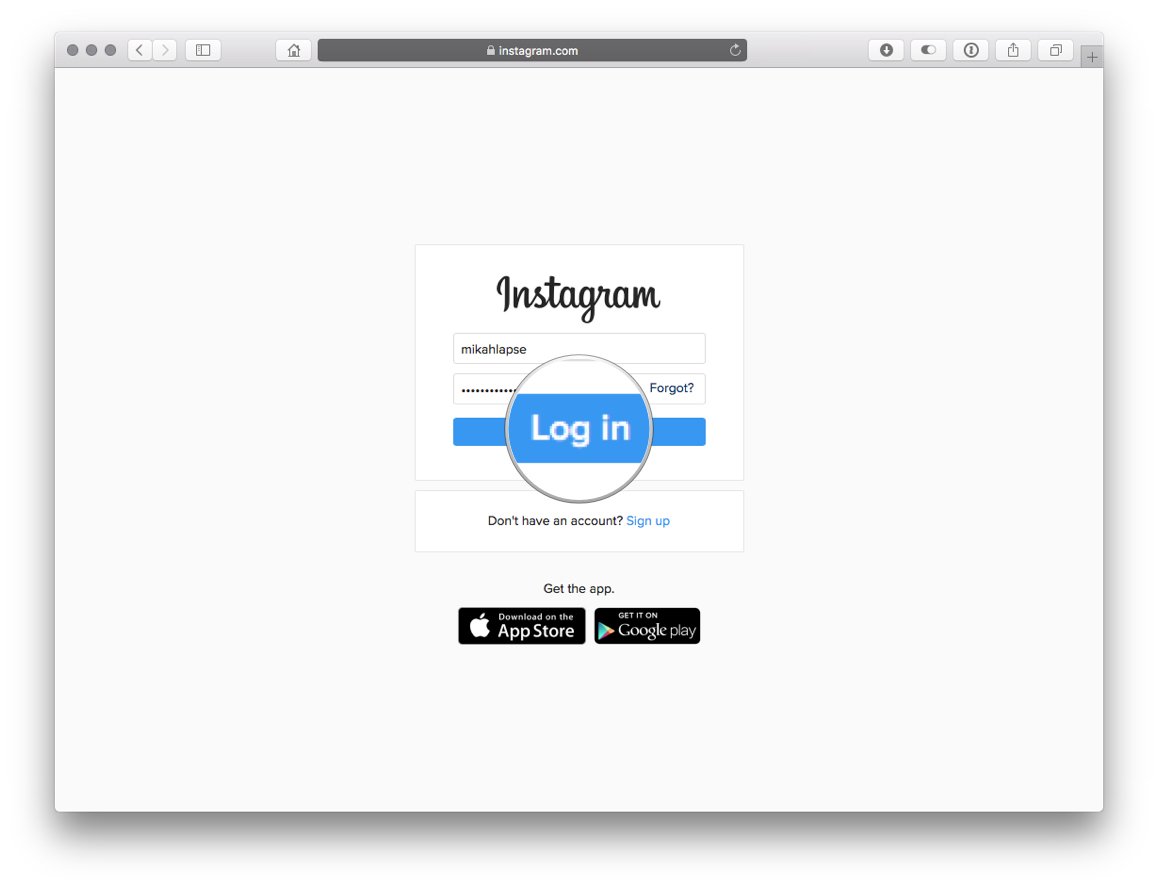
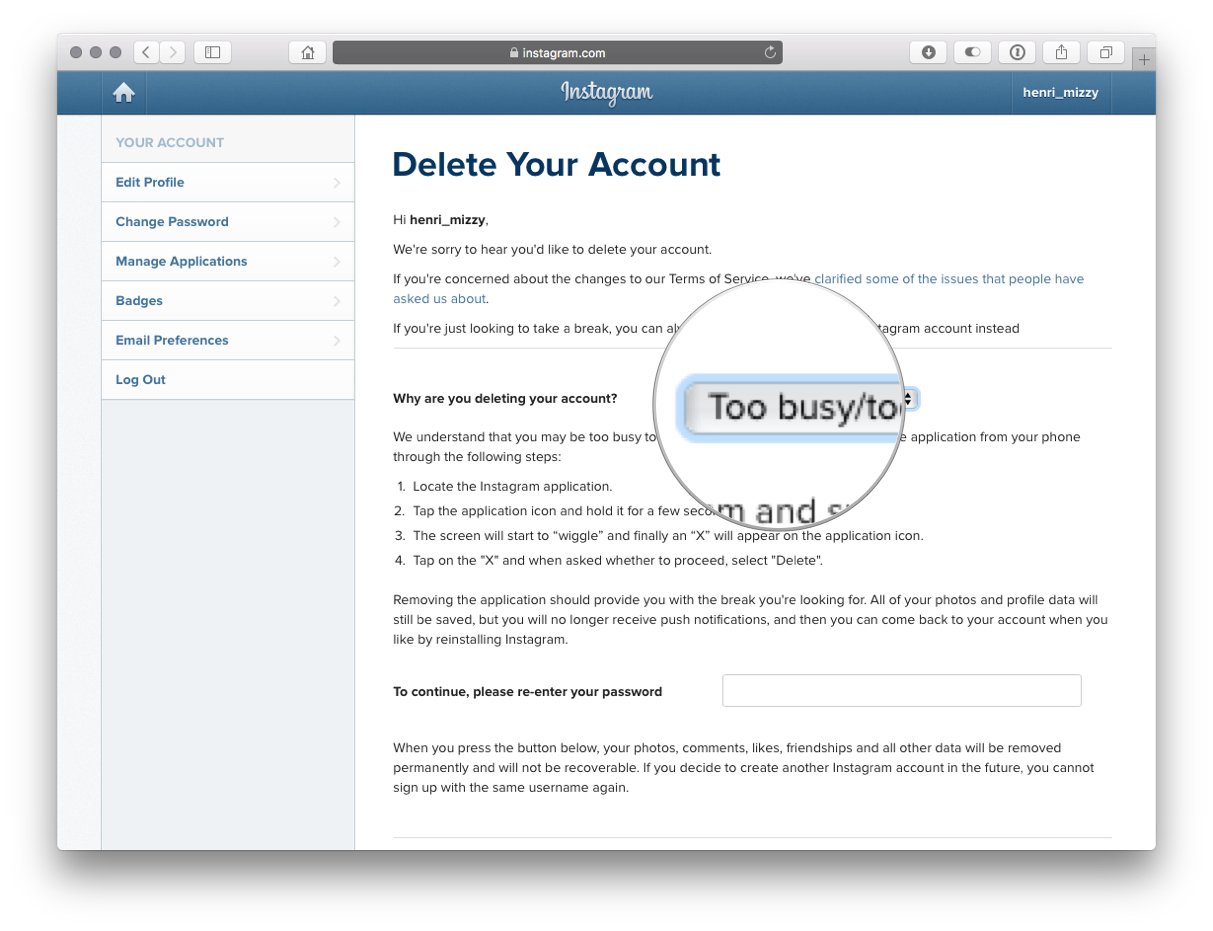
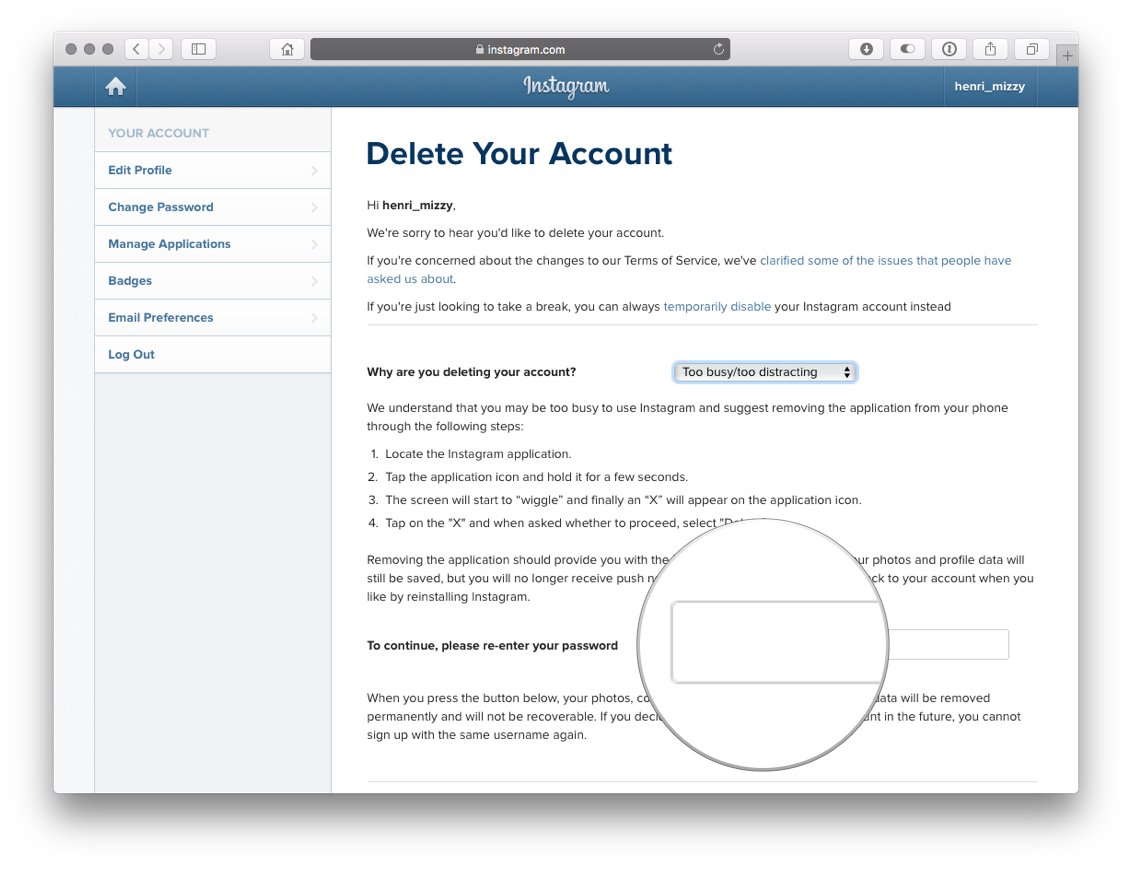
- Click Permanently delete my account
- Click OK to confirm the deletion
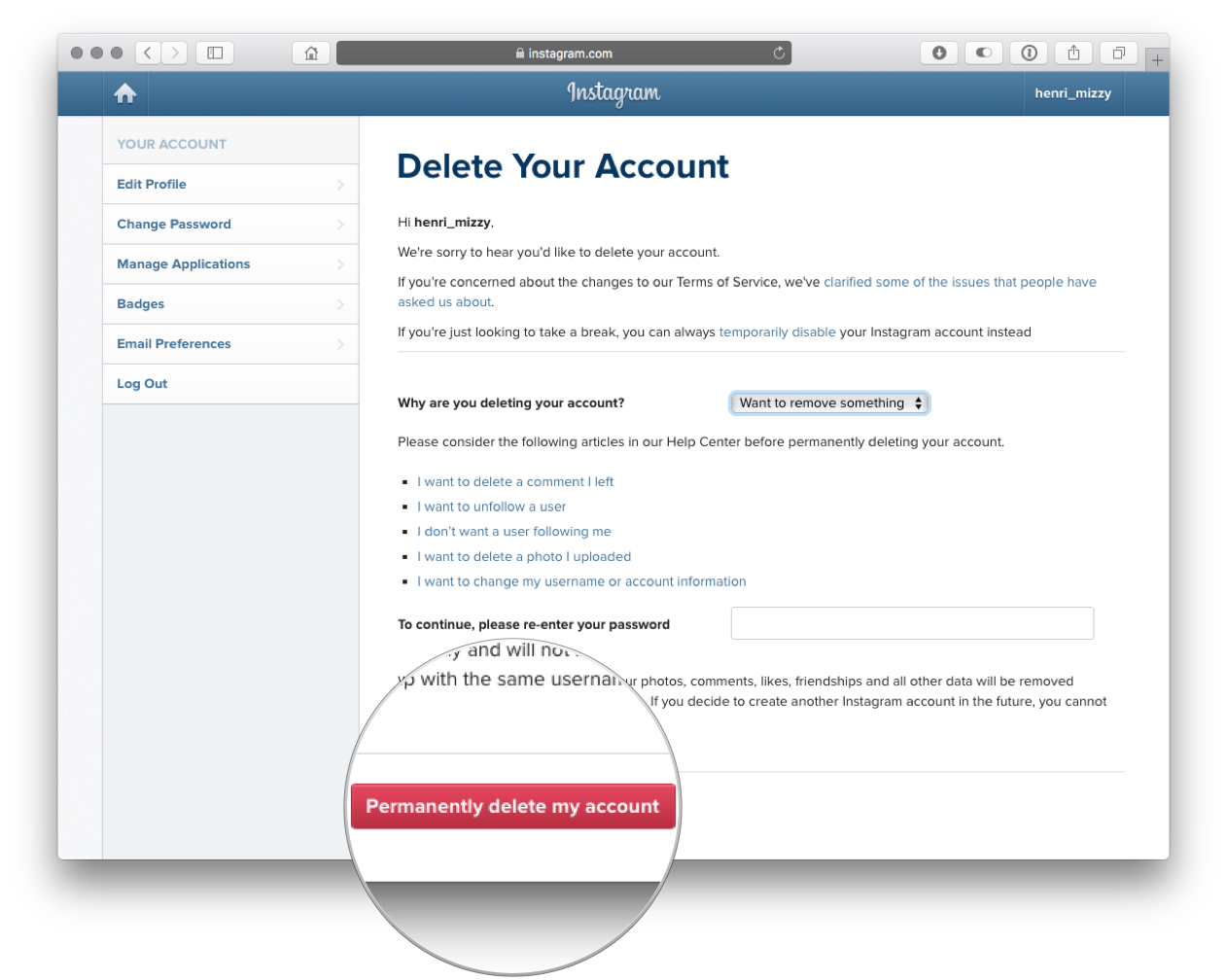
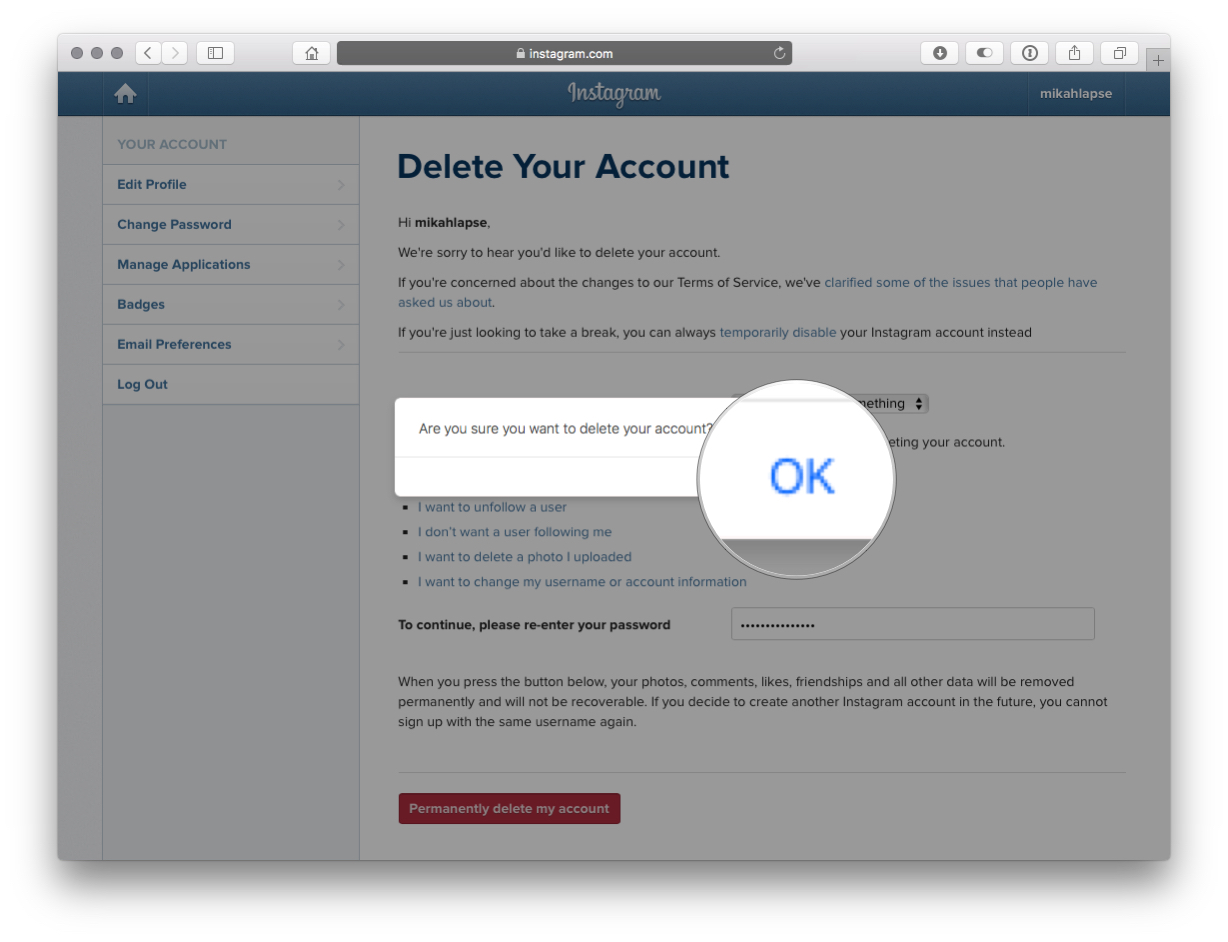
An Instagram free life
So you've deleted Instagram, and now you feel incredibly liberated. What now? Well, the best iPhones on the market have incredible cameras, and you don't need an app like Instagram to share your photos.
If you want to get the best out of your iPhone's camera, check out iMore's Ultimate Guide for the Camera app. Before you know it, you'll be social media free and your camera roll will be filled with beautiful photography.