
Knowing how to deactivate Facebook is important if you need to take a break from but not delete your Facebook account. You may decide to go on and get rid of your account (social media can be draining at times and it’s important to look after yourself) but if you just want some breathing room, deactivating can help.
Deactivated Facebook accounts will hide both your profile and timeline from searches and while you won’t be able to post, you are still able to access Facebook Messenger and old messages will be visible to the recipients.
If you’re sick of social media, this is a great way to keep in touch with friends but also stay private.
How to deactivate Facebook
- Select your Profile Picture
- Select settings and privacy -> settings
- Select Your Facebook information
- Select Deactivate and Continue to account deactivation
- Follow the instructions and select Deactivate
1. Select your Profile Picture
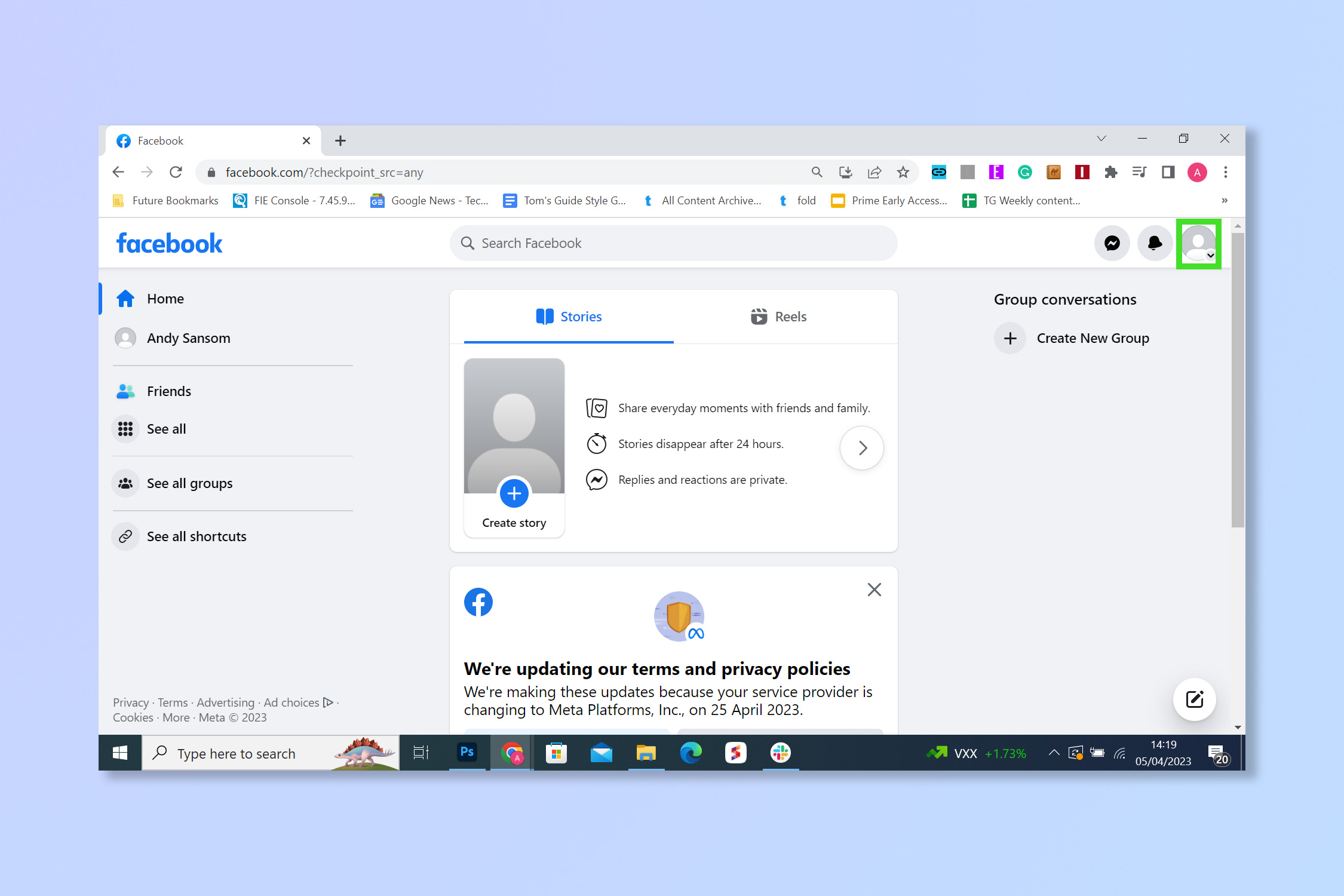
Select your Profile Picture in the top right hand corner.
2. Select Settings and privacy
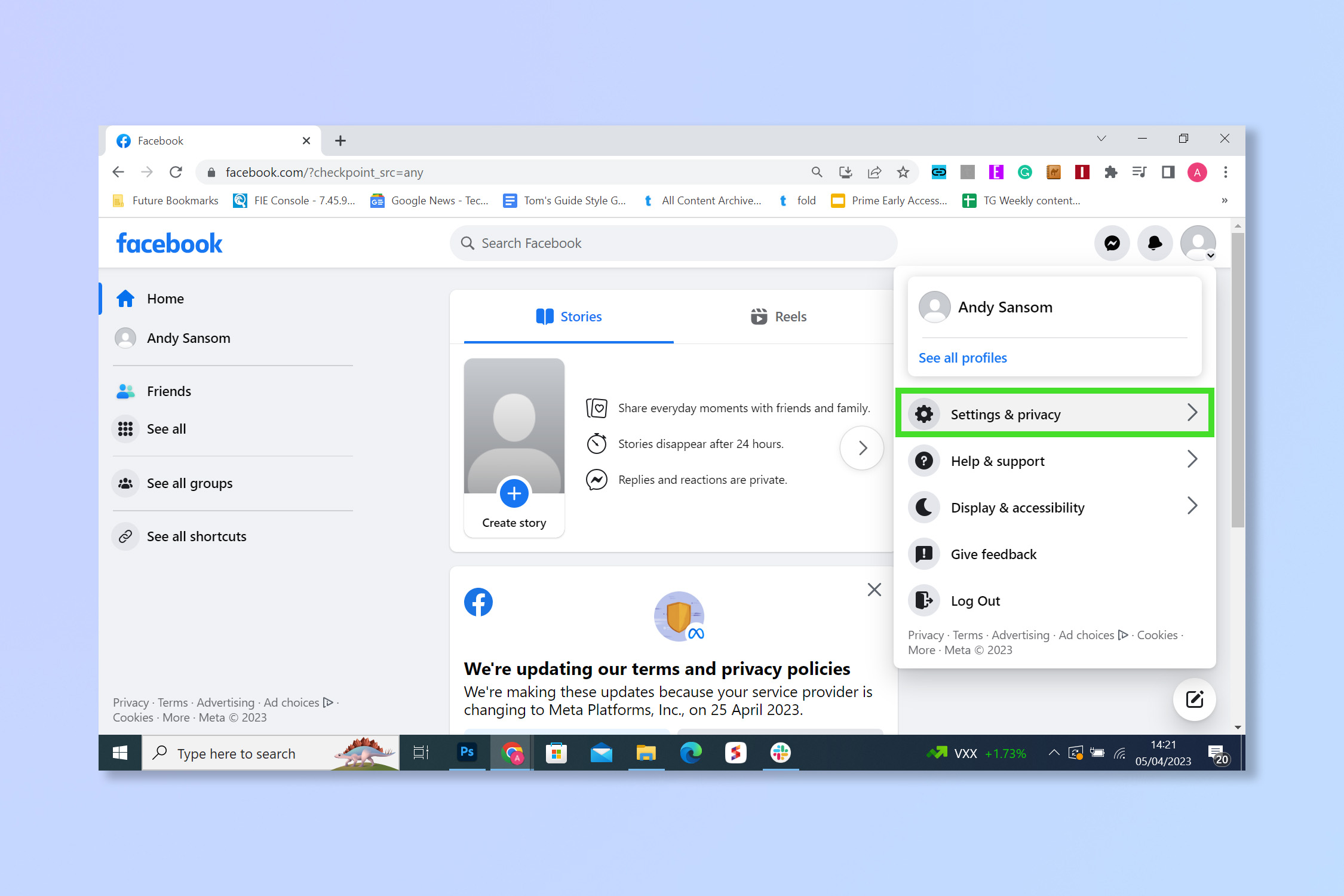
Select Settings and privacy and then settings to go to the main Facebook settings menu.
3. Select Your Facebook information
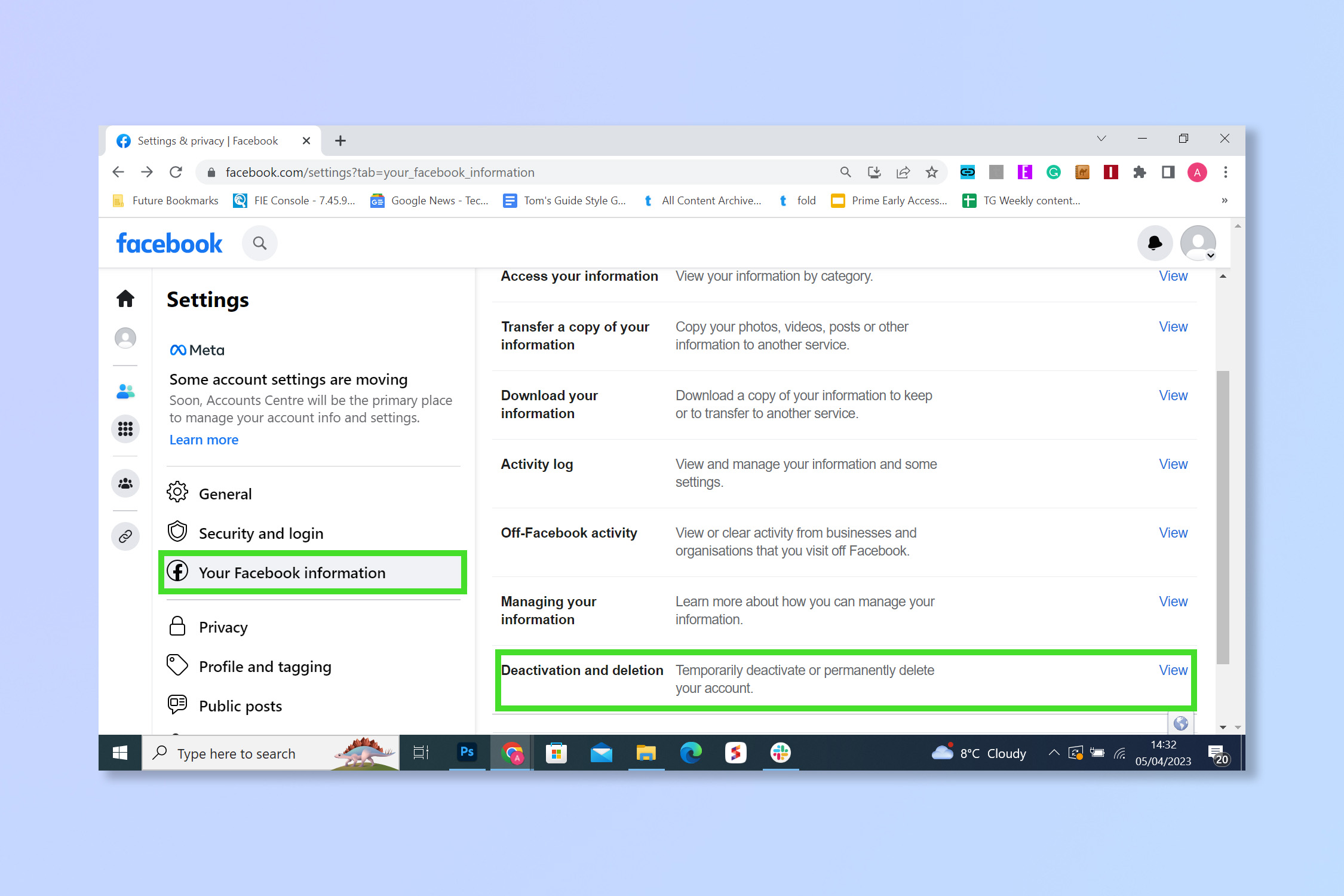
Select Your Facebook information and scroll down to Deactivation and deletion.
4. Select Deactivate and Continue to account deactivation
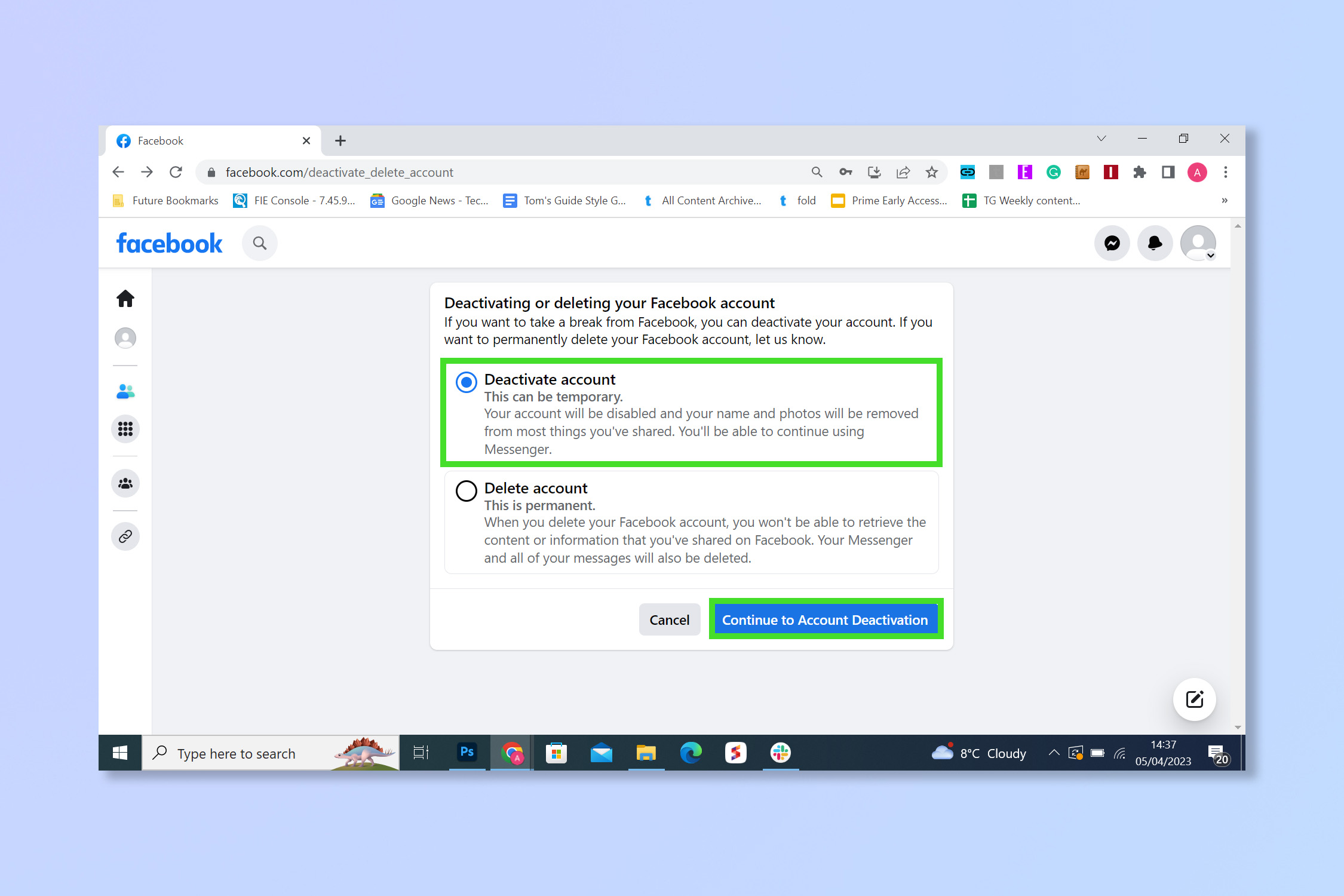
Select Deactivate and then select Continue to account deactivation. Then enter your password to continue.
5. Follow the instructions and select Deactivate

Follow the instructions and select Deactivate. Don't forget to tick Keep using Messenger if you plan on using it.
There you go! Now if you want to reactivate your account, just go to the same menu, click Reactivation, and then select Reactivate.
If you're looking to become a Facebook expert check out How to make your own Facebook avatar, How to hide Likes on Facebook or How to send a GIF in Facebook Messenger.







